- Download Price:
- Free
- Dll Description:
- HyperCam 3 Support DLL
- Versions:
- Size:
- 0.06 MB
- Operating Systems:
- Developers:
- Directory:
- M
- Downloads:
- 2984 times.
What is Mclick.dll?
The Mclick.dll library was developed by Hyperionics.
The Mclick.dll library is 0.06 MB. The download links for this library are clean and no user has given any negative feedback. From the time it was offered for download, it has been downloaded 2984 times and it has received 5.0 out of 5 stars.
Table of Contents
- What is Mclick.dll?
- Operating Systems Compatible with the Mclick.dll Library
- All Versions of the Mclick.dll Library
- Steps to Download the Mclick.dll Library
- How to Install Mclick.dll? How to Fix Mclick.dll Errors?
- Method 1: Copying the Mclick.dll Library to the Windows System Directory
- Method 2: Copying the Mclick.dll Library to the Program Installation Directory
- Method 3: Doing a Clean Reinstall of the Program That Is Giving the Mclick.dll Error
- Method 4: Fixing the Mclick.dll Error Using the Windows System File Checker
- Method 5: Fixing the Mclick.dll Error by Manually Updating Windows
- Common Mclick.dll Errors
- Dynamic Link Libraries Similar to the Mclick.dll Library
Operating Systems Compatible with the Mclick.dll Library
All Versions of the Mclick.dll Library
The last version of the Mclick.dll library is the 3.0.905.24 version. Before this version, there were 2 versions released. Downloadable Mclick.dll library versions have been listed below from newest to oldest.
- 3.0.905.24 - 32 Bit (x86) Download directly this version
- Unknown - 32 Bit (x86) (2004-01-31) Download directly this version
- Unknown - 32 Bit (x86) Download directly this version
Steps to Download the Mclick.dll Library
- Click on the green-colored "Download" button (The button marked in the picture below).

Step 1:Starting the download process for Mclick.dll - The downloading page will open after clicking the Download button. After the page opens, in order to download the Mclick.dll library the best server will be found and the download process will begin within a few seconds. In the meantime, you shouldn't close the page.
How to Install Mclick.dll? How to Fix Mclick.dll Errors?
ATTENTION! In order to install the Mclick.dll library, you must first download it. If you haven't downloaded it, before continuing on with the installation, download the library. If you don't know how to download it, all you need to do is look at the dll download guide found on the top line.
Method 1: Copying the Mclick.dll Library to the Windows System Directory
- The file you will download is a compressed file with the ".zip" extension. You cannot directly install the ".zip" file. Because of this, first, double-click this file and open the file. You will see the library named "Mclick.dll" in the window that opens. Drag this library to the desktop with the left mouse button. This is the library you need.
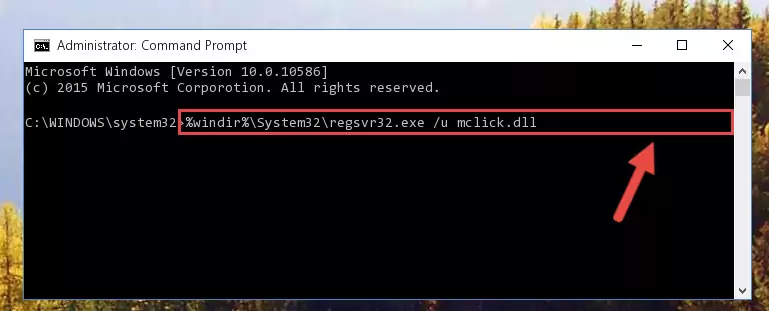
Step 1:Extracting the Mclick.dll library from the .zip file - Copy the "Mclick.dll" library you extracted and paste it into the "C:\Windows\System32" directory.
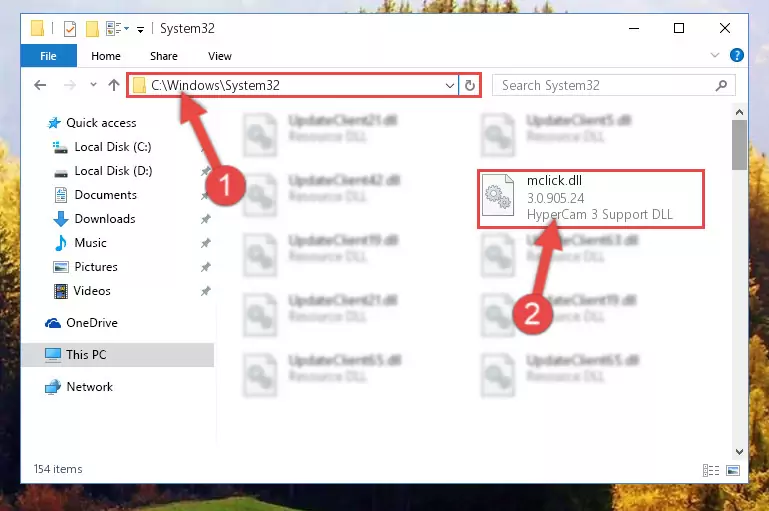
Step 2:Copying the Mclick.dll library into the Windows/System32 directory - If you are using a 64 Bit operating system, copy the "Mclick.dll" library and paste it into the "C:\Windows\sysWOW64" as well.
NOTE! On Windows operating systems with 64 Bit architecture, the dynamic link library must be in both the "sysWOW64" directory as well as the "System32" directory. In other words, you must copy the "Mclick.dll" library into both directories.
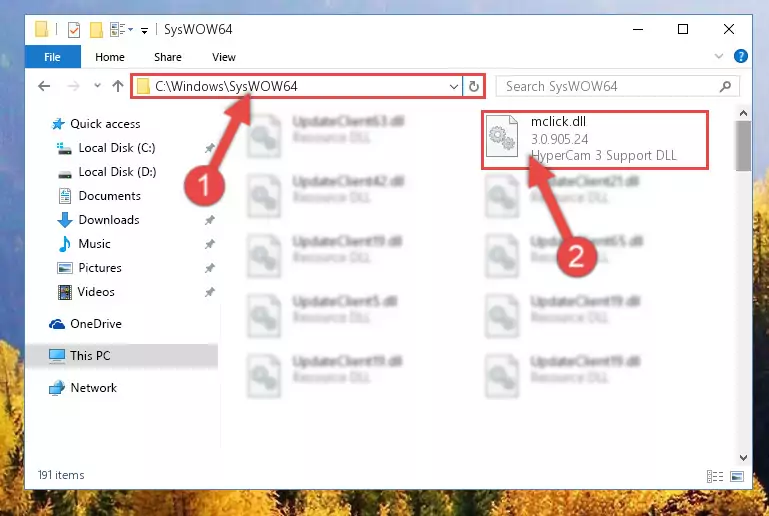
Step 3:Pasting the Mclick.dll library into the Windows/sysWOW64 directory - First, we must run the Windows Command Prompt as an administrator.
NOTE! We ran the Command Prompt on Windows 10. If you are using Windows 8.1, Windows 8, Windows 7, Windows Vista or Windows XP, you can use the same methods to run the Command Prompt as an administrator.
- Open the Start Menu and type in "cmd", but don't press Enter. Doing this, you will have run a search of your computer through the Start Menu. In other words, typing in "cmd" we did a search for the Command Prompt.
- When you see the "Command Prompt" option among the search results, push the "CTRL" + "SHIFT" + "ENTER " keys on your keyboard.
- A verification window will pop up asking, "Do you want to run the Command Prompt as with administrative permission?" Approve this action by saying, "Yes".

%windir%\System32\regsvr32.exe /u Mclick.dll
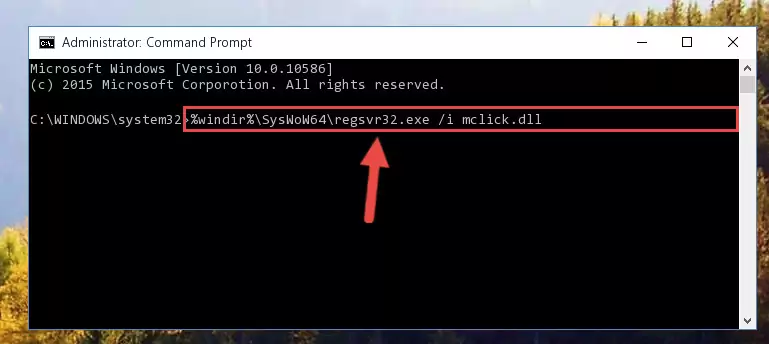
%windir%\SysWoW64\regsvr32.exe /u Mclick.dll
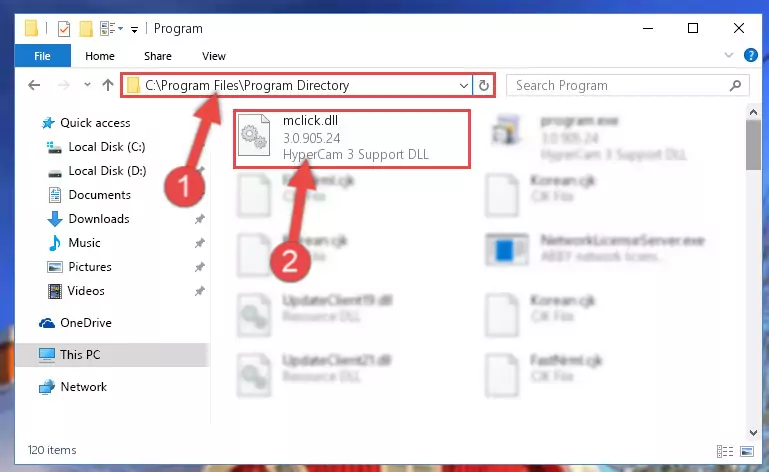
%windir%\System32\regsvr32.exe /i Mclick.dll
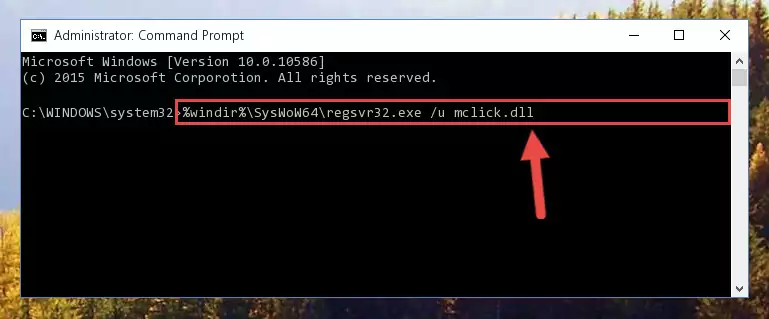
%windir%\SysWoW64\regsvr32.exe /i Mclick.dll
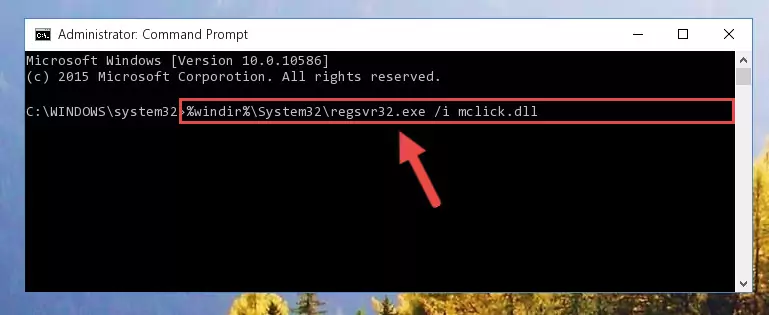
Method 2: Copying the Mclick.dll Library to the Program Installation Directory
- First, you need to find the installation directory for the program you are receiving the "Mclick.dll not found", "Mclick.dll is missing" or other similar dll errors. In order to do this, right-click on the shortcut for the program and click the Properties option from the options that come up.

Step 1:Opening program properties - Open the program's installation directory by clicking on the Open File Location button in the Properties window that comes up.

Step 2:Opening the program's installation directory - Copy the Mclick.dll library.
- Paste the dynamic link library you copied into the program's installation directory that we just opened.
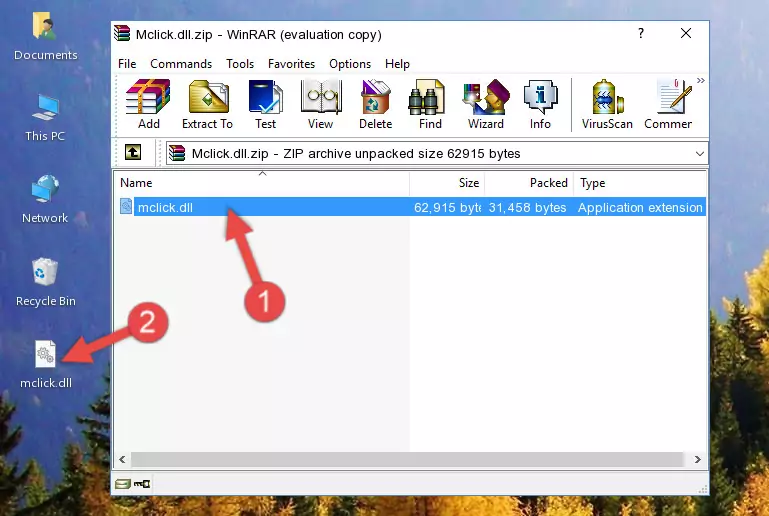
Step 3:Pasting the Mclick.dll library into the program's installation directory - When the dynamic link library is moved to the program installation directory, it means that the process is completed. Check to see if the issue was fixed by running the program giving the error message again. If you are still receiving the error message, you can complete the 3rd Method as an alternative.
Method 3: Doing a Clean Reinstall of the Program That Is Giving the Mclick.dll Error
- Push the "Windows" + "R" keys at the same time to open the Run window. Type the command below into the Run window that opens up and hit Enter. This process will open the "Programs and Features" window.
appwiz.cpl

Step 1:Opening the Programs and Features window using the appwiz.cpl command - The Programs and Features window will open up. Find the program that is giving you the dll error in this window that lists all the programs on your computer and "Right-Click > Uninstall" on this program.

Step 2:Uninstalling the program that is giving you the error message from your computer. - Uninstall the program from your computer by following the steps that come up and restart your computer.

Step 3:Following the confirmation and steps of the program uninstall process - After restarting your computer, reinstall the program.
- You can fix the error you are expericing with this method. If the dll error is continuing in spite of the solution methods you are using, the source of the problem is the Windows operating system. In order to fix dll errors in Windows you will need to complete the 4th Method and the 5th Method in the list.
Method 4: Fixing the Mclick.dll Error Using the Windows System File Checker
- First, we must run the Windows Command Prompt as an administrator.
NOTE! We ran the Command Prompt on Windows 10. If you are using Windows 8.1, Windows 8, Windows 7, Windows Vista or Windows XP, you can use the same methods to run the Command Prompt as an administrator.
- Open the Start Menu and type in "cmd", but don't press Enter. Doing this, you will have run a search of your computer through the Start Menu. In other words, typing in "cmd" we did a search for the Command Prompt.
- When you see the "Command Prompt" option among the search results, push the "CTRL" + "SHIFT" + "ENTER " keys on your keyboard.
- A verification window will pop up asking, "Do you want to run the Command Prompt as with administrative permission?" Approve this action by saying, "Yes".

sfc /scannow

Method 5: Fixing the Mclick.dll Error by Manually Updating Windows
Most of the time, programs have been programmed to use the most recent dynamic link libraries. If your operating system is not updated, these files cannot be provided and dll errors appear. So, we will try to fix the dll errors by updating the operating system.
Since the methods to update Windows versions are different from each other, we found it appropriate to prepare a separate article for each Windows version. You can get our update article that relates to your operating system version by using the links below.
Guides to Manually Update for All Windows Versions
Common Mclick.dll Errors
If the Mclick.dll library is missing or the program using this library has not been installed correctly, you can get errors related to the Mclick.dll library. Dynamic link libraries being missing can sometimes cause basic Windows programs to also give errors. You can even receive an error when Windows is loading. You can find the error messages that are caused by the Mclick.dll library.
If you don't know how to install the Mclick.dll library you will download from our site, you can browse the methods above. Above we explained all the processes you can do to fix the dll error you are receiving. If the error is continuing after you have completed all these methods, please use the comment form at the bottom of the page to contact us. Our editor will respond to your comment shortly.
- "Mclick.dll not found." error
- "The file Mclick.dll is missing." error
- "Mclick.dll access violation." error
- "Cannot register Mclick.dll." error
- "Cannot find Mclick.dll." error
- "This application failed to start because Mclick.dll was not found. Re-installing the application may fix this problem." error
