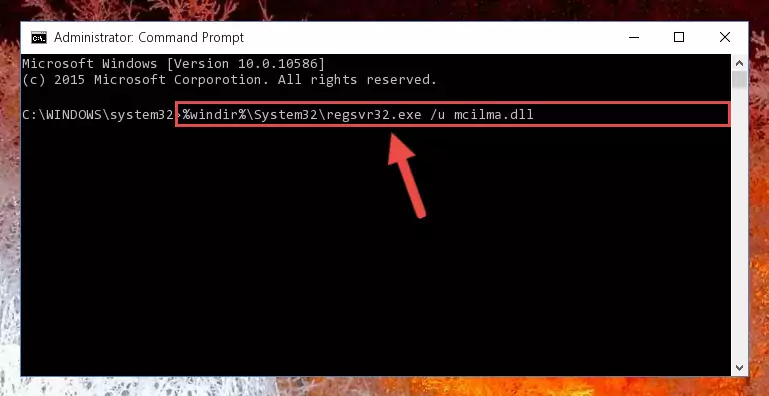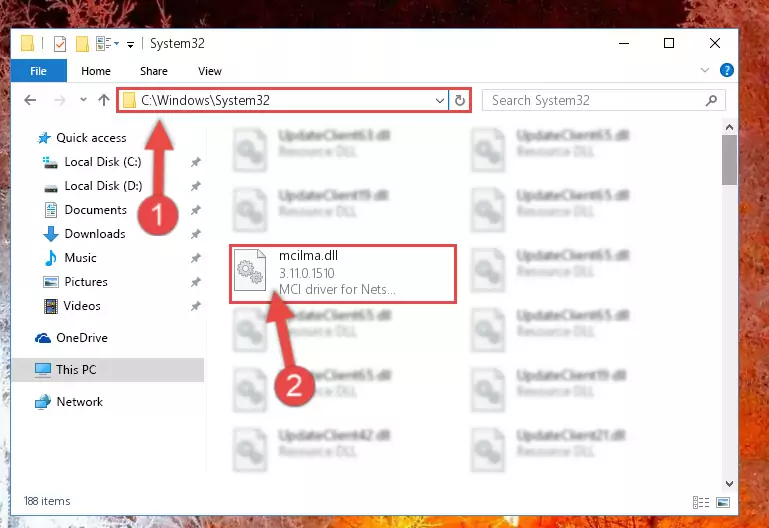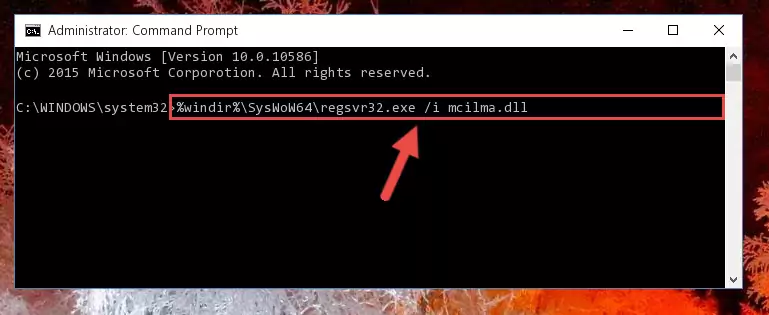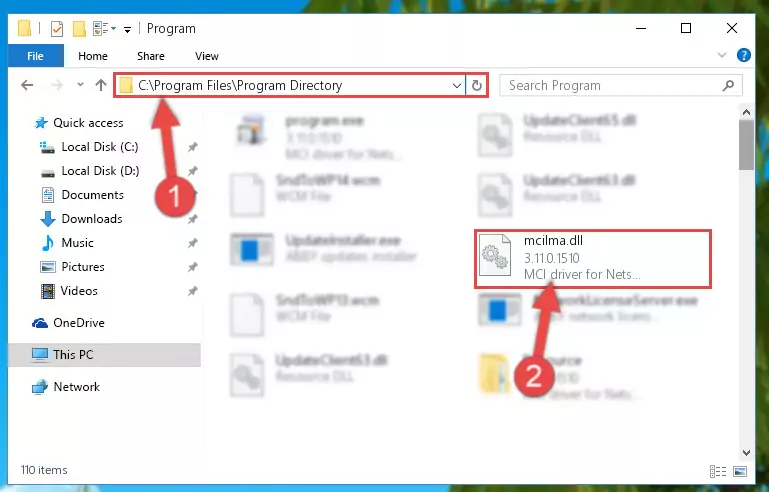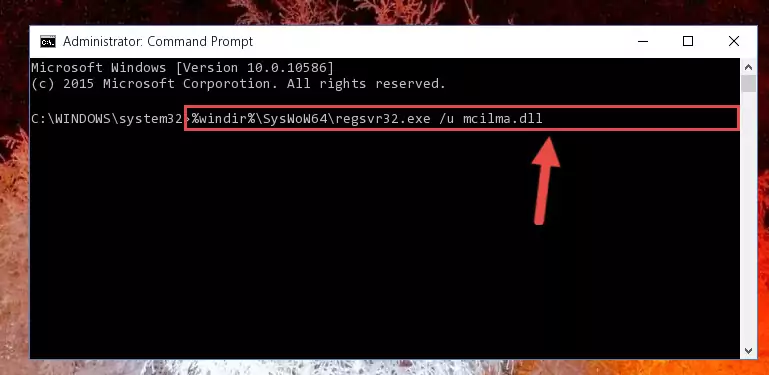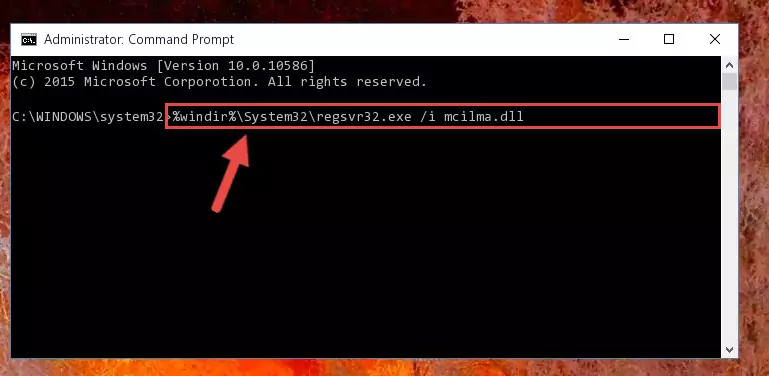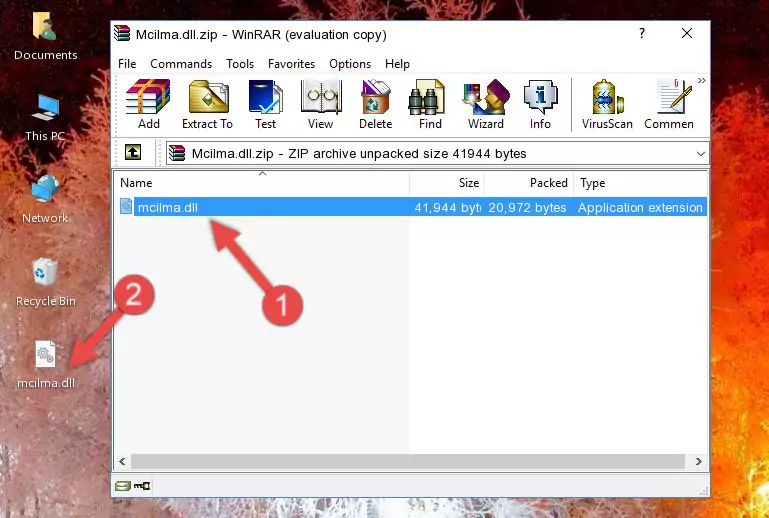- Download Price:
- Free
- Dll Description:
- MCI driver for Netscape Packetized Audio
- Versions:
- Size:
- 0.04 MB
- Operating Systems:
- Developers:
- Directory:
- M
- Downloads:
- 730 times.
What is Mcilma.dll? What Does It Do?
The Mcilma.dll library was developed by Netscape Communications.
The Mcilma.dll library is 0.04 MB. The download links have been checked and there are no problems. You can download it without a problem. Currently, it has been downloaded 730 times.
Table of Contents
- What is Mcilma.dll? What Does It Do?
- Operating Systems Compatible with the Mcilma.dll Library
- All Versions of the Mcilma.dll Library
- How to Download Mcilma.dll Library?
- How to Install Mcilma.dll? How to Fix Mcilma.dll Errors?
- Method 1: Copying the Mcilma.dll Library to the Windows System Directory
- Method 2: Copying the Mcilma.dll Library to the Program Installation Directory
- Method 3: Doing a Clean Install of the program That Is Giving the Mcilma.dll Error
- Method 4: Fixing the Mcilma.dll Error Using the Windows System File Checker
- Method 5: Fixing the Mcilma.dll Error by Manually Updating Windows
- Our Most Common Mcilma.dll Error Messages
- Other Dynamic Link Libraries Used with Mcilma.dll
Operating Systems Compatible with the Mcilma.dll Library
All Versions of the Mcilma.dll Library
The last version of the Mcilma.dll library is the 3.11.0.1510 version.This dynamic link library only has one version. There is no other version that can be downloaded.
- 3.11.0.1510 - 32 Bit (x86) Download directly this version
How to Download Mcilma.dll Library?
- First, click the "Download" button with the green background (The button marked in the picture).
Step 1:Download the Mcilma.dll library - After clicking the "Download" button at the top of the page, the "Downloading" page will open up and the download process will begin. Definitely do not close this page until the download begins. Our site will connect you to the closest DLL Downloader.com download server in order to offer you the fastest downloading performance. Connecting you to the server can take a few seconds.
How to Install Mcilma.dll? How to Fix Mcilma.dll Errors?
ATTENTION! Before continuing on to install the Mcilma.dll library, you need to download the library. If you have not downloaded it yet, download it before continuing on to the installation steps. If you are having a problem while downloading the library, you can browse the download guide a few lines above.
Method 1: Copying the Mcilma.dll Library to the Windows System Directory
- The file you will download is a compressed file with the ".zip" extension. You cannot directly install the ".zip" file. Because of this, first, double-click this file and open the file. You will see the library named "Mcilma.dll" in the window that opens. Drag this library to the desktop with the left mouse button. This is the library you need.
Step 1:Extracting the Mcilma.dll library from the .zip file - Copy the "Mcilma.dll" library you extracted and paste it into the "C:\Windows\System32" directory.
Step 2:Copying the Mcilma.dll library into the Windows/System32 directory - If you are using a 64 Bit operating system, copy the "Mcilma.dll" library and paste it into the "C:\Windows\sysWOW64" as well.
NOTE! On Windows operating systems with 64 Bit architecture, the dynamic link library must be in both the "sysWOW64" directory as well as the "System32" directory. In other words, you must copy the "Mcilma.dll" library into both directories.
Step 3:Pasting the Mcilma.dll library into the Windows/sysWOW64 directory - In order to run the Command Line as an administrator, complete the following steps.
NOTE! In this explanation, we ran the Command Line on Windows 10. If you are using one of the Windows 8.1, Windows 8, Windows 7, Windows Vista or Windows XP operating systems, you can use the same methods to run the Command Line as an administrator. Even though the pictures are taken from Windows 10, the processes are similar.
- First, open the Start Menu and before clicking anywhere, type "cmd" but do not press Enter.
- When you see the "Command Line" option among the search results, hit the "CTRL" + "SHIFT" + "ENTER" keys on your keyboard.
- A window will pop up asking, "Do you want to run this process?". Confirm it by clicking to "Yes" button.
Step 4:Running the Command Line as an administrator - Paste the command below into the Command Line window that opens and hit the Enter key on your keyboard. This command will delete the Mcilma.dll library's damaged registry (It will not delete the file you pasted into the System32 directory, but will delete the registry in Regedit. The file you pasted in the System32 directory will not be damaged in any way).
%windir%\System32\regsvr32.exe /u Mcilma.dll
Step 5:Uninstalling the Mcilma.dll library from the system registry - If you have a 64 Bit operating system, after running the command above, you must run the command below. This command will clean the Mcilma.dll library's damaged registry in 64 Bit as well (The cleaning process will be in the registries in the Registry Editor< only. In other words, the dll file you paste into the SysWoW64 folder will stay as it).
%windir%\SysWoW64\regsvr32.exe /u Mcilma.dll
Step 6:Uninstalling the Mcilma.dll library's broken registry from the Registry Editor (for 64 Bit) - We need to make a new registry for the dynamic link library in place of the one we deleted from the Windows Registry Editor. In order to do this process, copy the command below and after pasting it in the Command Line, press Enter.
%windir%\System32\regsvr32.exe /i Mcilma.dll
Step 7:Creating a new registry for the Mcilma.dll library in the Windows Registry Editor - If you are using a 64 Bit operating system, after running the command above, you also need to run the command below. With this command, we will have added a new library in place of the damaged Mcilma.dll library that we deleted.
%windir%\SysWoW64\regsvr32.exe /i Mcilma.dll
Step 8:Reregistering the Mcilma.dll library in the system (for 64 Bit) - You may see certain error messages when running the commands from the command line. These errors will not prevent the installation of the Mcilma.dll library. In other words, the installation will finish, but it may give some errors because of certain incompatibilities. After restarting your computer, to see if the installation was successful or not, try running the program that was giving the dll error again. If you continue to get the errors when running the program after the installation, you can try the 2nd Method as an alternative.
Method 2: Copying the Mcilma.dll Library to the Program Installation Directory
- First, you need to find the installation directory for the program you are receiving the "Mcilma.dll not found", "Mcilma.dll is missing" or other similar dll errors. In order to do this, right-click on the shortcut for the program and click the Properties option from the options that come up.
Step 1:Opening program properties - Open the program's installation directory by clicking on the Open File Location button in the Properties window that comes up.
Step 2:Opening the program's installation directory - Copy the Mcilma.dll library.
- Paste the dynamic link library you copied into the program's installation directory that we just opened.
Step 3:Pasting the Mcilma.dll library into the program's installation directory - When the dynamic link library is moved to the program installation directory, it means that the process is completed. Check to see if the issue was fixed by running the program giving the error message again. If you are still receiving the error message, you can complete the 3rd Method as an alternative.
Method 3: Doing a Clean Install of the program That Is Giving the Mcilma.dll Error
- Open the Run window by pressing the "Windows" + "R" keys on your keyboard at the same time. Type in the command below into the Run window and push Enter to run it. This command will open the "Programs and Features" window.
appwiz.cpl
Step 1:Opening the Programs and Features window using the appwiz.cpl command - On the Programs and Features screen that will come up, you will see the list of programs on your computer. Find the program that gives you the dll error and with your mouse right-click it. The right-click menu will open. Click the "Uninstall" option in this menu to start the uninstall process.
Step 2:Uninstalling the program that gives you the dll error - You will see a "Do you want to uninstall this program?" confirmation window. Confirm the process and wait for the program to be completely uninstalled. The uninstall process can take some time. This time will change according to your computer's performance and the size of the program. After the program is uninstalled, restart your computer.
Step 3:Confirming the uninstall process - After restarting your computer, reinstall the program that was giving the error.
- This process may help the dll problem you are experiencing. If you are continuing to get the same dll error, the problem is most likely with Windows. In order to fix dll problems relating to Windows, complete the 4th Method and 5th Method.
Method 4: Fixing the Mcilma.dll Error Using the Windows System File Checker
- In order to run the Command Line as an administrator, complete the following steps.
NOTE! In this explanation, we ran the Command Line on Windows 10. If you are using one of the Windows 8.1, Windows 8, Windows 7, Windows Vista or Windows XP operating systems, you can use the same methods to run the Command Line as an administrator. Even though the pictures are taken from Windows 10, the processes are similar.
- First, open the Start Menu and before clicking anywhere, type "cmd" but do not press Enter.
- When you see the "Command Line" option among the search results, hit the "CTRL" + "SHIFT" + "ENTER" keys on your keyboard.
- A window will pop up asking, "Do you want to run this process?". Confirm it by clicking to "Yes" button.
Step 1:Running the Command Line as an administrator - Type the command below into the Command Line page that comes up and run it by pressing Enter on your keyboard.
sfc /scannow
Step 2:Getting rid of Windows Dll errors by running the sfc /scannow command - The process can take some time depending on your computer and the condition of the errors in the system. Before the process is finished, don't close the command line! When the process is finished, try restarting the program that you are experiencing the errors in after closing the command line.
Method 5: Fixing the Mcilma.dll Error by Manually Updating Windows
Most of the time, programs have been programmed to use the most recent dynamic link libraries. If your operating system is not updated, these files cannot be provided and dll errors appear. So, we will try to fix the dll errors by updating the operating system.
Since the methods to update Windows versions are different from each other, we found it appropriate to prepare a separate article for each Windows version. You can get our update article that relates to your operating system version by using the links below.
Guides to Manually Update for All Windows Versions
Our Most Common Mcilma.dll Error Messages
It's possible that during the programs' installation or while using them, the Mcilma.dll library was damaged or deleted. You can generally see error messages listed below or similar ones in situations like this.
These errors we see are not unsolvable. If you've also received an error message like this, first you must download the Mcilma.dll library by clicking the "Download" button in this page's top section. After downloading the library, you should install the library and complete the solution methods explained a little bit above on this page and mount it in Windows. If you do not have a hardware issue, one of the methods explained in this article will fix your issue.
- "Mcilma.dll not found." error
- "The file Mcilma.dll is missing." error
- "Mcilma.dll access violation." error
- "Cannot register Mcilma.dll." error
- "Cannot find Mcilma.dll." error
- "This application failed to start because Mcilma.dll was not found. Re-installing the application may fix this problem." error