- Download Price:
- Free
- Dll Description:
- MCI driver for Netscape Media Player
- Versions:
- Size:
- 0.13 MB
- Operating Systems:
- Directory:
- M
- Downloads:
- 501 times.
Mcilau32.dll Explanation
The Mcilau32.dll library is 0.13 MB. The download links have been checked and there are no problems. You can download it without a problem. Currently, it has been downloaded 501 times.
Table of Contents
- Mcilau32.dll Explanation
- Operating Systems That Can Use the Mcilau32.dll Library
- Other Versions of the Mcilau32.dll Library
- Steps to Download the Mcilau32.dll Library
- How to Install Mcilau32.dll? How to Fix Mcilau32.dll Errors?
- Method 1: Copying the Mcilau32.dll Library to the Windows System Directory
- Method 2: Copying The Mcilau32.dll Library Into The Program Installation Directory
- Method 3: Uninstalling and Reinstalling the Program That Is Giving the Mcilau32.dll Error
- Method 4: Fixing the Mcilau32.dll Error using the Windows System File Checker (sfc /scannow)
- Method 5: Fixing the Mcilau32.dll Error by Manually Updating Windows
- Common Mcilau32.dll Errors
- Dynamic Link Libraries Similar to the Mcilau32.dll Library
Operating Systems That Can Use the Mcilau32.dll Library
Other Versions of the Mcilau32.dll Library
The latest version of the Mcilau32.dll library is 1.1.0.1510 version. This dynamic link library only has one version. There is no other version that can be downloaded.
- 1.1.0.1510 - 32 Bit (x86) Download directly this version now
Steps to Download the Mcilau32.dll Library
- First, click on the green-colored "Download" button in the top left section of this page (The button that is marked in the picture).

Step 1:Start downloading the Mcilau32.dll library - "After clicking the Download" button, wait for the download process to begin in the "Downloading" page that opens up. Depending on your Internet speed, the download process will begin in approximately 4 -5 seconds.
How to Install Mcilau32.dll? How to Fix Mcilau32.dll Errors?
ATTENTION! In order to install the Mcilau32.dll library, you must first download it. If you haven't downloaded it, before continuing on with the installation, download the library. If you don't know how to download it, all you need to do is look at the dll download guide found on the top line.
Method 1: Copying the Mcilau32.dll Library to the Windows System Directory
- The file you are going to download is a compressed file with the ".zip" extension. You cannot directly install the ".zip" file. First, you need to extract the dynamic link library from inside it. So, double-click the file with the ".zip" extension that you downloaded and open the file.
- You will see the library named "Mcilau32.dll" in the window that opens up. This is the library we are going to install. Click the library once with the left mouse button. By doing this you will have chosen the library.
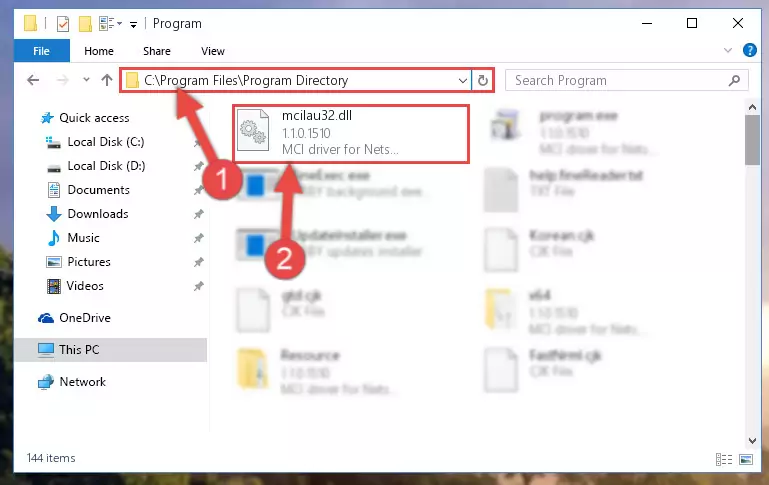
Step 2:Choosing the Mcilau32.dll library - Click the "Extract To" symbol marked in the picture. To extract the dynamic link library, it will want you to choose the desired location. Choose the "Desktop" location and click "OK" to extract the library to the desktop. In order to do this, you need to use the Winrar program. If you do not have this program, you can find and download it through a quick search on the Internet.
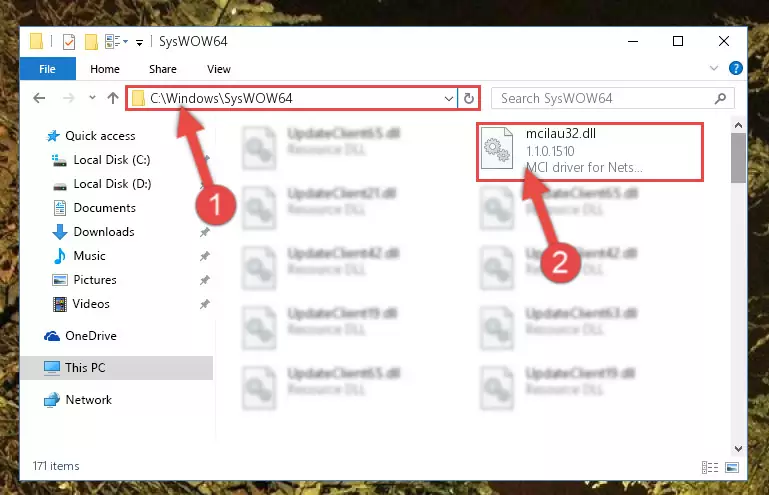
Step 3:Extracting the Mcilau32.dll library to the desktop - Copy the "Mcilau32.dll" library and paste it into the "C:\Windows\System32" directory.
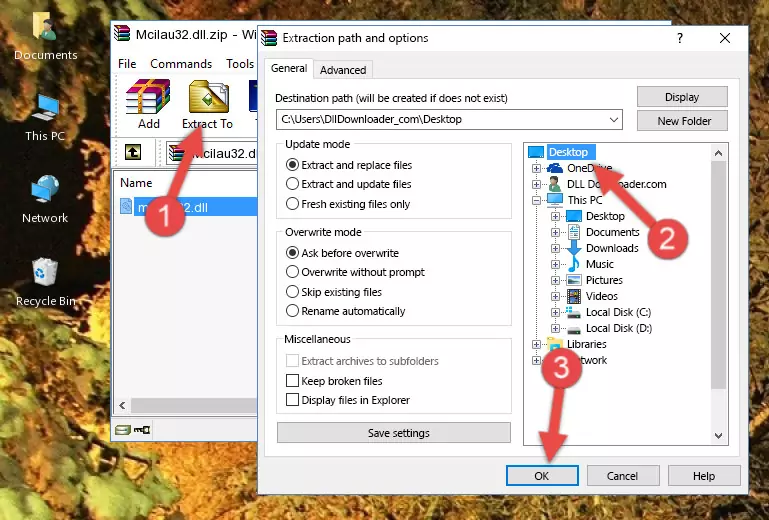
Step 4:Copying the Mcilau32.dll library into the Windows/System32 directory - If you are using a 64 Bit operating system, copy the "Mcilau32.dll" library and paste it into the "C:\Windows\sysWOW64" as well.
NOTE! On Windows operating systems with 64 Bit architecture, the dynamic link library must be in both the "sysWOW64" directory as well as the "System32" directory. In other words, you must copy the "Mcilau32.dll" library into both directories.
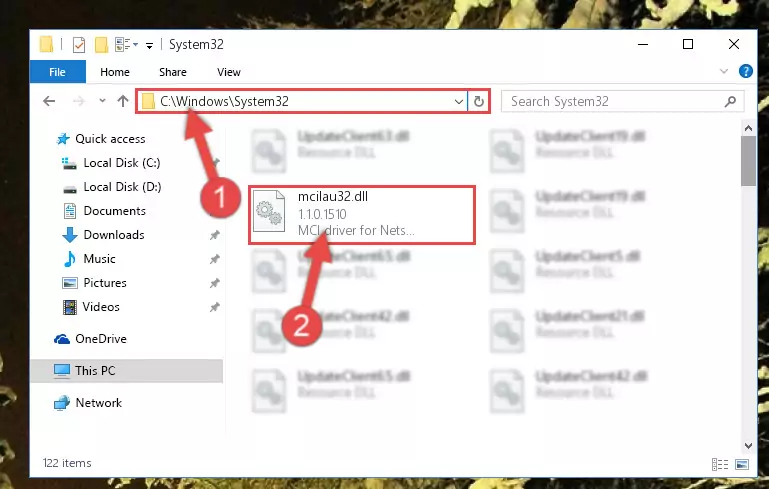
Step 5:Pasting the Mcilau32.dll library into the Windows/sysWOW64 directory - First, we must run the Windows Command Prompt as an administrator.
NOTE! We ran the Command Prompt on Windows 10. If you are using Windows 8.1, Windows 8, Windows 7, Windows Vista or Windows XP, you can use the same methods to run the Command Prompt as an administrator.
- Open the Start Menu and type in "cmd", but don't press Enter. Doing this, you will have run a search of your computer through the Start Menu. In other words, typing in "cmd" we did a search for the Command Prompt.
- When you see the "Command Prompt" option among the search results, push the "CTRL" + "SHIFT" + "ENTER " keys on your keyboard.
- A verification window will pop up asking, "Do you want to run the Command Prompt as with administrative permission?" Approve this action by saying, "Yes".

%windir%\System32\regsvr32.exe /u Mcilau32.dll
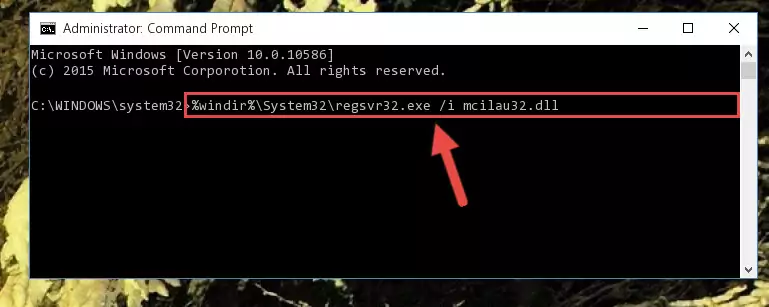
%windir%\SysWoW64\regsvr32.exe /u Mcilau32.dll
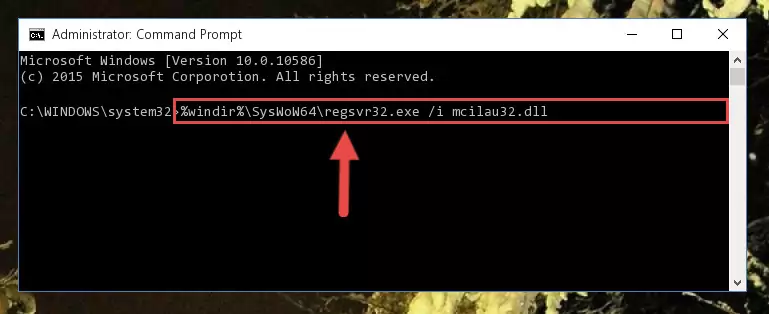
%windir%\System32\regsvr32.exe /i Mcilau32.dll
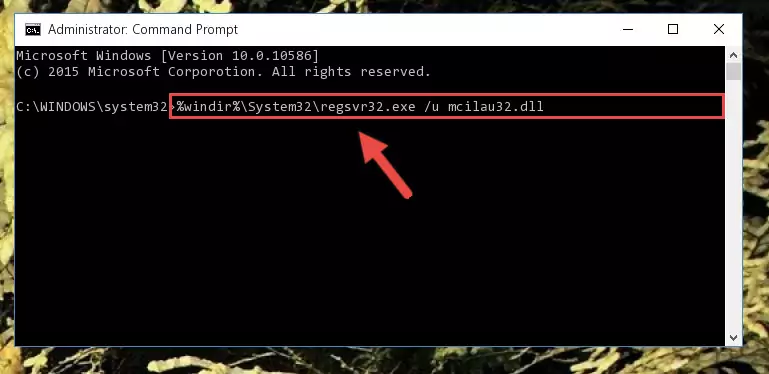
%windir%\SysWoW64\regsvr32.exe /i Mcilau32.dll
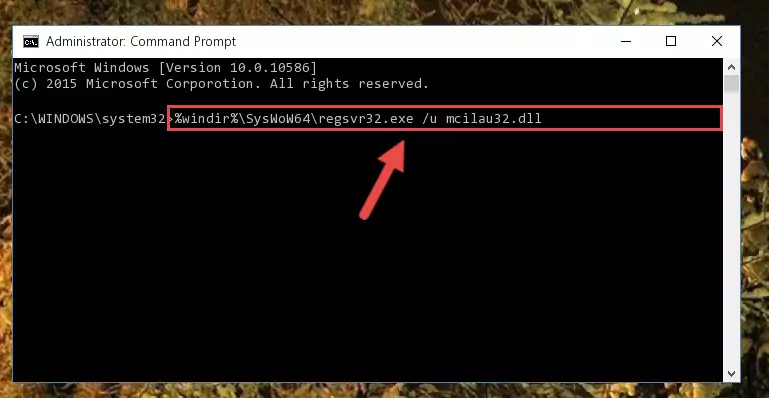
Method 2: Copying The Mcilau32.dll Library Into The Program Installation Directory
- In order to install the dynamic link library, you need to find the installation directory for the program that was giving you errors such as "Mcilau32.dll is missing", "Mcilau32.dll not found" or similar error messages. In order to do that, Right-click the program's shortcut and click the Properties item in the right-click menu that appears.

Step 1:Opening the program shortcut properties window - Click on the Open File Location button that is found in the Properties window that opens up and choose the folder where the application is installed.

Step 2:Opening the installation directory of the program - Copy the Mcilau32.dll library into this directory that opens.
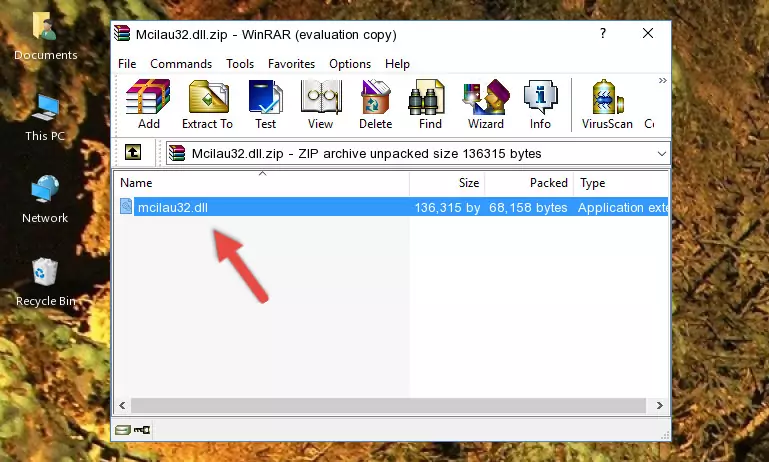
Step 3:Copying the Mcilau32.dll library into the program's installation directory - This is all there is to the process. Now, try to run the program again. If the problem still is not solved, you can try the 3rd Method.
Method 3: Uninstalling and Reinstalling the Program That Is Giving the Mcilau32.dll Error
- Push the "Windows" + "R" keys at the same time to open the Run window. Type the command below into the Run window that opens up and hit Enter. This process will open the "Programs and Features" window.
appwiz.cpl

Step 1:Opening the Programs and Features window using the appwiz.cpl command - The Programs and Features screen will come up. You can see all the programs installed on your computer in the list on this screen. Find the program giving you the dll error in the list and right-click it. Click the "Uninstall" item in the right-click menu that appears and begin the uninstall process.

Step 2:Starting the uninstall process for the program that is giving the error - A window will open up asking whether to confirm or deny the uninstall process for the program. Confirm the process and wait for the uninstall process to finish. Restart your computer after the program has been uninstalled from your computer.

Step 3:Confirming the removal of the program - After restarting your computer, reinstall the program.
- You may be able to fix the dll error you are experiencing by using this method. If the error messages are continuing despite all these processes, we may have a issue deriving from Windows. To fix dll errors deriving from Windows, you need to complete the 4th Method and the 5th Method in the list.
Method 4: Fixing the Mcilau32.dll Error using the Windows System File Checker (sfc /scannow)
- First, we must run the Windows Command Prompt as an administrator.
NOTE! We ran the Command Prompt on Windows 10. If you are using Windows 8.1, Windows 8, Windows 7, Windows Vista or Windows XP, you can use the same methods to run the Command Prompt as an administrator.
- Open the Start Menu and type in "cmd", but don't press Enter. Doing this, you will have run a search of your computer through the Start Menu. In other words, typing in "cmd" we did a search for the Command Prompt.
- When you see the "Command Prompt" option among the search results, push the "CTRL" + "SHIFT" + "ENTER " keys on your keyboard.
- A verification window will pop up asking, "Do you want to run the Command Prompt as with administrative permission?" Approve this action by saying, "Yes".

sfc /scannow

Method 5: Fixing the Mcilau32.dll Error by Manually Updating Windows
Most of the time, programs have been programmed to use the most recent dynamic link libraries. If your operating system is not updated, these files cannot be provided and dll errors appear. So, we will try to fix the dll errors by updating the operating system.
Since the methods to update Windows versions are different from each other, we found it appropriate to prepare a separate article for each Windows version. You can get our update article that relates to your operating system version by using the links below.
Guides to Manually Update for All Windows Versions
Common Mcilau32.dll Errors
If the Mcilau32.dll library is missing or the program using this library has not been installed correctly, you can get errors related to the Mcilau32.dll library. Dynamic link libraries being missing can sometimes cause basic Windows programs to also give errors. You can even receive an error when Windows is loading. You can find the error messages that are caused by the Mcilau32.dll library.
If you don't know how to install the Mcilau32.dll library you will download from our site, you can browse the methods above. Above we explained all the processes you can do to fix the dll error you are receiving. If the error is continuing after you have completed all these methods, please use the comment form at the bottom of the page to contact us. Our editor will respond to your comment shortly.
- "Mcilau32.dll not found." error
- "The file Mcilau32.dll is missing." error
- "Mcilau32.dll access violation." error
- "Cannot register Mcilau32.dll." error
- "Cannot find Mcilau32.dll." error
- "This application failed to start because Mcilau32.dll was not found. Re-installing the application may fix this problem." error
