- Download Price:
- Free
- Dll Description:
- DLL zur Audio - Ausgabe mit DirectX
- Versions:
- Size:
- 0.01 MB
- Operating Systems:
- Developers:
- Directory:
- M
- Downloads:
- 1377 times.
What is Maxsound.dll? What Does It Do?
The Maxsound.dll file was developed by MAX DESIGN.
The Maxsound.dll file is 0.01 MB. The download links have been checked and there are no problems. You can download it without a problem. Currently, it has been downloaded 1377 times.
Table of Contents
- What is Maxsound.dll? What Does It Do?
- Operating Systems Compatible with the Maxsound.dll File
- All Versions of the Maxsound.dll File
- Guide to Download Maxsound.dll
- Methods for Solving Maxsound.dll
- Method 1: Solving the DLL Error by Copying the Maxsound.dll File to the Windows System Folder
- Method 2: Copying The Maxsound.dll File Into The Software File Folder
- Method 3: Doing a Clean Reinstall of the Software That Is Giving the Maxsound.dll Error
- Method 4: Solving the Maxsound.dll Error Using the Windows System File Checker
- Method 5: Fixing the Maxsound.dll Error by Manually Updating Windows
- Our Most Common Maxsound.dll Error Messages
- Other Dll Files Used with Maxsound.dll
Operating Systems Compatible with the Maxsound.dll File
All Versions of the Maxsound.dll File
The last version of the Maxsound.dll file is the 1.1.6.8 version released on 2004-02-29. There have been 1 versions previously released. All versions of the Dll file are listed below from newest to oldest.
- 1.1.6.8 - 32 Bit (x86) (2004-02-29) Download directly this version
- 1.1.6.8 - 32 Bit (x86) Download directly this version
Guide to Download Maxsound.dll
- Click on the green-colored "Download" button on the top left side of the page.

Step 1:Download process of the Maxsound.dll file's - "After clicking the Download" button, wait for the download process to begin in the "Downloading" page that opens up. Depending on your Internet speed, the download process will begin in approximately 4 -5 seconds.
Methods for Solving Maxsound.dll
ATTENTION! Before continuing on to install the Maxsound.dll file, you need to download the file. If you have not downloaded it yet, download it before continuing on to the installation steps. If you are having a problem while downloading the file, you can browse the download guide a few lines above.
Method 1: Solving the DLL Error by Copying the Maxsound.dll File to the Windows System Folder
- The file you downloaded is a compressed file with the ".zip" extension. In order to install it, first, double-click the ".zip" file and open the file. You will see the file named "Maxsound.dll" in the window that opens up. This is the file you need to install. Drag this file to the desktop with your mouse's left button.
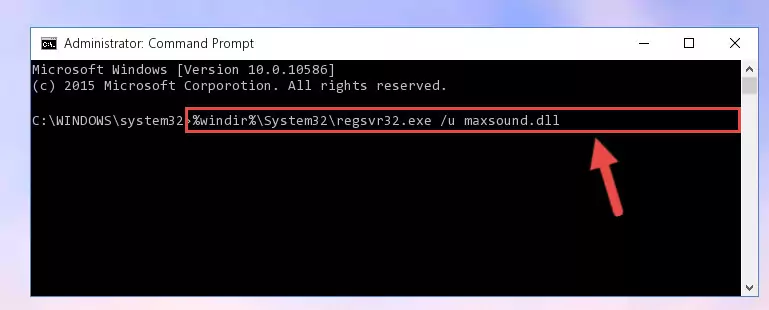
Step 1:Extracting the Maxsound.dll file - Copy the "Maxsound.dll" file and paste it into the "C:\Windows\System32" folder.
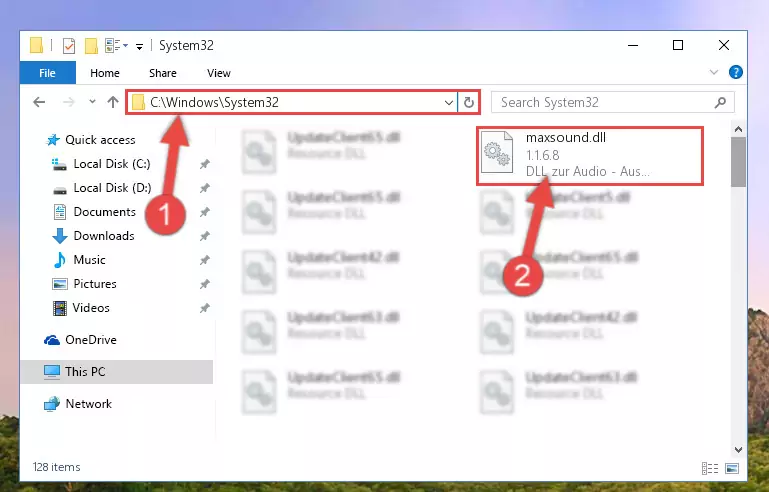
Step 2:Copying the Maxsound.dll file into the Windows/System32 folder - If you are using a 64 Bit operating system, copy the "Maxsound.dll" file and paste it into the "C:\Windows\sysWOW64" as well.
NOTE! On Windows operating systems with 64 Bit architecture, the dll file must be in both the "sysWOW64" folder as well as the "System32" folder. In other words, you must copy the "Maxsound.dll" file into both folders.
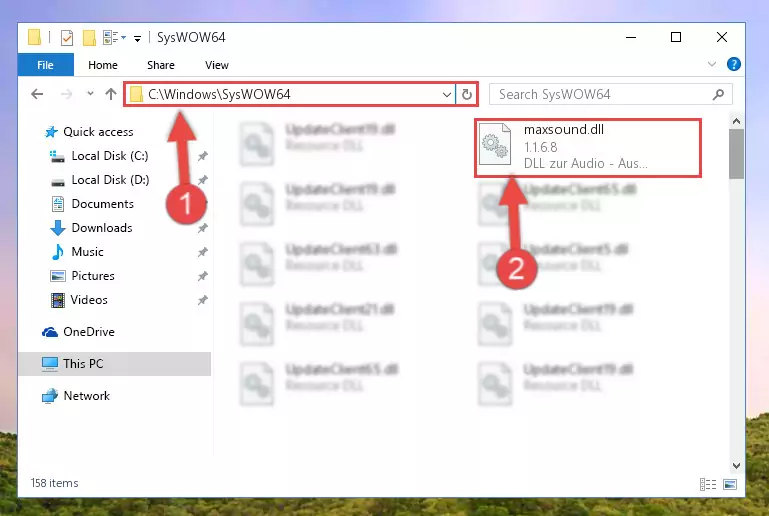
Step 3:Pasting the Maxsound.dll file into the Windows/sysWOW64 folder - In order to run the Command Line as an administrator, complete the following steps.
NOTE! In this explanation, we ran the Command Line on Windows 10. If you are using one of the Windows 8.1, Windows 8, Windows 7, Windows Vista or Windows XP operating systems, you can use the same methods to run the Command Line as an administrator. Even though the pictures are taken from Windows 10, the processes are similar.
- First, open the Start Menu and before clicking anywhere, type "cmd" but do not press Enter.
- When you see the "Command Line" option among the search results, hit the "CTRL" + "SHIFT" + "ENTER" keys on your keyboard.
- A window will pop up asking, "Do you want to run this process?". Confirm it by clicking to "Yes" button.

Step 4:Running the Command Line as an administrator - Let's copy the command below and paste it in the Command Line that comes up, then let's press Enter. This command deletes the Maxsound.dll file's problematic registry in the Windows Registry Editor (The file that we copied to the System32 folder does not perform any action with the file, it just deletes the registry in the Windows Registry Editor. The file that we pasted into the System32 folder will not be damaged).
%windir%\System32\regsvr32.exe /u Maxsound.dll
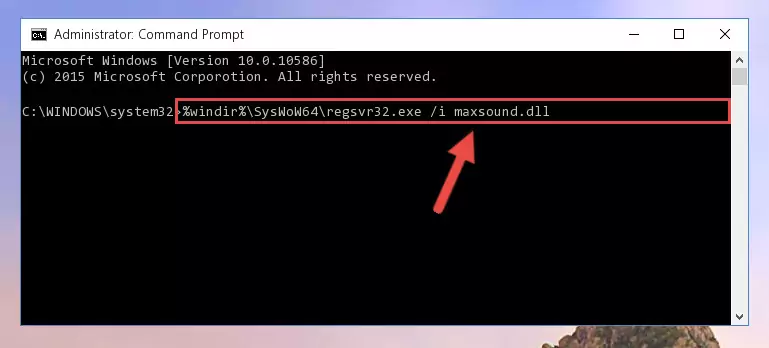
Step 5:Deleting the Maxsound.dll file's problematic registry in the Windows Registry Editor - If you are using a Windows version that has 64 Bit architecture, after running the above command, you need to run the command below. With this command, we will clean the problematic Maxsound.dll registry for 64 Bit (The cleaning process only involves the registries in Regedit. In other words, the dll file you pasted into the SysWoW64 will not be damaged).
%windir%\SysWoW64\regsvr32.exe /u Maxsound.dll
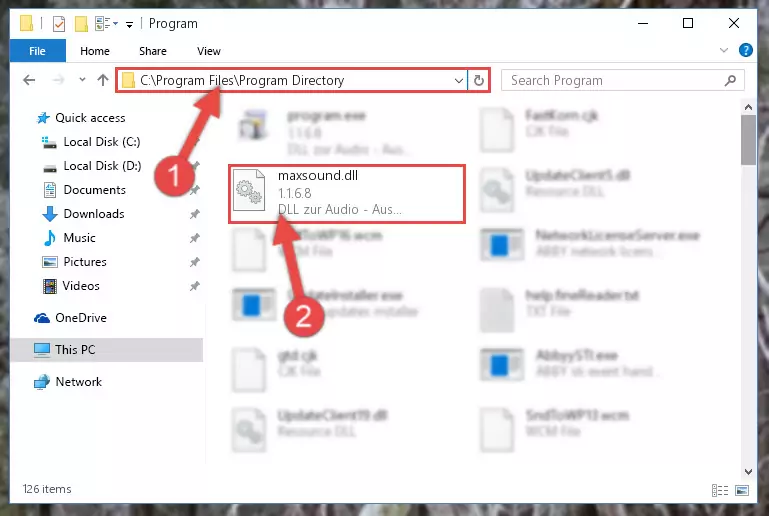
Step 6:Uninstalling the Maxsound.dll file's problematic registry from Regedit (for 64 Bit) - You must create a new registry for the dll file that you deleted from the registry editor. In order to do this, copy the command below and paste it into the Command Line and hit Enter.
%windir%\System32\regsvr32.exe /i Maxsound.dll
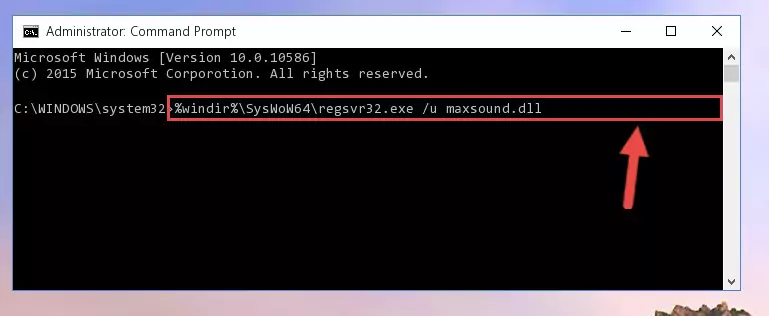
Step 7:Creating a new registry for the Maxsound.dll file - Windows 64 Bit users must run the command below after running the previous command. With this command, we will create a clean and good registry for the Maxsound.dll file we deleted.
%windir%\SysWoW64\regsvr32.exe /i Maxsound.dll
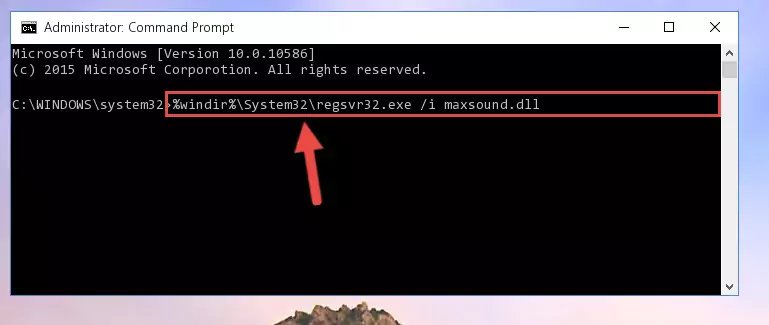
Step 8:Creating a clean and good registry for the Maxsound.dll file (64 Bit için) - If you did all the processes correctly, the missing dll file will have been installed. You may have made some mistakes when running the Command Line processes. Generally, these errors will not prevent the Maxsound.dll file from being installed. In other words, the installation will be completed, but it may give an error due to some incompatibility issues. You can try running the program that was giving you this dll file error after restarting your computer. If you are still getting the dll file error when running the program, please try the 2nd method.
Method 2: Copying The Maxsound.dll File Into The Software File Folder
- First, you need to find the file folder for the software you are receiving the "Maxsound.dll not found", "Maxsound.dll is missing" or other similar dll errors. In order to do this, right-click on the shortcut for the software and click the Properties option from the options that come up.

Step 1:Opening software properties - Open the software's file folder by clicking on the Open File Location button in the Properties window that comes up.

Step 2:Opening the software's file folder - Copy the Maxsound.dll file into this folder that opens.
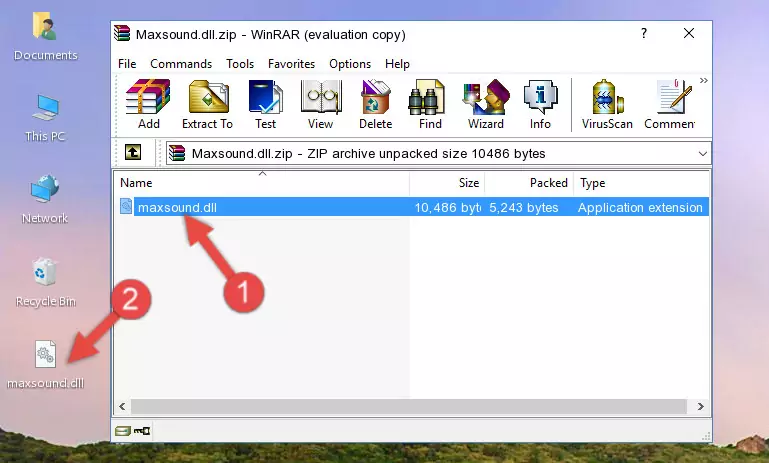
Step 3:Copying the Maxsound.dll file into the software's file folder - This is all there is to the process. Now, try to run the software again. If the problem still is not solved, you can try the 3rd Method.
Method 3: Doing a Clean Reinstall of the Software That Is Giving the Maxsound.dll Error
- Press the "Windows" + "R" keys at the same time to open the Run tool. Paste the command below into the text field titled "Open" in the Run window that opens and press the Enter key on your keyboard. This command will open the "Programs and Features" tool.
appwiz.cpl

Step 1:Opening the Programs and Features tool with the Appwiz.cpl command - The Programs and Features window will open up. Find the software that is giving you the dll error in this window that lists all the softwares on your computer and "Right-Click > Uninstall" on this software.

Step 2:Uninstalling the software that is giving you the error message from your computer. - Uninstall the software from your computer by following the steps that come up and restart your computer.

Step 3:Following the confirmation and steps of the software uninstall process - After restarting your computer, reinstall the software.
- You may be able to solve the dll error you are experiencing by using this method. If the error messages are continuing despite all these processes, we may have a problem deriving from Windows. To solve dll errors deriving from Windows, you need to complete the 4th Method and the 5th Method in the list.
Method 4: Solving the Maxsound.dll Error Using the Windows System File Checker
- In order to run the Command Line as an administrator, complete the following steps.
NOTE! In this explanation, we ran the Command Line on Windows 10. If you are using one of the Windows 8.1, Windows 8, Windows 7, Windows Vista or Windows XP operating systems, you can use the same methods to run the Command Line as an administrator. Even though the pictures are taken from Windows 10, the processes are similar.
- First, open the Start Menu and before clicking anywhere, type "cmd" but do not press Enter.
- When you see the "Command Line" option among the search results, hit the "CTRL" + "SHIFT" + "ENTER" keys on your keyboard.
- A window will pop up asking, "Do you want to run this process?". Confirm it by clicking to "Yes" button.

Step 1:Running the Command Line as an administrator - Type the command below into the Command Line page that comes up and run it by pressing Enter on your keyboard.
sfc /scannow

Step 2:Getting rid of Windows Dll errors by running the sfc /scannow command - The process can take some time depending on your computer and the condition of the errors in the system. Before the process is finished, don't close the command line! When the process is finished, try restarting the software that you are experiencing the errors in after closing the command line.
Method 5: Fixing the Maxsound.dll Error by Manually Updating Windows
Some softwares require updated dll files from the operating system. If your operating system is not updated, this requirement is not met and you will receive dll errors. Because of this, updating your operating system may solve the dll errors you are experiencing.
Most of the time, operating systems are automatically updated. However, in some situations, the automatic updates may not work. For situations like this, you may need to check for updates manually.
For every Windows version, the process of manually checking for updates is different. Because of this, we prepared a special guide for each Windows version. You can get our guides to manually check for updates based on the Windows version you use through the links below.
Explanations on Updating Windows Manually
Our Most Common Maxsound.dll Error Messages
The Maxsound.dll file being damaged or for any reason being deleted can cause softwares or Windows system tools (Windows Media Player, Paint, etc.) that use this file to produce an error. Below you can find a list of errors that can be received when the Maxsound.dll file is missing.
If you have come across one of these errors, you can download the Maxsound.dll file by clicking on the "Download" button on the top-left of this page. We explained to you how to use the file you'll download in the above sections of this writing. You can see the suggestions we gave on how to solve your problem by scrolling up on the page.
- "Maxsound.dll not found." error
- "The file Maxsound.dll is missing." error
- "Maxsound.dll access violation." error
- "Cannot register Maxsound.dll." error
- "Cannot find Maxsound.dll." error
- "This application failed to start because Maxsound.dll was not found. Re-installing the application may fix this problem." error
