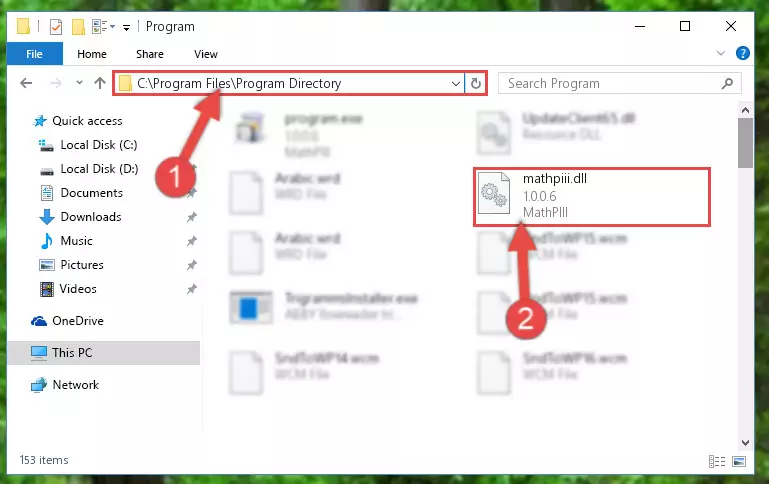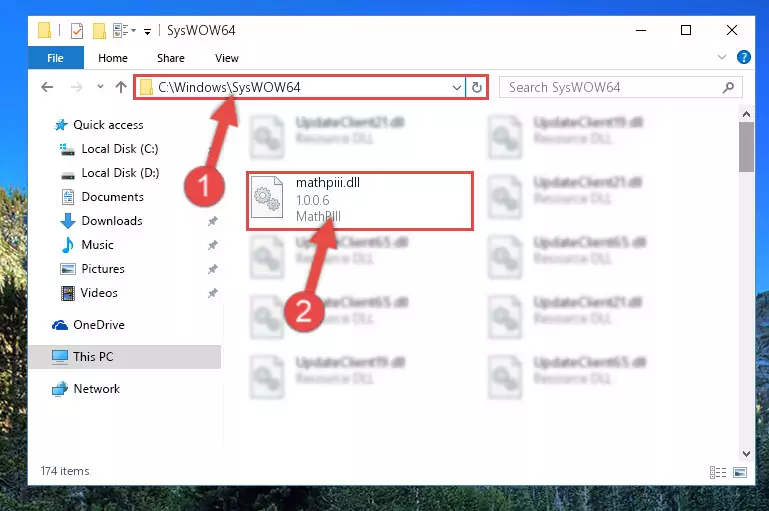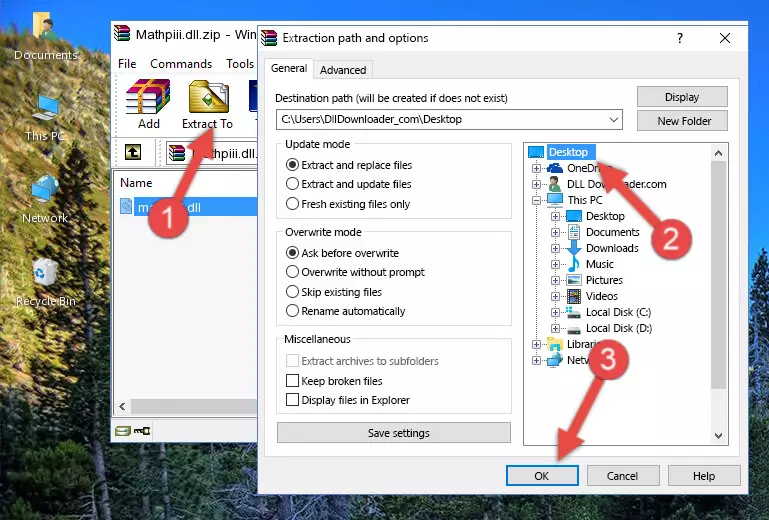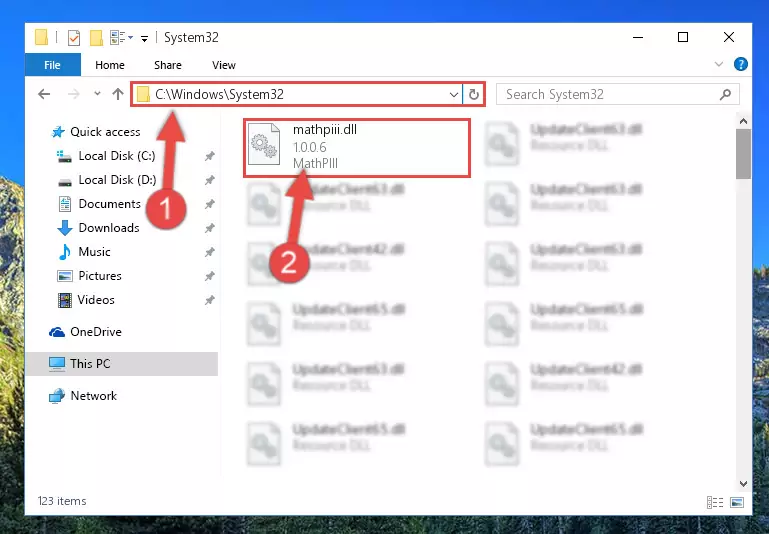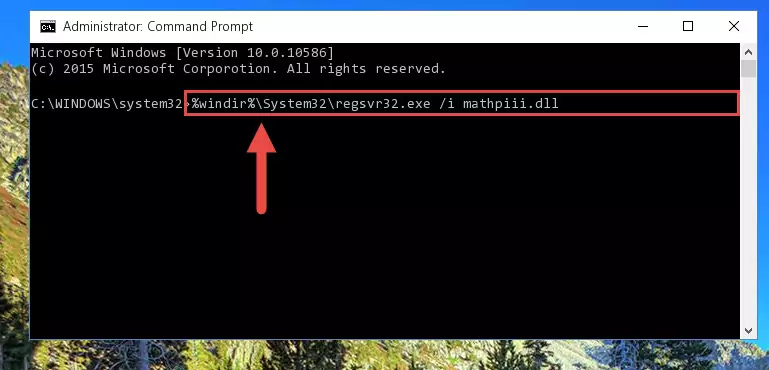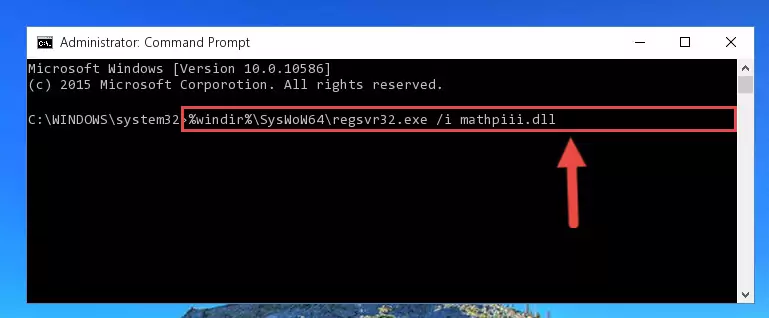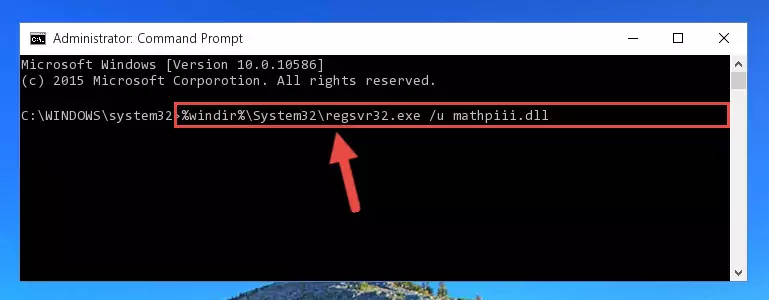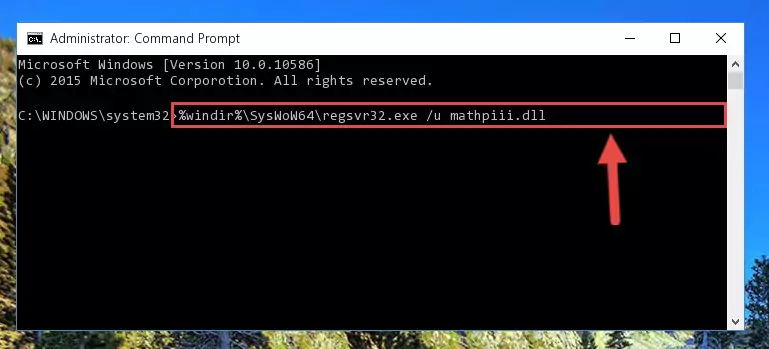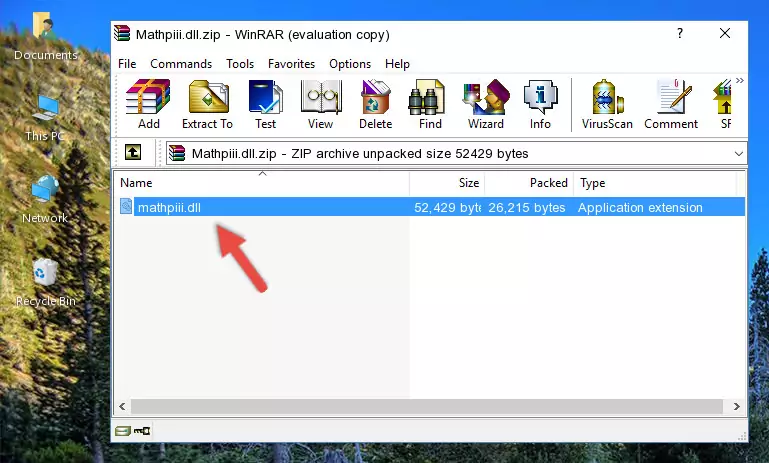- Download Price:
- Free
- Dll Description:
- MathPIII
- Versions:
- Size:
- 0.05 MB
- Operating Systems:
- Developers:
- Directory:
- M
- Downloads:
- 1692 times.
What is Mathpiii.dll? What Does It Do?
The Mathpiii.dll file was developed by Codemasters.
The Mathpiii.dll file is 0.05 MB. The download links for this file are clean and no user has given any negative feedback. From the time it was offered for download, it has been downloaded 1692 times.
Table of Contents
- What is Mathpiii.dll? What Does It Do?
- Operating Systems That Can Use the Mathpiii.dll File
- All Versions of the Mathpiii.dll File
- How to Download Mathpiii.dll
- How to Install Mathpiii.dll? How to Fix Mathpiii.dll Errors?
- Method 1: Copying the Mathpiii.dll File to the Windows System Folder
- Method 2: Copying the Mathpiii.dll File to the Software File Folder
- Method 3: Uninstalling and Reinstalling the Software That Is Giving the Mathpiii.dll Error
- Method 4: Solving the Mathpiii.dll error with the Windows System File Checker
- Method 5: Getting Rid of Mathpiii.dll Errors by Updating the Windows Operating System
- Common Mathpiii.dll Errors
- Other Dll Files Used with Mathpiii.dll
Operating Systems That Can Use the Mathpiii.dll File
All Versions of the Mathpiii.dll File
The last version of the Mathpiii.dll file is the 1.0.0.6 version released on 2004-01-31. There have been 1 versions previously released. All versions of the Dll file are listed below from newest to oldest.
- 1.0.0.6 - 32 Bit (x86) (2004-01-31) Download directly this version
- 1.0.0.6 - 32 Bit (x86) Download directly this version
How to Download Mathpiii.dll
- Click on the green-colored "Download" button on the top left side of the page.
Step 1:Download process of the Mathpiii.dll file's - After clicking the "Download" button at the top of the page, the "Downloading" page will open up and the download process will begin. Definitely do not close this page until the download begins. Our site will connect you to the closest DLL Downloader.com download server in order to offer you the fastest downloading performance. Connecting you to the server can take a few seconds.
How to Install Mathpiii.dll? How to Fix Mathpiii.dll Errors?
ATTENTION! In order to install the Mathpiii.dll file, you must first download it. If you haven't downloaded it, before continuing on with the installation, download the file. If you don't know how to download it, all you need to do is look at the dll download guide found on the top line.
Method 1: Copying the Mathpiii.dll File to the Windows System Folder
- The file you downloaded is a compressed file with the extension ".zip". This file cannot be installed. To be able to install it, first you need to extract the dll file from within it. So, first double-click the file with the ".zip" extension and open the file.
- You will see the file named "Mathpiii.dll" in the window that opens. This is the file you need to install. Click on the dll file with the left button of the mouse. By doing this, you select the file.
Step 2:Choosing the Mathpiii.dll file - Click on the "Extract To" button, which is marked in the picture. In order to do this, you will need the Winrar software. If you don't have the software, it can be found doing a quick search on the Internet and you can download it (The Winrar software is free).
- After clicking the "Extract to" button, a window where you can choose the location you want will open. Choose the "Desktop" location in this window and extract the dll file to the desktop by clicking the "Ok" button.
Step 3:Extracting the Mathpiii.dll file to the desktop - Copy the "Mathpiii.dll" file file you extracted.
- Paste the dll file you copied into the "C:\Windows\System32" folder.
Step 4:Pasting the Mathpiii.dll file into the Windows/System32 folder - If you are using a 64 Bit operating system, copy the "Mathpiii.dll" file and paste it into the "C:\Windows\sysWOW64" as well.
NOTE! On Windows operating systems with 64 Bit architecture, the dll file must be in both the "sysWOW64" folder as well as the "System32" folder. In other words, you must copy the "Mathpiii.dll" file into both folders.
Step 5:Pasting the Mathpiii.dll file into the Windows/sysWOW64 folder - In order to run the Command Line as an administrator, complete the following steps.
NOTE! In this explanation, we ran the Command Line on Windows 10. If you are using one of the Windows 8.1, Windows 8, Windows 7, Windows Vista or Windows XP operating systems, you can use the same methods to run the Command Line as an administrator. Even though the pictures are taken from Windows 10, the processes are similar.
- First, open the Start Menu and before clicking anywhere, type "cmd" but do not press Enter.
- When you see the "Command Line" option among the search results, hit the "CTRL" + "SHIFT" + "ENTER" keys on your keyboard.
- A window will pop up asking, "Do you want to run this process?". Confirm it by clicking to "Yes" button.
Step 6:Running the Command Line as an administrator - Paste the command below into the Command Line window that opens and hit the Enter key on your keyboard. This command will delete the Mathpiii.dll file's damaged registry (It will not delete the file you pasted into the System32 folder, but will delete the registry in Regedit. The file you pasted in the System32 folder will not be damaged in any way).
%windir%\System32\regsvr32.exe /u Mathpiii.dll
Step 7:Uninstalling the Mathpiii.dll file from the system registry - If you are using a 64 Bit operating system, after doing the commands above, you also need to run the command below. With this command, we will also delete the Mathpiii.dll file's damaged registry for 64 Bit (The deleting process will be only for the registries in Regedit. In other words, the dll file you pasted into the SysWoW64 folder will not be damaged at all).
%windir%\SysWoW64\regsvr32.exe /u Mathpiii.dll
Step 8:Uninstalling the damaged Mathpiii.dll file's registry from the system (for 64 Bit) - We need to make a clean registry for the dll file's registry that we deleted from Regedit (Windows Registry Editor). In order to accomplish this, copy and paste the command below into the Command Line and press Enter key.
%windir%\System32\regsvr32.exe /i Mathpiii.dll
Step 9:Making a clean registry for the Mathpiii.dll file in Regedit (Windows Registry Editor) - If you are using a 64 Bit operating system, after running the command above, you also need to run the command below. With this command, we will have added a new file in place of the damaged Mathpiii.dll file that we deleted.
%windir%\SysWoW64\regsvr32.exe /i Mathpiii.dll
Step 10:Reregistering the Mathpiii.dll file in the system (for 64 Bit) - You may see certain error messages when running the commands from the command line. These errors will not prevent the installation of the Mathpiii.dll file. In other words, the installation will finish, but it may give some errors because of certain incompatibilities. After restarting your computer, to see if the installation was successful or not, try running the software that was giving the dll error again. If you continue to get the errors when running the software after the installation, you can try the 2nd Method as an alternative.
Method 2: Copying the Mathpiii.dll File to the Software File Folder
- In order to install the dll file, you need to find the file folder for the software that was giving you errors such as "Mathpiii.dll is missing", "Mathpiii.dll not found" or similar error messages. In order to do that, Right-click the software's shortcut and click the Properties item in the right-click menu that appears.
Step 1:Opening the software shortcut properties window - Click on the Open File Location button that is found in the Properties window that opens up and choose the folder where the application is installed.
Step 2:Opening the file folder of the software - Copy the Mathpiii.dll file into the folder we opened up.
Step 3:Copying the Mathpiii.dll file into the software's file folder - That's all there is to the installation process. Run the software giving the dll error again. If the dll error is still continuing, completing the 3rd Method may help solve your problem.
Method 3: Uninstalling and Reinstalling the Software That Is Giving the Mathpiii.dll Error
- Open the Run tool by pushing the "Windows" + "R" keys found on your keyboard. Type the command below into the "Open" field of the Run window that opens up and press Enter. This command will open the "Programs and Features" tool.
appwiz.cpl
Step 1:Opening the Programs and Features tool with the appwiz.cpl command - The Programs and Features window will open up. Find the software that is giving you the dll error in this window that lists all the softwares on your computer and "Right-Click > Uninstall" on this software.
Step 2:Uninstalling the software that is giving you the error message from your computer. - Uninstall the software from your computer by following the steps that come up and restart your computer.
Step 3:Following the confirmation and steps of the software uninstall process - After restarting your computer, reinstall the software.
- This process may help the dll problem you are experiencing. If you are continuing to get the same dll error, the problem is most likely with Windows. In order to fix dll problems relating to Windows, complete the 4th Method and 5th Method.
Method 4: Solving the Mathpiii.dll error with the Windows System File Checker
- In order to run the Command Line as an administrator, complete the following steps.
NOTE! In this explanation, we ran the Command Line on Windows 10. If you are using one of the Windows 8.1, Windows 8, Windows 7, Windows Vista or Windows XP operating systems, you can use the same methods to run the Command Line as an administrator. Even though the pictures are taken from Windows 10, the processes are similar.
- First, open the Start Menu and before clicking anywhere, type "cmd" but do not press Enter.
- When you see the "Command Line" option among the search results, hit the "CTRL" + "SHIFT" + "ENTER" keys on your keyboard.
- A window will pop up asking, "Do you want to run this process?". Confirm it by clicking to "Yes" button.
Step 1:Running the Command Line as an administrator - Type the command below into the Command Line page that comes up and run it by pressing Enter on your keyboard.
sfc /scannow
Step 2:Getting rid of Windows Dll errors by running the sfc /scannow command - The process can take some time depending on your computer and the condition of the errors in the system. Before the process is finished, don't close the command line! When the process is finished, try restarting the software that you are experiencing the errors in after closing the command line.
Method 5: Getting Rid of Mathpiii.dll Errors by Updating the Windows Operating System
Some softwares require updated dll files from the operating system. If your operating system is not updated, this requirement is not met and you will receive dll errors. Because of this, updating your operating system may solve the dll errors you are experiencing.
Most of the time, operating systems are automatically updated. However, in some situations, the automatic updates may not work. For situations like this, you may need to check for updates manually.
For every Windows version, the process of manually checking for updates is different. Because of this, we prepared a special guide for each Windows version. You can get our guides to manually check for updates based on the Windows version you use through the links below.
Guides to Manually Update for All Windows Versions
Common Mathpiii.dll Errors
When the Mathpiii.dll file is damaged or missing, the softwares that use this dll file will give an error. Not only external softwares, but also basic Windows softwares and tools use dll files. Because of this, when you try to use basic Windows softwares and tools (For example, when you open Internet Explorer or Windows Media Player), you may come across errors. We have listed the most common Mathpiii.dll errors below.
You will get rid of the errors listed below when you download the Mathpiii.dll file from DLL Downloader.com and follow the steps we explained above.
- "Mathpiii.dll not found." error
- "The file Mathpiii.dll is missing." error
- "Mathpiii.dll access violation." error
- "Cannot register Mathpiii.dll." error
- "Cannot find Mathpiii.dll." error
- "This application failed to start because Mathpiii.dll was not found. Re-installing the application may fix this problem." error