- Download Price:
- Free
- Dll Description:
- LuraWave Format PlugIn for IrfanView
- Versions:
- Size:
- 0.07 MB
- Operating Systems:
- Developers:
- Directory:
- L
- Downloads:
- 981 times.
Lwf.dll Explanation
Lwf.dll, is a dynamic link library developed by Irfan Skiljan.
The Lwf.dll library is 0.07 MB. The download links for this library are clean and no user has given any negative feedback. From the time it was offered for download, it has been downloaded 981 times.
Table of Contents
- Lwf.dll Explanation
- Operating Systems That Can Use the Lwf.dll Library
- Other Versions of the Lwf.dll Library
- How to Download Lwf.dll Library?
- How to Install Lwf.dll? How to Fix Lwf.dll Errors?
- Method 1: Copying the Lwf.dll Library to the Windows System Directory
- Method 2: Copying the Lwf.dll Library to the Program Installation Directory
- Method 3: Uninstalling and Reinstalling the Program that Gives You the Lwf.dll Error
- Method 4: Fixing the Lwf.dll Error using the Windows System File Checker (sfc /scannow)
- Method 5: Fixing the Lwf.dll Error by Manually Updating Windows
- The Most Seen Lwf.dll Errors
- Dynamic Link Libraries Similar to the Lwf.dll Library
Operating Systems That Can Use the Lwf.dll Library
Other Versions of the Lwf.dll Library
The newest version of the Lwf.dll library is the 3.3.7.0 version. This dynamic link library only has one version. No other version has been released.
- 3.3.7.0 - 32 Bit (x86) Download this version
How to Download Lwf.dll Library?
- First, click the "Download" button with the green background (The button marked in the picture).

Step 1:Download the Lwf.dll library - When you click the "Download" button, the "Downloading" window will open. Don't close this window until the download process begins. The download process will begin in a few seconds based on your Internet speed and computer.
How to Install Lwf.dll? How to Fix Lwf.dll Errors?
ATTENTION! Before starting the installation, the Lwf.dll library needs to be downloaded. If you have not downloaded it, download the library before continuing with the installation steps. If you don't know how to download it, you can immediately browse the dll download guide above.
Method 1: Copying the Lwf.dll Library to the Windows System Directory
- The file you are going to download is a compressed file with the ".zip" extension. You cannot directly install the ".zip" file. First, you need to extract the dynamic link library from inside it. So, double-click the file with the ".zip" extension that you downloaded and open the file.
- You will see the library named "Lwf.dll" in the window that opens up. This is the library we are going to install. Click the library once with the left mouse button. By doing this you will have chosen the library.
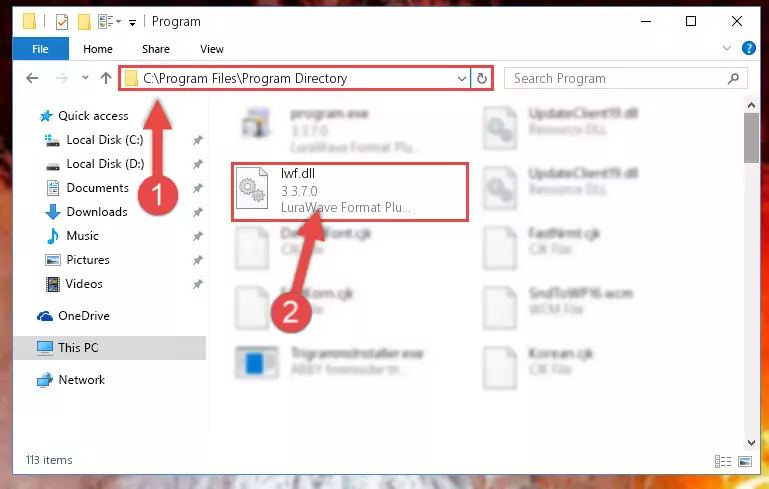
Step 2:Choosing the Lwf.dll library - Click the "Extract To" symbol marked in the picture. To extract the dynamic link library, it will want you to choose the desired location. Choose the "Desktop" location and click "OK" to extract the library to the desktop. In order to do this, you need to use the Winrar program. If you do not have this program, you can find and download it through a quick search on the Internet.
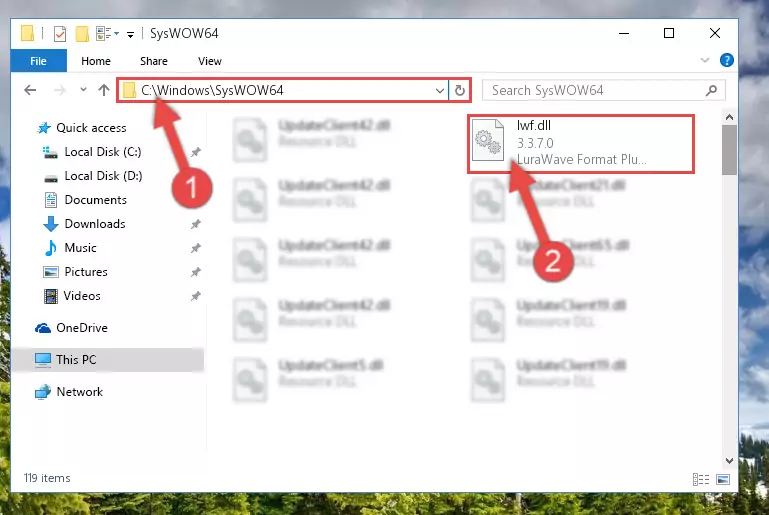
Step 3:Extracting the Lwf.dll library to the desktop - Copy the "Lwf.dll" library and paste it into the "C:\Windows\System32" directory.
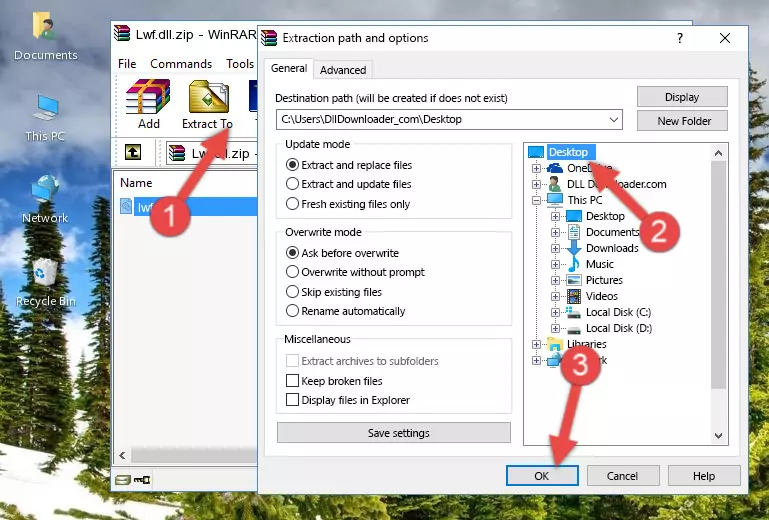
Step 4:Copying the Lwf.dll library into the Windows/System32 directory - If you are using a 64 Bit operating system, copy the "Lwf.dll" library and paste it into the "C:\Windows\sysWOW64" as well.
NOTE! On Windows operating systems with 64 Bit architecture, the dynamic link library must be in both the "sysWOW64" directory as well as the "System32" directory. In other words, you must copy the "Lwf.dll" library into both directories.
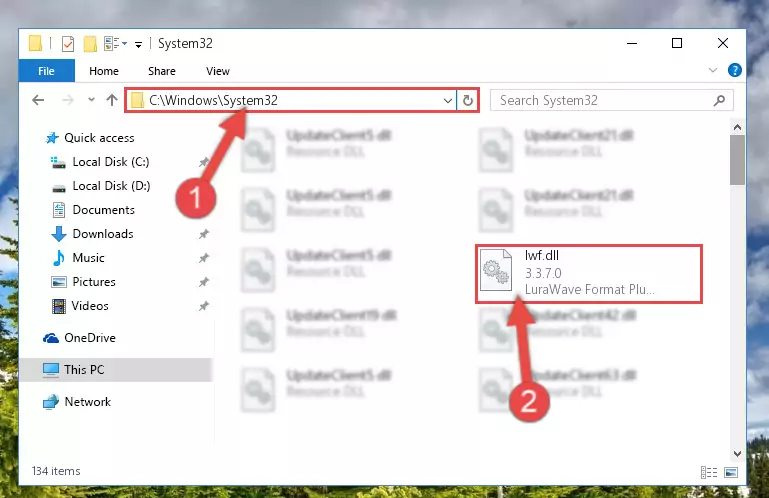
Step 5:Pasting the Lwf.dll library into the Windows/sysWOW64 directory - First, we must run the Windows Command Prompt as an administrator.
NOTE! We ran the Command Prompt on Windows 10. If you are using Windows 8.1, Windows 8, Windows 7, Windows Vista or Windows XP, you can use the same methods to run the Command Prompt as an administrator.
- Open the Start Menu and type in "cmd", but don't press Enter. Doing this, you will have run a search of your computer through the Start Menu. In other words, typing in "cmd" we did a search for the Command Prompt.
- When you see the "Command Prompt" option among the search results, push the "CTRL" + "SHIFT" + "ENTER " keys on your keyboard.
- A verification window will pop up asking, "Do you want to run the Command Prompt as with administrative permission?" Approve this action by saying, "Yes".

%windir%\System32\regsvr32.exe /u Lwf.dll
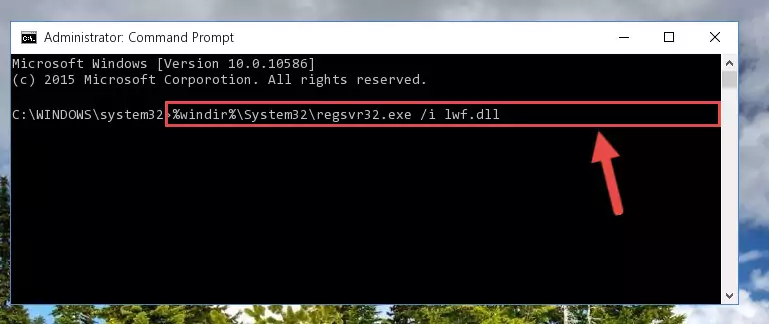
%windir%\SysWoW64\regsvr32.exe /u Lwf.dll

%windir%\System32\regsvr32.exe /i Lwf.dll
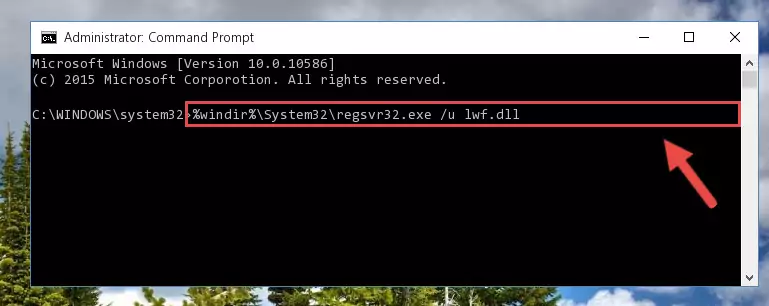
%windir%\SysWoW64\regsvr32.exe /i Lwf.dll
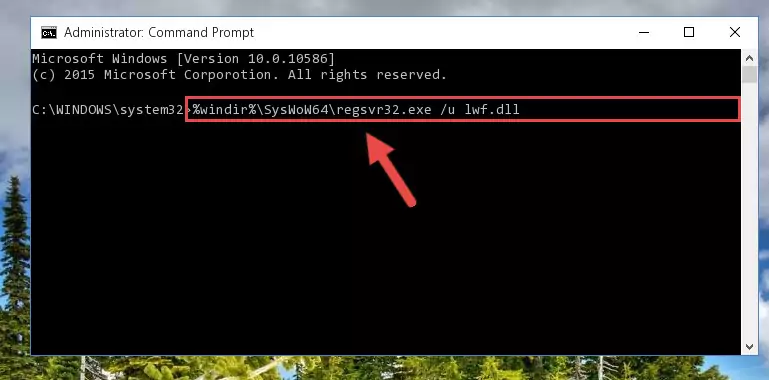
Method 2: Copying the Lwf.dll Library to the Program Installation Directory
- First, you must find the installation directory of the program (the program giving the dll error) you are going to install the dynamic link library to. In order to find this directory, "Right-Click > Properties" on the program's shortcut.

Step 1:Opening the program's shortcut properties window - Open the program installation directory by clicking the Open File Location button in the "Properties" window that comes up.

Step 2:Finding the program's installation directory - Copy the Lwf.dll library into the directory we opened.
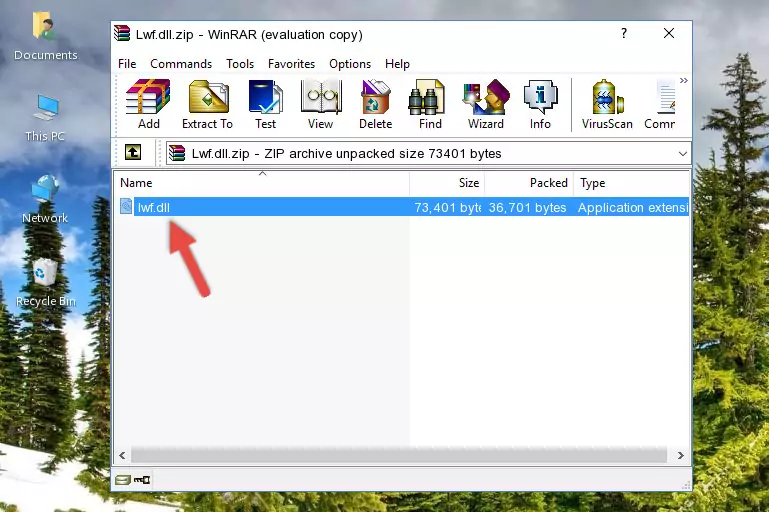
Step 3:Copying the Lwf.dll library into the installation directory of the program. - The installation is complete. Run the program that is giving you the error. If the error is continuing, you may benefit from trying the 3rd Method as an alternative.
Method 3: Uninstalling and Reinstalling the Program that Gives You the Lwf.dll Error
- Open the Run tool by pushing the "Windows" + "R" keys found on your keyboard. Type the command below into the "Open" field of the Run window that opens up and press Enter. This command will open the "Programs and Features" tool.
appwiz.cpl

Step 1:Opening the Programs and Features tool with the appwiz.cpl command - On the Programs and Features screen that will come up, you will see the list of programs on your computer. Find the program that gives you the dll error and with your mouse right-click it. The right-click menu will open. Click the "Uninstall" option in this menu to start the uninstall process.

Step 2:Uninstalling the program that gives you the dll error - You will see a "Do you want to uninstall this program?" confirmation window. Confirm the process and wait for the program to be completely uninstalled. The uninstall process can take some time. This time will change according to your computer's performance and the size of the program. After the program is uninstalled, restart your computer.

Step 3:Confirming the uninstall process - After restarting your computer, reinstall the program that was giving the error.
- This method may provide the solution to the dll error you're experiencing. If the dll error is continuing, the problem is most likely deriving from the Windows operating system. In order to fix dll errors deriving from the Windows operating system, complete the 4th Method and the 5th Method.
Method 4: Fixing the Lwf.dll Error using the Windows System File Checker (sfc /scannow)
- First, we must run the Windows Command Prompt as an administrator.
NOTE! We ran the Command Prompt on Windows 10. If you are using Windows 8.1, Windows 8, Windows 7, Windows Vista or Windows XP, you can use the same methods to run the Command Prompt as an administrator.
- Open the Start Menu and type in "cmd", but don't press Enter. Doing this, you will have run a search of your computer through the Start Menu. In other words, typing in "cmd" we did a search for the Command Prompt.
- When you see the "Command Prompt" option among the search results, push the "CTRL" + "SHIFT" + "ENTER " keys on your keyboard.
- A verification window will pop up asking, "Do you want to run the Command Prompt as with administrative permission?" Approve this action by saying, "Yes".

sfc /scannow

Method 5: Fixing the Lwf.dll Error by Manually Updating Windows
Some programs require updated dynamic link libraries from the operating system. If your operating system is not updated, this requirement is not met and you will receive dll errors. Because of this, updating your operating system may solve the dll errors you are experiencing.
Most of the time, operating systems are automatically updated. However, in some situations, the automatic updates may not work. For situations like this, you may need to check for updates manually.
For every Windows version, the process of manually checking for updates is different. Because of this, we prepared a special guide for each Windows version. You can get our guides to manually check for updates based on the Windows version you use through the links below.
Windows Update Guides
The Most Seen Lwf.dll Errors
The Lwf.dll library being damaged or for any reason being deleted can cause programs or Windows system tools (Windows Media Player, Paint, etc.) that use this library to produce an error. Below you can find a list of errors that can be received when the Lwf.dll library is missing.
If you have come across one of these errors, you can download the Lwf.dll library by clicking on the "Download" button on the top-left of this page. We explained to you how to use the library you'll download in the above sections of this writing. You can see the suggestions we gave on how to solve your problem by scrolling up on the page.
- "Lwf.dll not found." error
- "The file Lwf.dll is missing." error
- "Lwf.dll access violation." error
- "Cannot register Lwf.dll." error
- "Cannot find Lwf.dll." error
- "This application failed to start because Lwf.dll was not found. Re-installing the application may fix this problem." error
