- Download Price:
- Free
- Dll Description:
- Logitech STI driver
- Versions:
- Size:
- 0.05 MB
- Operating Systems:
- Developers:
- Directory:
- L
- Downloads:
- 801 times.
About Lvsti.dll
The Lvsti.dll library is a system file including functions needed by many programs, games, and system tools. This dynamic link library is produced by the Logitech.
The size of this dynamic link library is 0.05 MB and its download links are healthy. It has been downloaded 801 times already.
Table of Contents
- About Lvsti.dll
- Operating Systems That Can Use the Lvsti.dll Library
- All Versions of the Lvsti.dll Library
- Guide to Download Lvsti.dll
- Methods to Fix the Lvsti.dll Errors
- Method 1: Installing the Lvsti.dll Library to the Windows System Directory
- Method 2: Copying The Lvsti.dll Library Into The Program Installation Directory
- Method 3: Doing a Clean Install of the program That Is Giving the Lvsti.dll Error
- Method 4: Fixing the Lvsti.dll error with the Windows System File Checker
- Method 5: Fixing the Lvsti.dll Errors by Manually Updating Windows
- Most Seen Lvsti.dll Errors
- Dynamic Link Libraries Similar to Lvsti.dll
Operating Systems That Can Use the Lvsti.dll Library
All Versions of the Lvsti.dll Library
The last version of the Lvsti.dll library is the 7.0.0.1221 version. Outside of this version, there is no other version released
- 7.0.0.1221 - 32 Bit (x86) Download directly this version
Guide to Download Lvsti.dll
- Click on the green-colored "Download" button (The button marked in the picture below).

Step 1:Starting the download process for Lvsti.dll - "After clicking the Download" button, wait for the download process to begin in the "Downloading" page that opens up. Depending on your Internet speed, the download process will begin in approximately 4 -5 seconds.
Methods to Fix the Lvsti.dll Errors
ATTENTION! Before beginning the installation of the Lvsti.dll library, you must download the library. If you don't know how to download the library or if you are having a problem while downloading, you can look at our download guide a few lines above.
Method 1: Installing the Lvsti.dll Library to the Windows System Directory
- The file you downloaded is a compressed file with the ".zip" extension. In order to install it, first, double-click the ".zip" file and open the file. You will see the library named "Lvsti.dll" in the window that opens up. This is the library you need to install. Drag this library to the desktop with your mouse's left button.
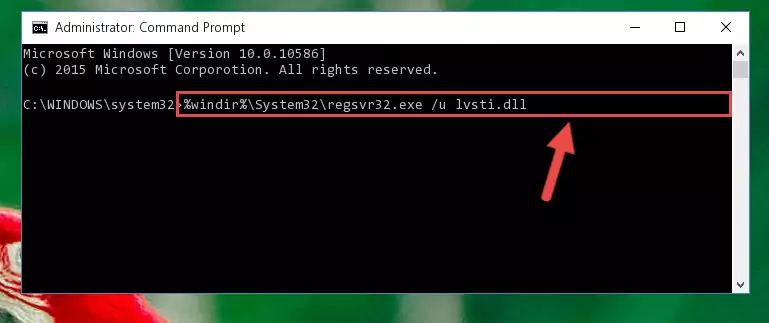
Step 1:Extracting the Lvsti.dll library - Copy the "Lvsti.dll" library file you extracted.
- Paste the dynamic link library you copied into the "C:\Windows\System32" directory.
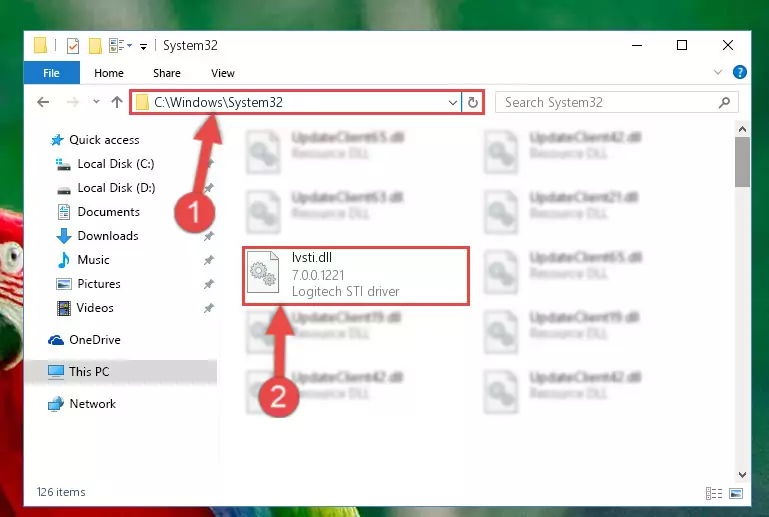
Step 3:Pasting the Lvsti.dll library into the Windows/System32 directory - If your operating system has a 64 Bit architecture, copy the "Lvsti.dll" library and paste it also into the "C:\Windows\sysWOW64" directory.
NOTE! On 64 Bit systems, the dynamic link library must be in both the "sysWOW64" directory as well as the "System32" directory. In other words, you must copy the "Lvsti.dll" library into both directories.
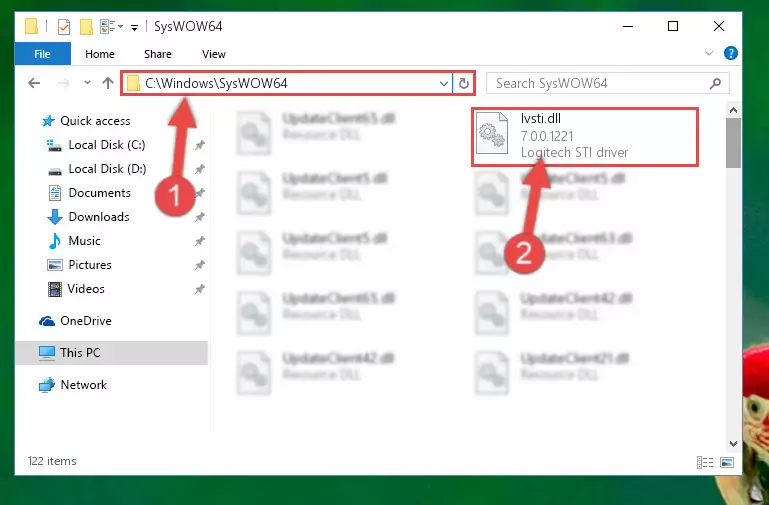
Step 4:Pasting the Lvsti.dll library into the Windows/sysWOW64 directory - In order to run the Command Line as an administrator, complete the following steps.
NOTE! In this explanation, we ran the Command Line on Windows 10. If you are using one of the Windows 8.1, Windows 8, Windows 7, Windows Vista or Windows XP operating systems, you can use the same methods to run the Command Line as an administrator. Even though the pictures are taken from Windows 10, the processes are similar.
- First, open the Start Menu and before clicking anywhere, type "cmd" but do not press Enter.
- When you see the "Command Line" option among the search results, hit the "CTRL" + "SHIFT" + "ENTER" keys on your keyboard.
- A window will pop up asking, "Do you want to run this process?". Confirm it by clicking to "Yes" button.

Step 5:Running the Command Line as an administrator - Paste the command below into the Command Line that will open up and hit Enter. This command will delete the damaged registry of the Lvsti.dll library (It will not delete the file we pasted into the System32 directory; it will delete the registry in Regedit. The file we pasted into the System32 directory will not be damaged).
%windir%\System32\regsvr32.exe /u Lvsti.dll
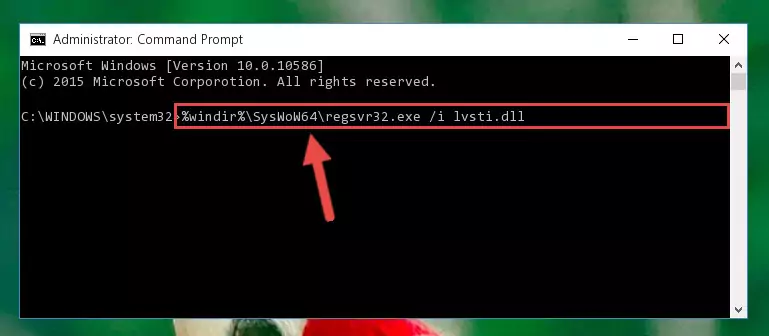
Step 6:Deleting the damaged registry of the Lvsti.dll - If you are using a Windows version that has 64 Bit architecture, after running the above command, you need to run the command below. With this command, we will clean the problematic Lvsti.dll registry for 64 Bit (The cleaning process only involves the registries in Regedit. In other words, the dynamic link library you pasted into the SysWoW64 will not be damaged).
%windir%\SysWoW64\regsvr32.exe /u Lvsti.dll
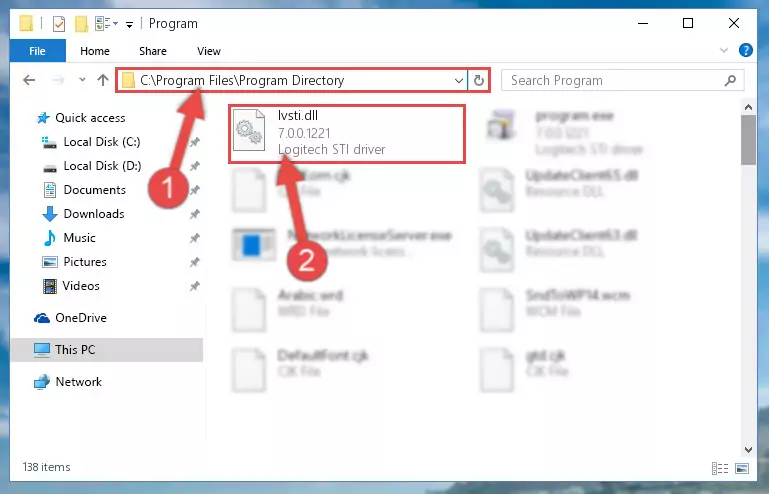
Step 7:Uninstalling the Lvsti.dll library's problematic registry from Regedit (for 64 Bit) - We need to make a new registry for the dynamic link library in place of the one we deleted from the Windows Registry Editor. In order to do this process, copy the command below and after pasting it in the Command Line, press Enter.
%windir%\System32\regsvr32.exe /i Lvsti.dll
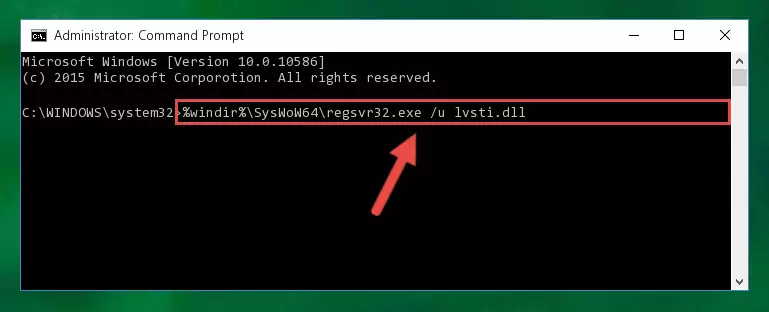
Step 8:Creating a new registry for the Lvsti.dll library in the Windows Registry Editor - If the Windows version you use has 64 Bit architecture, after running the command above, you must run the command below. With this command, you will create a clean registry for the problematic registry of the Lvsti.dll library that we deleted.
%windir%\SysWoW64\regsvr32.exe /i Lvsti.dll
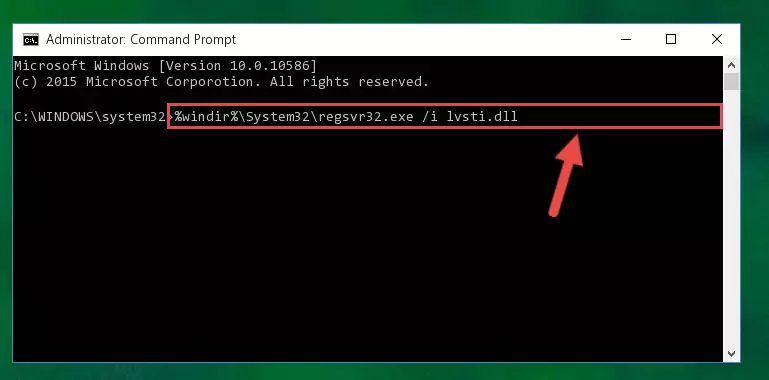
Step 9:Creating a clean registry for the Lvsti.dll library (for 64 Bit) - If you did the processes in full, the installation should have finished successfully. If you received an error from the command line, you don't need to be anxious. Even if the Lvsti.dll library was installed successfully, you can still receive error messages like these due to some incompatibilities. In order to test whether your dll issue was fixed or not, try running the program giving the error message again. If the error is continuing, try the 2nd Method to fix this issue.
Method 2: Copying The Lvsti.dll Library Into The Program Installation Directory
- First, you need to find the installation directory for the program you are receiving the "Lvsti.dll not found", "Lvsti.dll is missing" or other similar dll errors. In order to do this, right-click on the shortcut for the program and click the Properties option from the options that come up.

Step 1:Opening program properties - Open the program's installation directory by clicking on the Open File Location button in the Properties window that comes up.

Step 2:Opening the program's installation directory - Copy the Lvsti.dll library into this directory that opens.
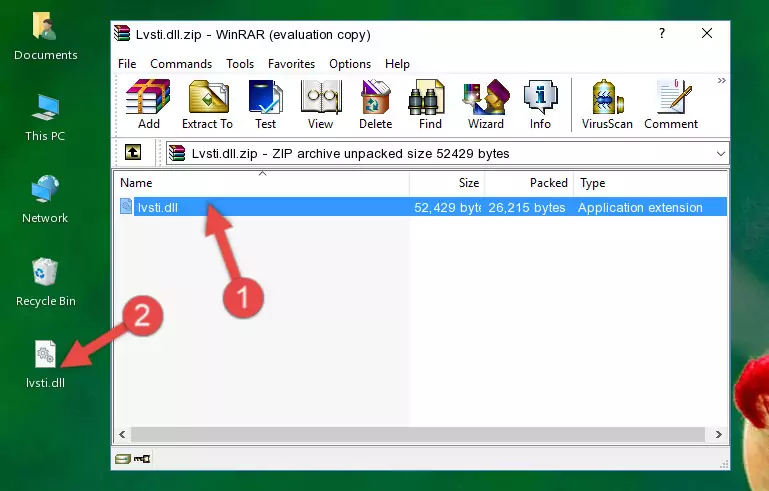
Step 3:Copying the Lvsti.dll library into the program's installation directory - This is all there is to the process. Now, try to run the program again. If the problem still is not solved, you can try the 3rd Method.
Method 3: Doing a Clean Install of the program That Is Giving the Lvsti.dll Error
- Push the "Windows" + "R" keys at the same time to open the Run window. Type the command below into the Run window that opens up and hit Enter. This process will open the "Programs and Features" window.
appwiz.cpl

Step 1:Opening the Programs and Features window using the appwiz.cpl command - The Programs and Features screen will come up. You can see all the programs installed on your computer in the list on this screen. Find the program giving you the dll error in the list and right-click it. Click the "Uninstall" item in the right-click menu that appears and begin the uninstall process.

Step 2:Starting the uninstall process for the program that is giving the error - A window will open up asking whether to confirm or deny the uninstall process for the program. Confirm the process and wait for the uninstall process to finish. Restart your computer after the program has been uninstalled from your computer.

Step 3:Confirming the removal of the program - After restarting your computer, reinstall the program that was giving the error.
- This method may provide the solution to the dll error you're experiencing. If the dll error is continuing, the problem is most likely deriving from the Windows operating system. In order to fix dll errors deriving from the Windows operating system, complete the 4th Method and the 5th Method.
Method 4: Fixing the Lvsti.dll error with the Windows System File Checker
- In order to run the Command Line as an administrator, complete the following steps.
NOTE! In this explanation, we ran the Command Line on Windows 10. If you are using one of the Windows 8.1, Windows 8, Windows 7, Windows Vista or Windows XP operating systems, you can use the same methods to run the Command Line as an administrator. Even though the pictures are taken from Windows 10, the processes are similar.
- First, open the Start Menu and before clicking anywhere, type "cmd" but do not press Enter.
- When you see the "Command Line" option among the search results, hit the "CTRL" + "SHIFT" + "ENTER" keys on your keyboard.
- A window will pop up asking, "Do you want to run this process?". Confirm it by clicking to "Yes" button.

Step 1:Running the Command Line as an administrator - Paste the command below into the Command Line that opens up and hit the Enter key.
sfc /scannow

Step 2:Scanning and fixing system errors with the sfc /scannow command - This process can take some time. You can follow its progress from the screen. Wait for it to finish and after it is finished try to run the program that was giving the dll error again.
Method 5: Fixing the Lvsti.dll Errors by Manually Updating Windows
Some programs require updated dynamic link libraries from the operating system. If your operating system is not updated, this requirement is not met and you will receive dll errors. Because of this, updating your operating system may solve the dll errors you are experiencing.
Most of the time, operating systems are automatically updated. However, in some situations, the automatic updates may not work. For situations like this, you may need to check for updates manually.
For every Windows version, the process of manually checking for updates is different. Because of this, we prepared a special guide for each Windows version. You can get our guides to manually check for updates based on the Windows version you use through the links below.
Guides to Manually Update for All Windows Versions
Most Seen Lvsti.dll Errors
The Lvsti.dll library being damaged or for any reason being deleted can cause programs or Windows system tools (Windows Media Player, Paint, etc.) that use this library to produce an error. Below you can find a list of errors that can be received when the Lvsti.dll library is missing.
If you have come across one of these errors, you can download the Lvsti.dll library by clicking on the "Download" button on the top-left of this page. We explained to you how to use the library you'll download in the above sections of this writing. You can see the suggestions we gave on how to solve your problem by scrolling up on the page.
- "Lvsti.dll not found." error
- "The file Lvsti.dll is missing." error
- "Lvsti.dll access violation." error
- "Cannot register Lvsti.dll." error
- "Cannot find Lvsti.dll." error
- "This application failed to start because Lvsti.dll was not found. Re-installing the application may fix this problem." error
