- Download Price:
- Free
- Dll Description:
- ClickSmart 310 Detail driver
- Versions:
- Size:
- 0.4 MB
- Operating Systems:
- Developers:
- Directory:
- L
- Downloads:
- 791 times.
About Lvdesa.dll
The Lvdesa.dll library is a dynamic link library developed by Logitech. This library includes important functions that may be needed by programs, games or other basic Windows tools.
The Lvdesa.dll library is 0.4 MB. The download links have been checked and there are no problems. You can download it without a problem. Currently, it has been downloaded 791 times.
Table of Contents
- About Lvdesa.dll
- Operating Systems Compatible with the Lvdesa.dll Library
- Other Versions of the Lvdesa.dll Library
- Steps to Download the Lvdesa.dll Library
- How to Fix Lvdesa.dll Errors?
- Method 1: Installing the Lvdesa.dll Library to the Windows System Directory
- Method 2: Copying the Lvdesa.dll Library to the Program Installation Directory
- Method 3: Doing a Clean Reinstall of the Program That Is Giving the Lvdesa.dll Error
- Method 4: Fixing the Lvdesa.dll Error Using the Windows System File Checker
- Method 5: Fixing the Lvdesa.dll Error by Updating Windows
- The Most Seen Lvdesa.dll Errors
- Dynamic Link Libraries Similar to Lvdesa.dll
Operating Systems Compatible with the Lvdesa.dll Library
Other Versions of the Lvdesa.dll Library
The newest version of the Lvdesa.dll library is the 7.0.0.1221 version. This dynamic link library only has one version. No other version has been released.
- 7.0.0.1221 - 32 Bit (x86) Download this version
Steps to Download the Lvdesa.dll Library
- First, click the "Download" button with the green background (The button marked in the picture).

Step 1:Download the Lvdesa.dll library - After clicking the "Download" button at the top of the page, the "Downloading" page will open up and the download process will begin. Definitely do not close this page until the download begins. Our site will connect you to the closest DLL Downloader.com download server in order to offer you the fastest downloading performance. Connecting you to the server can take a few seconds.
How to Fix Lvdesa.dll Errors?
ATTENTION! Before beginning the installation of the Lvdesa.dll library, you must download the library. If you don't know how to download the library or if you are having a problem while downloading, you can look at our download guide a few lines above.
Method 1: Installing the Lvdesa.dll Library to the Windows System Directory
- The file you downloaded is a compressed file with the extension ".zip". This file cannot be installed. To be able to install it, first you need to extract the dynamic link library from within it. So, first double-click the file with the ".zip" extension and open the file.
- You will see the library named "Lvdesa.dll" in the window that opens. This is the library you need to install. Click on the dynamic link library with the left button of the mouse. By doing this, you select the library.
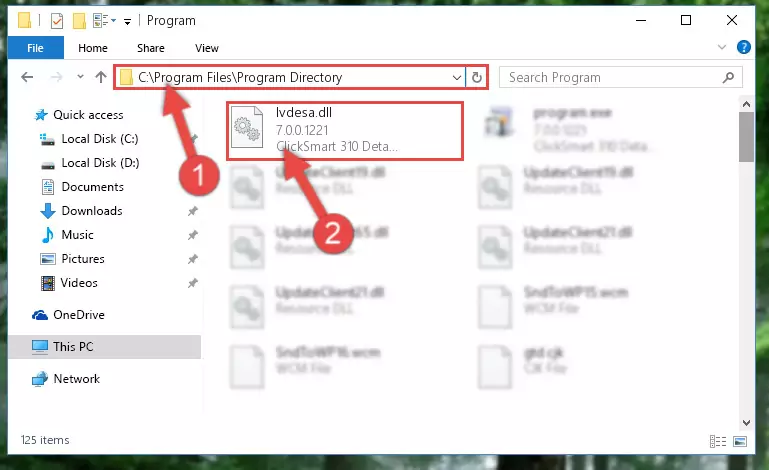
Step 2:Choosing the Lvdesa.dll library - Click on the "Extract To" button, which is marked in the picture. In order to do this, you will need the Winrar program. If you don't have the program, it can be found doing a quick search on the Internet and you can download it (The Winrar program is free).
- After clicking the "Extract to" button, a window where you can choose the location you want will open. Choose the "Desktop" location in this window and extract the dynamic link library to the desktop by clicking the "Ok" button.
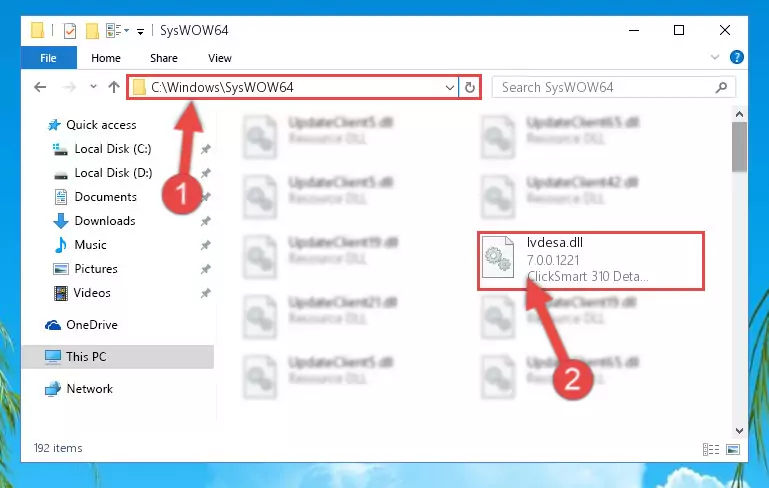
Step 3:Extracting the Lvdesa.dll library to the desktop - Copy the "Lvdesa.dll" library file you extracted.
- Paste the dynamic link library you copied into the "C:\Windows\System32" directory.
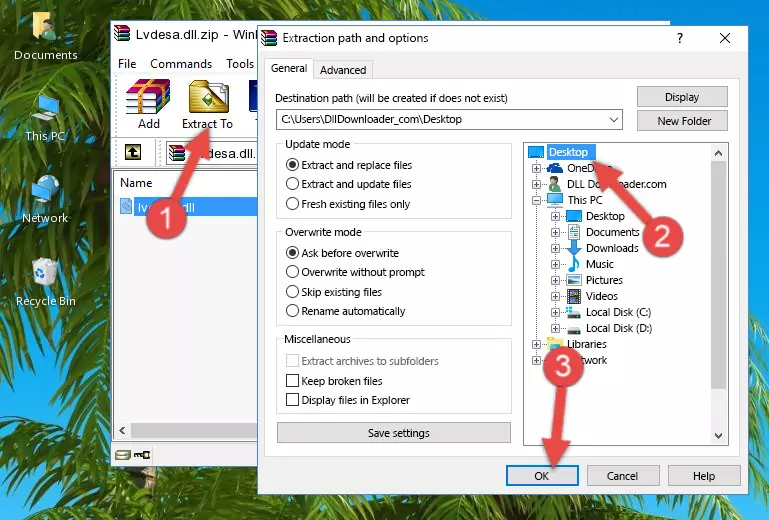
Step 4:Pasting the Lvdesa.dll library into the Windows/System32 directory - If you are using a 64 Bit operating system, copy the "Lvdesa.dll" library and paste it into the "C:\Windows\sysWOW64" as well.
NOTE! On Windows operating systems with 64 Bit architecture, the dynamic link library must be in both the "sysWOW64" directory as well as the "System32" directory. In other words, you must copy the "Lvdesa.dll" library into both directories.
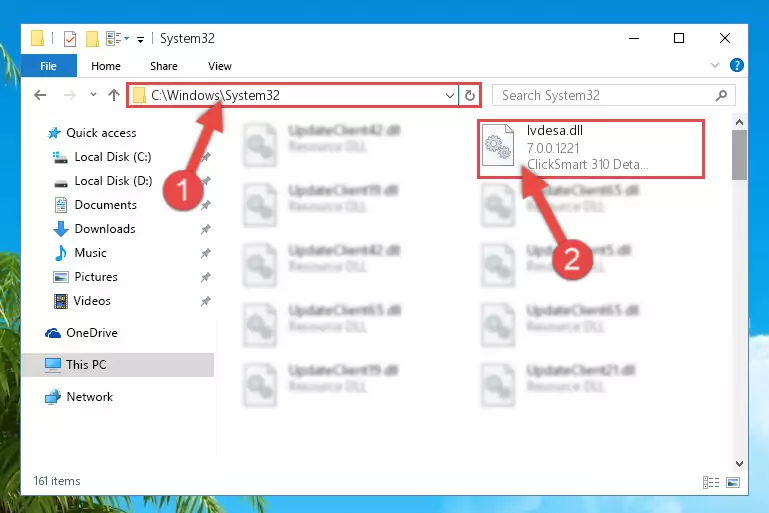
Step 5:Pasting the Lvdesa.dll library into the Windows/sysWOW64 directory - In order to run the Command Line as an administrator, complete the following steps.
NOTE! In this explanation, we ran the Command Line on Windows 10. If you are using one of the Windows 8.1, Windows 8, Windows 7, Windows Vista or Windows XP operating systems, you can use the same methods to run the Command Line as an administrator. Even though the pictures are taken from Windows 10, the processes are similar.
- First, open the Start Menu and before clicking anywhere, type "cmd" but do not press Enter.
- When you see the "Command Line" option among the search results, hit the "CTRL" + "SHIFT" + "ENTER" keys on your keyboard.
- A window will pop up asking, "Do you want to run this process?". Confirm it by clicking to "Yes" button.

Step 6:Running the Command Line as an administrator - Paste the command below into the Command Line window that opens and hit the Enter key on your keyboard. This command will delete the Lvdesa.dll library's damaged registry (It will not delete the file you pasted into the System32 directory, but will delete the registry in Regedit. The file you pasted in the System32 directory will not be damaged in any way).
%windir%\System32\regsvr32.exe /u Lvdesa.dll
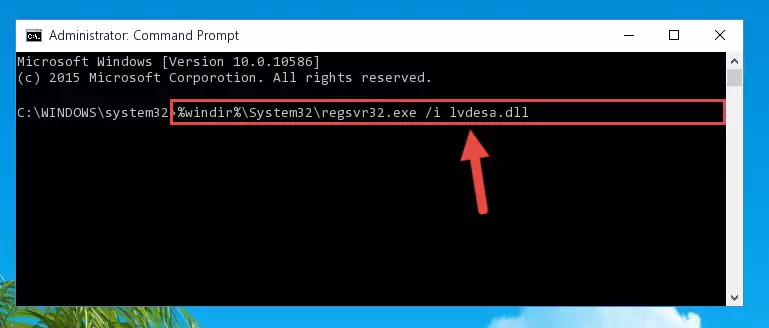
Step 7:Uninstalling the Lvdesa.dll library from the system registry - If you have a 64 Bit operating system, after running the command above, you must run the command below. This command will clean the Lvdesa.dll library's damaged registry in 64 Bit as well (The cleaning process will be in the registries in the Registry Editor< only. In other words, the dll file you paste into the SysWoW64 folder will stay as it).
%windir%\SysWoW64\regsvr32.exe /u Lvdesa.dll

Step 8:Uninstalling the Lvdesa.dll library's broken registry from the Registry Editor (for 64 Bit) - You must create a new registry for the dynamic link library that you deleted from the registry editor. In order to do this, copy the command below and paste it into the Command Line and hit Enter.
%windir%\System32\regsvr32.exe /i Lvdesa.dll
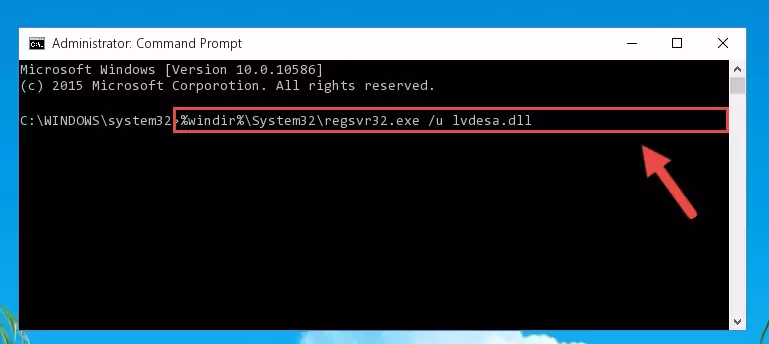
Step 9:Creating a new registry for the Lvdesa.dll library - Windows 64 Bit users must run the command below after running the previous command. With this command, we will create a clean and good registry for the Lvdesa.dll library we deleted.
%windir%\SysWoW64\regsvr32.exe /i Lvdesa.dll
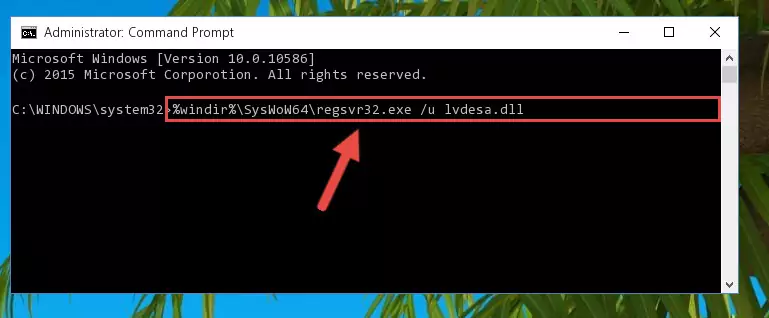
Step 10:Creating a clean and good registry for the Lvdesa.dll library (64 Bit için) - You may see certain error messages when running the commands from the command line. These errors will not prevent the installation of the Lvdesa.dll library. In other words, the installation will finish, but it may give some errors because of certain incompatibilities. After restarting your computer, to see if the installation was successful or not, try running the program that was giving the dll error again. If you continue to get the errors when running the program after the installation, you can try the 2nd Method as an alternative.
Method 2: Copying the Lvdesa.dll Library to the Program Installation Directory
- First, you must find the installation directory of the program (the program giving the dll error) you are going to install the dynamic link library to. In order to find this directory, "Right-Click > Properties" on the program's shortcut.

Step 1:Opening the program's shortcut properties window - Open the program installation directory by clicking the Open File Location button in the "Properties" window that comes up.

Step 2:Finding the program's installation directory - Copy the Lvdesa.dll library into the directory we opened up.
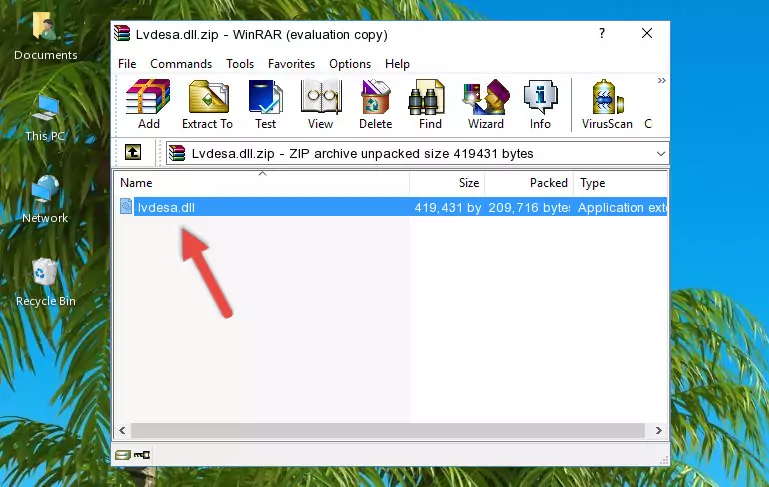
Step 3:Copying the Lvdesa.dll library into the program's installation directory - That's all there is to the installation process. Run the program giving the dll error again. If the dll error is still continuing, completing the 3rd Method may help fix your issue.
Method 3: Doing a Clean Reinstall of the Program That Is Giving the Lvdesa.dll Error
- Press the "Windows" + "R" keys at the same time to open the Run tool. Paste the command below into the text field titled "Open" in the Run window that opens and press the Enter key on your keyboard. This command will open the "Programs and Features" tool.
appwiz.cpl

Step 1:Opening the Programs and Features tool with the Appwiz.cpl command - The programs listed in the Programs and Features window that opens up are the programs installed on your computer. Find the program that gives you the dll error and run the "Right-Click > Uninstall" command on this program.

Step 2:Uninstalling the program from your computer - Following the instructions that come up, uninstall the program from your computer and restart your computer.

Step 3:Following the verification and instructions for the program uninstall process - After restarting your computer, reinstall the program.
- This process may help the dll problem you are experiencing. If you are continuing to get the same dll error, the problem is most likely with Windows. In order to fix dll problems relating to Windows, complete the 4th Method and 5th Method.
Method 4: Fixing the Lvdesa.dll Error Using the Windows System File Checker
- In order to run the Command Line as an administrator, complete the following steps.
NOTE! In this explanation, we ran the Command Line on Windows 10. If you are using one of the Windows 8.1, Windows 8, Windows 7, Windows Vista or Windows XP operating systems, you can use the same methods to run the Command Line as an administrator. Even though the pictures are taken from Windows 10, the processes are similar.
- First, open the Start Menu and before clicking anywhere, type "cmd" but do not press Enter.
- When you see the "Command Line" option among the search results, hit the "CTRL" + "SHIFT" + "ENTER" keys on your keyboard.
- A window will pop up asking, "Do you want to run this process?". Confirm it by clicking to "Yes" button.

Step 1:Running the Command Line as an administrator - After typing the command below into the Command Line, push Enter.
sfc /scannow

Step 2:Getting rid of dll errors using Windows's sfc /scannow command - Depending on your computer's performance and the amount of errors on your system, this process can take some time. You can see the progress on the Command Line. Wait for this process to end. After the scan and repair processes are finished, try running the program giving you errors again.
Method 5: Fixing the Lvdesa.dll Error by Updating Windows
Some programs need updated dynamic link libraries. When your operating system is not updated, it cannot fulfill this need. In some situations, updating your operating system can solve the dll errors you are experiencing.
In order to check the update status of your operating system and, if available, to install the latest update packs, we need to begin this process manually.
Depending on which Windows version you use, manual update processes are different. Because of this, we have prepared a special article for each Windows version. You can get our articles relating to the manual update of the Windows version you use from the links below.
Guides to Manually Update for All Windows Versions
The Most Seen Lvdesa.dll Errors
If the Lvdesa.dll library is missing or the program using this library has not been installed correctly, you can get errors related to the Lvdesa.dll library. Dynamic link libraries being missing can sometimes cause basic Windows programs to also give errors. You can even receive an error when Windows is loading. You can find the error messages that are caused by the Lvdesa.dll library.
If you don't know how to install the Lvdesa.dll library you will download from our site, you can browse the methods above. Above we explained all the processes you can do to fix the dll error you are receiving. If the error is continuing after you have completed all these methods, please use the comment form at the bottom of the page to contact us. Our editor will respond to your comment shortly.
- "Lvdesa.dll not found." error
- "The file Lvdesa.dll is missing." error
- "Lvdesa.dll access violation." error
- "Cannot register Lvdesa.dll." error
- "Cannot find Lvdesa.dll." error
- "This application failed to start because Lvdesa.dll was not found. Re-installing the application may fix this problem." error
