- Download Price:
- Free
- Dll Description:
- ClickSmart 510 Detail driver
- Versions:
- Size:
- 0.19 MB
- Operating Systems:
- Developers:
- Directory:
- L
- Downloads:
- 834 times.
What is Lvdegu.dll?
The Lvdegu.dll library is a dynamic link library developed by Logitech. This library includes important functions that may be needed by programs, games or other basic Windows tools.
The size of this dynamic link library is 0.19 MB and its download links are healthy. It has been downloaded 834 times already.
Table of Contents
- What is Lvdegu.dll?
- Operating Systems Compatible with the Lvdegu.dll Library
- Other Versions of the Lvdegu.dll Library
- How to Download Lvdegu.dll
- How to Install Lvdegu.dll? How to Fix Lvdegu.dll Errors?
- Method 1: Copying the Lvdegu.dll Library to the Windows System Directory
- Method 2: Copying The Lvdegu.dll Library Into The Program Installation Directory
- Method 3: Uninstalling and Reinstalling the Program That Is Giving the Lvdegu.dll Error
- Method 4: Fixing the Lvdegu.dll error with the Windows System File Checker
- Method 5: Fixing the Lvdegu.dll Errors by Manually Updating Windows
- Common Lvdegu.dll Errors
- Other Dynamic Link Libraries Used with Lvdegu.dll
Operating Systems Compatible with the Lvdegu.dll Library
Other Versions of the Lvdegu.dll Library
The newest version of the Lvdegu.dll library is the 7.0.0.1221 version. This dynamic link library only has one version. No other version has been released.
- 7.0.0.1221 - 32 Bit (x86) Download this version
How to Download Lvdegu.dll
- Click on the green-colored "Download" button (The button marked in the picture below).

Step 1:Starting the download process for Lvdegu.dll - After clicking the "Download" button at the top of the page, the "Downloading" page will open up and the download process will begin. Definitely do not close this page until the download begins. Our site will connect you to the closest DLL Downloader.com download server in order to offer you the fastest downloading performance. Connecting you to the server can take a few seconds.
How to Install Lvdegu.dll? How to Fix Lvdegu.dll Errors?
ATTENTION! In order to install the Lvdegu.dll library, you must first download it. If you haven't downloaded it, before continuing on with the installation, download the library. If you don't know how to download it, all you need to do is look at the dll download guide found on the top line.
Method 1: Copying the Lvdegu.dll Library to the Windows System Directory
- The file you are going to download is a compressed file with the ".zip" extension. You cannot directly install the ".zip" file. First, you need to extract the dynamic link library from inside it. So, double-click the file with the ".zip" extension that you downloaded and open the file.
- You will see the library named "Lvdegu.dll" in the window that opens up. This is the library we are going to install. Click the library once with the left mouse button. By doing this you will have chosen the library.
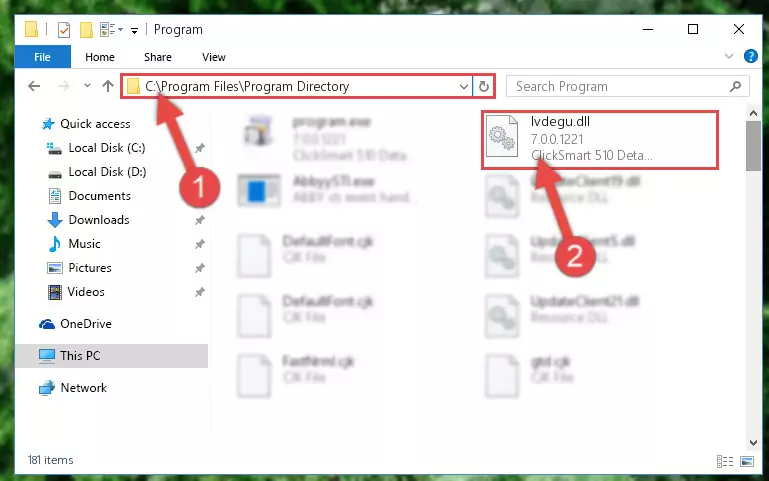
Step 2:Choosing the Lvdegu.dll library - Click the "Extract To" symbol marked in the picture. To extract the dynamic link library, it will want you to choose the desired location. Choose the "Desktop" location and click "OK" to extract the library to the desktop. In order to do this, you need to use the Winrar program. If you do not have this program, you can find and download it through a quick search on the Internet.
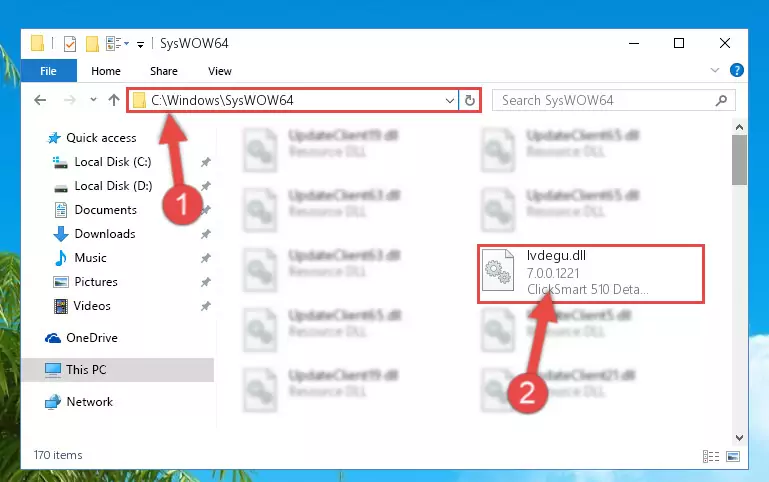
Step 3:Extracting the Lvdegu.dll library to the desktop - Copy the "Lvdegu.dll" library file you extracted.
- Paste the dynamic link library you copied into the "C:\Windows\System32" directory.
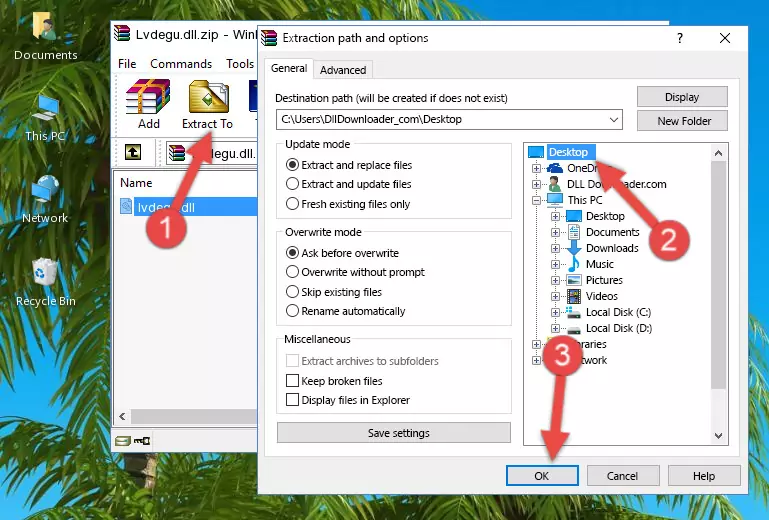
Step 5:Pasting the Lvdegu.dll library into the Windows/System32 directory - If your operating system has a 64 Bit architecture, copy the "Lvdegu.dll" library and paste it also into the "C:\Windows\sysWOW64" directory.
NOTE! On 64 Bit systems, the dynamic link library must be in both the "sysWOW64" directory as well as the "System32" directory. In other words, you must copy the "Lvdegu.dll" library into both directories.
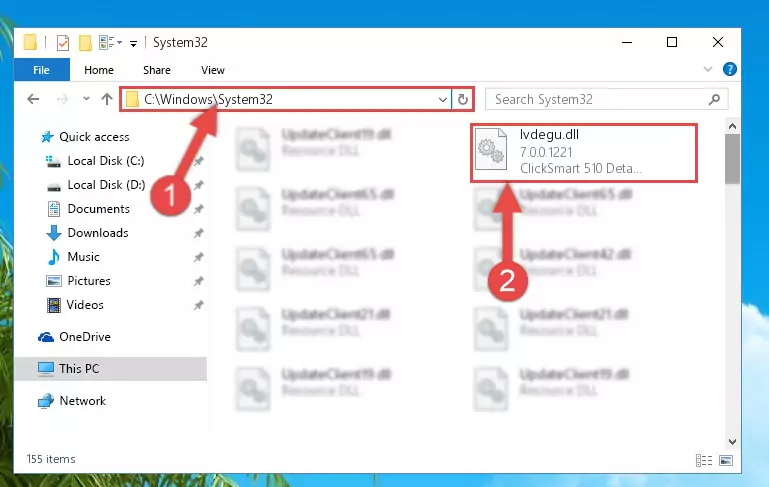
Step 6:Pasting the Lvdegu.dll library into the Windows/sysWOW64 directory - First, we must run the Windows Command Prompt as an administrator.
NOTE! We ran the Command Prompt on Windows 10. If you are using Windows 8.1, Windows 8, Windows 7, Windows Vista or Windows XP, you can use the same methods to run the Command Prompt as an administrator.
- Open the Start Menu and type in "cmd", but don't press Enter. Doing this, you will have run a search of your computer through the Start Menu. In other words, typing in "cmd" we did a search for the Command Prompt.
- When you see the "Command Prompt" option among the search results, push the "CTRL" + "SHIFT" + "ENTER " keys on your keyboard.
- A verification window will pop up asking, "Do you want to run the Command Prompt as with administrative permission?" Approve this action by saying, "Yes".

%windir%\System32\regsvr32.exe /u Lvdegu.dll
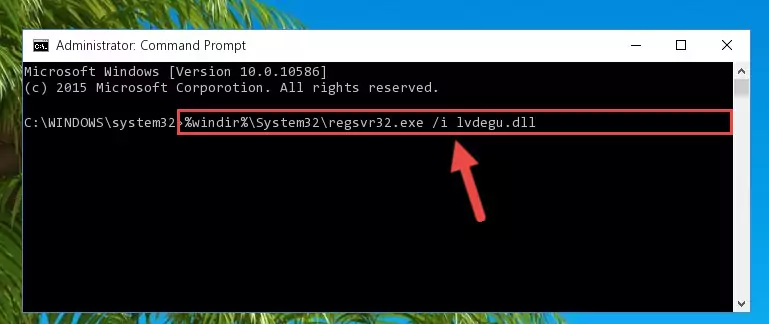
%windir%\SysWoW64\regsvr32.exe /u Lvdegu.dll
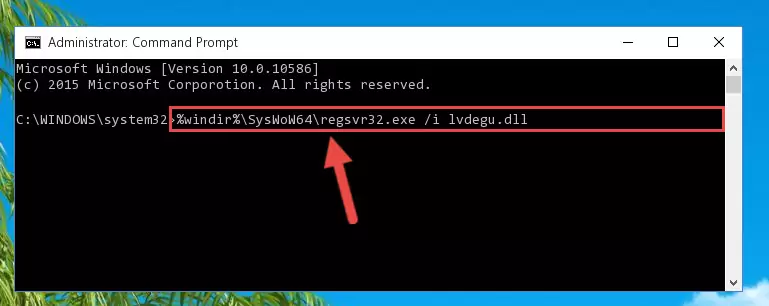
%windir%\System32\regsvr32.exe /i Lvdegu.dll
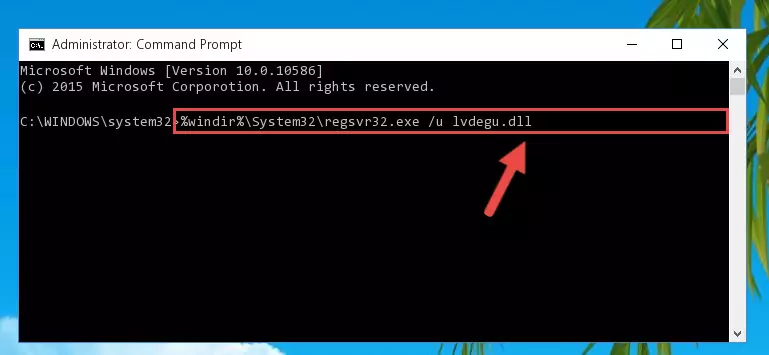
%windir%\SysWoW64\regsvr32.exe /i Lvdegu.dll
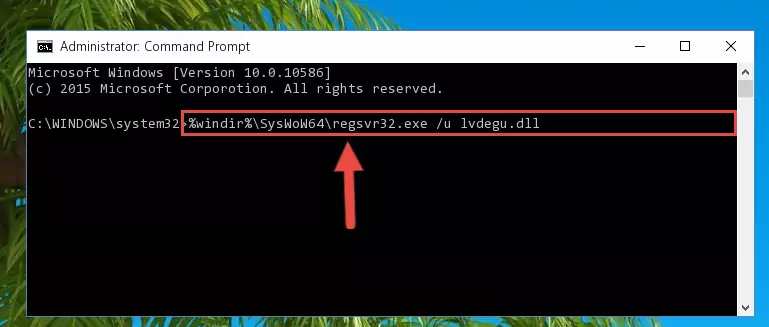
Method 2: Copying The Lvdegu.dll Library Into The Program Installation Directory
- First, you need to find the installation directory for the program you are receiving the "Lvdegu.dll not found", "Lvdegu.dll is missing" or other similar dll errors. In order to do this, right-click on the shortcut for the program and click the Properties option from the options that come up.

Step 1:Opening program properties - Open the program's installation directory by clicking on the Open File Location button in the Properties window that comes up.

Step 2:Opening the program's installation directory - Copy the Lvdegu.dll library into this directory that opens.
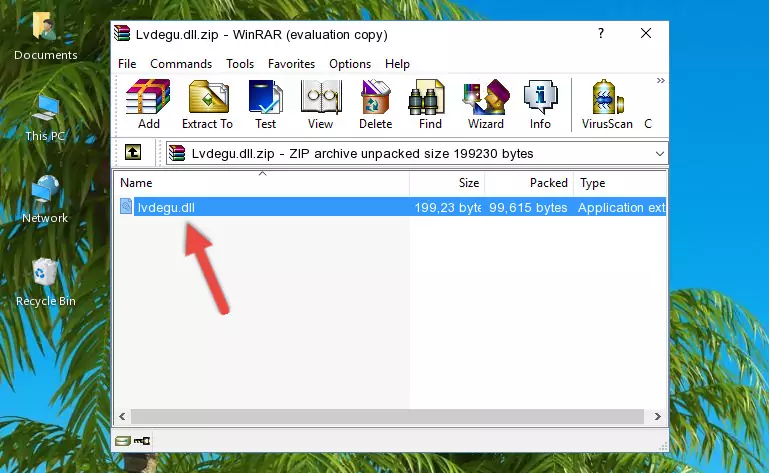
Step 3:Copying the Lvdegu.dll library into the program's installation directory - This is all there is to the process. Now, try to run the program again. If the problem still is not solved, you can try the 3rd Method.
Method 3: Uninstalling and Reinstalling the Program That Is Giving the Lvdegu.dll Error
- Open the Run window by pressing the "Windows" + "R" keys on your keyboard at the same time. Type in the command below into the Run window and push Enter to run it. This command will open the "Programs and Features" window.
appwiz.cpl

Step 1:Opening the Programs and Features window using the appwiz.cpl command - The programs listed in the Programs and Features window that opens up are the programs installed on your computer. Find the program that gives you the dll error and run the "Right-Click > Uninstall" command on this program.

Step 2:Uninstalling the program from your computer - Following the instructions that come up, uninstall the program from your computer and restart your computer.

Step 3:Following the verification and instructions for the program uninstall process - After restarting your computer, reinstall the program that was giving the error.
- You can fix the error you are expericing with this method. If the dll error is continuing in spite of the solution methods you are using, the source of the problem is the Windows operating system. In order to fix dll errors in Windows you will need to complete the 4th Method and the 5th Method in the list.
Method 4: Fixing the Lvdegu.dll error with the Windows System File Checker
- First, we must run the Windows Command Prompt as an administrator.
NOTE! We ran the Command Prompt on Windows 10. If you are using Windows 8.1, Windows 8, Windows 7, Windows Vista or Windows XP, you can use the same methods to run the Command Prompt as an administrator.
- Open the Start Menu and type in "cmd", but don't press Enter. Doing this, you will have run a search of your computer through the Start Menu. In other words, typing in "cmd" we did a search for the Command Prompt.
- When you see the "Command Prompt" option among the search results, push the "CTRL" + "SHIFT" + "ENTER " keys on your keyboard.
- A verification window will pop up asking, "Do you want to run the Command Prompt as with administrative permission?" Approve this action by saying, "Yes".

sfc /scannow

Method 5: Fixing the Lvdegu.dll Errors by Manually Updating Windows
Some programs require updated dynamic link libraries from the operating system. If your operating system is not updated, this requirement is not met and you will receive dll errors. Because of this, updating your operating system may solve the dll errors you are experiencing.
Most of the time, operating systems are automatically updated. However, in some situations, the automatic updates may not work. For situations like this, you may need to check for updates manually.
For every Windows version, the process of manually checking for updates is different. Because of this, we prepared a special guide for each Windows version. You can get our guides to manually check for updates based on the Windows version you use through the links below.
Guides to Manually Update the Windows Operating System
Common Lvdegu.dll Errors
It's possible that during the programs' installation or while using them, the Lvdegu.dll library was damaged or deleted. You can generally see error messages listed below or similar ones in situations like this.
These errors we see are not unsolvable. If you've also received an error message like this, first you must download the Lvdegu.dll library by clicking the "Download" button in this page's top section. After downloading the library, you should install the library and complete the solution methods explained a little bit above on this page and mount it in Windows. If you do not have a hardware issue, one of the methods explained in this article will fix your issue.
- "Lvdegu.dll not found." error
- "The file Lvdegu.dll is missing." error
- "Lvdegu.dll access violation." error
- "Cannot register Lvdegu.dll." error
- "Cannot find Lvdegu.dll." error
- "This application failed to start because Lvdegu.dll was not found. Re-installing the application may fix this problem." error
