- Download Price:
- Free
- Dll Description:
- Logitech Co-Installer
- Versions:
- Size:
- 0.07 MB
- Operating Systems:
- Developers:
- Directory:
- L
- Downloads:
- 1200 times.
About Lvcoinst.dll
The Lvcoinst.dll library is a system file including functions needed by many programs, games, and system tools. This dynamic link library is produced by the Logitech.
The Lvcoinst.dll library is 0.07 MB. The download links for this library are clean and no user has given any negative feedback. From the time it was offered for download, it has been downloaded 1200 times.
Table of Contents
- About Lvcoinst.dll
- Operating Systems Compatible with the Lvcoinst.dll Library
- All Versions of the Lvcoinst.dll Library
- How to Download Lvcoinst.dll
- Methods to Fix the Lvcoinst.dll Errors
- Method 1: Copying the Lvcoinst.dll Library to the Windows System Directory
- Method 2: Copying the Lvcoinst.dll Library to the Program Installation Directory
- Method 3: Doing a Clean Reinstall of the Program That Is Giving the Lvcoinst.dll Error
- Method 4: Fixing the Lvcoinst.dll Error using the Windows System File Checker (sfc /scannow)
- Method 5: Getting Rid of Lvcoinst.dll Errors by Updating the Windows Operating System
- Most Seen Lvcoinst.dll Errors
- Dynamic Link Libraries Related to Lvcoinst.dll
Operating Systems Compatible with the Lvcoinst.dll Library
All Versions of the Lvcoinst.dll Library
The last version of the Lvcoinst.dll library is the 7.0.0.1221 version that was released on 2012-07-31. Before this version, there were 1 versions released. Downloadable Lvcoinst.dll library versions have been listed below from newest to oldest.
- 7.0.0.1221 - 32 Bit (x86) (2012-07-31) Download directly this version
- 7.0.0.1221 - 32 Bit (x86) Download directly this version
How to Download Lvcoinst.dll
- First, click the "Download" button with the green background (The button marked in the picture).

Step 1:Download the Lvcoinst.dll library - After clicking the "Download" button at the top of the page, the "Downloading" page will open up and the download process will begin. Definitely do not close this page until the download begins. Our site will connect you to the closest DLL Downloader.com download server in order to offer you the fastest downloading performance. Connecting you to the server can take a few seconds.
Methods to Fix the Lvcoinst.dll Errors
ATTENTION! Before beginning the installation of the Lvcoinst.dll library, you must download the library. If you don't know how to download the library or if you are having a problem while downloading, you can look at our download guide a few lines above.
Method 1: Copying the Lvcoinst.dll Library to the Windows System Directory
- The file you will download is a compressed file with the ".zip" extension. You cannot directly install the ".zip" file. Because of this, first, double-click this file and open the file. You will see the library named "Lvcoinst.dll" in the window that opens. Drag this library to the desktop with the left mouse button. This is the library you need.
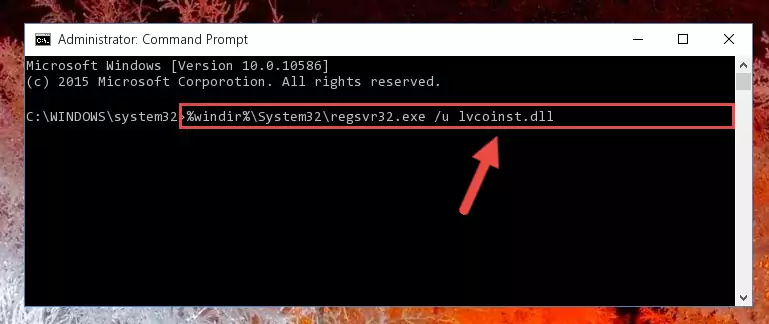
Step 1:Extracting the Lvcoinst.dll library from the .zip file - Copy the "Lvcoinst.dll" library and paste it into the "C:\Windows\System32" directory.
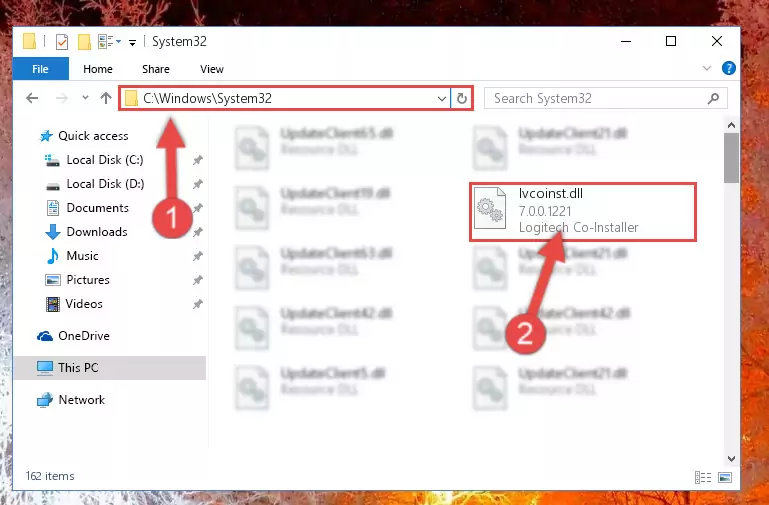
Step 2:Copying the Lvcoinst.dll library into the Windows/System32 directory - If you are using a 64 Bit operating system, copy the "Lvcoinst.dll" library and paste it into the "C:\Windows\sysWOW64" as well.
NOTE! On Windows operating systems with 64 Bit architecture, the dynamic link library must be in both the "sysWOW64" directory as well as the "System32" directory. In other words, you must copy the "Lvcoinst.dll" library into both directories.
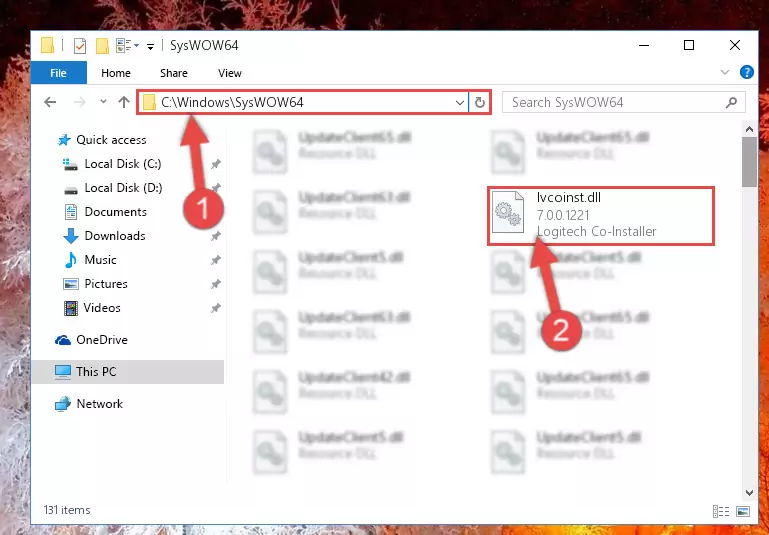
Step 3:Pasting the Lvcoinst.dll library into the Windows/sysWOW64 directory - First, we must run the Windows Command Prompt as an administrator.
NOTE! We ran the Command Prompt on Windows 10. If you are using Windows 8.1, Windows 8, Windows 7, Windows Vista or Windows XP, you can use the same methods to run the Command Prompt as an administrator.
- Open the Start Menu and type in "cmd", but don't press Enter. Doing this, you will have run a search of your computer through the Start Menu. In other words, typing in "cmd" we did a search for the Command Prompt.
- When you see the "Command Prompt" option among the search results, push the "CTRL" + "SHIFT" + "ENTER " keys on your keyboard.
- A verification window will pop up asking, "Do you want to run the Command Prompt as with administrative permission?" Approve this action by saying, "Yes".

%windir%\System32\regsvr32.exe /u Lvcoinst.dll
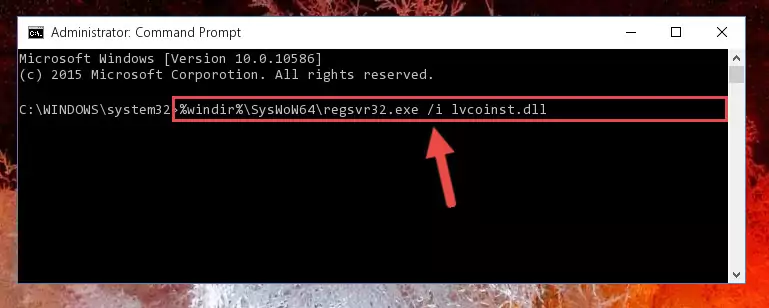
%windir%\SysWoW64\regsvr32.exe /u Lvcoinst.dll
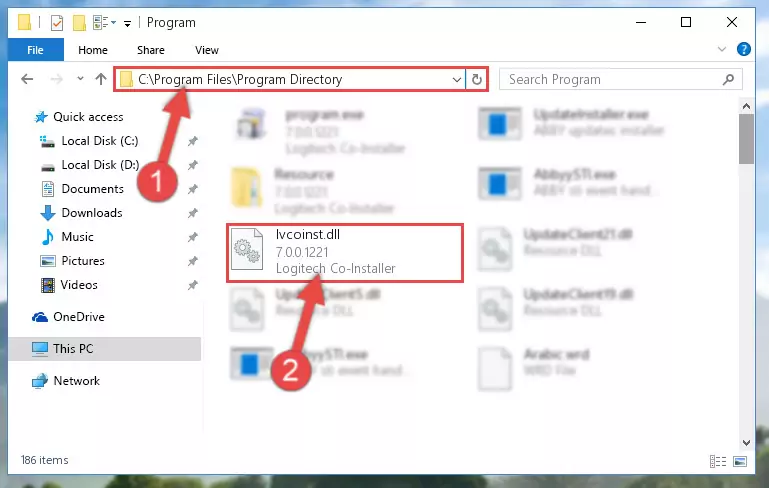
%windir%\System32\regsvr32.exe /i Lvcoinst.dll
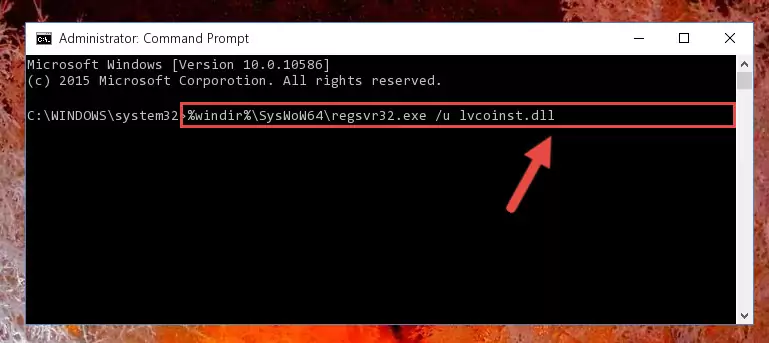
%windir%\SysWoW64\regsvr32.exe /i Lvcoinst.dll
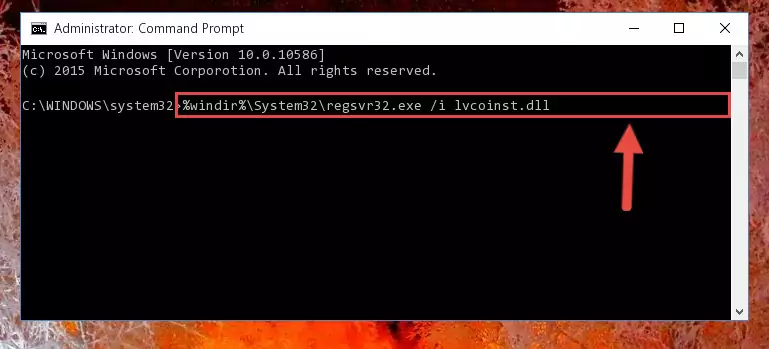
Method 2: Copying the Lvcoinst.dll Library to the Program Installation Directory
- First, you must find the installation directory of the program (the program giving the dll error) you are going to install the dynamic link library to. In order to find this directory, "Right-Click > Properties" on the program's shortcut.

Step 1:Opening the program's shortcut properties window - Open the program installation directory by clicking the Open File Location button in the "Properties" window that comes up.

Step 2:Finding the program's installation directory - Copy the Lvcoinst.dll library.
- Paste the dynamic link library you copied into the program's installation directory that we just opened.
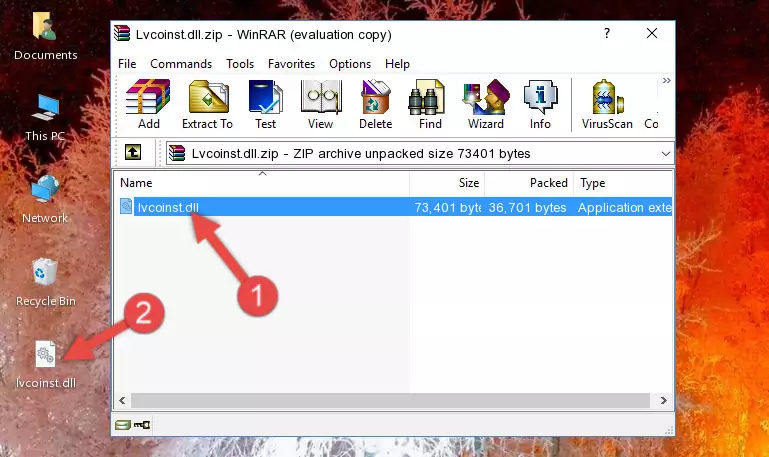
Step 3:Pasting the Lvcoinst.dll library into the program's installation directory - When the dynamic link library is moved to the program installation directory, it means that the process is completed. Check to see if the issue was fixed by running the program giving the error message again. If you are still receiving the error message, you can complete the 3rd Method as an alternative.
Method 3: Doing a Clean Reinstall of the Program That Is Giving the Lvcoinst.dll Error
- Push the "Windows" + "R" keys at the same time to open the Run window. Type the command below into the Run window that opens up and hit Enter. This process will open the "Programs and Features" window.
appwiz.cpl

Step 1:Opening the Programs and Features window using the appwiz.cpl command - The programs listed in the Programs and Features window that opens up are the programs installed on your computer. Find the program that gives you the dll error and run the "Right-Click > Uninstall" command on this program.

Step 2:Uninstalling the program from your computer - Following the instructions that come up, uninstall the program from your computer and restart your computer.

Step 3:Following the verification and instructions for the program uninstall process - After restarting your computer, reinstall the program that was giving the error.
- You may be able to fix the dll error you are experiencing by using this method. If the error messages are continuing despite all these processes, we may have a issue deriving from Windows. To fix dll errors deriving from Windows, you need to complete the 4th Method and the 5th Method in the list.
Method 4: Fixing the Lvcoinst.dll Error using the Windows System File Checker (sfc /scannow)
- First, we must run the Windows Command Prompt as an administrator.
NOTE! We ran the Command Prompt on Windows 10. If you are using Windows 8.1, Windows 8, Windows 7, Windows Vista or Windows XP, you can use the same methods to run the Command Prompt as an administrator.
- Open the Start Menu and type in "cmd", but don't press Enter. Doing this, you will have run a search of your computer through the Start Menu. In other words, typing in "cmd" we did a search for the Command Prompt.
- When you see the "Command Prompt" option among the search results, push the "CTRL" + "SHIFT" + "ENTER " keys on your keyboard.
- A verification window will pop up asking, "Do you want to run the Command Prompt as with administrative permission?" Approve this action by saying, "Yes".

sfc /scannow

Method 5: Getting Rid of Lvcoinst.dll Errors by Updating the Windows Operating System
Most of the time, programs have been programmed to use the most recent dynamic link libraries. If your operating system is not updated, these files cannot be provided and dll errors appear. So, we will try to fix the dll errors by updating the operating system.
Since the methods to update Windows versions are different from each other, we found it appropriate to prepare a separate article for each Windows version. You can get our update article that relates to your operating system version by using the links below.
Guides to Manually Update the Windows Operating System
Most Seen Lvcoinst.dll Errors
It's possible that during the programs' installation or while using them, the Lvcoinst.dll library was damaged or deleted. You can generally see error messages listed below or similar ones in situations like this.
These errors we see are not unsolvable. If you've also received an error message like this, first you must download the Lvcoinst.dll library by clicking the "Download" button in this page's top section. After downloading the library, you should install the library and complete the solution methods explained a little bit above on this page and mount it in Windows. If you do not have a hardware issue, one of the methods explained in this article will fix your issue.
- "Lvcoinst.dll not found." error
- "The file Lvcoinst.dll is missing." error
- "Lvcoinst.dll access violation." error
- "Cannot register Lvcoinst.dll." error
- "Cannot find Lvcoinst.dll." error
- "This application failed to start because Lvcoinst.dll was not found. Re-installing the application may fix this problem." error
