- Download Price:
- Free
- Dll Description:
- Video Codec
- Versions:
- Size:
- 0.16 MB
- Operating Systems:
- Developers:
- Directory:
- L
- Downloads:
- 1506 times.
Lvcodec2.dll Explanation
The Lvcodec2.dll library is a dynamic link library developed by Logitech. This library includes important functions that may be needed by programs, games or other basic Windows tools.
The size of this dynamic link library is 0.16 MB and its download links are healthy. It has been downloaded 1506 times already.
Table of Contents
- Lvcodec2.dll Explanation
- Operating Systems Compatible with the Lvcodec2.dll Library
- Other Versions of the Lvcodec2.dll Library
- Guide to Download Lvcodec2.dll
- Methods for Fixing Lvcodec2.dll
- Method 1: Installing the Lvcodec2.dll Library to the Windows System Directory
- Method 2: Copying the Lvcodec2.dll Library to the Program Installation Directory
- Method 3: Uninstalling and Reinstalling the Program That Is Giving the Lvcodec2.dll Error
- Method 4: Fixing the Lvcodec2.dll error with the Windows System File Checker
- Method 5: Fixing the Lvcodec2.dll Error by Updating Windows
- The Most Seen Lvcodec2.dll Errors
- Dynamic Link Libraries Related to Lvcodec2.dll
Operating Systems Compatible with the Lvcodec2.dll Library
Other Versions of the Lvcodec2.dll Library
The newest version of the Lvcodec2.dll library is the 7.0.0.1221 version released on 2012-07-31. There have been 1 versions released before this version. All versions of the Dynamic link library have been listed below from most recent to oldest.
- 7.0.0.1221 - 32 Bit (x86) (2012-07-31) Download this version
- 7.0.0.1221 - 32 Bit (x86) Download this version
Guide to Download Lvcodec2.dll
- Click on the green-colored "Download" button on the top left side of the page.

Step 1:Download process of the Lvcodec2.dll library's - When you click the "Download" button, the "Downloading" window will open. Don't close this window until the download process begins. The download process will begin in a few seconds based on your Internet speed and computer.
Methods for Fixing Lvcodec2.dll
ATTENTION! In order to install the Lvcodec2.dll library, you must first download it. If you haven't downloaded it, before continuing on with the installation, download the library. If you don't know how to download it, all you need to do is look at the dll download guide found on the top line.
Method 1: Installing the Lvcodec2.dll Library to the Windows System Directory
- The file you will download is a compressed file with the ".zip" extension. You cannot directly install the ".zip" file. Because of this, first, double-click this file and open the file. You will see the library named "Lvcodec2.dll" in the window that opens. Drag this library to the desktop with the left mouse button. This is the library you need.
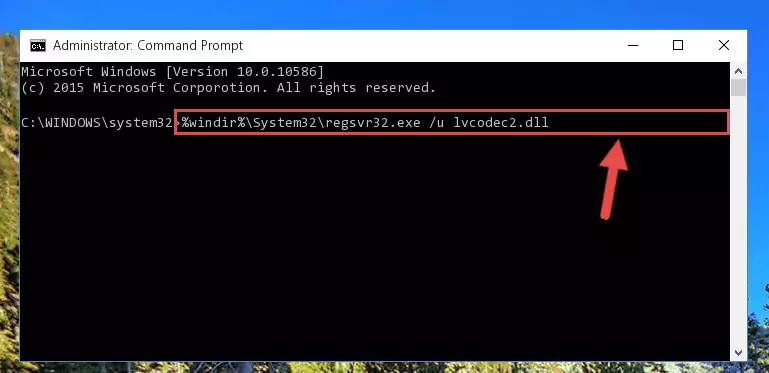
Step 1:Extracting the Lvcodec2.dll library from the .zip file - Copy the "Lvcodec2.dll" library you extracted and paste it into the "C:\Windows\System32" directory.
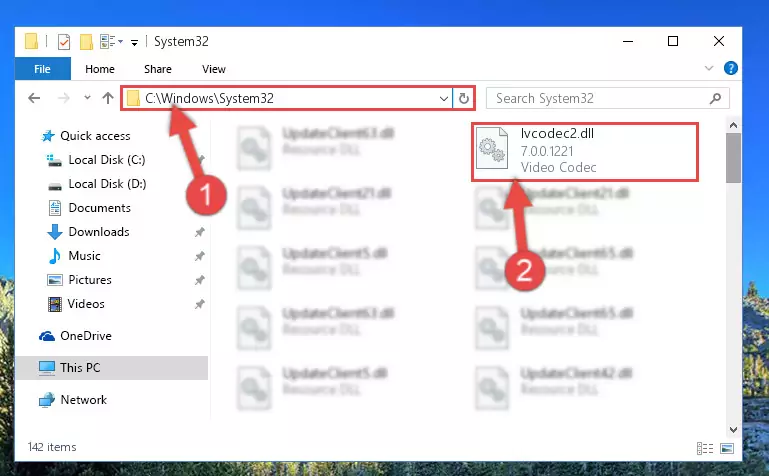
Step 2:Copying the Lvcodec2.dll library into the Windows/System32 directory - If you are using a 64 Bit operating system, copy the "Lvcodec2.dll" library and paste it into the "C:\Windows\sysWOW64" as well.
NOTE! On Windows operating systems with 64 Bit architecture, the dynamic link library must be in both the "sysWOW64" directory as well as the "System32" directory. In other words, you must copy the "Lvcodec2.dll" library into both directories.
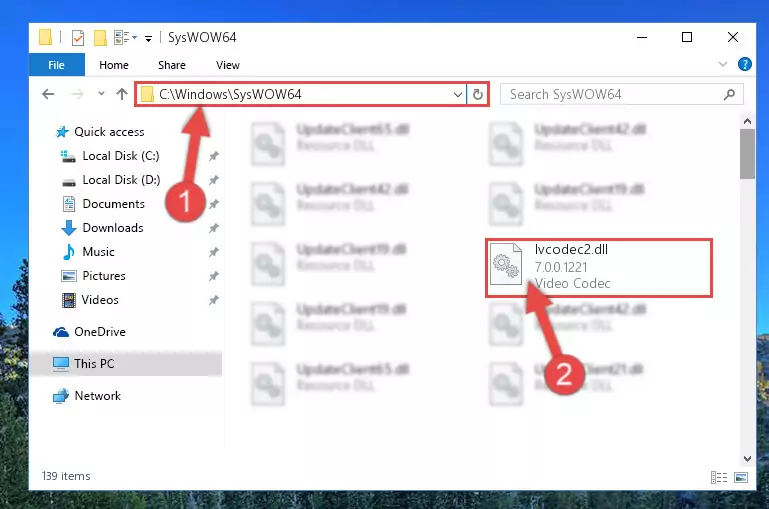
Step 3:Pasting the Lvcodec2.dll library into the Windows/sysWOW64 directory - First, we must run the Windows Command Prompt as an administrator.
NOTE! We ran the Command Prompt on Windows 10. If you are using Windows 8.1, Windows 8, Windows 7, Windows Vista or Windows XP, you can use the same methods to run the Command Prompt as an administrator.
- Open the Start Menu and type in "cmd", but don't press Enter. Doing this, you will have run a search of your computer through the Start Menu. In other words, typing in "cmd" we did a search for the Command Prompt.
- When you see the "Command Prompt" option among the search results, push the "CTRL" + "SHIFT" + "ENTER " keys on your keyboard.
- A verification window will pop up asking, "Do you want to run the Command Prompt as with administrative permission?" Approve this action by saying, "Yes".

%windir%\System32\regsvr32.exe /u Lvcodec2.dll
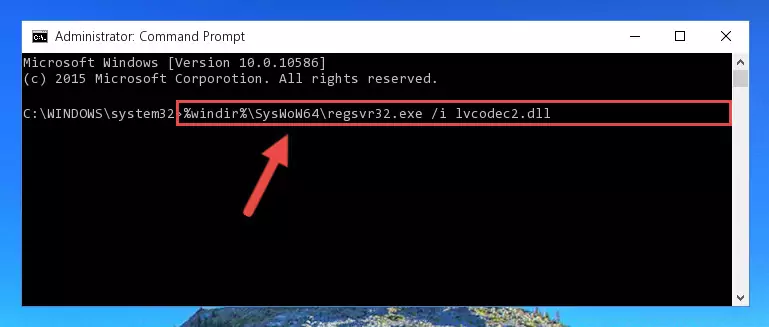
%windir%\SysWoW64\regsvr32.exe /u Lvcodec2.dll
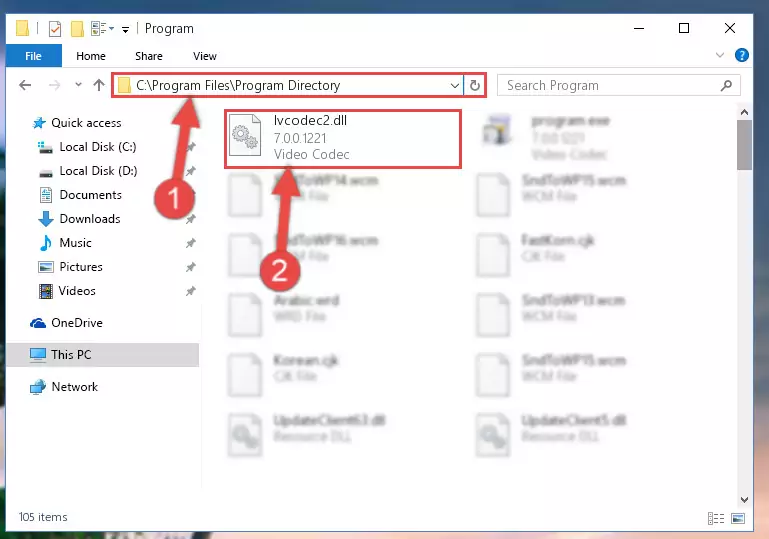
%windir%\System32\regsvr32.exe /i Lvcodec2.dll
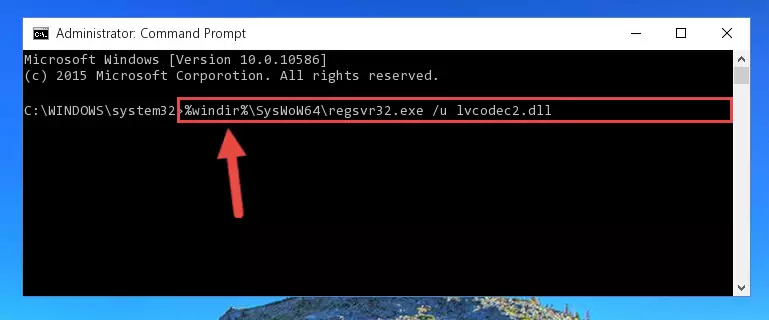
%windir%\SysWoW64\regsvr32.exe /i Lvcodec2.dll
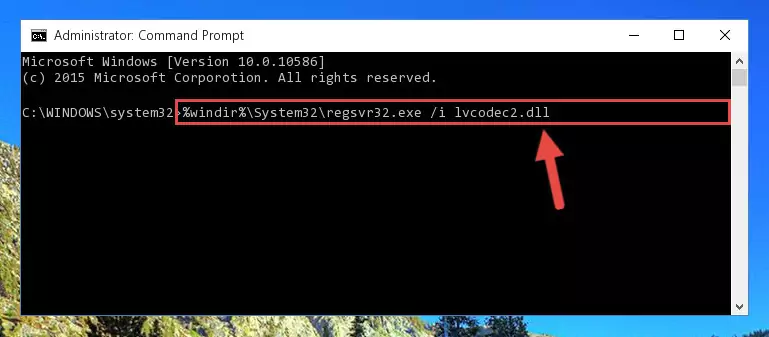
Method 2: Copying the Lvcodec2.dll Library to the Program Installation Directory
- In order to install the dynamic link library, you need to find the installation directory for the program that was giving you errors such as "Lvcodec2.dll is missing", "Lvcodec2.dll not found" or similar error messages. In order to do that, Right-click the program's shortcut and click the Properties item in the right-click menu that appears.

Step 1:Opening the program shortcut properties window - Click on the Open File Location button that is found in the Properties window that opens up and choose the folder where the application is installed.

Step 2:Opening the installation directory of the program - Copy the Lvcodec2.dll library.
- Paste the dynamic link library you copied into the program's installation directory that we just opened.
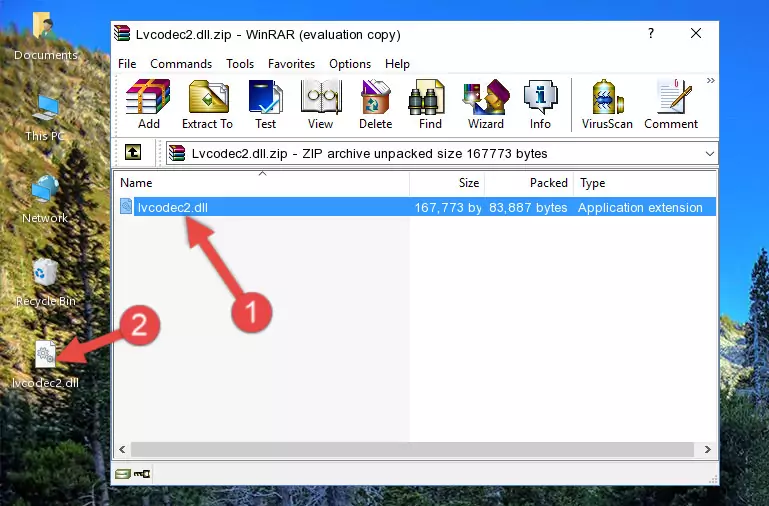
Step 3:Pasting the Lvcodec2.dll library into the program's installation directory - When the dynamic link library is moved to the program installation directory, it means that the process is completed. Check to see if the issue was fixed by running the program giving the error message again. If you are still receiving the error message, you can complete the 3rd Method as an alternative.
Method 3: Uninstalling and Reinstalling the Program That Is Giving the Lvcodec2.dll Error
- Open the Run tool by pushing the "Windows" + "R" keys found on your keyboard. Type the command below into the "Open" field of the Run window that opens up and press Enter. This command will open the "Programs and Features" tool.
appwiz.cpl

Step 1:Opening the Programs and Features tool with the appwiz.cpl command - On the Programs and Features screen that will come up, you will see the list of programs on your computer. Find the program that gives you the dll error and with your mouse right-click it. The right-click menu will open. Click the "Uninstall" option in this menu to start the uninstall process.

Step 2:Uninstalling the program that gives you the dll error - You will see a "Do you want to uninstall this program?" confirmation window. Confirm the process and wait for the program to be completely uninstalled. The uninstall process can take some time. This time will change according to your computer's performance and the size of the program. After the program is uninstalled, restart your computer.

Step 3:Confirming the uninstall process - After restarting your computer, reinstall the program.
- You can fix the error you are expericing with this method. If the dll error is continuing in spite of the solution methods you are using, the source of the problem is the Windows operating system. In order to fix dll errors in Windows you will need to complete the 4th Method and the 5th Method in the list.
Method 4: Fixing the Lvcodec2.dll error with the Windows System File Checker
- First, we must run the Windows Command Prompt as an administrator.
NOTE! We ran the Command Prompt on Windows 10. If you are using Windows 8.1, Windows 8, Windows 7, Windows Vista or Windows XP, you can use the same methods to run the Command Prompt as an administrator.
- Open the Start Menu and type in "cmd", but don't press Enter. Doing this, you will have run a search of your computer through the Start Menu. In other words, typing in "cmd" we did a search for the Command Prompt.
- When you see the "Command Prompt" option among the search results, push the "CTRL" + "SHIFT" + "ENTER " keys on your keyboard.
- A verification window will pop up asking, "Do you want to run the Command Prompt as with administrative permission?" Approve this action by saying, "Yes".

sfc /scannow

Method 5: Fixing the Lvcodec2.dll Error by Updating Windows
Some programs require updated dynamic link libraries from the operating system. If your operating system is not updated, this requirement is not met and you will receive dll errors. Because of this, updating your operating system may solve the dll errors you are experiencing.
Most of the time, operating systems are automatically updated. However, in some situations, the automatic updates may not work. For situations like this, you may need to check for updates manually.
For every Windows version, the process of manually checking for updates is different. Because of this, we prepared a special guide for each Windows version. You can get our guides to manually check for updates based on the Windows version you use through the links below.
Guides to Manually Update the Windows Operating System
The Most Seen Lvcodec2.dll Errors
It's possible that during the programs' installation or while using them, the Lvcodec2.dll library was damaged or deleted. You can generally see error messages listed below or similar ones in situations like this.
These errors we see are not unsolvable. If you've also received an error message like this, first you must download the Lvcodec2.dll library by clicking the "Download" button in this page's top section. After downloading the library, you should install the library and complete the solution methods explained a little bit above on this page and mount it in Windows. If you do not have a hardware issue, one of the methods explained in this article will fix your issue.
- "Lvcodec2.dll not found." error
- "The file Lvcodec2.dll is missing." error
- "Lvcodec2.dll access violation." error
- "Cannot register Lvcodec2.dll." error
- "Cannot find Lvcodec2.dll." error
- "This application failed to start because Lvcodec2.dll was not found. Re-installing the application may fix this problem." error
