- Download Price:
- Free
- Dll Description:
- LEADTOOLS® DLL for Win32
- Versions:
- Size:
- 0.58 MB
- Operating Systems:
- Developers:
- Directory:
- L
- Downloads:
- 823 times.
What is Ltwvc10n.dll? What Does It Do?
The Ltwvc10n.dll library is a system file including functions needed by many programs, games, and system tools. This dynamic link library is produced by the LEAD Technologies Inc..
The Ltwvc10n.dll library is 0.58 MB. The download links for this library are clean and no user has given any negative feedback. From the time it was offered for download, it has been downloaded 823 times.
Table of Contents
- What is Ltwvc10n.dll? What Does It Do?
- Operating Systems That Can Use the Ltwvc10n.dll Library
- Other Versions of the Ltwvc10n.dll Library
- Guide to Download Ltwvc10n.dll
- Methods for Fixing Ltwvc10n.dll
- Method 1: Copying the Ltwvc10n.dll Library to the Windows System Directory
- Method 2: Copying The Ltwvc10n.dll Library Into The Program Installation Directory
- Method 3: Uninstalling and Reinstalling the Program that Gives You the Ltwvc10n.dll Error
- Method 4: Fixing the Ltwvc10n.dll Error using the Windows System File Checker (sfc /scannow)
- Method 5: Fixing the Ltwvc10n.dll Error by Updating Windows
- Most Seen Ltwvc10n.dll Errors
- Dynamic Link Libraries Similar to the Ltwvc10n.dll Library
Operating Systems That Can Use the Ltwvc10n.dll Library
Other Versions of the Ltwvc10n.dll Library
The newest version of the Ltwvc10n.dll library is the 10.0.0.23 version. This dynamic link library only has one version. No other version has been released.
- 10.0.0.23 - 32 Bit (x86) Download this version
Guide to Download Ltwvc10n.dll
- Click on the green-colored "Download" button (The button marked in the picture below).

Step 1:Starting the download process for Ltwvc10n.dll - When you click the "Download" button, the "Downloading" window will open. Don't close this window until the download process begins. The download process will begin in a few seconds based on your Internet speed and computer.
Methods for Fixing Ltwvc10n.dll
ATTENTION! Before continuing on to install the Ltwvc10n.dll library, you need to download the library. If you have not downloaded it yet, download it before continuing on to the installation steps. If you are having a problem while downloading the library, you can browse the download guide a few lines above.
Method 1: Copying the Ltwvc10n.dll Library to the Windows System Directory
- The file you downloaded is a compressed file with the ".zip" extension. In order to install it, first, double-click the ".zip" file and open the file. You will see the library named "Ltwvc10n.dll" in the window that opens up. This is the library you need to install. Drag this library to the desktop with your mouse's left button.
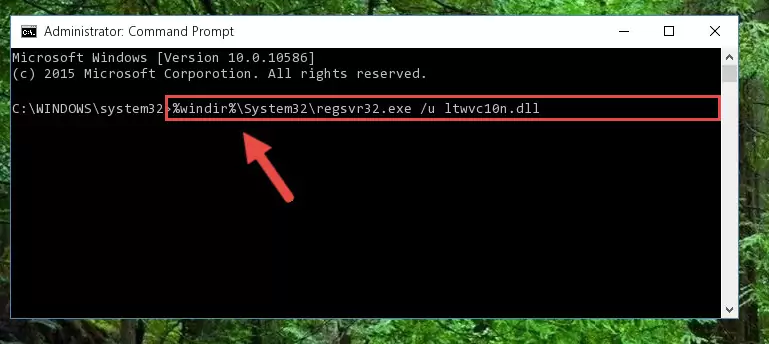
Step 1:Extracting the Ltwvc10n.dll library - Copy the "Ltwvc10n.dll" library you extracted and paste it into the "C:\Windows\System32" directory.
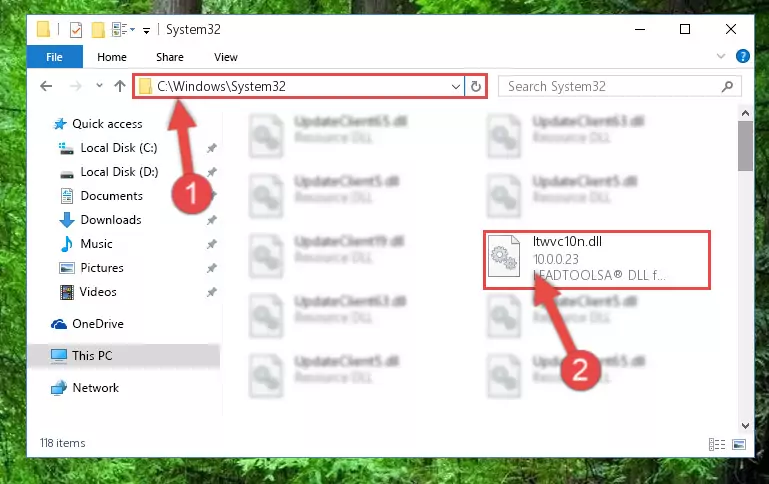
Step 2:Copying the Ltwvc10n.dll library into the Windows/System32 directory - If your system is 64 Bit, copy the "Ltwvc10n.dll" library and paste it into "C:\Windows\sysWOW64" directory.
NOTE! On 64 Bit systems, you must copy the dynamic link library to both the "sysWOW64" and "System32" directories. In other words, both directories need the "Ltwvc10n.dll" library.
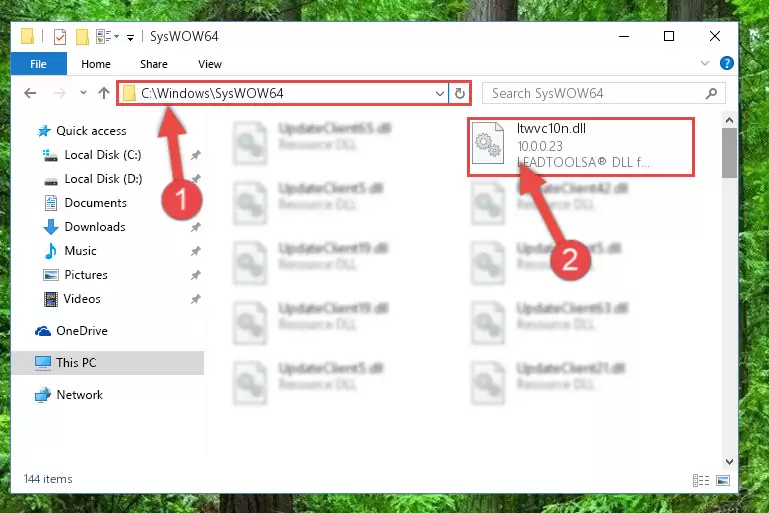
Step 3:Copying the Ltwvc10n.dll library to the Windows/sysWOW64 directory - In order to run the Command Line as an administrator, complete the following steps.
NOTE! In this explanation, we ran the Command Line on Windows 10. If you are using one of the Windows 8.1, Windows 8, Windows 7, Windows Vista or Windows XP operating systems, you can use the same methods to run the Command Line as an administrator. Even though the pictures are taken from Windows 10, the processes are similar.
- First, open the Start Menu and before clicking anywhere, type "cmd" but do not press Enter.
- When you see the "Command Line" option among the search results, hit the "CTRL" + "SHIFT" + "ENTER" keys on your keyboard.
- A window will pop up asking, "Do you want to run this process?". Confirm it by clicking to "Yes" button.

Step 4:Running the Command Line as an administrator - Paste the command below into the Command Line window that opens up and press Enter key. This command will delete the problematic registry of the Ltwvc10n.dll library (Nothing will happen to the library we pasted in the System32 directory, it just deletes the registry from the Windows Registry Editor. The library we pasted in the System32 directory will not be damaged).
%windir%\System32\regsvr32.exe /u Ltwvc10n.dll
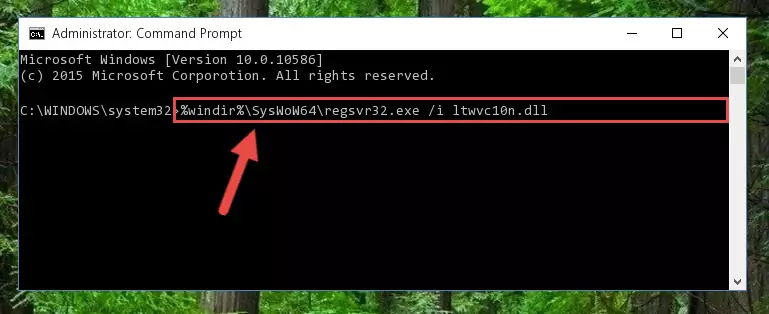
Step 5:Cleaning the problematic registry of the Ltwvc10n.dll library from the Windows Registry Editor - If the Windows you use has 64 Bit architecture, after running the command above, you must run the command below. This command will clean the broken registry of the Ltwvc10n.dll library from the 64 Bit architecture (The Cleaning process is only with registries in the Windows Registry Editor. In other words, the dynamic link library that we pasted into the SysWoW64 directory will stay as it is).
%windir%\SysWoW64\regsvr32.exe /u Ltwvc10n.dll
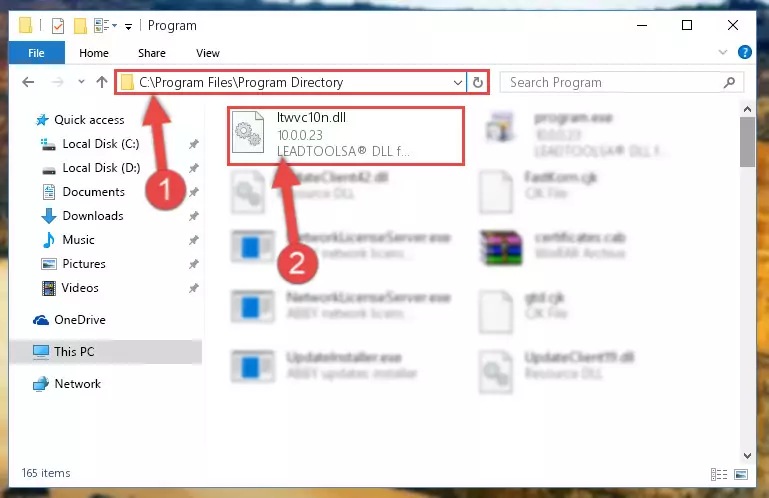
Step 6:Uninstalling the broken registry of the Ltwvc10n.dll library from the Windows Registry Editor (for 64 Bit) - We need to make a clean registry for the dll library's registry that we deleted from Regedit (Windows Registry Editor). In order to accomplish this, copy and paste the command below into the Command Line and press Enter key.
%windir%\System32\regsvr32.exe /i Ltwvc10n.dll
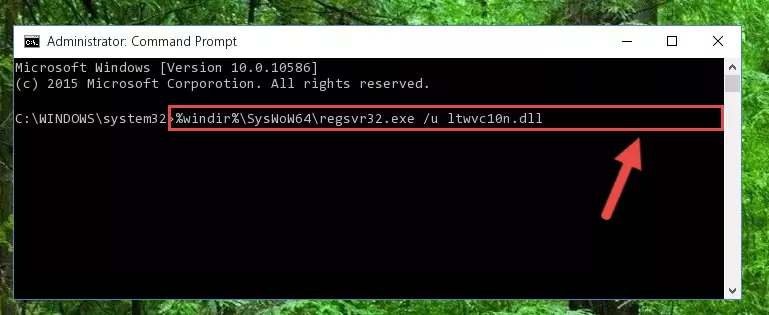
Step 7:Making a clean registry for the Ltwvc10n.dll library in Regedit (Windows Registry Editor) - If the Windows version you use has 64 Bit architecture, after running the command above, you must run the command below. With this command, you will create a clean registry for the problematic registry of the Ltwvc10n.dll library that we deleted.
%windir%\SysWoW64\regsvr32.exe /i Ltwvc10n.dll
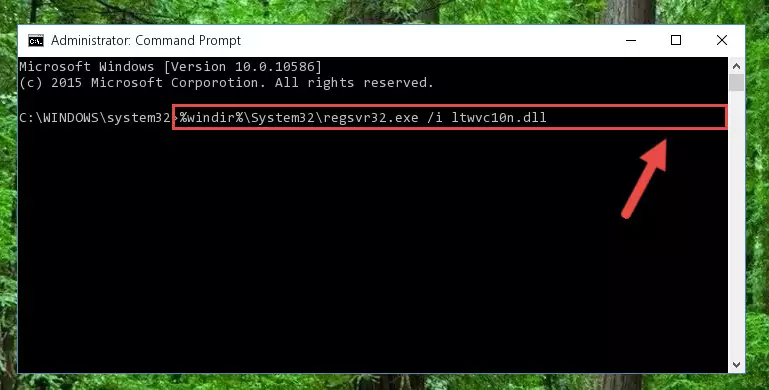
Step 8:Creating a clean registry for the Ltwvc10n.dll library (for 64 Bit) - If you did the processes in full, the installation should have finished successfully. If you received an error from the command line, you don't need to be anxious. Even if the Ltwvc10n.dll library was installed successfully, you can still receive error messages like these due to some incompatibilities. In order to test whether your dll issue was fixed or not, try running the program giving the error message again. If the error is continuing, try the 2nd Method to fix this issue.
Method 2: Copying The Ltwvc10n.dll Library Into The Program Installation Directory
- First, you need to find the installation directory for the program you are receiving the "Ltwvc10n.dll not found", "Ltwvc10n.dll is missing" or other similar dll errors. In order to do this, right-click on the shortcut for the program and click the Properties option from the options that come up.

Step 1:Opening program properties - Open the program's installation directory by clicking on the Open File Location button in the Properties window that comes up.

Step 2:Opening the program's installation directory - Copy the Ltwvc10n.dll library into the directory we opened.
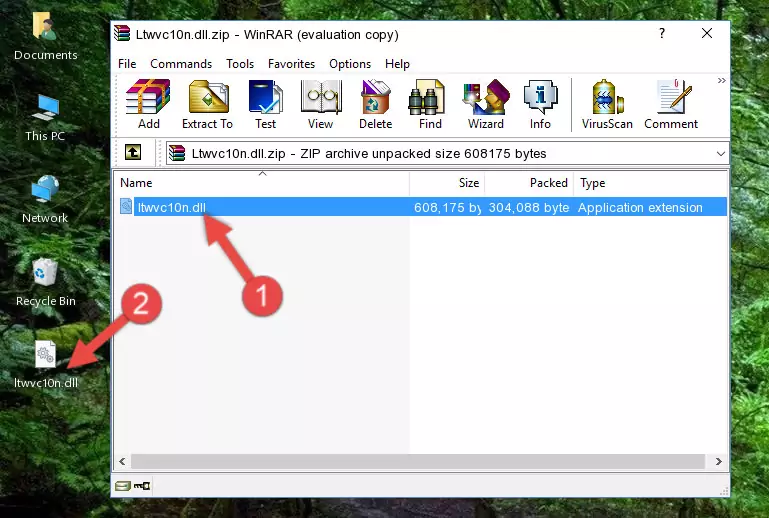
Step 3:Copying the Ltwvc10n.dll library into the installation directory of the program. - The installation is complete. Run the program that is giving you the error. If the error is continuing, you may benefit from trying the 3rd Method as an alternative.
Method 3: Uninstalling and Reinstalling the Program that Gives You the Ltwvc10n.dll Error
- Open the Run tool by pushing the "Windows" + "R" keys found on your keyboard. Type the command below into the "Open" field of the Run window that opens up and press Enter. This command will open the "Programs and Features" tool.
appwiz.cpl

Step 1:Opening the Programs and Features tool with the appwiz.cpl command - The Programs and Features screen will come up. You can see all the programs installed on your computer in the list on this screen. Find the program giving you the dll error in the list and right-click it. Click the "Uninstall" item in the right-click menu that appears and begin the uninstall process.

Step 2:Starting the uninstall process for the program that is giving the error - A window will open up asking whether to confirm or deny the uninstall process for the program. Confirm the process and wait for the uninstall process to finish. Restart your computer after the program has been uninstalled from your computer.

Step 3:Confirming the removal of the program - 4. After restarting your computer, reinstall the program that was giving you the error.
- This method may provide the solution to the dll error you're experiencing. If the dll error is continuing, the problem is most likely deriving from the Windows operating system. In order to fix dll errors deriving from the Windows operating system, complete the 4th Method and the 5th Method.
Method 4: Fixing the Ltwvc10n.dll Error using the Windows System File Checker (sfc /scannow)
- In order to run the Command Line as an administrator, complete the following steps.
NOTE! In this explanation, we ran the Command Line on Windows 10. If you are using one of the Windows 8.1, Windows 8, Windows 7, Windows Vista or Windows XP operating systems, you can use the same methods to run the Command Line as an administrator. Even though the pictures are taken from Windows 10, the processes are similar.
- First, open the Start Menu and before clicking anywhere, type "cmd" but do not press Enter.
- When you see the "Command Line" option among the search results, hit the "CTRL" + "SHIFT" + "ENTER" keys on your keyboard.
- A window will pop up asking, "Do you want to run this process?". Confirm it by clicking to "Yes" button.

Step 1:Running the Command Line as an administrator - Paste the command in the line below into the Command Line that opens up and press Enter key.
sfc /scannow

Step 2:fixing Windows system errors using the sfc /scannow command - The scan and repair process can take some time depending on your hardware and amount of system errors. Wait for the process to complete. After the repair process finishes, try running the program that is giving you're the error.
Method 5: Fixing the Ltwvc10n.dll Error by Updating Windows
Some programs require updated dynamic link libraries from the operating system. If your operating system is not updated, this requirement is not met and you will receive dll errors. Because of this, updating your operating system may solve the dll errors you are experiencing.
Most of the time, operating systems are automatically updated. However, in some situations, the automatic updates may not work. For situations like this, you may need to check for updates manually.
For every Windows version, the process of manually checking for updates is different. Because of this, we prepared a special guide for each Windows version. You can get our guides to manually check for updates based on the Windows version you use through the links below.
Guides to Manually Update the Windows Operating System
Most Seen Ltwvc10n.dll Errors
If the Ltwvc10n.dll library is missing or the program using this library has not been installed correctly, you can get errors related to the Ltwvc10n.dll library. Dynamic link libraries being missing can sometimes cause basic Windows programs to also give errors. You can even receive an error when Windows is loading. You can find the error messages that are caused by the Ltwvc10n.dll library.
If you don't know how to install the Ltwvc10n.dll library you will download from our site, you can browse the methods above. Above we explained all the processes you can do to fix the dll error you are receiving. If the error is continuing after you have completed all these methods, please use the comment form at the bottom of the page to contact us. Our editor will respond to your comment shortly.
- "Ltwvc10n.dll not found." error
- "The file Ltwvc10n.dll is missing." error
- "Ltwvc10n.dll access violation." error
- "Cannot register Ltwvc10n.dll." error
- "Cannot find Ltwvc10n.dll." error
- "This application failed to start because Ltwvc10n.dll was not found. Re-installing the application may fix this problem." error
