- Download Price:
- Free
- Dll Description:
- LEADTOOLS(r) DLL for Win32
- Versions:
- Size:
- 0.16 MB
- Operating Systems:
- Developers:
- Directory:
- L
- Downloads:
- 785 times.
What is Ltvid12n.dll? What Does It Do?
Ltvid12n.dll, is a dynamic link library developed by LEAD Technologies Inc..
The Ltvid12n.dll library is 0.16 MB. The download links are current and no negative feedback has been received by users. It has been downloaded 785 times since release.
Table of Contents
- What is Ltvid12n.dll? What Does It Do?
- Operating Systems That Can Use the Ltvid12n.dll Library
- Other Versions of the Ltvid12n.dll Library
- Steps to Download the Ltvid12n.dll Library
- Methods to Fix the Ltvid12n.dll Errors
- Method 1: Copying the Ltvid12n.dll Library to the Windows System Directory
- Method 2: Copying the Ltvid12n.dll Library to the Program Installation Directory
- Method 3: Doing a Clean Install of the program That Is Giving the Ltvid12n.dll Error
- Method 4: Fixing the Ltvid12n.dll error with the Windows System File Checker
- Method 5: Fixing the Ltvid12n.dll Error by Manually Updating Windows
- Most Seen Ltvid12n.dll Errors
- Dynamic Link Libraries Similar to Ltvid12n.dll
Operating Systems That Can Use the Ltvid12n.dll Library
Other Versions of the Ltvid12n.dll Library
The latest version of the Ltvid12n.dll library is 12.1.0.0 version. This dynamic link library only has one version. There is no other version that can be downloaded.
- 12.1.0.0 - 32 Bit (x86) Download directly this version now
Steps to Download the Ltvid12n.dll Library
- First, click the "Download" button with the green background (The button marked in the picture).

Step 1:Download the Ltvid12n.dll library - "After clicking the Download" button, wait for the download process to begin in the "Downloading" page that opens up. Depending on your Internet speed, the download process will begin in approximately 4 -5 seconds.
Methods to Fix the Ltvid12n.dll Errors
ATTENTION! Before continuing on to install the Ltvid12n.dll library, you need to download the library. If you have not downloaded it yet, download it before continuing on to the installation steps. If you are having a problem while downloading the library, you can browse the download guide a few lines above.
Method 1: Copying the Ltvid12n.dll Library to the Windows System Directory
- The file you downloaded is a compressed file with the extension ".zip". This file cannot be installed. To be able to install it, first you need to extract the dynamic link library from within it. So, first double-click the file with the ".zip" extension and open the file.
- You will see the library named "Ltvid12n.dll" in the window that opens. This is the library you need to install. Click on the dynamic link library with the left button of the mouse. By doing this, you select the library.
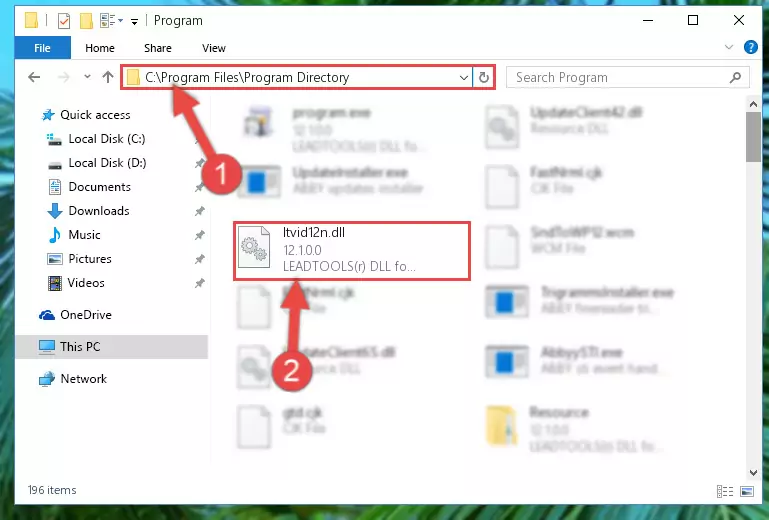
Step 2:Choosing the Ltvid12n.dll library - Click on the "Extract To" button, which is marked in the picture. In order to do this, you will need the Winrar program. If you don't have the program, it can be found doing a quick search on the Internet and you can download it (The Winrar program is free).
- After clicking the "Extract to" button, a window where you can choose the location you want will open. Choose the "Desktop" location in this window and extract the dynamic link library to the desktop by clicking the "Ok" button.
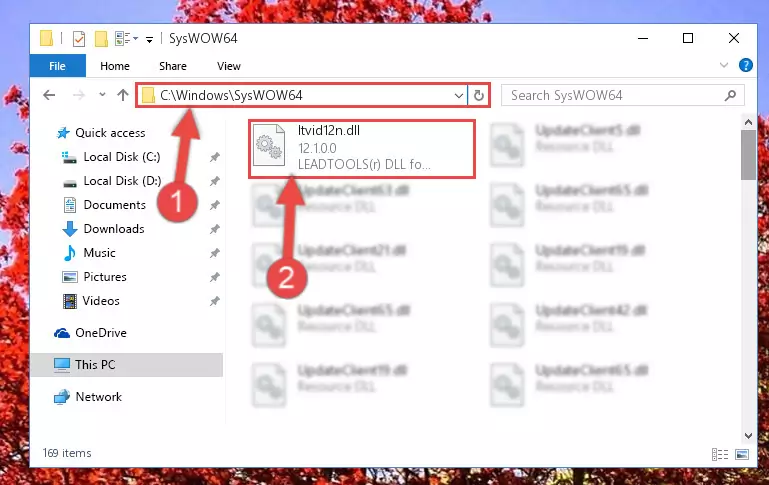
Step 3:Extracting the Ltvid12n.dll library to the desktop - Copy the "Ltvid12n.dll" library and paste it into the "C:\Windows\System32" directory.
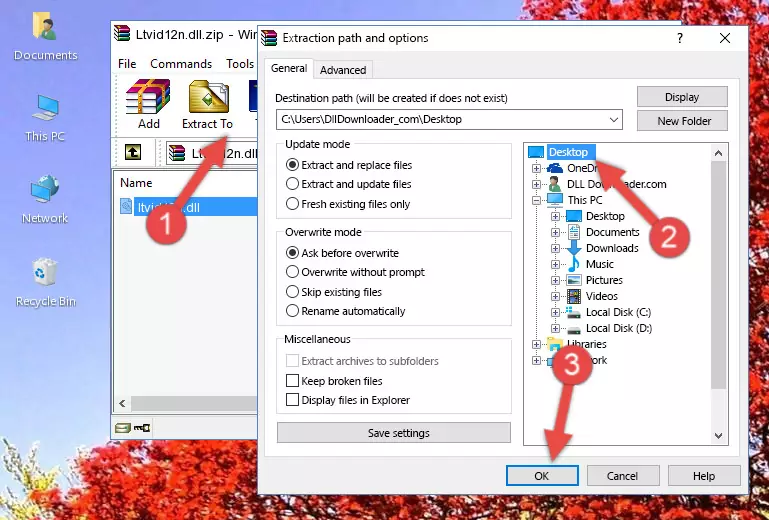
Step 3:Copying the Ltvid12n.dll library into the Windows/System32 directory - If you are using a 64 Bit operating system, copy the "Ltvid12n.dll" library and paste it into the "C:\Windows\sysWOW64" as well.
NOTE! On Windows operating systems with 64 Bit architecture, the dynamic link library must be in both the "sysWOW64" directory as well as the "System32" directory. In other words, you must copy the "Ltvid12n.dll" library into both directories.
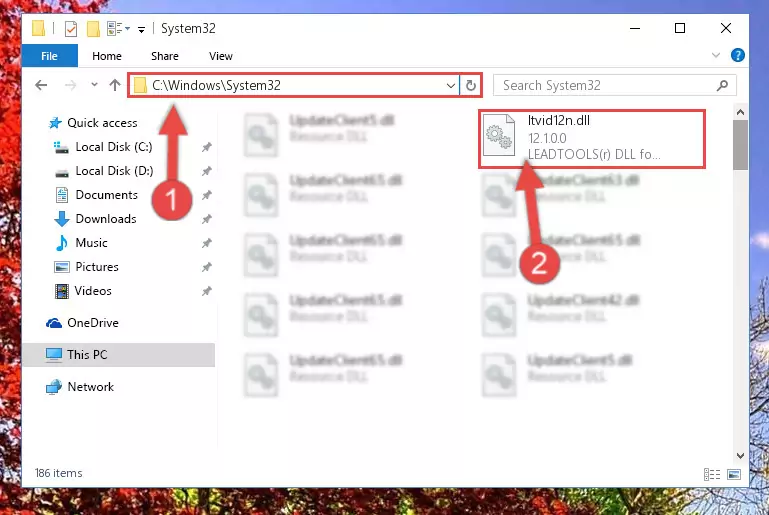
Step 4:Pasting the Ltvid12n.dll library into the Windows/sysWOW64 directory - First, we must run the Windows Command Prompt as an administrator.
NOTE! We ran the Command Prompt on Windows 10. If you are using Windows 8.1, Windows 8, Windows 7, Windows Vista or Windows XP, you can use the same methods to run the Command Prompt as an administrator.
- Open the Start Menu and type in "cmd", but don't press Enter. Doing this, you will have run a search of your computer through the Start Menu. In other words, typing in "cmd" we did a search for the Command Prompt.
- When you see the "Command Prompt" option among the search results, push the "CTRL" + "SHIFT" + "ENTER " keys on your keyboard.
- A verification window will pop up asking, "Do you want to run the Command Prompt as with administrative permission?" Approve this action by saying, "Yes".

%windir%\System32\regsvr32.exe /u Ltvid12n.dll
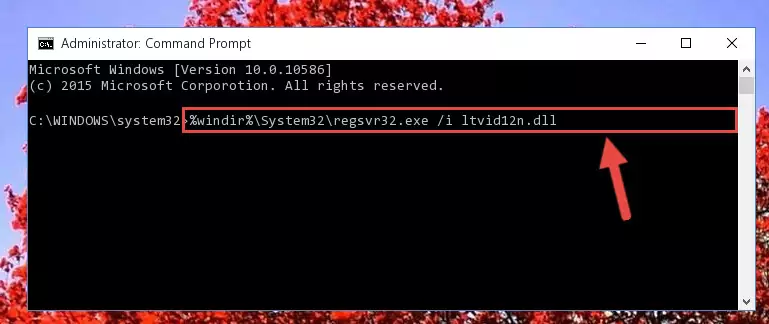
%windir%\SysWoW64\regsvr32.exe /u Ltvid12n.dll
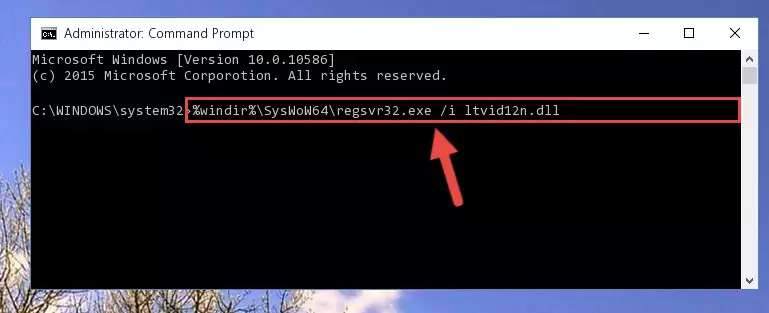
%windir%\System32\regsvr32.exe /i Ltvid12n.dll
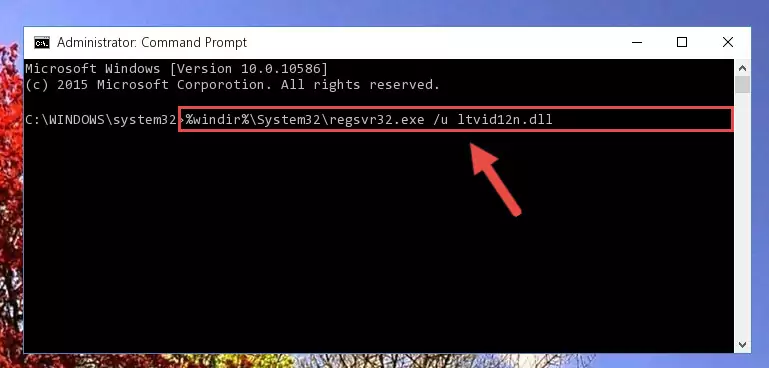
%windir%\SysWoW64\regsvr32.exe /i Ltvid12n.dll
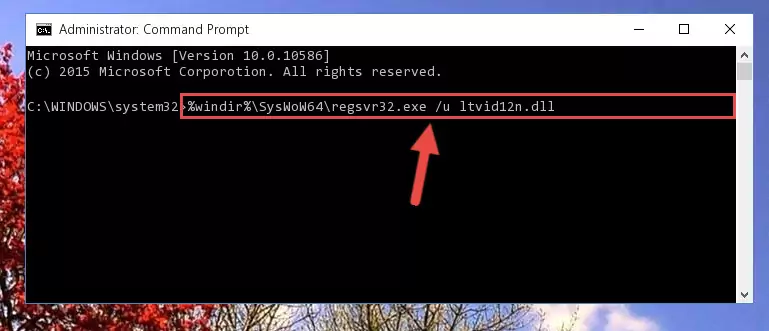
Method 2: Copying the Ltvid12n.dll Library to the Program Installation Directory
- First, you must find the installation directory of the program (the program giving the dll error) you are going to install the dynamic link library to. In order to find this directory, "Right-Click > Properties" on the program's shortcut.

Step 1:Opening the program's shortcut properties window - Open the program installation directory by clicking the Open File Location button in the "Properties" window that comes up.

Step 2:Finding the program's installation directory - Copy the Ltvid12n.dll library into this directory that opens.
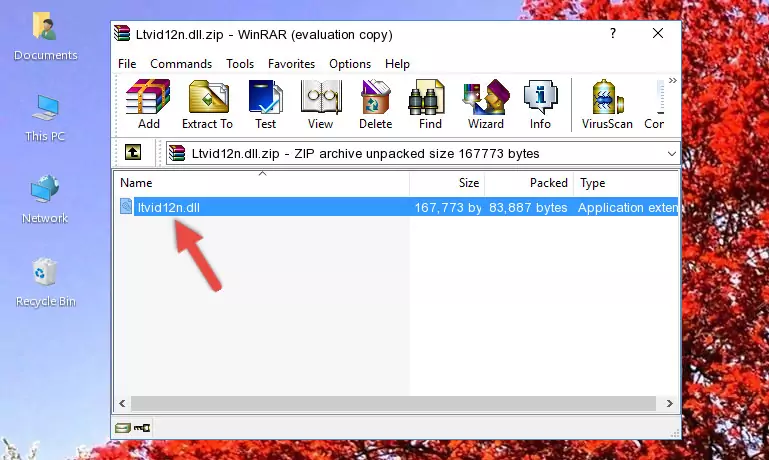
Step 3:Copying the Ltvid12n.dll library into the program's installation directory - This is all there is to the process. Now, try to run the program again. If the problem still is not solved, you can try the 3rd Method.
Method 3: Doing a Clean Install of the program That Is Giving the Ltvid12n.dll Error
- Open the Run window by pressing the "Windows" + "R" keys on your keyboard at the same time. Type in the command below into the Run window and push Enter to run it. This command will open the "Programs and Features" window.
appwiz.cpl

Step 1:Opening the Programs and Features window using the appwiz.cpl command - The Programs and Features window will open up. Find the program that is giving you the dll error in this window that lists all the programs on your computer and "Right-Click > Uninstall" on this program.

Step 2:Uninstalling the program that is giving you the error message from your computer. - Uninstall the program from your computer by following the steps that come up and restart your computer.

Step 3:Following the confirmation and steps of the program uninstall process - After restarting your computer, reinstall the program that was giving the error.
- This process may help the dll problem you are experiencing. If you are continuing to get the same dll error, the problem is most likely with Windows. In order to fix dll problems relating to Windows, complete the 4th Method and 5th Method.
Method 4: Fixing the Ltvid12n.dll error with the Windows System File Checker
- First, we must run the Windows Command Prompt as an administrator.
NOTE! We ran the Command Prompt on Windows 10. If you are using Windows 8.1, Windows 8, Windows 7, Windows Vista or Windows XP, you can use the same methods to run the Command Prompt as an administrator.
- Open the Start Menu and type in "cmd", but don't press Enter. Doing this, you will have run a search of your computer through the Start Menu. In other words, typing in "cmd" we did a search for the Command Prompt.
- When you see the "Command Prompt" option among the search results, push the "CTRL" + "SHIFT" + "ENTER " keys on your keyboard.
- A verification window will pop up asking, "Do you want to run the Command Prompt as with administrative permission?" Approve this action by saying, "Yes".

sfc /scannow

Method 5: Fixing the Ltvid12n.dll Error by Manually Updating Windows
Most of the time, programs have been programmed to use the most recent dynamic link libraries. If your operating system is not updated, these files cannot be provided and dll errors appear. So, we will try to fix the dll errors by updating the operating system.
Since the methods to update Windows versions are different from each other, we found it appropriate to prepare a separate article for each Windows version. You can get our update article that relates to your operating system version by using the links below.
Explanations on Updating Windows Manually
Most Seen Ltvid12n.dll Errors
If the Ltvid12n.dll library is missing or the program using this library has not been installed correctly, you can get errors related to the Ltvid12n.dll library. Dynamic link libraries being missing can sometimes cause basic Windows programs to also give errors. You can even receive an error when Windows is loading. You can find the error messages that are caused by the Ltvid12n.dll library.
If you don't know how to install the Ltvid12n.dll library you will download from our site, you can browse the methods above. Above we explained all the processes you can do to fix the dll error you are receiving. If the error is continuing after you have completed all these methods, please use the comment form at the bottom of the page to contact us. Our editor will respond to your comment shortly.
- "Ltvid12n.dll not found." error
- "The file Ltvid12n.dll is missing." error
- "Ltvid12n.dll access violation." error
- "Cannot register Ltvid12n.dll." error
- "Cannot find Ltvid12n.dll." error
- "This application failed to start because Ltvid12n.dll was not found. Re-installing the application may fix this problem." error
