- Download Price:
- Free
- Dll Description:
- LEADTOOLS(r) DLL for Win32
- Versions:
- Size:
- 0.11 MB
- Operating Systems:
- Developers:
- Directory:
- L
- Downloads:
- 1208 times.
Lttw213n.dll Explanation
The Lttw213n.dll library is a dynamic link library developed by LEAD Technologies Inc.. This library includes important functions that may be needed by programs, games or other basic Windows tools.
The Lttw213n.dll library is 0.11 MB. The download links for this library are clean and no user has given any negative feedback. From the time it was offered for download, it has been downloaded 1208 times.
Table of Contents
- Lttw213n.dll Explanation
- Operating Systems Compatible with the Lttw213n.dll Library
- Other Versions of the Lttw213n.dll Library
- Guide to Download Lttw213n.dll
- Methods to Fix the Lttw213n.dll Errors
- Method 1: Fixing the DLL Error by Copying the Lttw213n.dll Library to the Windows System Directory
- Method 2: Copying the Lttw213n.dll Library to the Program Installation Directory
- Method 3: Uninstalling and Reinstalling the Program That Is Giving the Lttw213n.dll Error
- Method 4: Fixing the Lttw213n.dll Issue by Using the Windows System File Checker (scf scannow)
- Method 5: Fixing the Lttw213n.dll Errors by Manually Updating Windows
- The Most Seen Lttw213n.dll Errors
- Dynamic Link Libraries Similar to Lttw213n.dll
Operating Systems Compatible with the Lttw213n.dll Library
Other Versions of the Lttw213n.dll Library
The newest version of the Lttw213n.dll library is the 13.0.0.105 version released on 2012-07-31. There have been 1 versions released before this version. All versions of the Dynamic link library have been listed below from most recent to oldest.
- 13.0.0.105 - 32 Bit (x86) (2012-07-31) Download this version
- 13.0.0.47 - 32 Bit (x86) Download this version
Guide to Download Lttw213n.dll
- First, click on the green-colored "Download" button in the top left section of this page (The button that is marked in the picture).

Step 1:Start downloading the Lttw213n.dll library - After clicking the "Download" button at the top of the page, the "Downloading" page will open up and the download process will begin. Definitely do not close this page until the download begins. Our site will connect you to the closest DLL Downloader.com download server in order to offer you the fastest downloading performance. Connecting you to the server can take a few seconds.
Methods to Fix the Lttw213n.dll Errors
ATTENTION! In order to install the Lttw213n.dll library, you must first download it. If you haven't downloaded it, before continuing on with the installation, download the library. If you don't know how to download it, all you need to do is look at the dll download guide found on the top line.
Method 1: Fixing the DLL Error by Copying the Lttw213n.dll Library to the Windows System Directory
- The file you are going to download is a compressed file with the ".zip" extension. You cannot directly install the ".zip" file. First, you need to extract the dynamic link library from inside it. So, double-click the file with the ".zip" extension that you downloaded and open the file.
- You will see the library named "Lttw213n.dll" in the window that opens up. This is the library we are going to install. Click the library once with the left mouse button. By doing this you will have chosen the library.

Step 2:Choosing the Lttw213n.dll library - Click the "Extract To" symbol marked in the picture. To extract the dynamic link library, it will want you to choose the desired location. Choose the "Desktop" location and click "OK" to extract the library to the desktop. In order to do this, you need to use the Winrar program. If you do not have this program, you can find and download it through a quick search on the Internet.
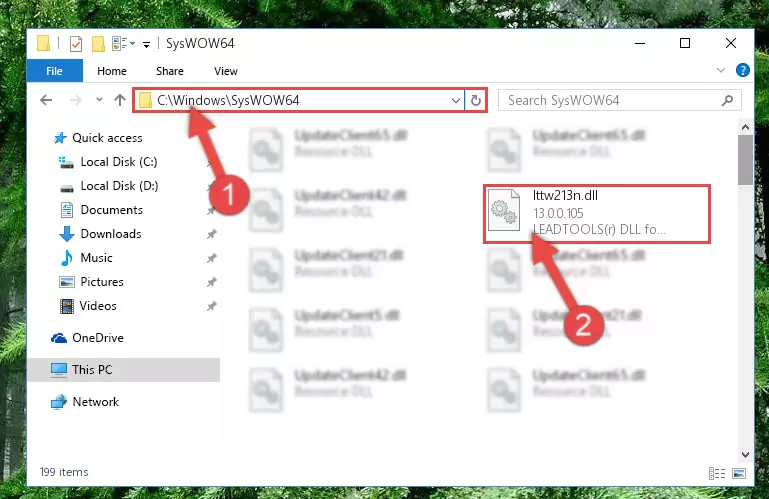
Step 3:Extracting the Lttw213n.dll library to the desktop - Copy the "Lttw213n.dll" library and paste it into the "C:\Windows\System32" directory.
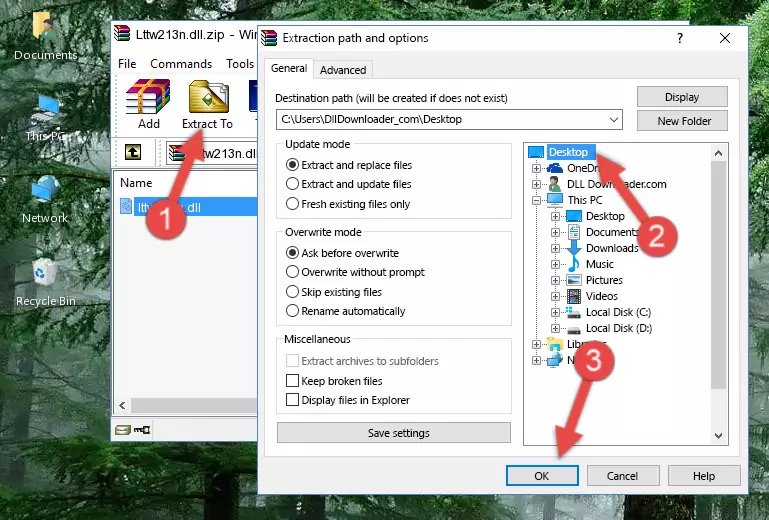
Step 4:Copying the Lttw213n.dll library into the Windows/System32 directory - If your system is 64 Bit, copy the "Lttw213n.dll" library and paste it into "C:\Windows\sysWOW64" directory.
NOTE! On 64 Bit systems, you must copy the dynamic link library to both the "sysWOW64" and "System32" directories. In other words, both directories need the "Lttw213n.dll" library.
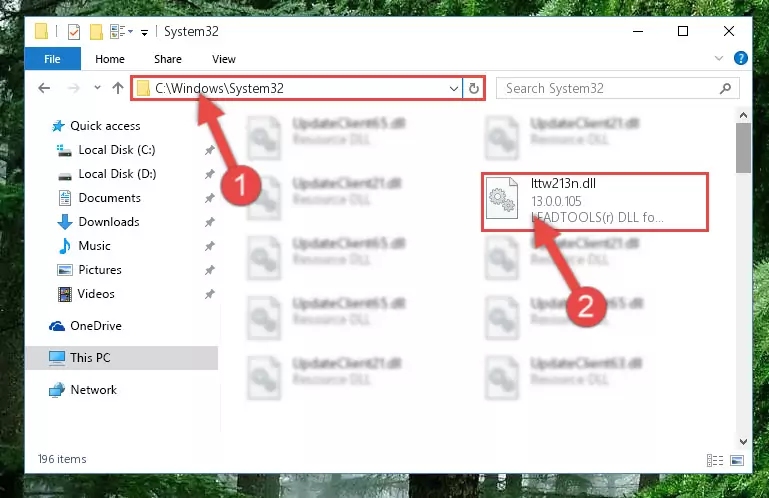
Step 5:Copying the Lttw213n.dll library to the Windows/sysWOW64 directory - In order to run the Command Line as an administrator, complete the following steps.
NOTE! In this explanation, we ran the Command Line on Windows 10. If you are using one of the Windows 8.1, Windows 8, Windows 7, Windows Vista or Windows XP operating systems, you can use the same methods to run the Command Line as an administrator. Even though the pictures are taken from Windows 10, the processes are similar.
- First, open the Start Menu and before clicking anywhere, type "cmd" but do not press Enter.
- When you see the "Command Line" option among the search results, hit the "CTRL" + "SHIFT" + "ENTER" keys on your keyboard.
- A window will pop up asking, "Do you want to run this process?". Confirm it by clicking to "Yes" button.

Step 6:Running the Command Line as an administrator - Paste the command below into the Command Line window that opens and hit the Enter key on your keyboard. This command will delete the Lttw213n.dll library's damaged registry (It will not delete the file you pasted into the System32 directory, but will delete the registry in Regedit. The file you pasted in the System32 directory will not be damaged in any way).
%windir%\System32\regsvr32.exe /u Lttw213n.dll
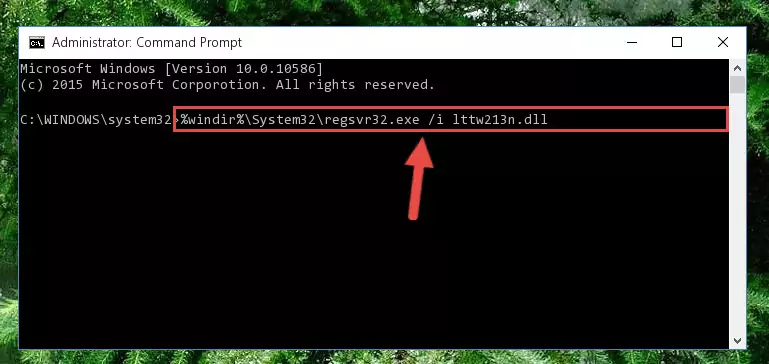
Step 7:Uninstalling the Lttw213n.dll library from the system registry - If you are using a 64 Bit operating system, after doing the commands above, you also need to run the command below. With this command, we will also delete the Lttw213n.dll library's damaged registry for 64 Bit (The deleting process will be only for the registries in Regedit. In other words, the dll file you pasted into the SysWoW64 folder will not be damaged at all).
%windir%\SysWoW64\regsvr32.exe /u Lttw213n.dll
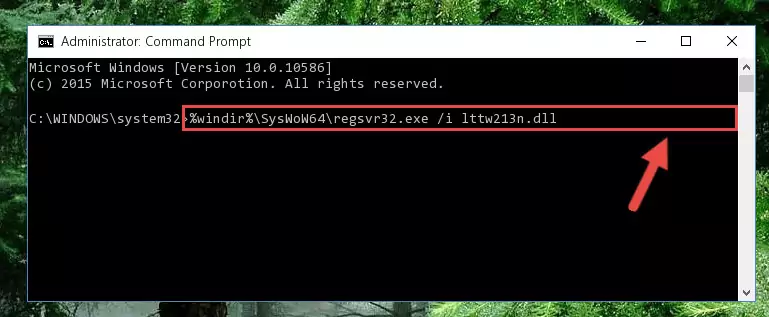
Step 8:Uninstalling the damaged Lttw213n.dll library's registry from the system (for 64 Bit) - We need to make a new registry for the dynamic link library in place of the one we deleted from the Windows Registry Editor. In order to do this process, copy the command below and after pasting it in the Command Line, press Enter.
%windir%\System32\regsvr32.exe /i Lttw213n.dll
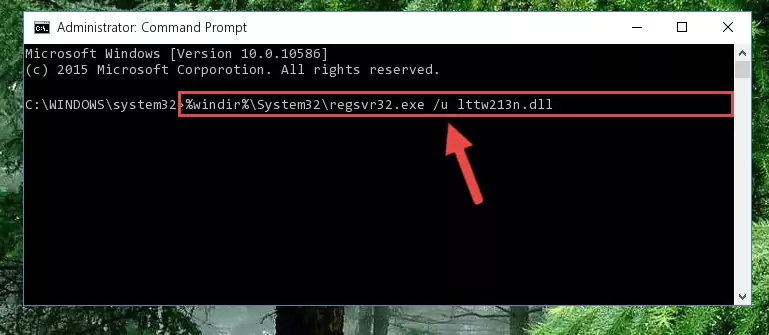
Step 9:Creating a new registry for the Lttw213n.dll library in the Windows Registry Editor - If you are using a 64 Bit operating system, after running the command above, you also need to run the command below. With this command, we will have added a new library in place of the damaged Lttw213n.dll library that we deleted.
%windir%\SysWoW64\regsvr32.exe /i Lttw213n.dll
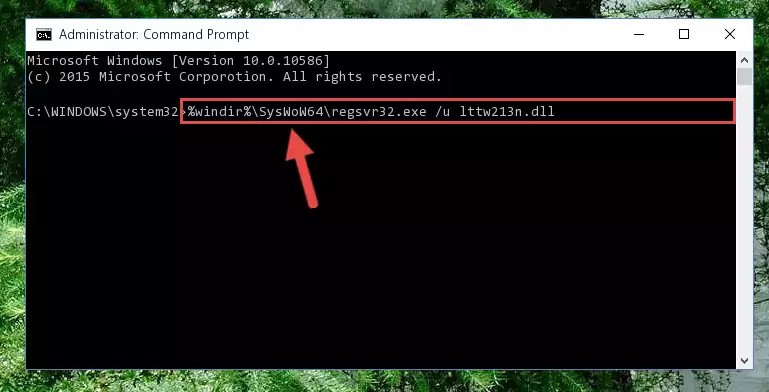
Step 10:Reregistering the Lttw213n.dll library in the system (for 64 Bit) - If you did all the processes correctly, the missing dll file will have been installed. You may have made some mistakes when running the Command Line processes. Generally, these errors will not prevent the Lttw213n.dll library from being installed. In other words, the installation will be completed, but it may give an error due to some incompatibility issues. You can try running the program that was giving you this dll file error after restarting your computer. If you are still getting the dll file error when running the program, please try the 2nd method.
Method 2: Copying the Lttw213n.dll Library to the Program Installation Directory
- First, you need to find the installation directory for the program you are receiving the "Lttw213n.dll not found", "Lttw213n.dll is missing" or other similar dll errors. In order to do this, right-click on the shortcut for the program and click the Properties option from the options that come up.

Step 1:Opening program properties - Open the program's installation directory by clicking on the Open File Location button in the Properties window that comes up.

Step 2:Opening the program's installation directory - Copy the Lttw213n.dll library.
- Paste the dynamic link library you copied into the program's installation directory that we just opened.
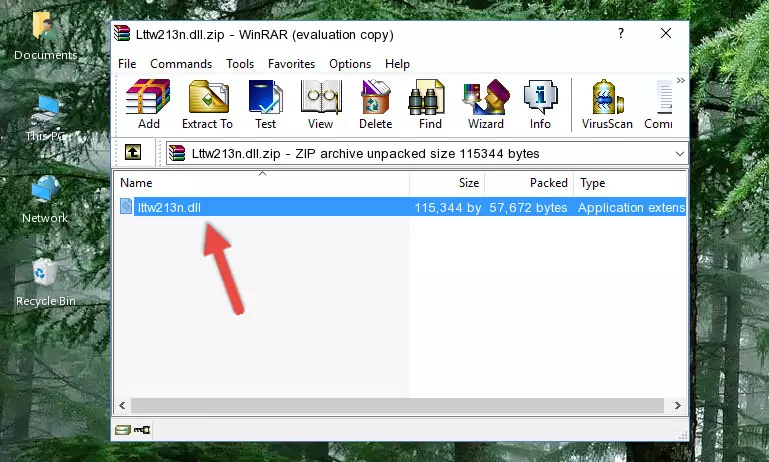
Step 3:Pasting the Lttw213n.dll library into the program's installation directory - When the dynamic link library is moved to the program installation directory, it means that the process is completed. Check to see if the issue was fixed by running the program giving the error message again. If you are still receiving the error message, you can complete the 3rd Method as an alternative.
Method 3: Uninstalling and Reinstalling the Program That Is Giving the Lttw213n.dll Error
- Push the "Windows" + "R" keys at the same time to open the Run window. Type the command below into the Run window that opens up and hit Enter. This process will open the "Programs and Features" window.
appwiz.cpl

Step 1:Opening the Programs and Features window using the appwiz.cpl command - The Programs and Features screen will come up. You can see all the programs installed on your computer in the list on this screen. Find the program giving you the dll error in the list and right-click it. Click the "Uninstall" item in the right-click menu that appears and begin the uninstall process.

Step 2:Starting the uninstall process for the program that is giving the error - A window will open up asking whether to confirm or deny the uninstall process for the program. Confirm the process and wait for the uninstall process to finish. Restart your computer after the program has been uninstalled from your computer.

Step 3:Confirming the removal of the program - After restarting your computer, reinstall the program that was giving the error.
- This method may provide the solution to the dll error you're experiencing. If the dll error is continuing, the problem is most likely deriving from the Windows operating system. In order to fix dll errors deriving from the Windows operating system, complete the 4th Method and the 5th Method.
Method 4: Fixing the Lttw213n.dll Issue by Using the Windows System File Checker (scf scannow)
- In order to run the Command Line as an administrator, complete the following steps.
NOTE! In this explanation, we ran the Command Line on Windows 10. If you are using one of the Windows 8.1, Windows 8, Windows 7, Windows Vista or Windows XP operating systems, you can use the same methods to run the Command Line as an administrator. Even though the pictures are taken from Windows 10, the processes are similar.
- First, open the Start Menu and before clicking anywhere, type "cmd" but do not press Enter.
- When you see the "Command Line" option among the search results, hit the "CTRL" + "SHIFT" + "ENTER" keys on your keyboard.
- A window will pop up asking, "Do you want to run this process?". Confirm it by clicking to "Yes" button.

Step 1:Running the Command Line as an administrator - After typing the command below into the Command Line, push Enter.
sfc /scannow

Step 2:Getting rid of dll errors using Windows's sfc /scannow command - Depending on your computer's performance and the amount of errors on your system, this process can take some time. You can see the progress on the Command Line. Wait for this process to end. After the scan and repair processes are finished, try running the program giving you errors again.
Method 5: Fixing the Lttw213n.dll Errors by Manually Updating Windows
Some programs require updated dynamic link libraries from the operating system. If your operating system is not updated, this requirement is not met and you will receive dll errors. Because of this, updating your operating system may solve the dll errors you are experiencing.
Most of the time, operating systems are automatically updated. However, in some situations, the automatic updates may not work. For situations like this, you may need to check for updates manually.
For every Windows version, the process of manually checking for updates is different. Because of this, we prepared a special guide for each Windows version. You can get our guides to manually check for updates based on the Windows version you use through the links below.
Guides to Manually Update the Windows Operating System
The Most Seen Lttw213n.dll Errors
The Lttw213n.dll library being damaged or for any reason being deleted can cause programs or Windows system tools (Windows Media Player, Paint, etc.) that use this library to produce an error. Below you can find a list of errors that can be received when the Lttw213n.dll library is missing.
If you have come across one of these errors, you can download the Lttw213n.dll library by clicking on the "Download" button on the top-left of this page. We explained to you how to use the library you'll download in the above sections of this writing. You can see the suggestions we gave on how to solve your problem by scrolling up on the page.
- "Lttw213n.dll not found." error
- "The file Lttw213n.dll is missing." error
- "Lttw213n.dll access violation." error
- "Cannot register Lttw213n.dll." error
- "Cannot find Lttw213n.dll." error
- "This application failed to start because Lttw213n.dll was not found. Re-installing the application may fix this problem." error
