- Download Price:
- Free
- Dll Description:
- Lotus Country/Language Services
- Versions:
- Size:
- 0.12 MB
- Operating Systems:
- Developers:
- Directory:
- L
- Downloads:
- 1760 times.
Ltscsn13.dll Explanation
The Ltscsn13.dll library was developed by Lotus Developement Corp..
The Ltscsn13.dll library is 0.12 MB. The download links have been checked and there are no problems. You can download it without a problem. Currently, it has been downloaded 1760 times.
Table of Contents
- Ltscsn13.dll Explanation
- Operating Systems Compatible with the Ltscsn13.dll Library
- Other Versions of the Ltscsn13.dll Library
- How to Download Ltscsn13.dll Library?
- Methods for Fixing Ltscsn13.dll
- Method 1: Installing the Ltscsn13.dll Library to the Windows System Directory
- Method 2: Copying the Ltscsn13.dll Library to the Program Installation Directory
- Method 3: Uninstalling and Reinstalling the Program that Gives You the Ltscsn13.dll Error
- Method 4: Fixing the Ltscsn13.dll Issue by Using the Windows System File Checker (scf scannow)
- Method 5: Fixing the Ltscsn13.dll Errors by Manually Updating Windows
- Most Seen Ltscsn13.dll Errors
- Dynamic Link Libraries Related to Ltscsn13.dll
Operating Systems Compatible with the Ltscsn13.dll Library
Other Versions of the Ltscsn13.dll Library
The latest version of the Ltscsn13.dll library is 2.0.8.982 version released for use on 2012-07-31. Before this, there were 1 versions released. All versions released up till now are listed below from newest to oldest
- 2.0.8.982 - 32 Bit (x86) (2012-07-31) Download directly this version now
- 2.0.8.982 - 32 Bit (x86) Download directly this version now
How to Download Ltscsn13.dll Library?
- Click on the green-colored "Download" button on the top left side of the page.

Step 1:Download process of the Ltscsn13.dll library's - The downloading page will open after clicking the Download button. After the page opens, in order to download the Ltscsn13.dll library the best server will be found and the download process will begin within a few seconds. In the meantime, you shouldn't close the page.
Methods for Fixing Ltscsn13.dll
ATTENTION! Before starting the installation, the Ltscsn13.dll library needs to be downloaded. If you have not downloaded it, download the library before continuing with the installation steps. If you don't know how to download it, you can immediately browse the dll download guide above.
Method 1: Installing the Ltscsn13.dll Library to the Windows System Directory
- The file you downloaded is a compressed file with the ".zip" extension. In order to install it, first, double-click the ".zip" file and open the file. You will see the library named "Ltscsn13.dll" in the window that opens up. This is the library you need to install. Drag this library to the desktop with your mouse's left button.
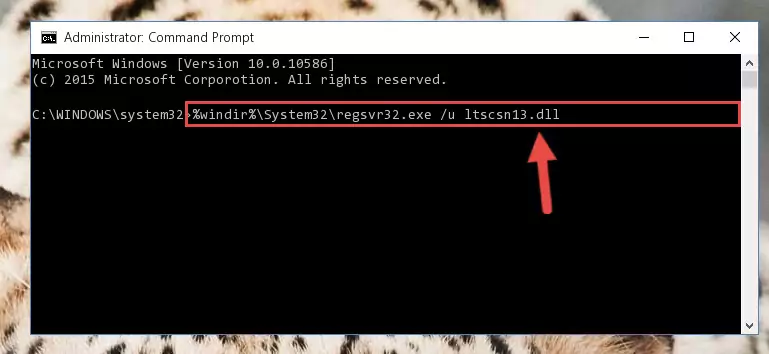
Step 1:Extracting the Ltscsn13.dll library - Copy the "Ltscsn13.dll" library you extracted and paste it into the "C:\Windows\System32" directory.
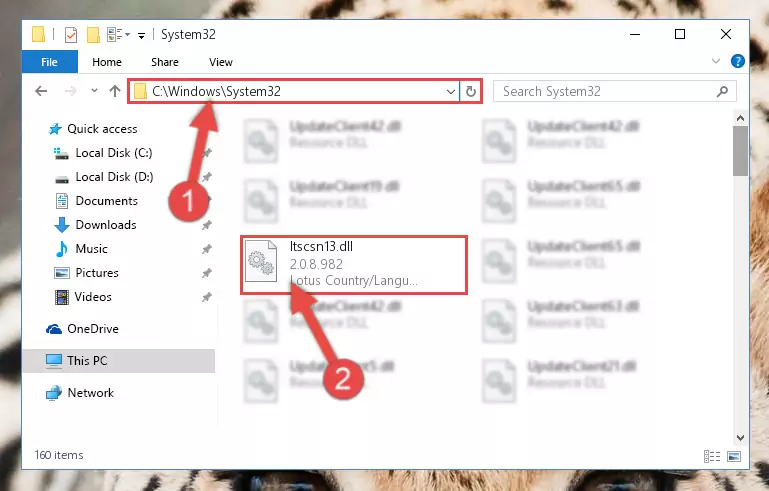
Step 2:Copying the Ltscsn13.dll library into the Windows/System32 directory - If you are using a 64 Bit operating system, copy the "Ltscsn13.dll" library and paste it into the "C:\Windows\sysWOW64" as well.
NOTE! On Windows operating systems with 64 Bit architecture, the dynamic link library must be in both the "sysWOW64" directory as well as the "System32" directory. In other words, you must copy the "Ltscsn13.dll" library into both directories.
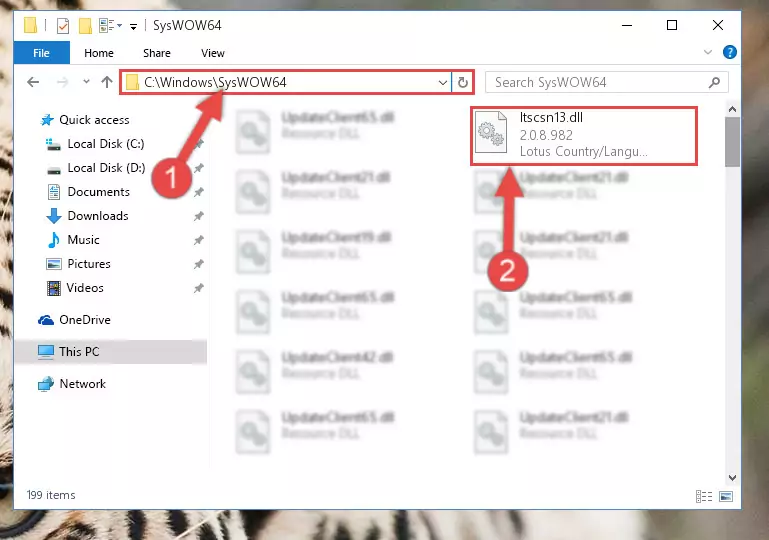
Step 3:Pasting the Ltscsn13.dll library into the Windows/sysWOW64 directory - In order to run the Command Line as an administrator, complete the following steps.
NOTE! In this explanation, we ran the Command Line on Windows 10. If you are using one of the Windows 8.1, Windows 8, Windows 7, Windows Vista or Windows XP operating systems, you can use the same methods to run the Command Line as an administrator. Even though the pictures are taken from Windows 10, the processes are similar.
- First, open the Start Menu and before clicking anywhere, type "cmd" but do not press Enter.
- When you see the "Command Line" option among the search results, hit the "CTRL" + "SHIFT" + "ENTER" keys on your keyboard.
- A window will pop up asking, "Do you want to run this process?". Confirm it by clicking to "Yes" button.

Step 4:Running the Command Line as an administrator - Paste the command below into the Command Line that will open up and hit Enter. This command will delete the damaged registry of the Ltscsn13.dll library (It will not delete the file we pasted into the System32 directory; it will delete the registry in Regedit. The file we pasted into the System32 directory will not be damaged).
%windir%\System32\regsvr32.exe /u Ltscsn13.dll
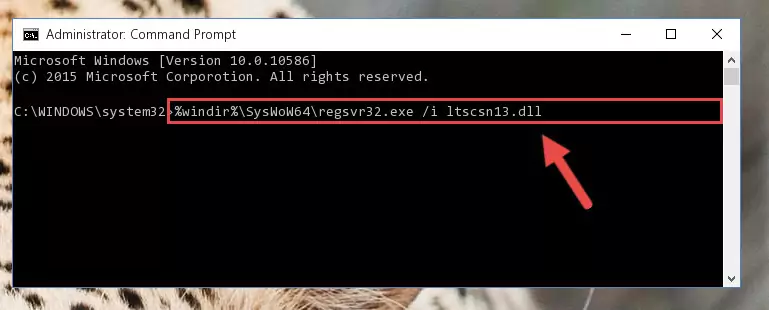
Step 5:Deleting the damaged registry of the Ltscsn13.dll - If you are using a Windows version that has 64 Bit architecture, after running the above command, you need to run the command below. With this command, we will clean the problematic Ltscsn13.dll registry for 64 Bit (The cleaning process only involves the registries in Regedit. In other words, the dynamic link library you pasted into the SysWoW64 will not be damaged).
%windir%\SysWoW64\regsvr32.exe /u Ltscsn13.dll
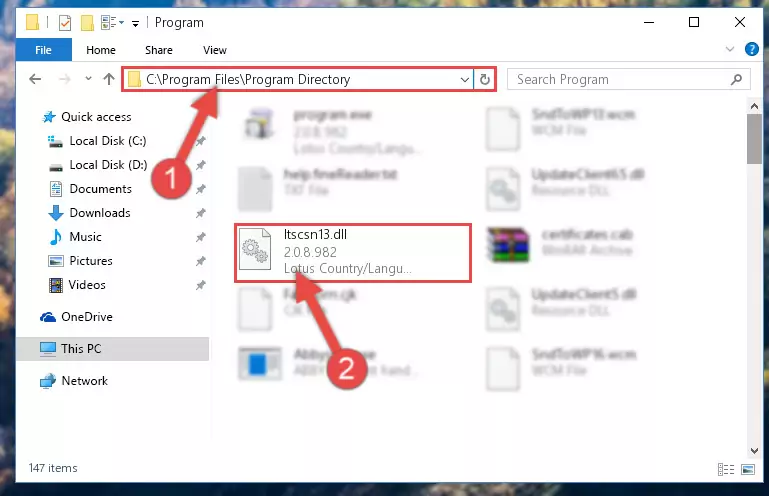
Step 6:Uninstalling the Ltscsn13.dll library's problematic registry from Regedit (for 64 Bit) - We need to make a new registry for the dynamic link library in place of the one we deleted from the Windows Registry Editor. In order to do this process, copy the command below and after pasting it in the Command Line, press Enter.
%windir%\System32\regsvr32.exe /i Ltscsn13.dll
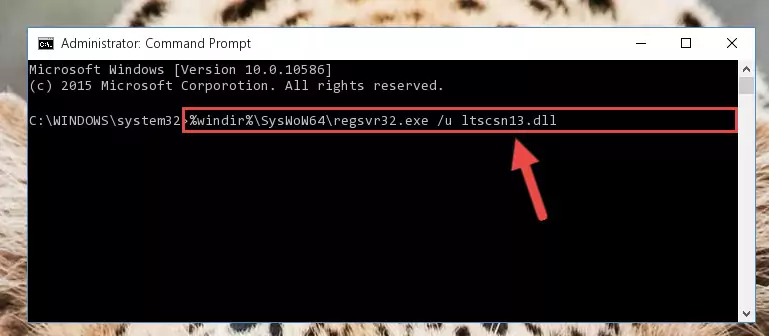
Step 7:Creating a new registry for the Ltscsn13.dll library in the Windows Registry Editor - If the Windows version you use has 64 Bit architecture, after running the command above, you must run the command below. With this command, you will create a clean registry for the problematic registry of the Ltscsn13.dll library that we deleted.
%windir%\SysWoW64\regsvr32.exe /i Ltscsn13.dll
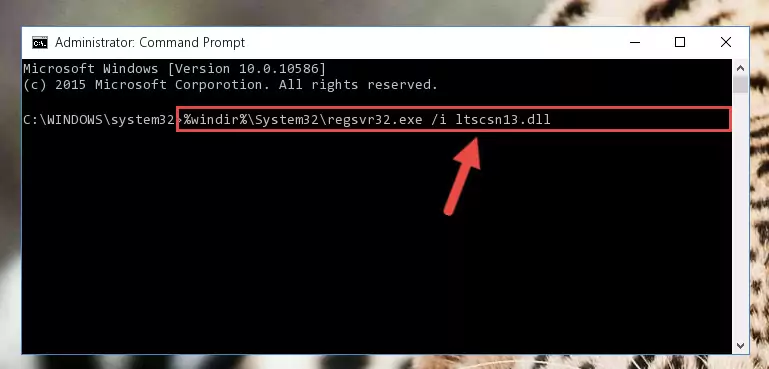
Step 8:Creating a clean registry for the Ltscsn13.dll library (for 64 Bit) - You may see certain error messages when running the commands from the command line. These errors will not prevent the installation of the Ltscsn13.dll library. In other words, the installation will finish, but it may give some errors because of certain incompatibilities. After restarting your computer, to see if the installation was successful or not, try running the program that was giving the dll error again. If you continue to get the errors when running the program after the installation, you can try the 2nd Method as an alternative.
Method 2: Copying the Ltscsn13.dll Library to the Program Installation Directory
- First, you must find the installation directory of the program (the program giving the dll error) you are going to install the dynamic link library to. In order to find this directory, "Right-Click > Properties" on the program's shortcut.

Step 1:Opening the program's shortcut properties window - Open the program installation directory by clicking the Open File Location button in the "Properties" window that comes up.

Step 2:Finding the program's installation directory - Copy the Ltscsn13.dll library into the directory we opened up.

Step 3:Copying the Ltscsn13.dll library into the program's installation directory - That's all there is to the installation process. Run the program giving the dll error again. If the dll error is still continuing, completing the 3rd Method may help fix your issue.
Method 3: Uninstalling and Reinstalling the Program that Gives You the Ltscsn13.dll Error
- Open the Run window by pressing the "Windows" + "R" keys on your keyboard at the same time. Type in the command below into the Run window and push Enter to run it. This command will open the "Programs and Features" window.
appwiz.cpl

Step 1:Opening the Programs and Features window using the appwiz.cpl command - The programs listed in the Programs and Features window that opens up are the programs installed on your computer. Find the program that gives you the dll error and run the "Right-Click > Uninstall" command on this program.

Step 2:Uninstalling the program from your computer - Following the instructions that come up, uninstall the program from your computer and restart your computer.

Step 3:Following the verification and instructions for the program uninstall process - After restarting your computer, reinstall the program that was giving the error.
- You may be able to fix the dll error you are experiencing by using this method. If the error messages are continuing despite all these processes, we may have a issue deriving from Windows. To fix dll errors deriving from Windows, you need to complete the 4th Method and the 5th Method in the list.
Method 4: Fixing the Ltscsn13.dll Issue by Using the Windows System File Checker (scf scannow)
- In order to run the Command Line as an administrator, complete the following steps.
NOTE! In this explanation, we ran the Command Line on Windows 10. If you are using one of the Windows 8.1, Windows 8, Windows 7, Windows Vista or Windows XP operating systems, you can use the same methods to run the Command Line as an administrator. Even though the pictures are taken from Windows 10, the processes are similar.
- First, open the Start Menu and before clicking anywhere, type "cmd" but do not press Enter.
- When you see the "Command Line" option among the search results, hit the "CTRL" + "SHIFT" + "ENTER" keys on your keyboard.
- A window will pop up asking, "Do you want to run this process?". Confirm it by clicking to "Yes" button.

Step 1:Running the Command Line as an administrator - After typing the command below into the Command Line, push Enter.
sfc /scannow

Step 2:Getting rid of dll errors using Windows's sfc /scannow command - Depending on your computer's performance and the amount of errors on your system, this process can take some time. You can see the progress on the Command Line. Wait for this process to end. After the scan and repair processes are finished, try running the program giving you errors again.
Method 5: Fixing the Ltscsn13.dll Errors by Manually Updating Windows
Most of the time, programs have been programmed to use the most recent dynamic link libraries. If your operating system is not updated, these files cannot be provided and dll errors appear. So, we will try to fix the dll errors by updating the operating system.
Since the methods to update Windows versions are different from each other, we found it appropriate to prepare a separate article for each Windows version. You can get our update article that relates to your operating system version by using the links below.
Explanations on Updating Windows Manually
Most Seen Ltscsn13.dll Errors
When the Ltscsn13.dll library is damaged or missing, the programs that use this dynamic link library will give an error. Not only external programs, but also basic Windows programs and tools use dynamic link libraries. Because of this, when you try to use basic Windows programs and tools (For example, when you open Internet Explorer or Windows Media Player), you may come across errors. We have listed the most common Ltscsn13.dll errors below.
You will get rid of the errors listed below when you download the Ltscsn13.dll library from DLL Downloader.com and follow the steps we explained above.
- "Ltscsn13.dll not found." error
- "The file Ltscsn13.dll is missing." error
- "Ltscsn13.dll access violation." error
- "Cannot register Ltscsn13.dll." error
- "Cannot find Ltscsn13.dll." error
- "This application failed to start because Ltscsn13.dll was not found. Re-installing the application may fix this problem." error
