- Download Price:
- Free
- Dll Description:
- LEADTOOLS® DLL for Win32
- Versions:
- Size:
- 0.14 MB
- Operating Systems:
- Developers:
- Directory:
- L
- Downloads:
- 729 times.
Ltscr10n.dll Explanation
The Ltscr10n.dll library is a system file including functions needed by many programs, games, and system tools. This dynamic link library is produced by the LEAD Technologies Inc..
The Ltscr10n.dll library is 0.14 MB. The download links have been checked and there are no problems. You can download it without a problem. Currently, it has been downloaded 729 times.
Table of Contents
- Ltscr10n.dll Explanation
- Operating Systems Compatible with the Ltscr10n.dll Library
- All Versions of the Ltscr10n.dll Library
- Steps to Download the Ltscr10n.dll Library
- Methods to Fix the Ltscr10n.dll Errors
- Method 1: Installing the Ltscr10n.dll Library to the Windows System Directory
- Method 2: Copying the Ltscr10n.dll Library to the Program Installation Directory
- Method 3: Doing a Clean Install of the program That Is Giving the Ltscr10n.dll Error
- Method 4: Fixing the Ltscr10n.dll Error using the Windows System File Checker (sfc /scannow)
- Method 5: Getting Rid of Ltscr10n.dll Errors by Updating the Windows Operating System
- Most Seen Ltscr10n.dll Errors
- Other Dynamic Link Libraries Used with Ltscr10n.dll
Operating Systems Compatible with the Ltscr10n.dll Library
All Versions of the Ltscr10n.dll Library
The last version of the Ltscr10n.dll library is the 10.0.0.16 version. Outside of this version, there is no other version released
- 10.0.0.16 - 32 Bit (x86) Download directly this version
Steps to Download the Ltscr10n.dll Library
- First, click on the green-colored "Download" button in the top left section of this page (The button that is marked in the picture).

Step 1:Start downloading the Ltscr10n.dll library - After clicking the "Download" button at the top of the page, the "Downloading" page will open up and the download process will begin. Definitely do not close this page until the download begins. Our site will connect you to the closest DLL Downloader.com download server in order to offer you the fastest downloading performance. Connecting you to the server can take a few seconds.
Methods to Fix the Ltscr10n.dll Errors
ATTENTION! Before beginning the installation of the Ltscr10n.dll library, you must download the library. If you don't know how to download the library or if you are having a problem while downloading, you can look at our download guide a few lines above.
Method 1: Installing the Ltscr10n.dll Library to the Windows System Directory
- The file you downloaded is a compressed file with the ".zip" extension. In order to install it, first, double-click the ".zip" file and open the file. You will see the library named "Ltscr10n.dll" in the window that opens up. This is the library you need to install. Drag this library to the desktop with your mouse's left button.
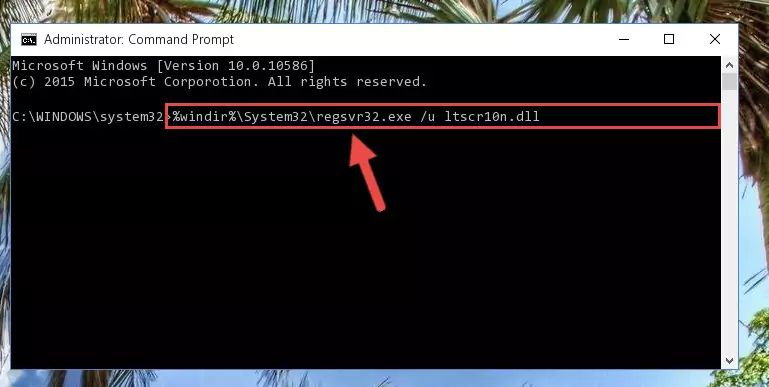
Step 1:Extracting the Ltscr10n.dll library - Copy the "Ltscr10n.dll" library you extracted and paste it into the "C:\Windows\System32" directory.
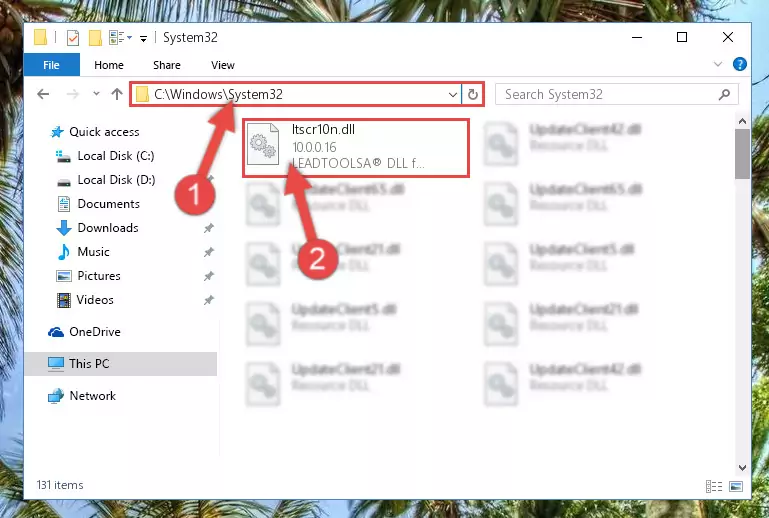
Step 2:Copying the Ltscr10n.dll library into the Windows/System32 directory - If you are using a 64 Bit operating system, copy the "Ltscr10n.dll" library and paste it into the "C:\Windows\sysWOW64" as well.
NOTE! On Windows operating systems with 64 Bit architecture, the dynamic link library must be in both the "sysWOW64" directory as well as the "System32" directory. In other words, you must copy the "Ltscr10n.dll" library into both directories.
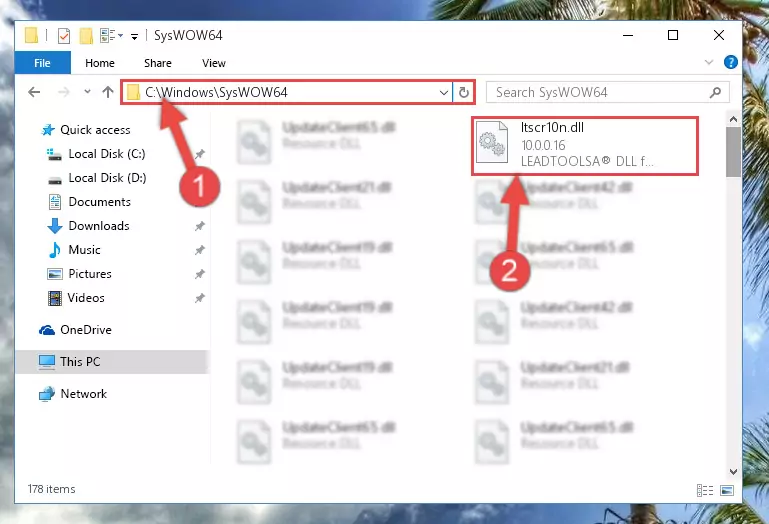
Step 3:Pasting the Ltscr10n.dll library into the Windows/sysWOW64 directory - In order to run the Command Line as an administrator, complete the following steps.
NOTE! In this explanation, we ran the Command Line on Windows 10. If you are using one of the Windows 8.1, Windows 8, Windows 7, Windows Vista or Windows XP operating systems, you can use the same methods to run the Command Line as an administrator. Even though the pictures are taken from Windows 10, the processes are similar.
- First, open the Start Menu and before clicking anywhere, type "cmd" but do not press Enter.
- When you see the "Command Line" option among the search results, hit the "CTRL" + "SHIFT" + "ENTER" keys on your keyboard.
- A window will pop up asking, "Do you want to run this process?". Confirm it by clicking to "Yes" button.

Step 4:Running the Command Line as an administrator - Paste the command below into the Command Line that will open up and hit Enter. This command will delete the damaged registry of the Ltscr10n.dll library (It will not delete the file we pasted into the System32 directory; it will delete the registry in Regedit. The file we pasted into the System32 directory will not be damaged).
%windir%\System32\regsvr32.exe /u Ltscr10n.dll
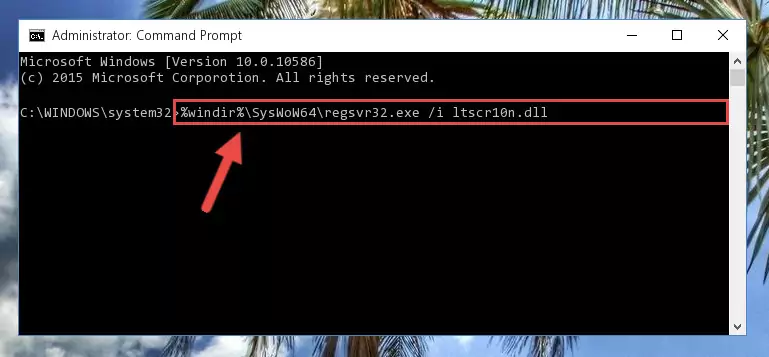
Step 5:Deleting the damaged registry of the Ltscr10n.dll - If you are using a 64 Bit operating system, after doing the commands above, you also need to run the command below. With this command, we will also delete the Ltscr10n.dll library's damaged registry for 64 Bit (The deleting process will be only for the registries in Regedit. In other words, the dll file you pasted into the SysWoW64 folder will not be damaged at all).
%windir%\SysWoW64\regsvr32.exe /u Ltscr10n.dll
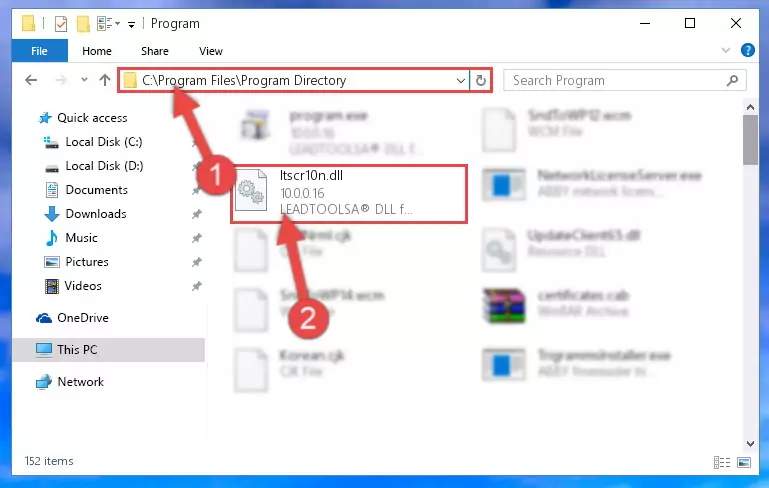
Step 6:Uninstalling the damaged Ltscr10n.dll library's registry from the system (for 64 Bit) - In order to cleanly recreate the dll library's registry that we deleted, copy the command below and paste it into the Command Line and hit Enter.
%windir%\System32\regsvr32.exe /i Ltscr10n.dll
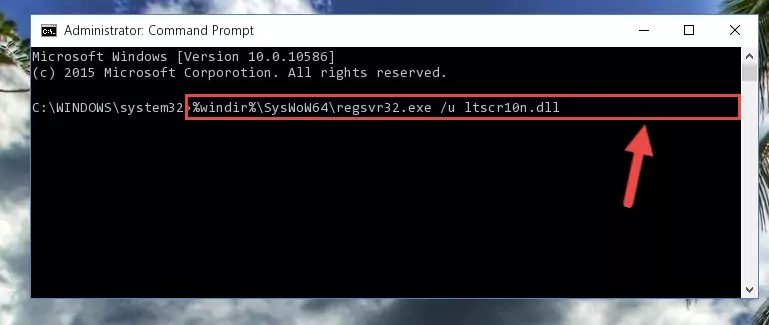
Step 7:Reregistering the Ltscr10n.dll library in the system - If you are using a 64 Bit operating system, after running the command above, you also need to run the command below. With this command, we will have added a new library in place of the damaged Ltscr10n.dll library that we deleted.
%windir%\SysWoW64\regsvr32.exe /i Ltscr10n.dll
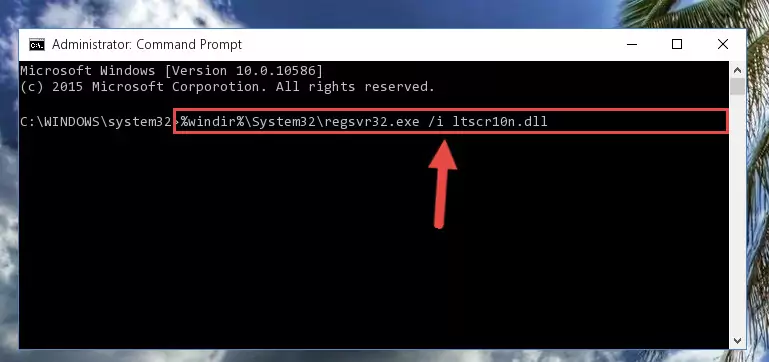
Step 8:Reregistering the Ltscr10n.dll library in the system (for 64 Bit) - You may see certain error messages when running the commands from the command line. These errors will not prevent the installation of the Ltscr10n.dll library. In other words, the installation will finish, but it may give some errors because of certain incompatibilities. After restarting your computer, to see if the installation was successful or not, try running the program that was giving the dll error again. If you continue to get the errors when running the program after the installation, you can try the 2nd Method as an alternative.
Method 2: Copying the Ltscr10n.dll Library to the Program Installation Directory
- First, you must find the installation directory of the program (the program giving the dll error) you are going to install the dynamic link library to. In order to find this directory, "Right-Click > Properties" on the program's shortcut.

Step 1:Opening the program's shortcut properties window - Open the program installation directory by clicking the Open File Location button in the "Properties" window that comes up.

Step 2:Finding the program's installation directory - Copy the Ltscr10n.dll library into the directory we opened.
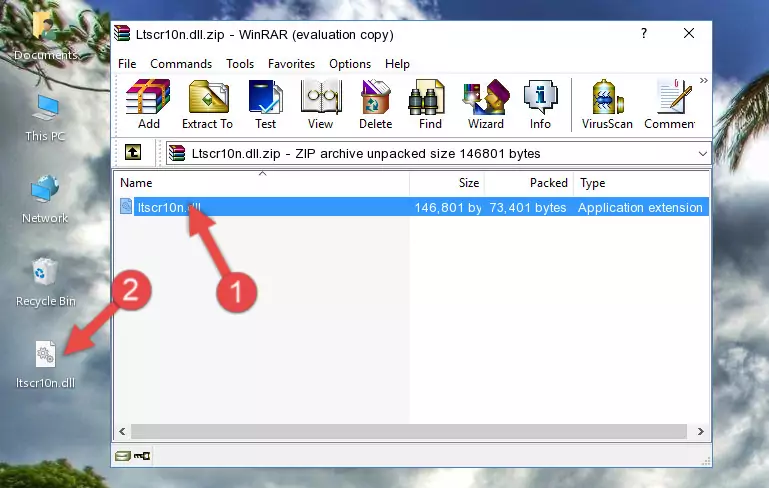
Step 3:Copying the Ltscr10n.dll library into the installation directory of the program. - The installation is complete. Run the program that is giving you the error. If the error is continuing, you may benefit from trying the 3rd Method as an alternative.
Method 3: Doing a Clean Install of the program That Is Giving the Ltscr10n.dll Error
- Push the "Windows" + "R" keys at the same time to open the Run window. Type the command below into the Run window that opens up and hit Enter. This process will open the "Programs and Features" window.
appwiz.cpl

Step 1:Opening the Programs and Features window using the appwiz.cpl command - On the Programs and Features screen that will come up, you will see the list of programs on your computer. Find the program that gives you the dll error and with your mouse right-click it. The right-click menu will open. Click the "Uninstall" option in this menu to start the uninstall process.

Step 2:Uninstalling the program that gives you the dll error - You will see a "Do you want to uninstall this program?" confirmation window. Confirm the process and wait for the program to be completely uninstalled. The uninstall process can take some time. This time will change according to your computer's performance and the size of the program. After the program is uninstalled, restart your computer.

Step 3:Confirming the uninstall process - After restarting your computer, reinstall the program.
- You may be able to fix the dll error you are experiencing by using this method. If the error messages are continuing despite all these processes, we may have a issue deriving from Windows. To fix dll errors deriving from Windows, you need to complete the 4th Method and the 5th Method in the list.
Method 4: Fixing the Ltscr10n.dll Error using the Windows System File Checker (sfc /scannow)
- In order to run the Command Line as an administrator, complete the following steps.
NOTE! In this explanation, we ran the Command Line on Windows 10. If you are using one of the Windows 8.1, Windows 8, Windows 7, Windows Vista or Windows XP operating systems, you can use the same methods to run the Command Line as an administrator. Even though the pictures are taken from Windows 10, the processes are similar.
- First, open the Start Menu and before clicking anywhere, type "cmd" but do not press Enter.
- When you see the "Command Line" option among the search results, hit the "CTRL" + "SHIFT" + "ENTER" keys on your keyboard.
- A window will pop up asking, "Do you want to run this process?". Confirm it by clicking to "Yes" button.

Step 1:Running the Command Line as an administrator - Paste the command in the line below into the Command Line that opens up and press Enter key.
sfc /scannow

Step 2:fixing Windows system errors using the sfc /scannow command - The scan and repair process can take some time depending on your hardware and amount of system errors. Wait for the process to complete. After the repair process finishes, try running the program that is giving you're the error.
Method 5: Getting Rid of Ltscr10n.dll Errors by Updating the Windows Operating System
Most of the time, programs have been programmed to use the most recent dynamic link libraries. If your operating system is not updated, these files cannot be provided and dll errors appear. So, we will try to fix the dll errors by updating the operating system.
Since the methods to update Windows versions are different from each other, we found it appropriate to prepare a separate article for each Windows version. You can get our update article that relates to your operating system version by using the links below.
Guides to Manually Update for All Windows Versions
Most Seen Ltscr10n.dll Errors
If the Ltscr10n.dll library is missing or the program using this library has not been installed correctly, you can get errors related to the Ltscr10n.dll library. Dynamic link libraries being missing can sometimes cause basic Windows programs to also give errors. You can even receive an error when Windows is loading. You can find the error messages that are caused by the Ltscr10n.dll library.
If you don't know how to install the Ltscr10n.dll library you will download from our site, you can browse the methods above. Above we explained all the processes you can do to fix the dll error you are receiving. If the error is continuing after you have completed all these methods, please use the comment form at the bottom of the page to contact us. Our editor will respond to your comment shortly.
- "Ltscr10n.dll not found." error
- "The file Ltscr10n.dll is missing." error
- "Ltscr10n.dll access violation." error
- "Cannot register Ltscr10n.dll." error
- "Cannot find Ltscr10n.dll." error
- "This application failed to start because Ltscr10n.dll was not found. Re-installing the application may fix this problem." error
