- Download Price:
- Free
- Dll Description:
- LEADTOOLS(r) DLL for Win32
- Versions:
- Size:
- 0.05 MB
- Operating Systems:
- Developers:
- Directory:
- L
- Downloads:
- 704 times.
What is Ltlst13n.dll? What Does It Do?
The Ltlst13n.dll library was developed by LEAD Technologies Inc..
The Ltlst13n.dll library is 0.05 MB. The download links have been checked and there are no problems. You can download it without a problem. Currently, it has been downloaded 704 times.
Table of Contents
- What is Ltlst13n.dll? What Does It Do?
- Operating Systems That Can Use the Ltlst13n.dll Library
- All Versions of the Ltlst13n.dll Library
- Steps to Download the Ltlst13n.dll Library
- How to Install Ltlst13n.dll? How to Fix Ltlst13n.dll Errors?
- Method 1: Installing the Ltlst13n.dll Library to the Windows System Directory
- Method 2: Copying The Ltlst13n.dll Library Into The Program Installation Directory
- Method 3: Uninstalling and Reinstalling the Program That Is Giving the Ltlst13n.dll Error
- Method 4: Fixing the Ltlst13n.dll Error Using the Windows System File Checker
- Method 5: Fixing the Ltlst13n.dll Error by Manually Updating Windows
- Our Most Common Ltlst13n.dll Error Messages
- Dynamic Link Libraries Similar to Ltlst13n.dll
Operating Systems That Can Use the Ltlst13n.dll Library
All Versions of the Ltlst13n.dll Library
The last version of the Ltlst13n.dll library is the 13.0.0.47 version. Outside of this version, there is no other version released
- 13.0.0.47 - 32 Bit (x86) Download directly this version
Steps to Download the Ltlst13n.dll Library
- First, click the "Download" button with the green background (The button marked in the picture).

Step 1:Download the Ltlst13n.dll library - The downloading page will open after clicking the Download button. After the page opens, in order to download the Ltlst13n.dll library the best server will be found and the download process will begin within a few seconds. In the meantime, you shouldn't close the page.
How to Install Ltlst13n.dll? How to Fix Ltlst13n.dll Errors?
ATTENTION! In order to install the Ltlst13n.dll library, you must first download it. If you haven't downloaded it, before continuing on with the installation, download the library. If you don't know how to download it, all you need to do is look at the dll download guide found on the top line.
Method 1: Installing the Ltlst13n.dll Library to the Windows System Directory
- The file you downloaded is a compressed file with the extension ".zip". This file cannot be installed. To be able to install it, first you need to extract the dynamic link library from within it. So, first double-click the file with the ".zip" extension and open the file.
- You will see the library named "Ltlst13n.dll" in the window that opens. This is the library you need to install. Click on the dynamic link library with the left button of the mouse. By doing this, you select the library.
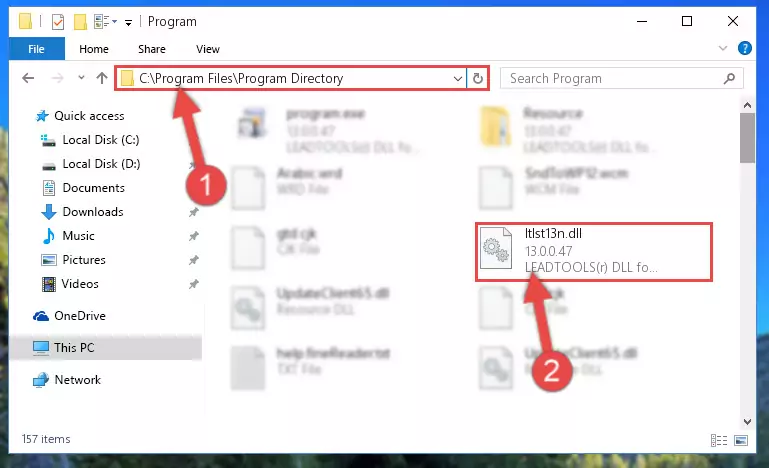
Step 2:Choosing the Ltlst13n.dll library - Click on the "Extract To" button, which is marked in the picture. In order to do this, you will need the Winrar program. If you don't have the program, it can be found doing a quick search on the Internet and you can download it (The Winrar program is free).
- After clicking the "Extract to" button, a window where you can choose the location you want will open. Choose the "Desktop" location in this window and extract the dynamic link library to the desktop by clicking the "Ok" button.
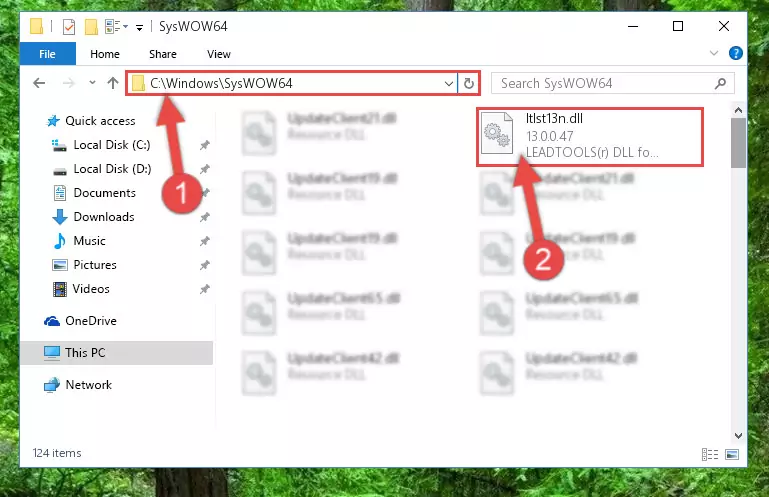
Step 3:Extracting the Ltlst13n.dll library to the desktop - Copy the "Ltlst13n.dll" library file you extracted.
- Paste the dynamic link library you copied into the "C:\Windows\System32" directory.
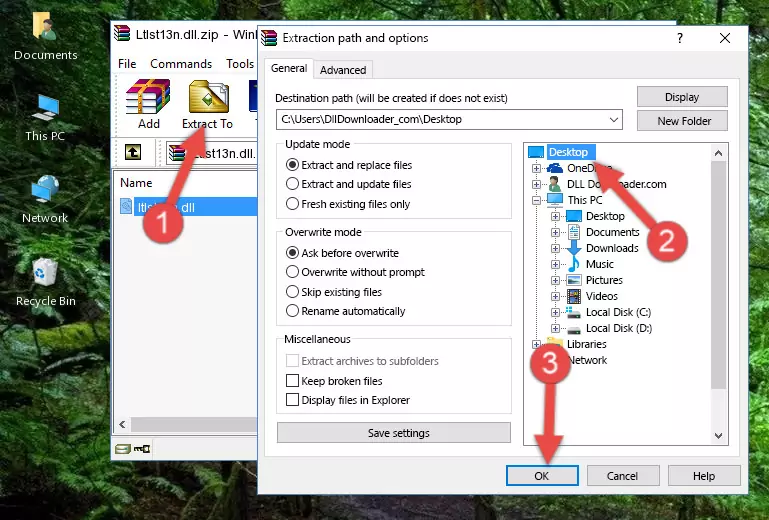
Step 4:Pasting the Ltlst13n.dll library into the Windows/System32 directory - If you are using a 64 Bit operating system, copy the "Ltlst13n.dll" library and paste it into the "C:\Windows\sysWOW64" as well.
NOTE! On Windows operating systems with 64 Bit architecture, the dynamic link library must be in both the "sysWOW64" directory as well as the "System32" directory. In other words, you must copy the "Ltlst13n.dll" library into both directories.
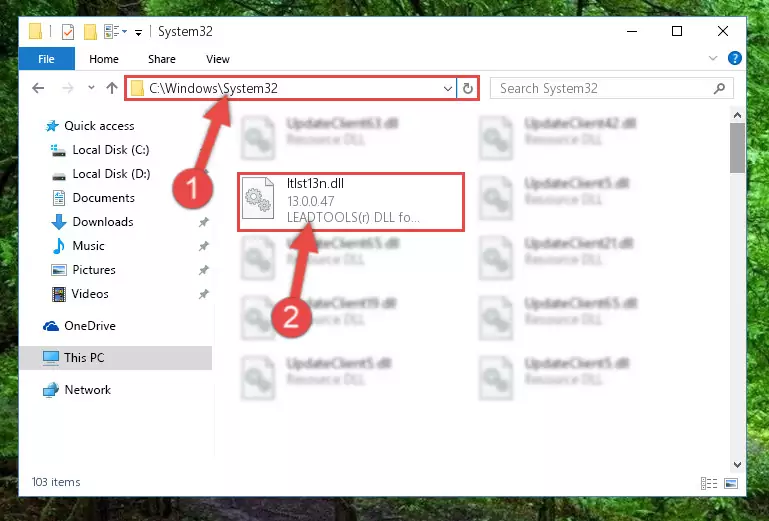
Step 5:Pasting the Ltlst13n.dll library into the Windows/sysWOW64 directory - In order to run the Command Line as an administrator, complete the following steps.
NOTE! In this explanation, we ran the Command Line on Windows 10. If you are using one of the Windows 8.1, Windows 8, Windows 7, Windows Vista or Windows XP operating systems, you can use the same methods to run the Command Line as an administrator. Even though the pictures are taken from Windows 10, the processes are similar.
- First, open the Start Menu and before clicking anywhere, type "cmd" but do not press Enter.
- When you see the "Command Line" option among the search results, hit the "CTRL" + "SHIFT" + "ENTER" keys on your keyboard.
- A window will pop up asking, "Do you want to run this process?". Confirm it by clicking to "Yes" button.

Step 6:Running the Command Line as an administrator - Paste the command below into the Command Line that will open up and hit Enter. This command will delete the damaged registry of the Ltlst13n.dll library (It will not delete the file we pasted into the System32 directory; it will delete the registry in Regedit. The file we pasted into the System32 directory will not be damaged).
%windir%\System32\regsvr32.exe /u Ltlst13n.dll
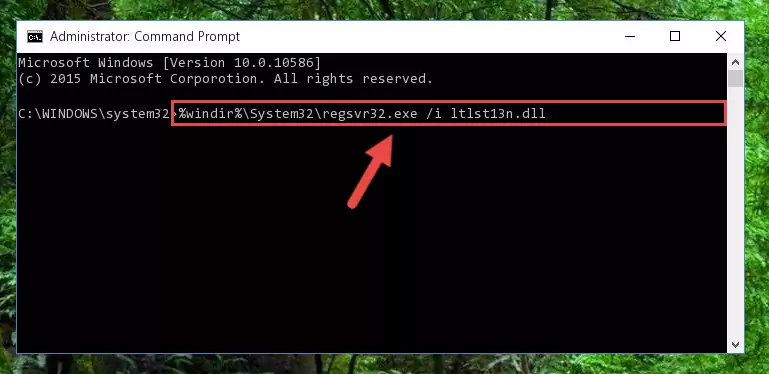
Step 7:Deleting the damaged registry of the Ltlst13n.dll - If the Windows you use has 64 Bit architecture, after running the command above, you must run the command below. This command will clean the broken registry of the Ltlst13n.dll library from the 64 Bit architecture (The Cleaning process is only with registries in the Windows Registry Editor. In other words, the dynamic link library that we pasted into the SysWoW64 directory will stay as it is).
%windir%\SysWoW64\regsvr32.exe /u Ltlst13n.dll
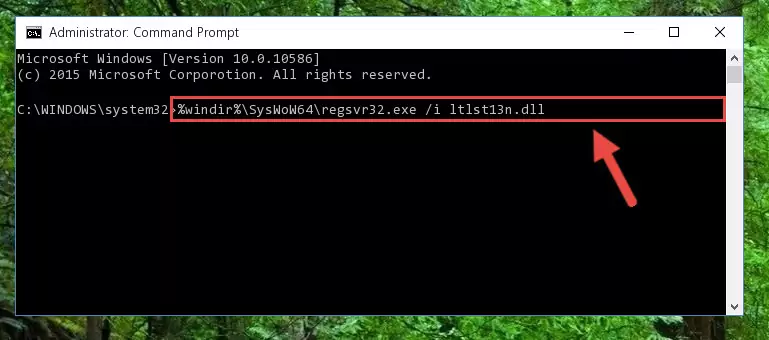
Step 8:Uninstalling the broken registry of the Ltlst13n.dll library from the Windows Registry Editor (for 64 Bit) - We need to make a new registry for the dynamic link library in place of the one we deleted from the Windows Registry Editor. In order to do this process, copy the command below and after pasting it in the Command Line, press Enter.
%windir%\System32\regsvr32.exe /i Ltlst13n.dll
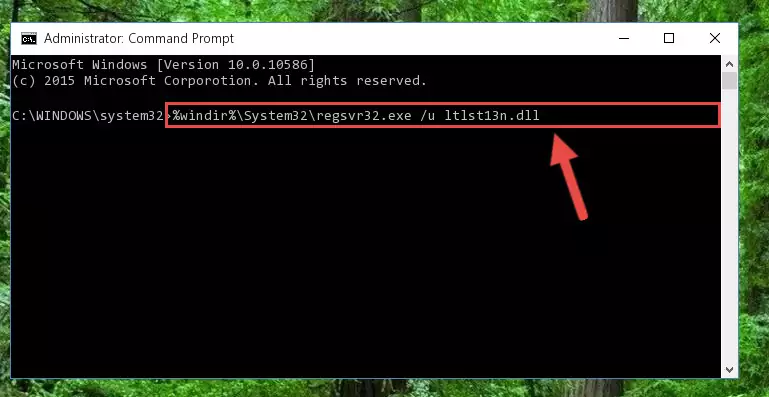
Step 9:Creating a new registry for the Ltlst13n.dll library in the Windows Registry Editor - If the Windows version you use has 64 Bit architecture, after running the command above, you must run the command below. With this command, you will create a clean registry for the problematic registry of the Ltlst13n.dll library that we deleted.
%windir%\SysWoW64\regsvr32.exe /i Ltlst13n.dll
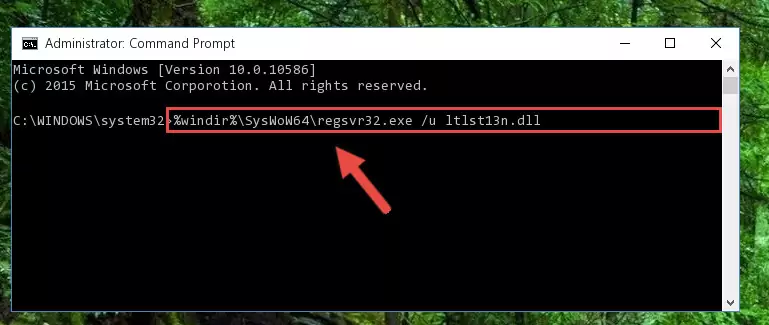
Step 10:Creating a clean registry for the Ltlst13n.dll library (for 64 Bit) - You may see certain error messages when running the commands from the command line. These errors will not prevent the installation of the Ltlst13n.dll library. In other words, the installation will finish, but it may give some errors because of certain incompatibilities. After restarting your computer, to see if the installation was successful or not, try running the program that was giving the dll error again. If you continue to get the errors when running the program after the installation, you can try the 2nd Method as an alternative.
Method 2: Copying The Ltlst13n.dll Library Into The Program Installation Directory
- In order to install the dynamic link library, you need to find the installation directory for the program that was giving you errors such as "Ltlst13n.dll is missing", "Ltlst13n.dll not found" or similar error messages. In order to do that, Right-click the program's shortcut and click the Properties item in the right-click menu that appears.

Step 1:Opening the program shortcut properties window - Click on the Open File Location button that is found in the Properties window that opens up and choose the folder where the application is installed.

Step 2:Opening the installation directory of the program - Copy the Ltlst13n.dll library into this directory that opens.
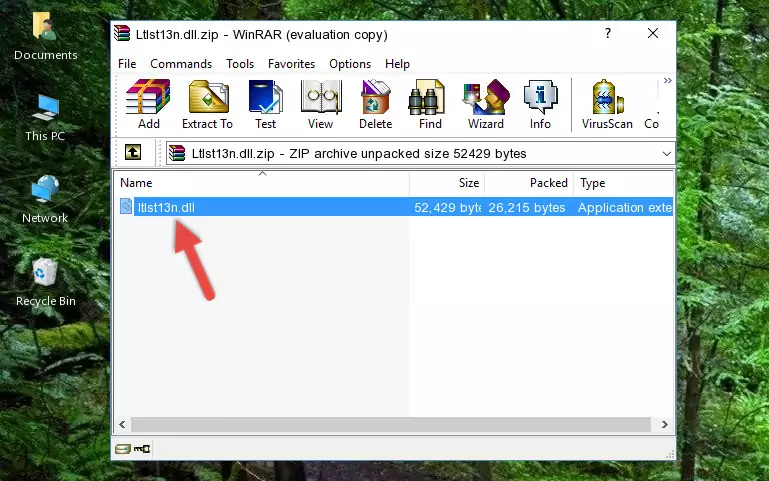
Step 3:Copying the Ltlst13n.dll library into the program's installation directory - This is all there is to the process. Now, try to run the program again. If the problem still is not solved, you can try the 3rd Method.
Method 3: Uninstalling and Reinstalling the Program That Is Giving the Ltlst13n.dll Error
- Open the Run tool by pushing the "Windows" + "R" keys found on your keyboard. Type the command below into the "Open" field of the Run window that opens up and press Enter. This command will open the "Programs and Features" tool.
appwiz.cpl

Step 1:Opening the Programs and Features tool with the appwiz.cpl command - The Programs and Features window will open up. Find the program that is giving you the dll error in this window that lists all the programs on your computer and "Right-Click > Uninstall" on this program.

Step 2:Uninstalling the program that is giving you the error message from your computer. - Uninstall the program from your computer by following the steps that come up and restart your computer.

Step 3:Following the confirmation and steps of the program uninstall process - After restarting your computer, reinstall the program that was giving the error.
- This process may help the dll problem you are experiencing. If you are continuing to get the same dll error, the problem is most likely with Windows. In order to fix dll problems relating to Windows, complete the 4th Method and 5th Method.
Method 4: Fixing the Ltlst13n.dll Error Using the Windows System File Checker
- In order to run the Command Line as an administrator, complete the following steps.
NOTE! In this explanation, we ran the Command Line on Windows 10. If you are using one of the Windows 8.1, Windows 8, Windows 7, Windows Vista or Windows XP operating systems, you can use the same methods to run the Command Line as an administrator. Even though the pictures are taken from Windows 10, the processes are similar.
- First, open the Start Menu and before clicking anywhere, type "cmd" but do not press Enter.
- When you see the "Command Line" option among the search results, hit the "CTRL" + "SHIFT" + "ENTER" keys on your keyboard.
- A window will pop up asking, "Do you want to run this process?". Confirm it by clicking to "Yes" button.

Step 1:Running the Command Line as an administrator - Type the command below into the Command Line page that comes up and run it by pressing Enter on your keyboard.
sfc /scannow

Step 2:Getting rid of Windows Dll errors by running the sfc /scannow command - The process can take some time depending on your computer and the condition of the errors in the system. Before the process is finished, don't close the command line! When the process is finished, try restarting the program that you are experiencing the errors in after closing the command line.
Method 5: Fixing the Ltlst13n.dll Error by Manually Updating Windows
Some programs need updated dynamic link libraries. When your operating system is not updated, it cannot fulfill this need. In some situations, updating your operating system can solve the dll errors you are experiencing.
In order to check the update status of your operating system and, if available, to install the latest update packs, we need to begin this process manually.
Depending on which Windows version you use, manual update processes are different. Because of this, we have prepared a special article for each Windows version. You can get our articles relating to the manual update of the Windows version you use from the links below.
Explanations on Updating Windows Manually
Our Most Common Ltlst13n.dll Error Messages
When the Ltlst13n.dll library is damaged or missing, the programs that use this dynamic link library will give an error. Not only external programs, but also basic Windows programs and tools use dynamic link libraries. Because of this, when you try to use basic Windows programs and tools (For example, when you open Internet Explorer or Windows Media Player), you may come across errors. We have listed the most common Ltlst13n.dll errors below.
You will get rid of the errors listed below when you download the Ltlst13n.dll library from DLL Downloader.com and follow the steps we explained above.
- "Ltlst13n.dll not found." error
- "The file Ltlst13n.dll is missing." error
- "Ltlst13n.dll access violation." error
- "Cannot register Ltlst13n.dll." error
- "Cannot find Ltlst13n.dll." error
- "This application failed to start because Ltlst13n.dll was not found. Re-installing the application may fix this problem." error
