- Download Price:
- Free
- Dll Description:
- LEADTOOLS(r) DLL for Win32
- Versions:
- Size:
- 0.43 MB
- Operating Systems:
- Developers:
- Directory:
- L
- Downloads:
- 3617 times.
About Ltkrn13n.dll
The Ltkrn13n.dll library is a dynamic link library developed by LEAD Technologies Inc.. This library includes important functions that may be needed by programs, games or other basic Windows tools.
The size of this dynamic link library is 0.43 MB and its download links are healthy. It has been downloaded 3617 times already.
Table of Contents
- About Ltkrn13n.dll
- Operating Systems That Can Use the Ltkrn13n.dll Library
- Other Versions of the Ltkrn13n.dll Library
- Steps to Download the Ltkrn13n.dll Library
- How to Install Ltkrn13n.dll? How to Fix Ltkrn13n.dll Errors?
- Method 1: Installing the Ltkrn13n.dll Library to the Windows System Directory
- Method 2: Copying the Ltkrn13n.dll Library to the Program Installation Directory
- Method 3: Uninstalling and Reinstalling the Program that Gives You the Ltkrn13n.dll Error
- Method 4: Fixing the Ltkrn13n.dll Error Using the Windows System File Checker
- Method 5: Fixing the Ltkrn13n.dll Errors by Manually Updating Windows
- The Most Seen Ltkrn13n.dll Errors
- Dynamic Link Libraries Similar to Ltkrn13n.dll
Operating Systems That Can Use the Ltkrn13n.dll Library
Other Versions of the Ltkrn13n.dll Library
The latest version of the Ltkrn13n.dll library is 13.0.0.124 version. Before this, there were 3 versions released. All versions released up till now are listed below from newest to oldest
- 13.0.0.124 - 32 Bit (x86) Download directly this version now
- 13.0.0.86 - 32 Bit (x86) Download directly this version now
- 13.0.0.68 - 32 Bit (x86) (2004-11-30) Download directly this version now
- 13.0.0.68 - 32 Bit (x86) Download directly this version now
Steps to Download the Ltkrn13n.dll Library
- Click on the green-colored "Download" button (The button marked in the picture below).

Step 1:Starting the download process for Ltkrn13n.dll - After clicking the "Download" button at the top of the page, the "Downloading" page will open up and the download process will begin. Definitely do not close this page until the download begins. Our site will connect you to the closest DLL Downloader.com download server in order to offer you the fastest downloading performance. Connecting you to the server can take a few seconds.
How to Install Ltkrn13n.dll? How to Fix Ltkrn13n.dll Errors?
ATTENTION! Before starting the installation, the Ltkrn13n.dll library needs to be downloaded. If you have not downloaded it, download the library before continuing with the installation steps. If you don't know how to download it, you can immediately browse the dll download guide above.
Method 1: Installing the Ltkrn13n.dll Library to the Windows System Directory
- The file you downloaded is a compressed file with the ".zip" extension. In order to install it, first, double-click the ".zip" file and open the file. You will see the library named "Ltkrn13n.dll" in the window that opens up. This is the library you need to install. Drag this library to the desktop with your mouse's left button.
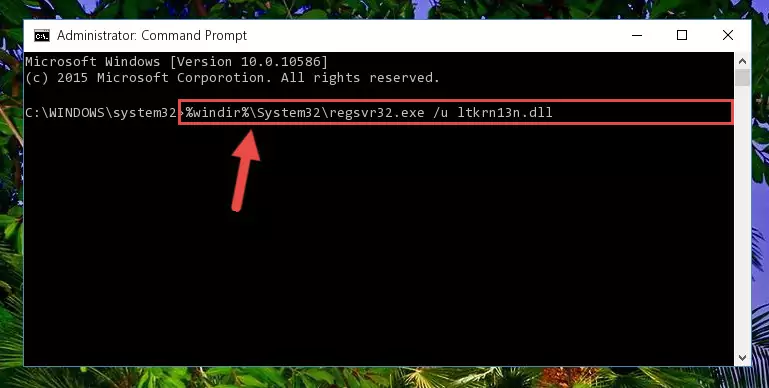
Step 1:Extracting the Ltkrn13n.dll library - Copy the "Ltkrn13n.dll" library you extracted and paste it into the "C:\Windows\System32" directory.
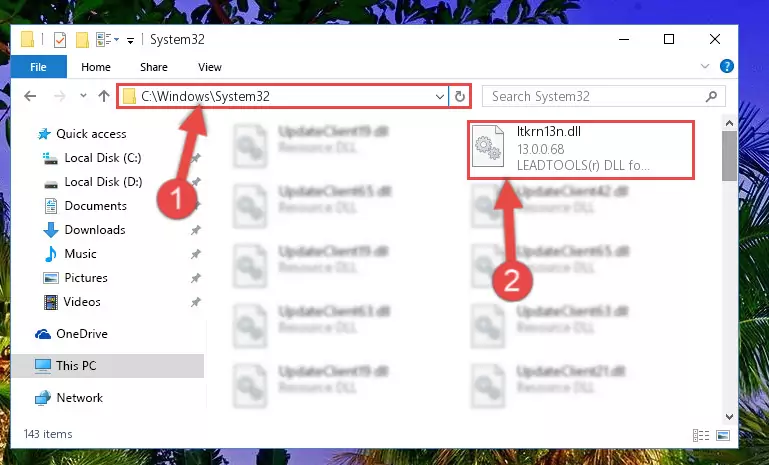
Step 2:Copying the Ltkrn13n.dll library into the Windows/System32 directory - If your system is 64 Bit, copy the "Ltkrn13n.dll" library and paste it into "C:\Windows\sysWOW64" directory.
NOTE! On 64 Bit systems, you must copy the dynamic link library to both the "sysWOW64" and "System32" directories. In other words, both directories need the "Ltkrn13n.dll" library.
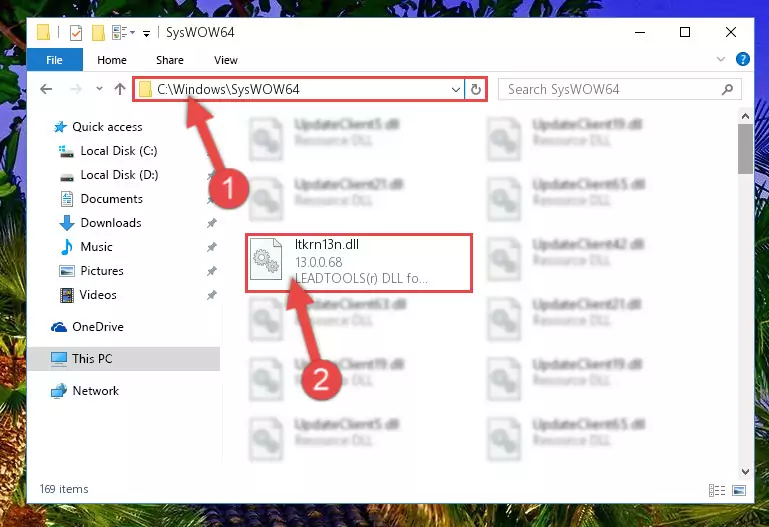
Step 3:Copying the Ltkrn13n.dll library to the Windows/sysWOW64 directory - First, we must run the Windows Command Prompt as an administrator.
NOTE! We ran the Command Prompt on Windows 10. If you are using Windows 8.1, Windows 8, Windows 7, Windows Vista or Windows XP, you can use the same methods to run the Command Prompt as an administrator.
- Open the Start Menu and type in "cmd", but don't press Enter. Doing this, you will have run a search of your computer through the Start Menu. In other words, typing in "cmd" we did a search for the Command Prompt.
- When you see the "Command Prompt" option among the search results, push the "CTRL" + "SHIFT" + "ENTER " keys on your keyboard.
- A verification window will pop up asking, "Do you want to run the Command Prompt as with administrative permission?" Approve this action by saying, "Yes".

%windir%\System32\regsvr32.exe /u Ltkrn13n.dll
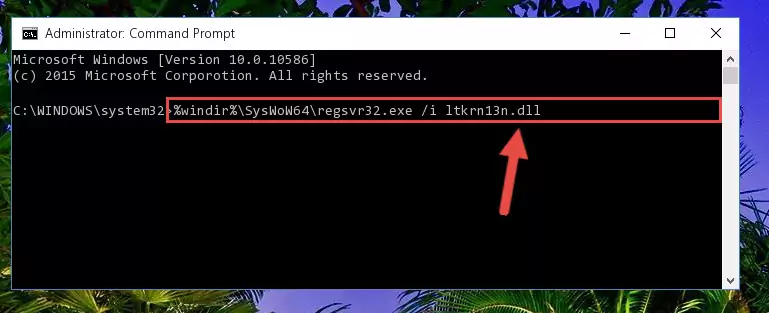
%windir%\SysWoW64\regsvr32.exe /u Ltkrn13n.dll
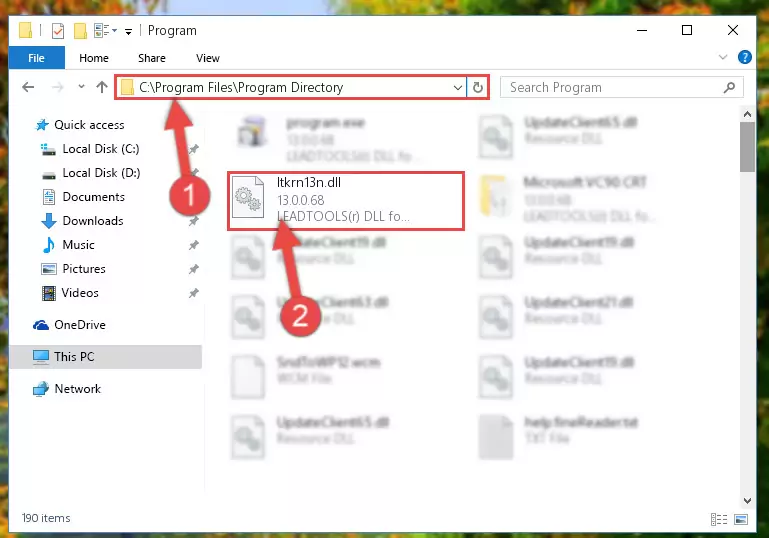
%windir%\System32\regsvr32.exe /i Ltkrn13n.dll
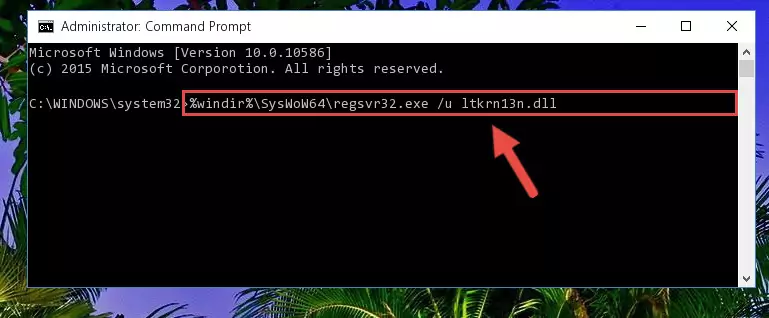
%windir%\SysWoW64\regsvr32.exe /i Ltkrn13n.dll
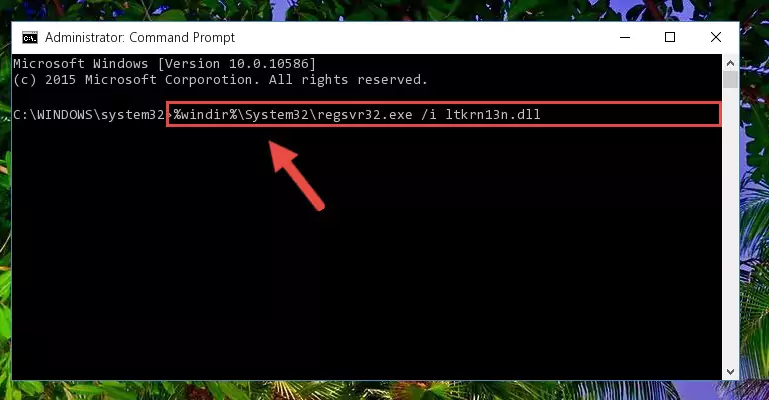
Method 2: Copying the Ltkrn13n.dll Library to the Program Installation Directory
- First, you need to find the installation directory for the program you are receiving the "Ltkrn13n.dll not found", "Ltkrn13n.dll is missing" or other similar dll errors. In order to do this, right-click on the shortcut for the program and click the Properties option from the options that come up.

Step 1:Opening program properties - Open the program's installation directory by clicking on the Open File Location button in the Properties window that comes up.

Step 2:Opening the program's installation directory - Copy the Ltkrn13n.dll library into this directory that opens.
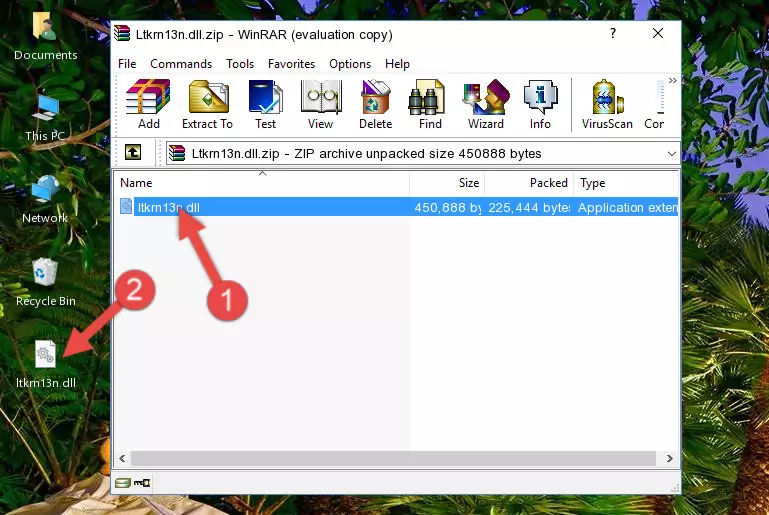
Step 3:Copying the Ltkrn13n.dll library into the program's installation directory - This is all there is to the process. Now, try to run the program again. If the problem still is not solved, you can try the 3rd Method.
Method 3: Uninstalling and Reinstalling the Program that Gives You the Ltkrn13n.dll Error
- Press the "Windows" + "R" keys at the same time to open the Run tool. Paste the command below into the text field titled "Open" in the Run window that opens and press the Enter key on your keyboard. This command will open the "Programs and Features" tool.
appwiz.cpl

Step 1:Opening the Programs and Features tool with the Appwiz.cpl command - The Programs and Features screen will come up. You can see all the programs installed on your computer in the list on this screen. Find the program giving you the dll error in the list and right-click it. Click the "Uninstall" item in the right-click menu that appears and begin the uninstall process.

Step 2:Starting the uninstall process for the program that is giving the error - A window will open up asking whether to confirm or deny the uninstall process for the program. Confirm the process and wait for the uninstall process to finish. Restart your computer after the program has been uninstalled from your computer.

Step 3:Confirming the removal of the program - 4. After restarting your computer, reinstall the program that was giving you the error.
- This process may help the dll problem you are experiencing. If you are continuing to get the same dll error, the problem is most likely with Windows. In order to fix dll problems relating to Windows, complete the 4th Method and 5th Method.
Method 4: Fixing the Ltkrn13n.dll Error Using the Windows System File Checker
- First, we must run the Windows Command Prompt as an administrator.
NOTE! We ran the Command Prompt on Windows 10. If you are using Windows 8.1, Windows 8, Windows 7, Windows Vista or Windows XP, you can use the same methods to run the Command Prompt as an administrator.
- Open the Start Menu and type in "cmd", but don't press Enter. Doing this, you will have run a search of your computer through the Start Menu. In other words, typing in "cmd" we did a search for the Command Prompt.
- When you see the "Command Prompt" option among the search results, push the "CTRL" + "SHIFT" + "ENTER " keys on your keyboard.
- A verification window will pop up asking, "Do you want to run the Command Prompt as with administrative permission?" Approve this action by saying, "Yes".

sfc /scannow

Method 5: Fixing the Ltkrn13n.dll Errors by Manually Updating Windows
Some programs require updated dynamic link libraries from the operating system. If your operating system is not updated, this requirement is not met and you will receive dll errors. Because of this, updating your operating system may solve the dll errors you are experiencing.
Most of the time, operating systems are automatically updated. However, in some situations, the automatic updates may not work. For situations like this, you may need to check for updates manually.
For every Windows version, the process of manually checking for updates is different. Because of this, we prepared a special guide for each Windows version. You can get our guides to manually check for updates based on the Windows version you use through the links below.
Windows Update Guides
The Most Seen Ltkrn13n.dll Errors
When the Ltkrn13n.dll library is damaged or missing, the programs that use this dynamic link library will give an error. Not only external programs, but also basic Windows programs and tools use dynamic link libraries. Because of this, when you try to use basic Windows programs and tools (For example, when you open Internet Explorer or Windows Media Player), you may come across errors. We have listed the most common Ltkrn13n.dll errors below.
You will get rid of the errors listed below when you download the Ltkrn13n.dll library from DLL Downloader.com and follow the steps we explained above.
- "Ltkrn13n.dll not found." error
- "The file Ltkrn13n.dll is missing." error
- "Ltkrn13n.dll access violation." error
- "Cannot register Ltkrn13n.dll." error
- "Cannot find Ltkrn13n.dll." error
- "This application failed to start because Ltkrn13n.dll was not found. Re-installing the application may fix this problem." error
