- Download Price:
- Free
- Dll Description:
- LEADTOOLS(r) DLL for Win32
- Versions:
- Size:
- 0.11 MB
- Operating Systems:
- Developers:
- Directory:
- L
- Downloads:
- 687 times.
About Ltcon13n.dll
The Ltcon13n.dll file was developed by LEAD Technologies Inc..
The Ltcon13n.dll file is 0.11 MB. The download links for this file are clean and no user has given any negative feedback. From the time it was offered for download, it has been downloaded 687 times.
Table of Contents
- About Ltcon13n.dll
- Operating Systems Compatible with the Ltcon13n.dll File
- All Versions of the Ltcon13n.dll File
- How to Download Ltcon13n.dll File?
- Methods for Solving Ltcon13n.dll
- Method 1: Solving the DLL Error by Copying the Ltcon13n.dll File to the Windows System Folder
- Method 2: Copying the Ltcon13n.dll File to the Software File Folder
- Method 3: Doing a Clean Reinstall of the Software That Is Giving the Ltcon13n.dll Error
- Method 4: Solving the Ltcon13n.dll Error using the Windows System File Checker (sfc /scannow)
- Method 5: Fixing the Ltcon13n.dll Errors by Manually Updating Windows
- Common Ltcon13n.dll Errors
- Dll Files Related to Ltcon13n.dll
Operating Systems Compatible with the Ltcon13n.dll File
All Versions of the Ltcon13n.dll File
The last version of the Ltcon13n.dll file is the 13.0.0.11 version.This dll file only has one version. There is no other version that can be downloaded.
- 13.0.0.11 - 32 Bit (x86) Download directly this version
How to Download Ltcon13n.dll File?
- Click on the green-colored "Download" button on the top left side of the page.

Step 1:Download process of the Ltcon13n.dll file's - "After clicking the Download" button, wait for the download process to begin in the "Downloading" page that opens up. Depending on your Internet speed, the download process will begin in approximately 4 -5 seconds.
Methods for Solving Ltcon13n.dll
ATTENTION! Before beginning the installation of the Ltcon13n.dll file, you must download the file. If you don't know how to download the file or if you are having a problem while downloading, you can look at our download guide a few lines above.
Method 1: Solving the DLL Error by Copying the Ltcon13n.dll File to the Windows System Folder
- The file you will download is a compressed file with the ".zip" extension. You cannot directly install the ".zip" file. Because of this, first, double-click this file and open the file. You will see the file named "Ltcon13n.dll" in the window that opens. Drag this file to the desktop with the left mouse button. This is the file you need.
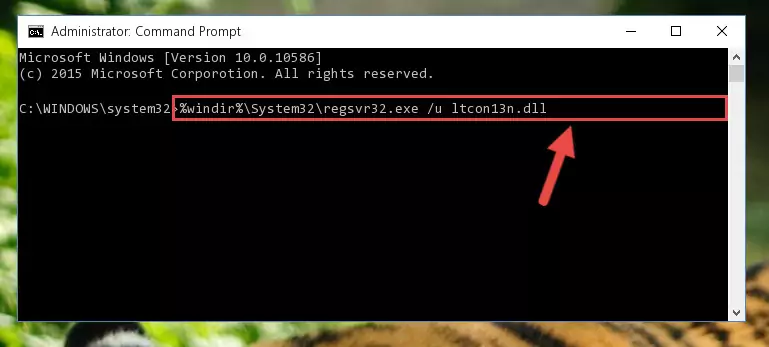
Step 1:Extracting the Ltcon13n.dll file from the .zip file - Copy the "Ltcon13n.dll" file you extracted and paste it into the "C:\Windows\System32" folder.
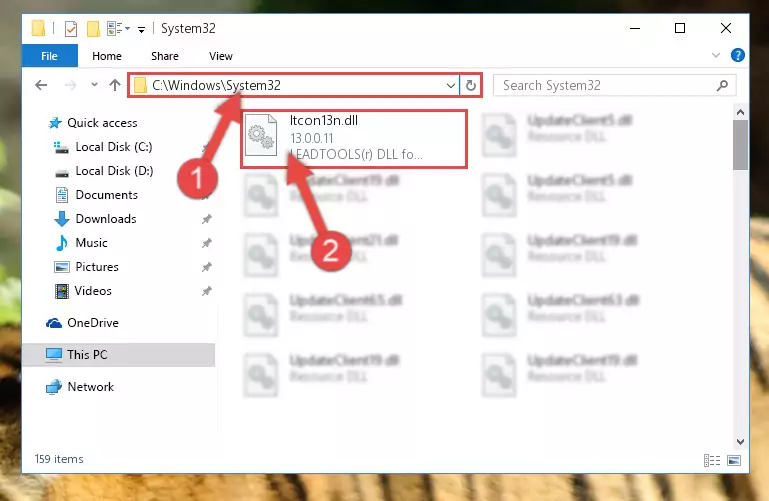
Step 2:Copying the Ltcon13n.dll file into the Windows/System32 folder - If you are using a 64 Bit operating system, copy the "Ltcon13n.dll" file and paste it into the "C:\Windows\sysWOW64" as well.
NOTE! On Windows operating systems with 64 Bit architecture, the dll file must be in both the "sysWOW64" folder as well as the "System32" folder. In other words, you must copy the "Ltcon13n.dll" file into both folders.
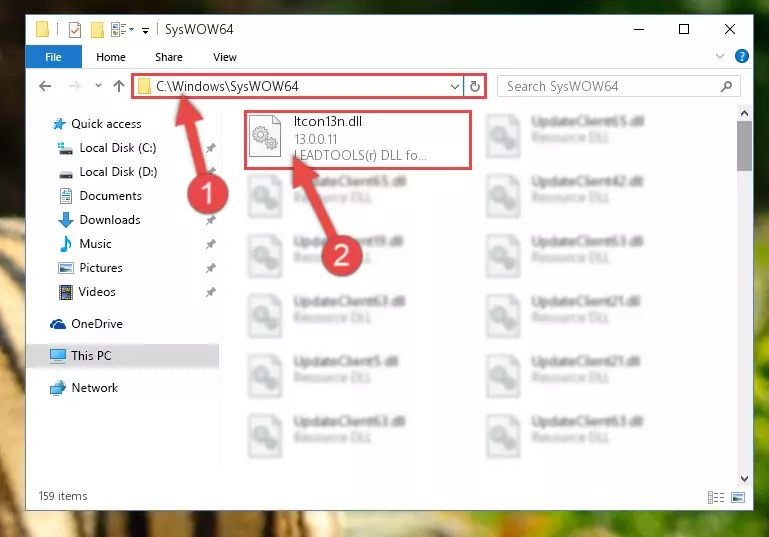
Step 3:Pasting the Ltcon13n.dll file into the Windows/sysWOW64 folder - In order to complete this step, you must run the Command Prompt as administrator. In order to do this, all you have to do is follow the steps below.
NOTE! We ran the Command Prompt using Windows 10. If you are using Windows 8.1, Windows 8, Windows 7, Windows Vista or Windows XP, you can use the same method to run the Command Prompt as administrator.
- Open the Start Menu and before clicking anywhere, type "cmd" on your keyboard. This process will enable you to run a search through the Start Menu. We also typed in "cmd" to bring up the Command Prompt.
- Right-click the "Command Prompt" search result that comes up and click the Run as administrator" option.

Step 4:Running the Command Prompt as administrator - Paste the command below into the Command Line that will open up and hit Enter. This command will delete the damaged registry of the Ltcon13n.dll file (It will not delete the file we pasted into the System32 folder; it will delete the registry in Regedit. The file we pasted into the System32 folder will not be damaged).
%windir%\System32\regsvr32.exe /u Ltcon13n.dll
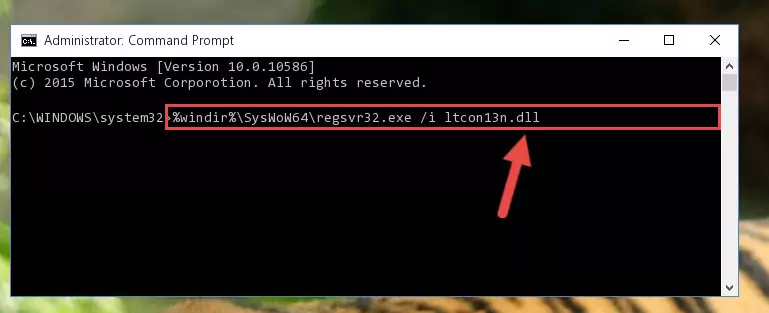
Step 5:Deleting the damaged registry of the Ltcon13n.dll - If you are using a Windows version that has 64 Bit architecture, after running the above command, you need to run the command below. With this command, we will clean the problematic Ltcon13n.dll registry for 64 Bit (The cleaning process only involves the registries in Regedit. In other words, the dll file you pasted into the SysWoW64 will not be damaged).
%windir%\SysWoW64\regsvr32.exe /u Ltcon13n.dll
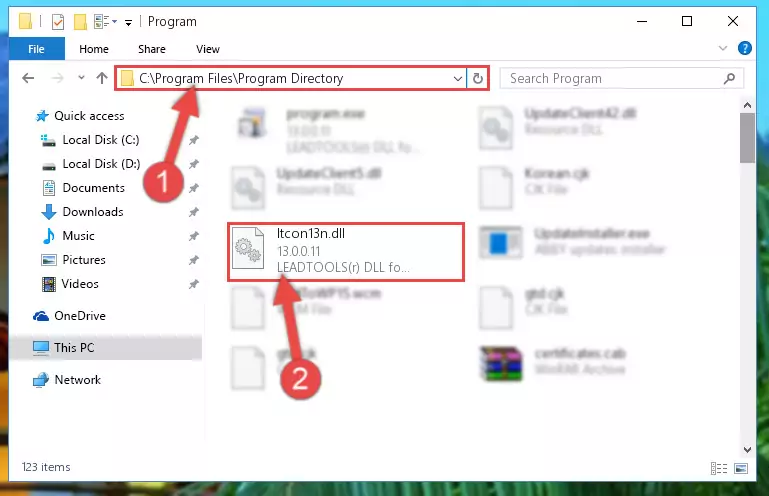
Step 6:Uninstalling the Ltcon13n.dll file's problematic registry from Regedit (for 64 Bit) - You must create a new registry for the dll file that you deleted from the registry editor. In order to do this, copy the command below and paste it into the Command Line and hit Enter.
%windir%\System32\regsvr32.exe /i Ltcon13n.dll
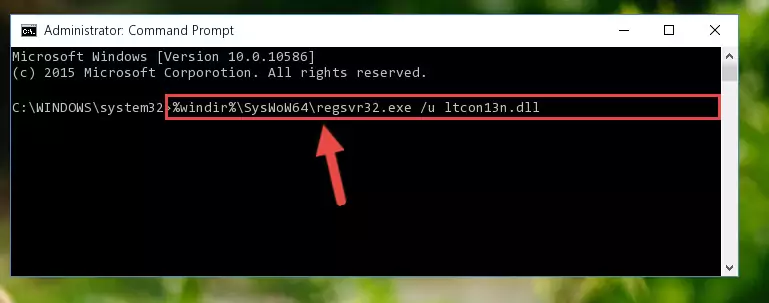
Step 7:Creating a new registry for the Ltcon13n.dll file - If the Windows version you use has 64 Bit architecture, after running the command above, you must run the command below. With this command, you will create a clean registry for the problematic registry of the Ltcon13n.dll file that we deleted.
%windir%\SysWoW64\regsvr32.exe /i Ltcon13n.dll
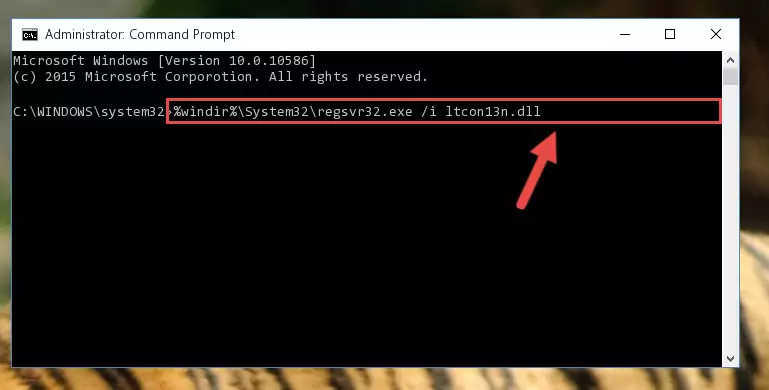
Step 8:Creating a clean registry for the Ltcon13n.dll file (for 64 Bit) - If you did all the processes correctly, the missing dll file will have been installed. You may have made some mistakes when running the Command Line processes. Generally, these errors will not prevent the Ltcon13n.dll file from being installed. In other words, the installation will be completed, but it may give an error due to some incompatibility issues. You can try running the program that was giving you this dll file error after restarting your computer. If you are still getting the dll file error when running the program, please try the 2nd method.
Method 2: Copying the Ltcon13n.dll File to the Software File Folder
- In order to install the dll file, you need to find the file folder for the software that was giving you errors such as "Ltcon13n.dll is missing", "Ltcon13n.dll not found" or similar error messages. In order to do that, Right-click the software's shortcut and click the Properties item in the right-click menu that appears.

Step 1:Opening the software shortcut properties window - Click on the Open File Location button that is found in the Properties window that opens up and choose the folder where the application is installed.

Step 2:Opening the file folder of the software - Copy the Ltcon13n.dll file into this folder that opens.
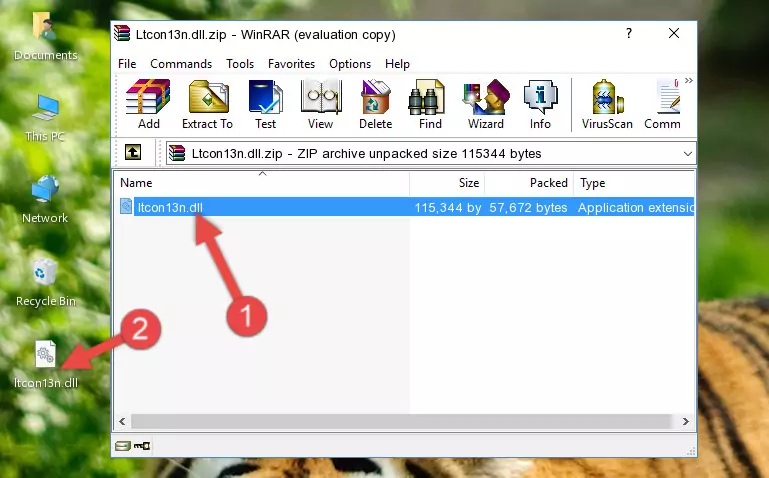
Step 3:Copying the Ltcon13n.dll file into the software's file folder - This is all there is to the process. Now, try to run the software again. If the problem still is not solved, you can try the 3rd Method.
Method 3: Doing a Clean Reinstall of the Software That Is Giving the Ltcon13n.dll Error
- Open the Run tool by pushing the "Windows" + "R" keys found on your keyboard. Type the command below into the "Open" field of the Run window that opens up and press Enter. This command will open the "Programs and Features" tool.
appwiz.cpl

Step 1:Opening the Programs and Features tool with the appwiz.cpl command - The Programs and Features screen will come up. You can see all the softwares installed on your computer in the list on this screen. Find the software giving you the dll error in the list and right-click it. Click the "Uninstall" item in the right-click menu that appears and begin the uninstall process.

Step 2:Starting the uninstall process for the software that is giving the error - A window will open up asking whether to confirm or deny the uninstall process for the software. Confirm the process and wait for the uninstall process to finish. Restart your computer after the software has been uninstalled from your computer.

Step 3:Confirming the removal of the software - 4. After restarting your computer, reinstall the software that was giving you the error.
- This method may provide the solution to the dll error you're experiencing. If the dll error is continuing, the problem is most likely deriving from the Windows operating system. In order to fix dll errors deriving from the Windows operating system, complete the 4th Method and the 5th Method.
Method 4: Solving the Ltcon13n.dll Error using the Windows System File Checker (sfc /scannow)
- In order to complete this step, you must run the Command Prompt as administrator. In order to do this, all you have to do is follow the steps below.
NOTE! We ran the Command Prompt using Windows 10. If you are using Windows 8.1, Windows 8, Windows 7, Windows Vista or Windows XP, you can use the same method to run the Command Prompt as administrator.
- Open the Start Menu and before clicking anywhere, type "cmd" on your keyboard. This process will enable you to run a search through the Start Menu. We also typed in "cmd" to bring up the Command Prompt.
- Right-click the "Command Prompt" search result that comes up and click the Run as administrator" option.

Step 1:Running the Command Prompt as administrator - After typing the command below into the Command Line, push Enter.
sfc /scannow

Step 2:Getting rid of dll errors using Windows's sfc /scannow command - Depending on your computer's performance and the amount of errors on your system, this process can take some time. You can see the progress on the Command Line. Wait for this process to end. After the scan and repair processes are finished, try running the software giving you errors again.
Method 5: Fixing the Ltcon13n.dll Errors by Manually Updating Windows
Some softwares need updated dll files. When your operating system is not updated, it cannot fulfill this need. In some situations, updating your operating system can solve the dll errors you are experiencing.
In order to check the update status of your operating system and, if available, to install the latest update packs, we need to begin this process manually.
Depending on which Windows version you use, manual update processes are different. Because of this, we have prepared a special article for each Windows version. You can get our articles relating to the manual update of the Windows version you use from the links below.
Guides to Manually Update for All Windows Versions
Common Ltcon13n.dll Errors
When the Ltcon13n.dll file is damaged or missing, the softwares that use this dll file will give an error. Not only external softwares, but also basic Windows softwares and tools use dll files. Because of this, when you try to use basic Windows softwares and tools (For example, when you open Internet Explorer or Windows Media Player), you may come across errors. We have listed the most common Ltcon13n.dll errors below.
You will get rid of the errors listed below when you download the Ltcon13n.dll file from DLL Downloader.com and follow the steps we explained above.
- "Ltcon13n.dll not found." error
- "The file Ltcon13n.dll is missing." error
- "Ltcon13n.dll access violation." error
- "Cannot register Ltcon13n.dll." error
- "Cannot find Ltcon13n.dll." error
- "This application failed to start because Ltcon13n.dll was not found. Re-installing the application may fix this problem." error
