- Download Price:
- Free
- Dll Description:
- QuickCam Twain Data Source Resources
- Versions:
- Size:
- 0.01 MB
- Operating Systems:
- Developers:
- Directory:
- L
- Downloads:
- 684 times.
What is Lqctwn32.dll?
The Lqctwn32.dll library was developed by Logitech.
The Lqctwn32.dll library is 0.01 MB. The download links have been checked and there are no problems. You can download it without a problem. Currently, it has been downloaded 684 times.
Table of Contents
- What is Lqctwn32.dll?
- Operating Systems Compatible with the Lqctwn32.dll Library
- All Versions of the Lqctwn32.dll Library
- How to Download Lqctwn32.dll Library?
- How to Install Lqctwn32.dll? How to Fix Lqctwn32.dll Errors?
- Method 1: Installing the Lqctwn32.dll Library to the Windows System Directory
- Method 2: Copying the Lqctwn32.dll Library to the Program Installation Directory
- Method 3: Uninstalling and Reinstalling the Program that Gives You the Lqctwn32.dll Error
- Method 4: Fixing the Lqctwn32.dll Error Using the Windows System File Checker
- Method 5: Fixing the Lqctwn32.dll Error by Updating Windows
- Common Lqctwn32.dll Errors
- Dynamic Link Libraries Similar to the Lqctwn32.dll Library
Operating Systems Compatible with the Lqctwn32.dll Library
All Versions of the Lqctwn32.dll Library
The last version of the Lqctwn32.dll library is the 7.0.0.1221 version. Outside of this version, there is no other version released
- 7.0.0.1221 - 32 Bit (x86) Download directly this version
How to Download Lqctwn32.dll Library?
- Click on the green-colored "Download" button (The button marked in the picture below).

Step 1:Starting the download process for Lqctwn32.dll - When you click the "Download" button, the "Downloading" window will open. Don't close this window until the download process begins. The download process will begin in a few seconds based on your Internet speed and computer.
How to Install Lqctwn32.dll? How to Fix Lqctwn32.dll Errors?
ATTENTION! Before starting the installation, the Lqctwn32.dll library needs to be downloaded. If you have not downloaded it, download the library before continuing with the installation steps. If you don't know how to download it, you can immediately browse the dll download guide above.
Method 1: Installing the Lqctwn32.dll Library to the Windows System Directory
- The file you downloaded is a compressed file with the extension ".zip". This file cannot be installed. To be able to install it, first you need to extract the dynamic link library from within it. So, first double-click the file with the ".zip" extension and open the file.
- You will see the library named "Lqctwn32.dll" in the window that opens. This is the library you need to install. Click on the dynamic link library with the left button of the mouse. By doing this, you select the library.
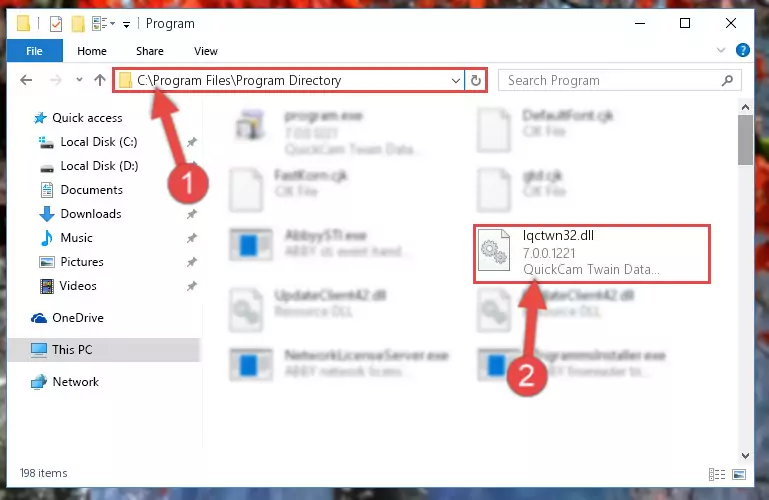
Step 2:Choosing the Lqctwn32.dll library - Click on the "Extract To" button, which is marked in the picture. In order to do this, you will need the Winrar program. If you don't have the program, it can be found doing a quick search on the Internet and you can download it (The Winrar program is free).
- After clicking the "Extract to" button, a window where you can choose the location you want will open. Choose the "Desktop" location in this window and extract the dynamic link library to the desktop by clicking the "Ok" button.
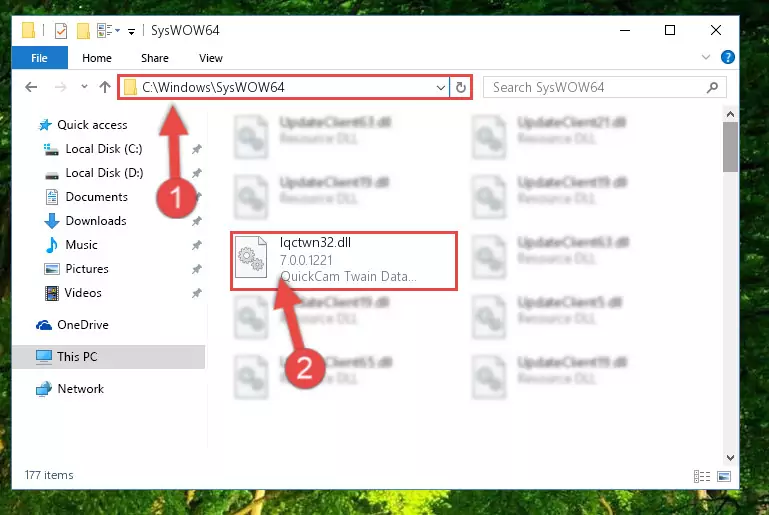
Step 3:Extracting the Lqctwn32.dll library to the desktop - Copy the "Lqctwn32.dll" library file you extracted.
- Paste the dynamic link library you copied into the "C:\Windows\System32" directory.
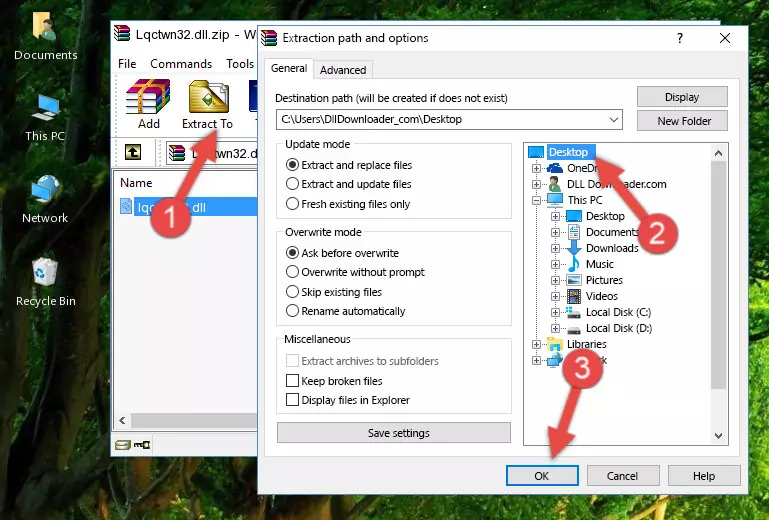
Step 4:Pasting the Lqctwn32.dll library into the Windows/System32 directory - If you are using a 64 Bit operating system, copy the "Lqctwn32.dll" library and paste it into the "C:\Windows\sysWOW64" as well.
NOTE! On Windows operating systems with 64 Bit architecture, the dynamic link library must be in both the "sysWOW64" directory as well as the "System32" directory. In other words, you must copy the "Lqctwn32.dll" library into both directories.
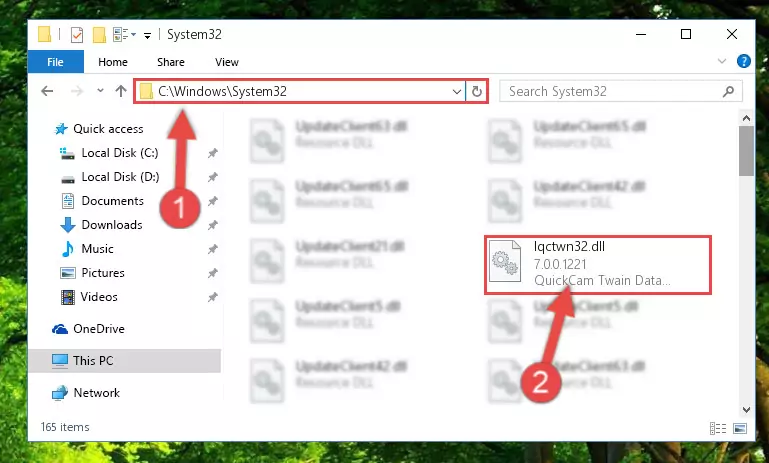
Step 5:Pasting the Lqctwn32.dll library into the Windows/sysWOW64 directory - In order to run the Command Line as an administrator, complete the following steps.
NOTE! In this explanation, we ran the Command Line on Windows 10. If you are using one of the Windows 8.1, Windows 8, Windows 7, Windows Vista or Windows XP operating systems, you can use the same methods to run the Command Line as an administrator. Even though the pictures are taken from Windows 10, the processes are similar.
- First, open the Start Menu and before clicking anywhere, type "cmd" but do not press Enter.
- When you see the "Command Line" option among the search results, hit the "CTRL" + "SHIFT" + "ENTER" keys on your keyboard.
- A window will pop up asking, "Do you want to run this process?". Confirm it by clicking to "Yes" button.

Step 6:Running the Command Line as an administrator - Let's copy the command below and paste it in the Command Line that comes up, then let's press Enter. This command deletes the Lqctwn32.dll library's problematic registry in the Windows Registry Editor (The library that we copied to the System32 directory does not perform any action with the library, it just deletes the registry in the Windows Registry Editor. The library that we pasted into the System32 directory will not be damaged).
%windir%\System32\regsvr32.exe /u Lqctwn32.dll
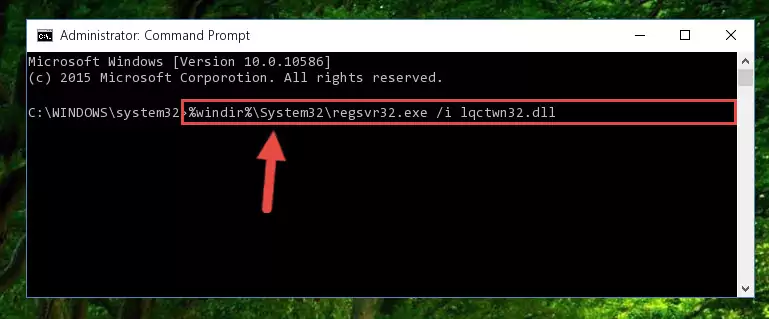
Step 7:Deleting the Lqctwn32.dll library's problematic registry in the Windows Registry Editor - If you have a 64 Bit operating system, after running the command above, you must run the command below. This command will clean the Lqctwn32.dll library's damaged registry in 64 Bit as well (The cleaning process will be in the registries in the Registry Editor< only. In other words, the dll file you paste into the SysWoW64 folder will stay as it).
%windir%\SysWoW64\regsvr32.exe /u Lqctwn32.dll
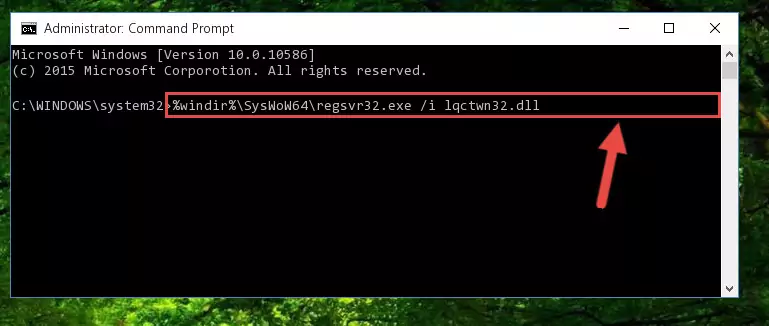
Step 8:Uninstalling the Lqctwn32.dll library's broken registry from the Registry Editor (for 64 Bit) - You must create a new registry for the dynamic link library that you deleted from the registry editor. In order to do this, copy the command below and paste it into the Command Line and hit Enter.
%windir%\System32\regsvr32.exe /i Lqctwn32.dll
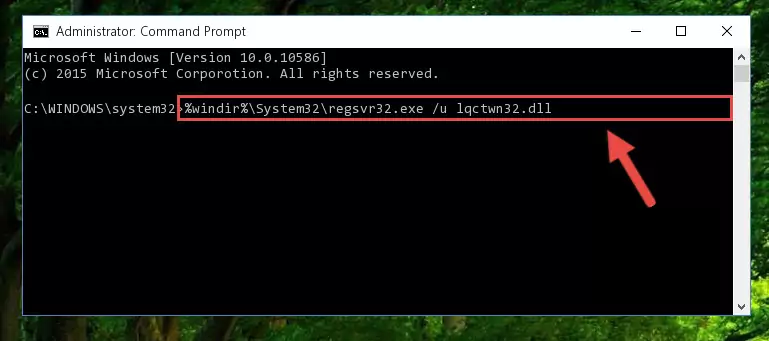
Step 9:Creating a new registry for the Lqctwn32.dll library - If you are using a 64 Bit operating system, after running the command above, you also need to run the command below. With this command, we will have added a new library in place of the damaged Lqctwn32.dll library that we deleted.
%windir%\SysWoW64\regsvr32.exe /i Lqctwn32.dll
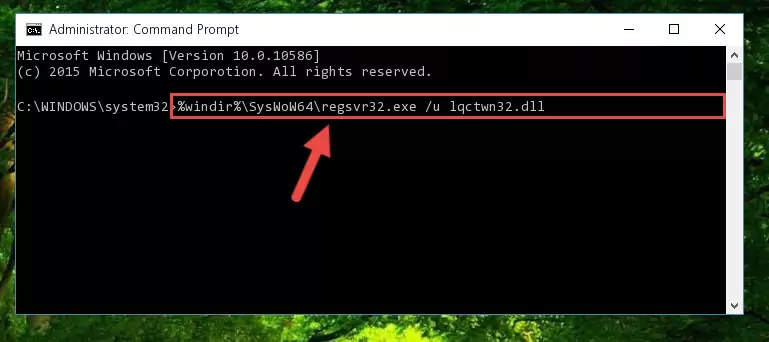
Step 10:Reregistering the Lqctwn32.dll library in the system (for 64 Bit) - If you did the processes in full, the installation should have finished successfully. If you received an error from the command line, you don't need to be anxious. Even if the Lqctwn32.dll library was installed successfully, you can still receive error messages like these due to some incompatibilities. In order to test whether your dll issue was fixed or not, try running the program giving the error message again. If the error is continuing, try the 2nd Method to fix this issue.
Method 2: Copying the Lqctwn32.dll Library to the Program Installation Directory
- First, you need to find the installation directory for the program you are receiving the "Lqctwn32.dll not found", "Lqctwn32.dll is missing" or other similar dll errors. In order to do this, right-click on the shortcut for the program and click the Properties option from the options that come up.

Step 1:Opening program properties - Open the program's installation directory by clicking on the Open File Location button in the Properties window that comes up.

Step 2:Opening the program's installation directory - Copy the Lqctwn32.dll library into this directory that opens.
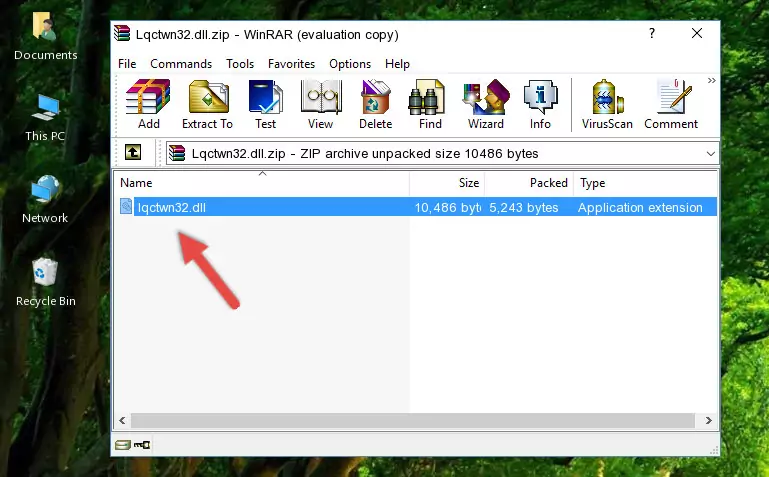
Step 3:Copying the Lqctwn32.dll library into the program's installation directory - This is all there is to the process. Now, try to run the program again. If the problem still is not solved, you can try the 3rd Method.
Method 3: Uninstalling and Reinstalling the Program that Gives You the Lqctwn32.dll Error
- Press the "Windows" + "R" keys at the same time to open the Run tool. Paste the command below into the text field titled "Open" in the Run window that opens and press the Enter key on your keyboard. This command will open the "Programs and Features" tool.
appwiz.cpl

Step 1:Opening the Programs and Features tool with the Appwiz.cpl command - The programs listed in the Programs and Features window that opens up are the programs installed on your computer. Find the program that gives you the dll error and run the "Right-Click > Uninstall" command on this program.

Step 2:Uninstalling the program from your computer - Following the instructions that come up, uninstall the program from your computer and restart your computer.

Step 3:Following the verification and instructions for the program uninstall process - 4. After restarting your computer, reinstall the program that was giving you the error.
- This method may provide the solution to the dll error you're experiencing. If the dll error is continuing, the problem is most likely deriving from the Windows operating system. In order to fix dll errors deriving from the Windows operating system, complete the 4th Method and the 5th Method.
Method 4: Fixing the Lqctwn32.dll Error Using the Windows System File Checker
- In order to run the Command Line as an administrator, complete the following steps.
NOTE! In this explanation, we ran the Command Line on Windows 10. If you are using one of the Windows 8.1, Windows 8, Windows 7, Windows Vista or Windows XP operating systems, you can use the same methods to run the Command Line as an administrator. Even though the pictures are taken from Windows 10, the processes are similar.
- First, open the Start Menu and before clicking anywhere, type "cmd" but do not press Enter.
- When you see the "Command Line" option among the search results, hit the "CTRL" + "SHIFT" + "ENTER" keys on your keyboard.
- A window will pop up asking, "Do you want to run this process?". Confirm it by clicking to "Yes" button.

Step 1:Running the Command Line as an administrator - Paste the command in the line below into the Command Line that opens up and press Enter key.
sfc /scannow

Step 2:fixing Windows system errors using the sfc /scannow command - The scan and repair process can take some time depending on your hardware and amount of system errors. Wait for the process to complete. After the repair process finishes, try running the program that is giving you're the error.
Method 5: Fixing the Lqctwn32.dll Error by Updating Windows
Most of the time, programs have been programmed to use the most recent dynamic link libraries. If your operating system is not updated, these files cannot be provided and dll errors appear. So, we will try to fix the dll errors by updating the operating system.
Since the methods to update Windows versions are different from each other, we found it appropriate to prepare a separate article for each Windows version. You can get our update article that relates to your operating system version by using the links below.
Windows Update Guides
Common Lqctwn32.dll Errors
When the Lqctwn32.dll library is damaged or missing, the programs that use this dynamic link library will give an error. Not only external programs, but also basic Windows programs and tools use dynamic link libraries. Because of this, when you try to use basic Windows programs and tools (For example, when you open Internet Explorer or Windows Media Player), you may come across errors. We have listed the most common Lqctwn32.dll errors below.
You will get rid of the errors listed below when you download the Lqctwn32.dll library from DLL Downloader.com and follow the steps we explained above.
- "Lqctwn32.dll not found." error
- "The file Lqctwn32.dll is missing." error
- "Lqctwn32.dll access violation." error
- "Cannot register Lqctwn32.dll." error
- "Cannot find Lqctwn32.dll." error
- "This application failed to start because Lqctwn32.dll was not found. Re-installing the application may fix this problem." error
