- Download Price:
- Free
- Dll Description:
- INTERSOLV Oracle8 ODBC Driver
- Versions:
- Size:
- 0.15 MB
- Operating Systems:
- Developers:
- Directory:
- L
- Downloads:
- 693 times.
What is Loor813.dll?
The Loor813.dll file is a system file including functions needed by many softwares, games, and system tools. This dll file is produced by the INTERSOLV Inc..
The Loor813.dll file is 0.15 MB. The download links are current and no negative feedback has been received by users. It has been downloaded 693 times since release.
Table of Contents
- What is Loor813.dll?
- Operating Systems Compatible with the Loor813.dll File
- All Versions of the Loor813.dll File
- How to Download Loor813.dll
- Methods for Solving Loor813.dll
- Method 1: Installing the Loor813.dll File to the Windows System Folder
- Method 2: Copying the Loor813.dll File to the Software File Folder
- Method 3: Doing a Clean Install of the software That Is Giving the Loor813.dll Error
- Method 4: Solving the Loor813.dll Error using the Windows System File Checker (sfc /scannow)
- Method 5: Solving the Loor813.dll Error by Updating Windows
- The Most Seen Loor813.dll Errors
- Dll Files Related to Loor813.dll
Operating Systems Compatible with the Loor813.dll File
All Versions of the Loor813.dll File
The last version of the Loor813.dll file is the 3.11.0.0 version. Outside of this version, there is no other version released
- 3.11.0.0 - 32 Bit (x86) Download directly this version
How to Download Loor813.dll
- Click on the green-colored "Download" button (The button marked in the picture below).

Step 1:Starting the download process for Loor813.dll - After clicking the "Download" button at the top of the page, the "Downloading" page will open up and the download process will begin. Definitely do not close this page until the download begins. Our site will connect you to the closest DLL Downloader.com download server in order to offer you the fastest downloading performance. Connecting you to the server can take a few seconds.
Methods for Solving Loor813.dll
ATTENTION! Before continuing on to install the Loor813.dll file, you need to download the file. If you have not downloaded it yet, download it before continuing on to the installation steps. If you are having a problem while downloading the file, you can browse the download guide a few lines above.
Method 1: Installing the Loor813.dll File to the Windows System Folder
- The file you downloaded is a compressed file with the ".zip" extension. In order to install it, first, double-click the ".zip" file and open the file. You will see the file named "Loor813.dll" in the window that opens up. This is the file you need to install. Drag this file to the desktop with your mouse's left button.
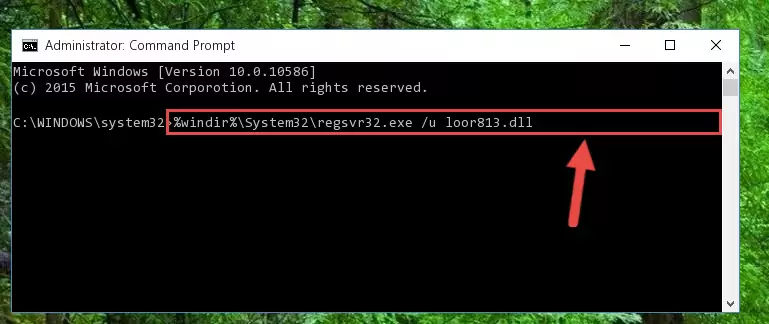
Step 1:Extracting the Loor813.dll file - Copy the "Loor813.dll" file file you extracted.
- Paste the dll file you copied into the "C:\Windows\System32" folder.
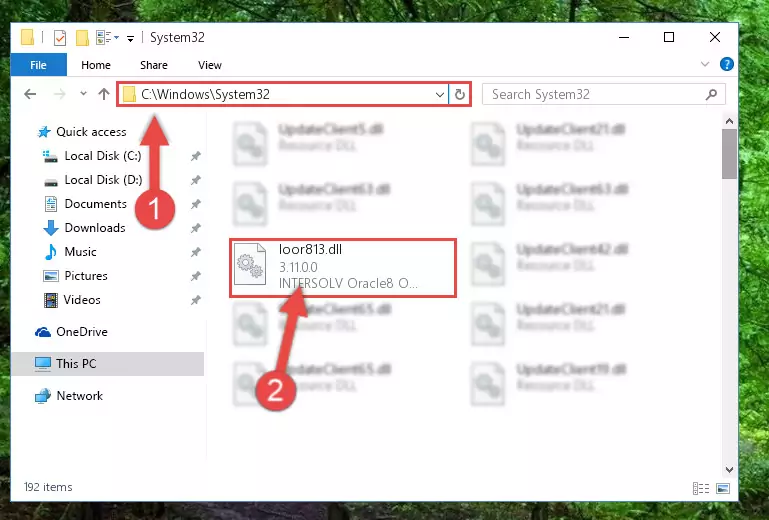
Step 3:Pasting the Loor813.dll file into the Windows/System32 folder - If you are using a 64 Bit operating system, copy the "Loor813.dll" file and paste it into the "C:\Windows\sysWOW64" as well.
NOTE! On Windows operating systems with 64 Bit architecture, the dll file must be in both the "sysWOW64" folder as well as the "System32" folder. In other words, you must copy the "Loor813.dll" file into both folders.
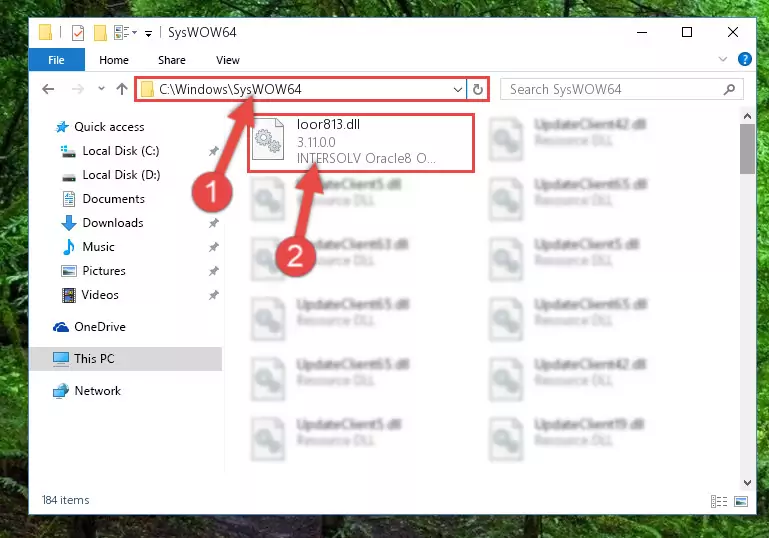
Step 4:Pasting the Loor813.dll file into the Windows/sysWOW64 folder - First, we must run the Windows Command Prompt as an administrator.
NOTE! We ran the Command Prompt on Windows 10. If you are using Windows 8.1, Windows 8, Windows 7, Windows Vista or Windows XP, you can use the same methods to run the Command Prompt as an administrator.
- Open the Start Menu and type in "cmd", but don't press Enter. Doing this, you will have run a search of your computer through the Start Menu. In other words, typing in "cmd" we did a search for the Command Prompt.
- When you see the "Command Prompt" option among the search results, push the "CTRL" + "SHIFT" + "ENTER " keys on your keyboard.
- A verification window will pop up asking, "Do you want to run the Command Prompt as with administrative permission?" Approve this action by saying, "Yes".

%windir%\System32\regsvr32.exe /u Loor813.dll
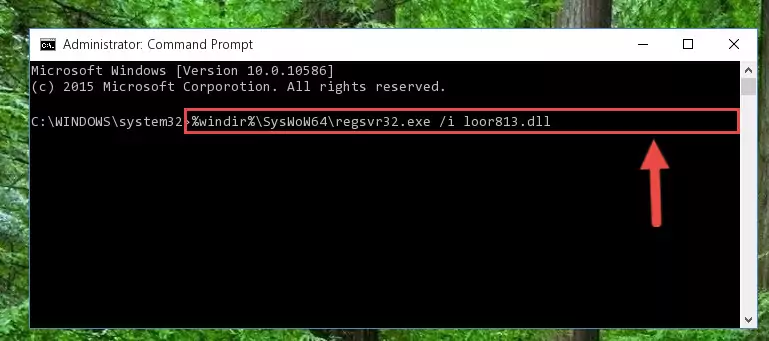
%windir%\SysWoW64\regsvr32.exe /u Loor813.dll
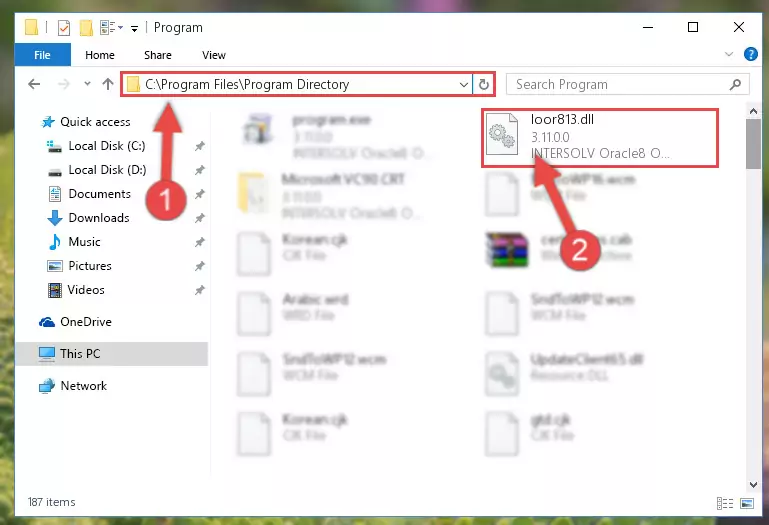
%windir%\System32\regsvr32.exe /i Loor813.dll
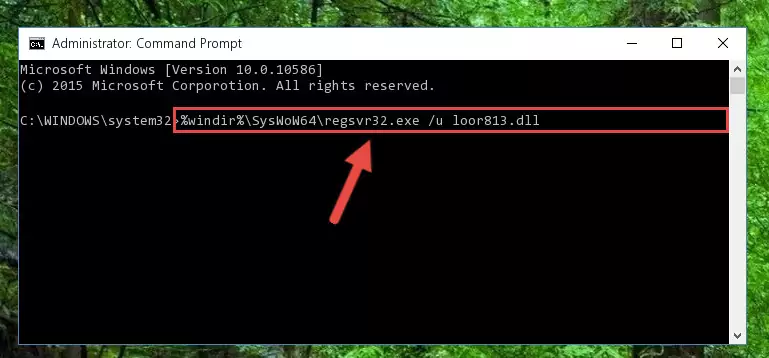
%windir%\SysWoW64\regsvr32.exe /i Loor813.dll
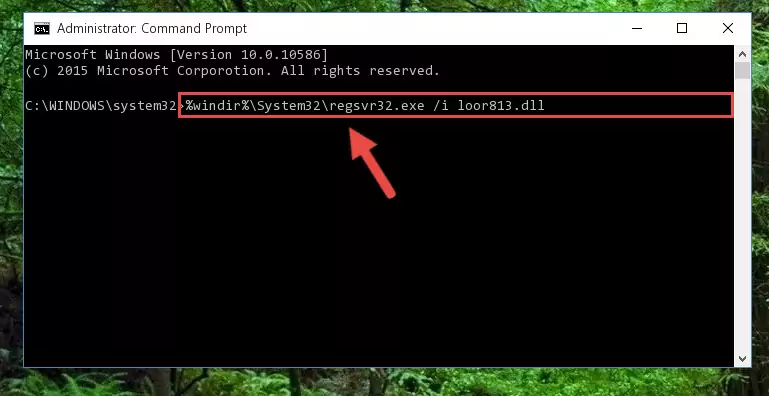
Method 2: Copying the Loor813.dll File to the Software File Folder
- In order to install the dll file, you need to find the file folder for the software that was giving you errors such as "Loor813.dll is missing", "Loor813.dll not found" or similar error messages. In order to do that, Right-click the software's shortcut and click the Properties item in the right-click menu that appears.

Step 1:Opening the software shortcut properties window - Click on the Open File Location button that is found in the Properties window that opens up and choose the folder where the application is installed.

Step 2:Opening the file folder of the software - Copy the Loor813.dll file into the folder we opened.
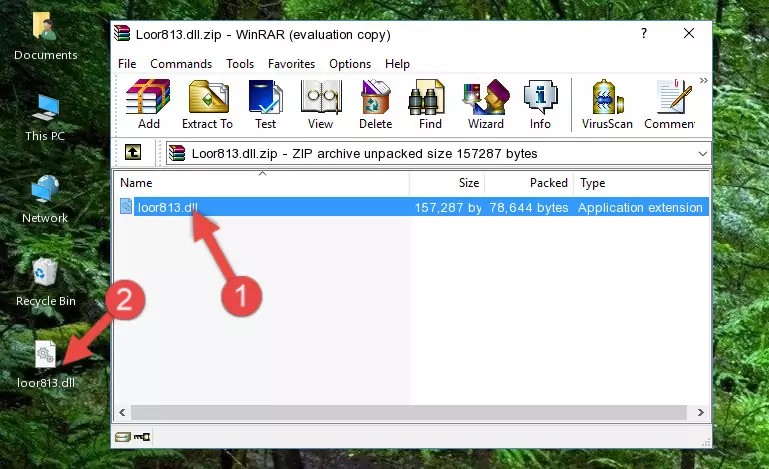
Step 3:Copying the Loor813.dll file into the file folder of the software. - The installation is complete. Run the software that is giving you the error. If the error is continuing, you may benefit from trying the 3rd Method as an alternative.
Method 3: Doing a Clean Install of the software That Is Giving the Loor813.dll Error
- Open the Run window by pressing the "Windows" + "R" keys on your keyboard at the same time. Type in the command below into the Run window and push Enter to run it. This command will open the "Programs and Features" window.
appwiz.cpl

Step 1:Opening the Programs and Features window using the appwiz.cpl command - On the Programs and Features screen that will come up, you will see the list of softwares on your computer. Find the software that gives you the dll error and with your mouse right-click it. The right-click menu will open. Click the "Uninstall" option in this menu to start the uninstall process.

Step 2:Uninstalling the software that gives you the dll error - You will see a "Do you want to uninstall this software?" confirmation window. Confirm the process and wait for the software to be completely uninstalled. The uninstall process can take some time. This time will change according to your computer's performance and the size of the software. After the software is uninstalled, restart your computer.

Step 3:Confirming the uninstall process - 4. After restarting your computer, reinstall the software that was giving you the error.
- You may be able to solve the dll error you are experiencing by using this method. If the error messages are continuing despite all these processes, we may have a problem deriving from Windows. To solve dll errors deriving from Windows, you need to complete the 4th Method and the 5th Method in the list.
Method 4: Solving the Loor813.dll Error using the Windows System File Checker (sfc /scannow)
- First, we must run the Windows Command Prompt as an administrator.
NOTE! We ran the Command Prompt on Windows 10. If you are using Windows 8.1, Windows 8, Windows 7, Windows Vista or Windows XP, you can use the same methods to run the Command Prompt as an administrator.
- Open the Start Menu and type in "cmd", but don't press Enter. Doing this, you will have run a search of your computer through the Start Menu. In other words, typing in "cmd" we did a search for the Command Prompt.
- When you see the "Command Prompt" option among the search results, push the "CTRL" + "SHIFT" + "ENTER " keys on your keyboard.
- A verification window will pop up asking, "Do you want to run the Command Prompt as with administrative permission?" Approve this action by saying, "Yes".

sfc /scannow

Method 5: Solving the Loor813.dll Error by Updating Windows
Some softwares need updated dll files. When your operating system is not updated, it cannot fulfill this need. In some situations, updating your operating system can solve the dll errors you are experiencing.
In order to check the update status of your operating system and, if available, to install the latest update packs, we need to begin this process manually.
Depending on which Windows version you use, manual update processes are different. Because of this, we have prepared a special article for each Windows version. You can get our articles relating to the manual update of the Windows version you use from the links below.
Guides to Manually Update for All Windows Versions
The Most Seen Loor813.dll Errors
When the Loor813.dll file is damaged or missing, the softwares that use this dll file will give an error. Not only external softwares, but also basic Windows softwares and tools use dll files. Because of this, when you try to use basic Windows softwares and tools (For example, when you open Internet Explorer or Windows Media Player), you may come across errors. We have listed the most common Loor813.dll errors below.
You will get rid of the errors listed below when you download the Loor813.dll file from DLL Downloader.com and follow the steps we explained above.
- "Loor813.dll not found." error
- "The file Loor813.dll is missing." error
- "Loor813.dll access violation." error
- "Cannot register Loor813.dll." error
- "Cannot find Loor813.dll." error
- "This application failed to start because Loor813.dll was not found. Re-installing the application may fix this problem." error
