- Download Price:
- Free
- Dll Description:
- INTERSOLV Informix ODBC Driver
- Versions:
- Size:
- 0.17 MB
- Operating Systems:
- Developers:
- Directory:
- L
- Downloads:
- 863 times.
What is Loinf913.dll?
The Loinf913.dll file was developed by INTERSOLV Inc..
The Loinf913.dll file is 0.17 MB. The download links have been checked and there are no problems. You can download it without a problem. Currently, it has been downloaded 863 times.
Table of Contents
- What is Loinf913.dll?
- Operating Systems Compatible with the Loinf913.dll File
- Other Versions of the Loinf913.dll File
- Guide to Download Loinf913.dll
- Methods to Solve the Loinf913.dll Errors
- Method 1: Solving the DLL Error by Copying the Loinf913.dll File to the Windows System Folder
- Method 2: Copying The Loinf913.dll File Into The Software File Folder
- Method 3: Uninstalling and Reinstalling the Software that Gives You the Loinf913.dll Error
- Method 4: Solving the Loinf913.dll Problem by Using the Windows System File Checker (scf scannow)
- Method 5: Fixing the Loinf913.dll Error by Manually Updating Windows
- Most Seen Loinf913.dll Errors
- Dll Files Similar to Loinf913.dll
Operating Systems Compatible with the Loinf913.dll File
Other Versions of the Loinf913.dll File
The latest version of the Loinf913.dll file is 3.11.0.0 version. This dll file only has one version. There is no other version that can be downloaded.
- 3.11.0.0 - 32 Bit (x86) Download directly this version now
Guide to Download Loinf913.dll
- Click on the green-colored "Download" button (The button marked in the picture below).

Step 1:Starting the download process for Loinf913.dll - The downloading page will open after clicking the Download button. After the page opens, in order to download the Loinf913.dll file the best server will be found and the download process will begin within a few seconds. In the meantime, you shouldn't close the page.
Methods to Solve the Loinf913.dll Errors
ATTENTION! Before continuing on to install the Loinf913.dll file, you need to download the file. If you have not downloaded it yet, download it before continuing on to the installation steps. If you are having a problem while downloading the file, you can browse the download guide a few lines above.
Method 1: Solving the DLL Error by Copying the Loinf913.dll File to the Windows System Folder
- The file you are going to download is a compressed file with the ".zip" extension. You cannot directly install the ".zip" file. First, you need to extract the dll file from inside it. So, double-click the file with the ".zip" extension that you downloaded and open the file.
- You will see the file named "Loinf913.dll" in the window that opens up. This is the file we are going to install. Click the file once with the left mouse button. By doing this you will have chosen the file.
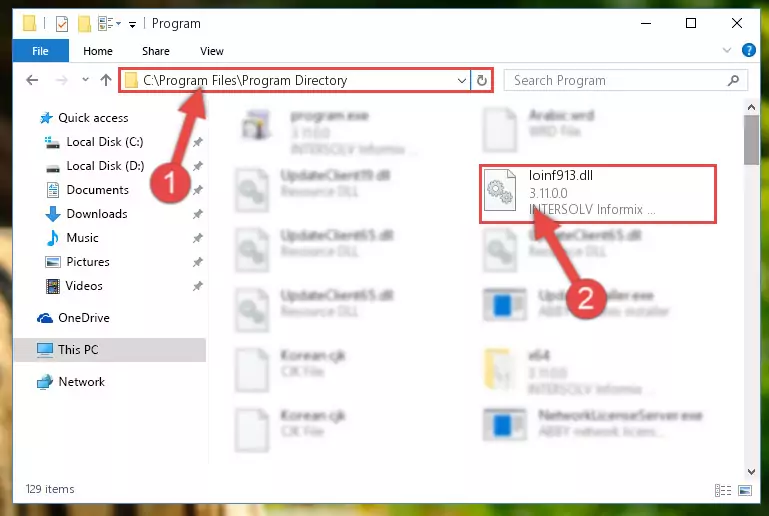
Step 2:Choosing the Loinf913.dll file - Click the "Extract To" symbol marked in the picture. To extract the dll file, it will want you to choose the desired location. Choose the "Desktop" location and click "OK" to extract the file to the desktop. In order to do this, you need to use the Winrar software. If you do not have this software, you can find and download it through a quick search on the Internet.

Step 3:Extracting the Loinf913.dll file to the desktop - Copy the "Loinf913.dll" file and paste it into the "C:\Windows\System32" folder.
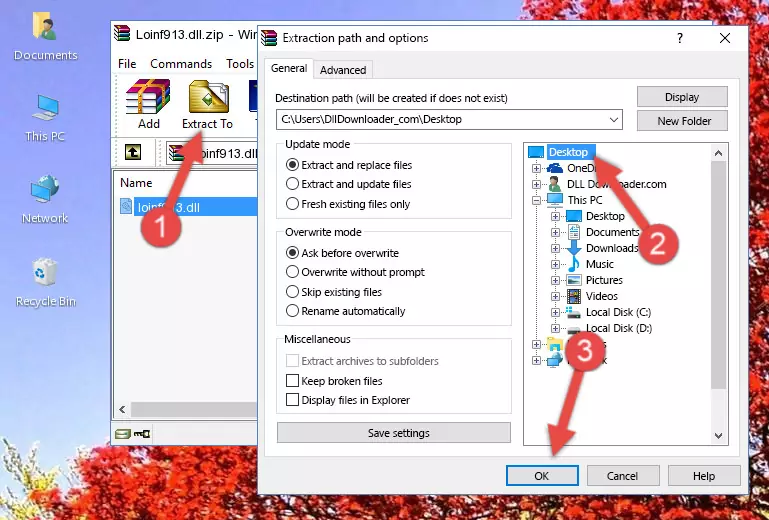
Step 4:Copying the Loinf913.dll file into the Windows/System32 folder - If your system is 64 Bit, copy the "Loinf913.dll" file and paste it into "C:\Windows\sysWOW64" folder.
NOTE! On 64 Bit systems, you must copy the dll file to both the "sysWOW64" and "System32" folders. In other words, both folders need the "Loinf913.dll" file.
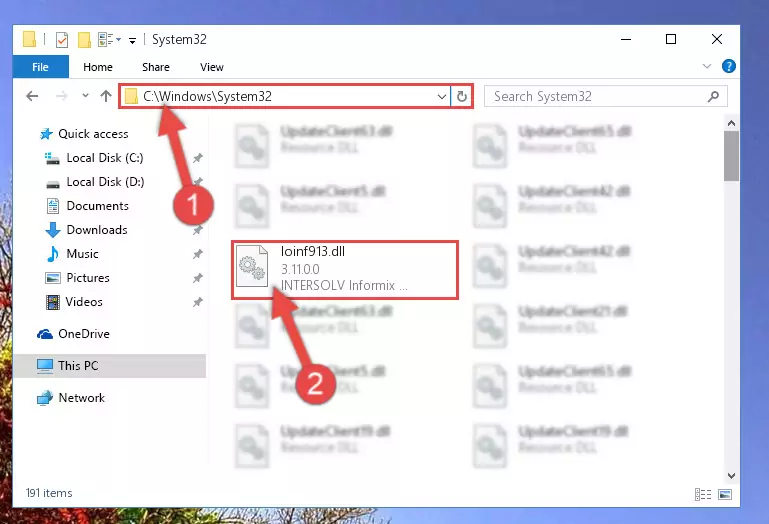
Step 5:Copying the Loinf913.dll file to the Windows/sysWOW64 folder - In order to complete this step, you must run the Command Prompt as administrator. In order to do this, all you have to do is follow the steps below.
NOTE! We ran the Command Prompt using Windows 10. If you are using Windows 8.1, Windows 8, Windows 7, Windows Vista or Windows XP, you can use the same method to run the Command Prompt as administrator.
- Open the Start Menu and before clicking anywhere, type "cmd" on your keyboard. This process will enable you to run a search through the Start Menu. We also typed in "cmd" to bring up the Command Prompt.
- Right-click the "Command Prompt" search result that comes up and click the Run as administrator" option.

Step 6:Running the Command Prompt as administrator - Paste the command below into the Command Line that will open up and hit Enter. This command will delete the damaged registry of the Loinf913.dll file (It will not delete the file we pasted into the System32 folder; it will delete the registry in Regedit. The file we pasted into the System32 folder will not be damaged).
%windir%\System32\regsvr32.exe /u Loinf913.dll
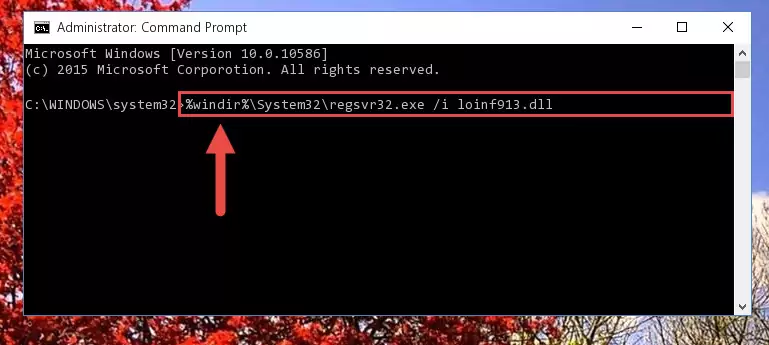
Step 7:Deleting the damaged registry of the Loinf913.dll - If the Windows you use has 64 Bit architecture, after running the command above, you must run the command below. This command will clean the broken registry of the Loinf913.dll file from the 64 Bit architecture (The Cleaning process is only with registries in the Windows Registry Editor. In other words, the dll file that we pasted into the SysWoW64 folder will stay as it is).
%windir%\SysWoW64\regsvr32.exe /u Loinf913.dll
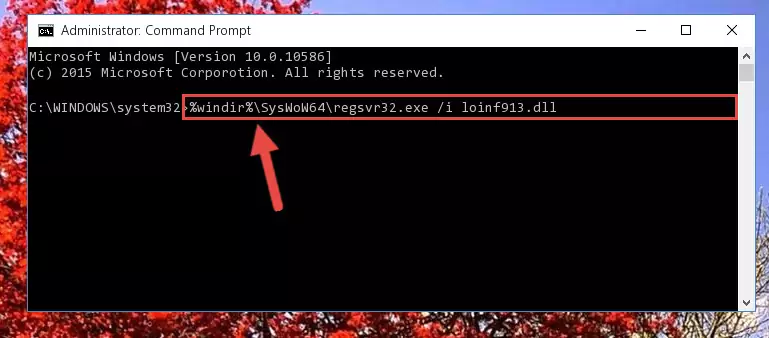
Step 8:Uninstalling the broken registry of the Loinf913.dll file from the Windows Registry Editor (for 64 Bit) - In order to cleanly recreate the dll file's registry that we deleted, copy the command below and paste it into the Command Line and hit Enter.
%windir%\System32\regsvr32.exe /i Loinf913.dll
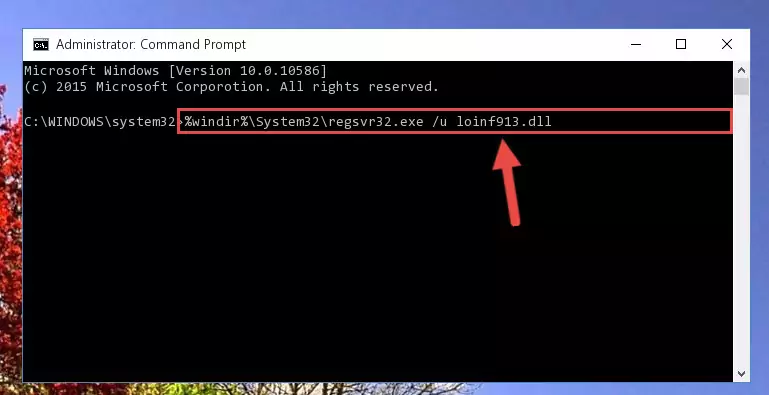
Step 9:Reregistering the Loinf913.dll file in the system - If you are using a 64 Bit operating system, after running the command above, you also need to run the command below. With this command, we will have added a new file in place of the damaged Loinf913.dll file that we deleted.
%windir%\SysWoW64\regsvr32.exe /i Loinf913.dll
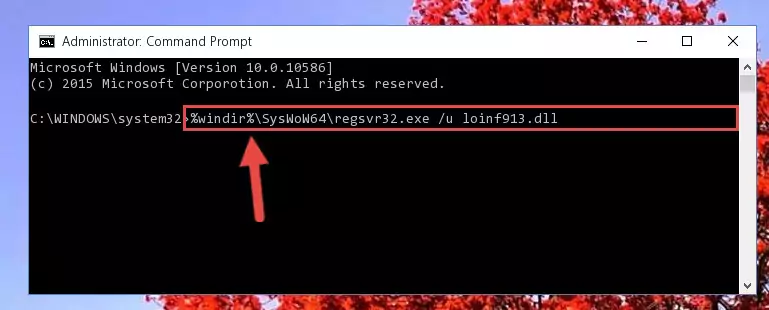
Step 10:Reregistering the Loinf913.dll file in the system (for 64 Bit) - If you did all the processes correctly, the missing dll file will have been installed. You may have made some mistakes when running the Command Line processes. Generally, these errors will not prevent the Loinf913.dll file from being installed. In other words, the installation will be completed, but it may give an error due to some incompatibility issues. You can try running the program that was giving you this dll file error after restarting your computer. If you are still getting the dll file error when running the program, please try the 2nd method.
Method 2: Copying The Loinf913.dll File Into The Software File Folder
- First, you need to find the file folder for the software you are receiving the "Loinf913.dll not found", "Loinf913.dll is missing" or other similar dll errors. In order to do this, right-click on the shortcut for the software and click the Properties option from the options that come up.

Step 1:Opening software properties - Open the software's file folder by clicking on the Open File Location button in the Properties window that comes up.

Step 2:Opening the software's file folder - Copy the Loinf913.dll file into the folder we opened up.
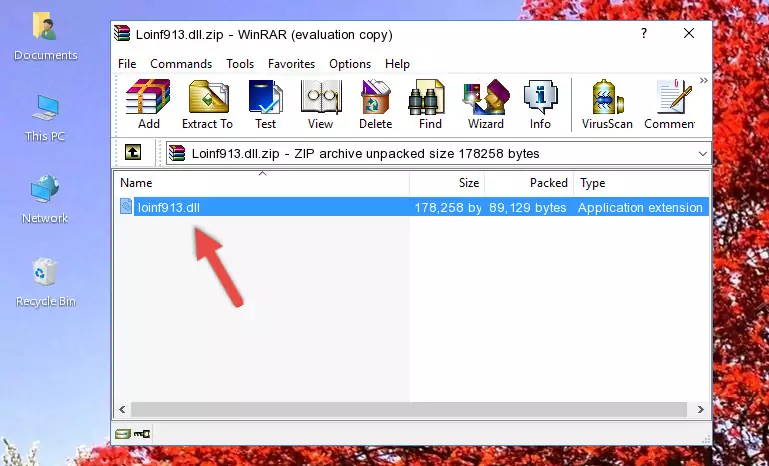
Step 3:Copying the Loinf913.dll file into the software's file folder - That's all there is to the installation process. Run the software giving the dll error again. If the dll error is still continuing, completing the 3rd Method may help solve your problem.
Method 3: Uninstalling and Reinstalling the Software that Gives You the Loinf913.dll Error
- Open the Run window by pressing the "Windows" + "R" keys on your keyboard at the same time. Type in the command below into the Run window and push Enter to run it. This command will open the "Programs and Features" window.
appwiz.cpl

Step 1:Opening the Programs and Features window using the appwiz.cpl command - On the Programs and Features screen that will come up, you will see the list of softwares on your computer. Find the software that gives you the dll error and with your mouse right-click it. The right-click menu will open. Click the "Uninstall" option in this menu to start the uninstall process.

Step 2:Uninstalling the software that gives you the dll error - You will see a "Do you want to uninstall this software?" confirmation window. Confirm the process and wait for the software to be completely uninstalled. The uninstall process can take some time. This time will change according to your computer's performance and the size of the software. After the software is uninstalled, restart your computer.

Step 3:Confirming the uninstall process - After restarting your computer, reinstall the software that was giving the error.
- You can solve the error you are expericing with this method. If the dll error is continuing in spite of the solution methods you are using, the source of the problem is the Windows operating system. In order to solve dll errors in Windows you will need to complete the 4th Method and the 5th Method in the list.
Method 4: Solving the Loinf913.dll Problem by Using the Windows System File Checker (scf scannow)
- In order to complete this step, you must run the Command Prompt as administrator. In order to do this, all you have to do is follow the steps below.
NOTE! We ran the Command Prompt using Windows 10. If you are using Windows 8.1, Windows 8, Windows 7, Windows Vista or Windows XP, you can use the same method to run the Command Prompt as administrator.
- Open the Start Menu and before clicking anywhere, type "cmd" on your keyboard. This process will enable you to run a search through the Start Menu. We also typed in "cmd" to bring up the Command Prompt.
- Right-click the "Command Prompt" search result that comes up and click the Run as administrator" option.

Step 1:Running the Command Prompt as administrator - Paste the command below into the Command Line that opens up and hit the Enter key.
sfc /scannow

Step 2:Scanning and fixing system errors with the sfc /scannow command - This process can take some time. You can follow its progress from the screen. Wait for it to finish and after it is finished try to run the software that was giving the dll error again.
Method 5: Fixing the Loinf913.dll Error by Manually Updating Windows
Some softwares need updated dll files. When your operating system is not updated, it cannot fulfill this need. In some situations, updating your operating system can solve the dll errors you are experiencing.
In order to check the update status of your operating system and, if available, to install the latest update packs, we need to begin this process manually.
Depending on which Windows version you use, manual update processes are different. Because of this, we have prepared a special article for each Windows version. You can get our articles relating to the manual update of the Windows version you use from the links below.
Guides to Manually Update for All Windows Versions
Most Seen Loinf913.dll Errors
The Loinf913.dll file being damaged or for any reason being deleted can cause softwares or Windows system tools (Windows Media Player, Paint, etc.) that use this file to produce an error. Below you can find a list of errors that can be received when the Loinf913.dll file is missing.
If you have come across one of these errors, you can download the Loinf913.dll file by clicking on the "Download" button on the top-left of this page. We explained to you how to use the file you'll download in the above sections of this writing. You can see the suggestions we gave on how to solve your problem by scrolling up on the page.
- "Loinf913.dll not found." error
- "The file Loinf913.dll is missing." error
- "Loinf913.dll access violation." error
- "Cannot register Loinf913.dll." error
- "Cannot find Loinf913.dll." error
- "This application failed to start because Loinf913.dll was not found. Re-installing the application may fix this problem." error
