- Download Price:
- Free
- Dll Description:
- MSWC IIS Logging Object
- Versions:
-
- 7.5.7600.16385 (Latest) for 64 Bit (x64)
- 6.0.3790.3959 - for 32 Bit (x86)
- 7.5.7100.0 for 32 Bit (x86)
- Size:
- 0.02 MB for 32 Bit (x86)
- 0.04 MB for 64 Bit (x64)
- Operating Systems:
- Directory:
- L
- Downloads:
- 1674 times.
Logscrpt.dll Explanation
The Logscrpt.dll file is 0.02 MB for 32 Bit, 0.04 MB for 64 Bit. The download links are current and no negative feedback has been received by users. It has been downloaded 1674 times since release.
Table of Contents
- Logscrpt.dll Explanation
- Operating Systems Compatible with the Logscrpt.dll File
- All Versions of the Logscrpt.dll File
- Guide to Download Logscrpt.dll
- Methods for Solving Logscrpt.dll
- Method 1: Solving the DLL Error by Copying the Logscrpt.dll File to the Windows System Folder
- Method 2: Copying The Logscrpt.dll File Into The Software File Folder
- Method 3: Doing a Clean Reinstall of the Software That Is Giving the Logscrpt.dll Error
- Method 4: Solving the Logscrpt.dll Error using the Windows System File Checker (sfc /scannow)
- Method 5: Solving the Logscrpt.dll Error by Updating Windows
- The Most Seen Logscrpt.dll Errors
- Dll Files Related to Logscrpt.dll
Operating Systems Compatible with the Logscrpt.dll File
- Windows 10
- Windows 10 64 Bit
- Windows 8.1
- Windows 8.1 64 Bit
- Windows 8
- Windows 8 64 Bit
- Windows 7
- Windows 7 64 Bit
- Windows Vista
- Windows Vista 64 Bit
- Windows XP
- Windows XP 64 Bit
All Versions of the Logscrpt.dll File
The last version of the Logscrpt.dll file is the 6.0.3790.3959 version released on 2012-07-31 for 32 Bit and 7.5.7600.16385 version for 64 Bit. There have been 2 versions previously released. All versions of the Dll file are listed below from newest to oldest.
- 7.5.7600.16385 - 64 Bit (x64) Download directly this version
- 6.0.3790.3959 - 32 Bit (x86) (2012-07-31) Download directly this version
- 7.5.7100.0 - 32 Bit (x86) Download directly this version
Guide to Download Logscrpt.dll
- Click on the green-colored "Download" button (The button marked in the picture below).

Step 1:Starting the download process for Logscrpt.dll - After clicking the "Download" button at the top of the page, the "Downloading" page will open up and the download process will begin. Definitely do not close this page until the download begins. Our site will connect you to the closest DLL Downloader.com download server in order to offer you the fastest downloading performance. Connecting you to the server can take a few seconds.
Methods for Solving Logscrpt.dll
ATTENTION! In order to install the Logscrpt.dll file, you must first download it. If you haven't downloaded it, before continuing on with the installation, download the file. If you don't know how to download it, all you need to do is look at the dll download guide found on the top line.
Method 1: Solving the DLL Error by Copying the Logscrpt.dll File to the Windows System Folder
- The file you downloaded is a compressed file with the ".zip" extension. In order to install it, first, double-click the ".zip" file and open the file. You will see the file named "Logscrpt.dll" in the window that opens up. This is the file you need to install. Drag this file to the desktop with your mouse's left button.
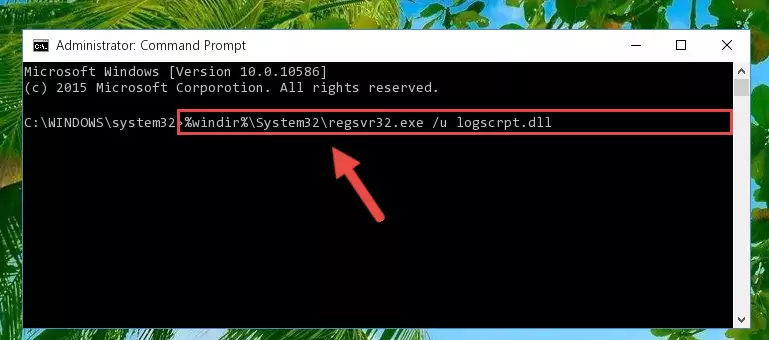
Step 1:Extracting the Logscrpt.dll file - Copy the "Logscrpt.dll" file file you extracted.
- Paste the dll file you copied into the "C:\Windows\System32" folder.
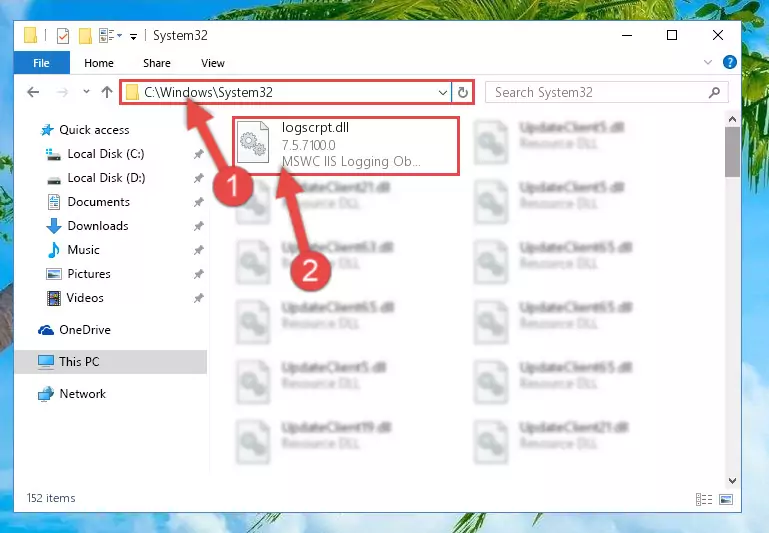
Step 3:Pasting the Logscrpt.dll file into the Windows/System32 folder - If your system is 64 Bit, copy the "Logscrpt.dll" file and paste it into "C:\Windows\sysWOW64" folder.
NOTE! On 64 Bit systems, you must copy the dll file to both the "sysWOW64" and "System32" folders. In other words, both folders need the "Logscrpt.dll" file.
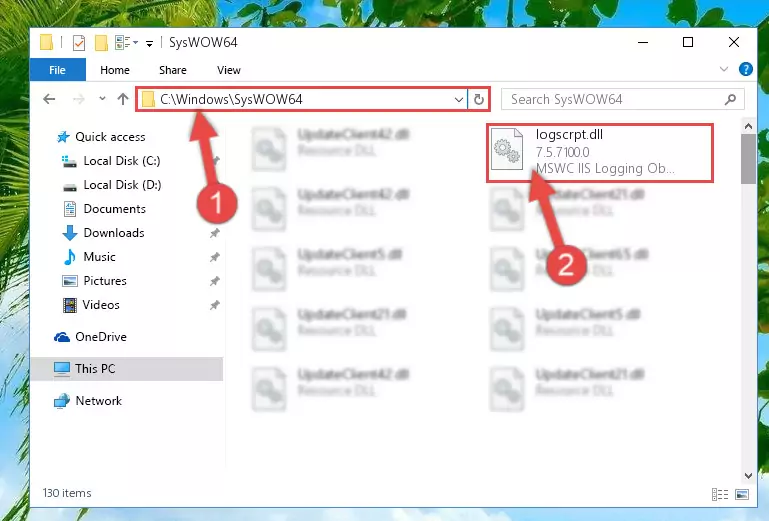
Step 4:Copying the Logscrpt.dll file to the Windows/sysWOW64 folder - First, we must run the Windows Command Prompt as an administrator.
NOTE! We ran the Command Prompt on Windows 10. If you are using Windows 8.1, Windows 8, Windows 7, Windows Vista or Windows XP, you can use the same methods to run the Command Prompt as an administrator.
- Open the Start Menu and type in "cmd", but don't press Enter. Doing this, you will have run a search of your computer through the Start Menu. In other words, typing in "cmd" we did a search for the Command Prompt.
- When you see the "Command Prompt" option among the search results, push the "CTRL" + "SHIFT" + "ENTER " keys on your keyboard.
- A verification window will pop up asking, "Do you want to run the Command Prompt as with administrative permission?" Approve this action by saying, "Yes".

%windir%\System32\regsvr32.exe /u Logscrpt.dll
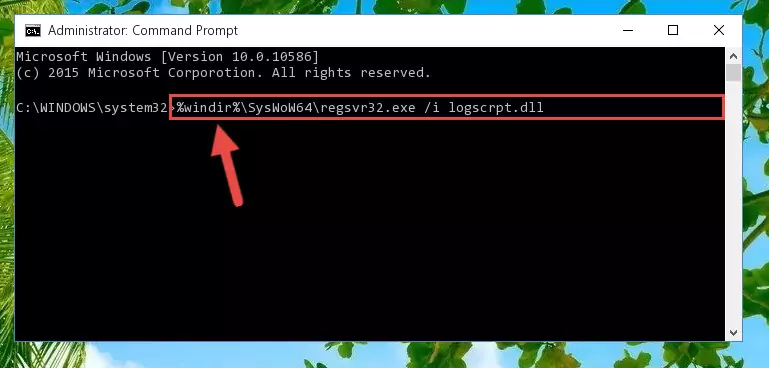
%windir%\SysWoW64\regsvr32.exe /u Logscrpt.dll
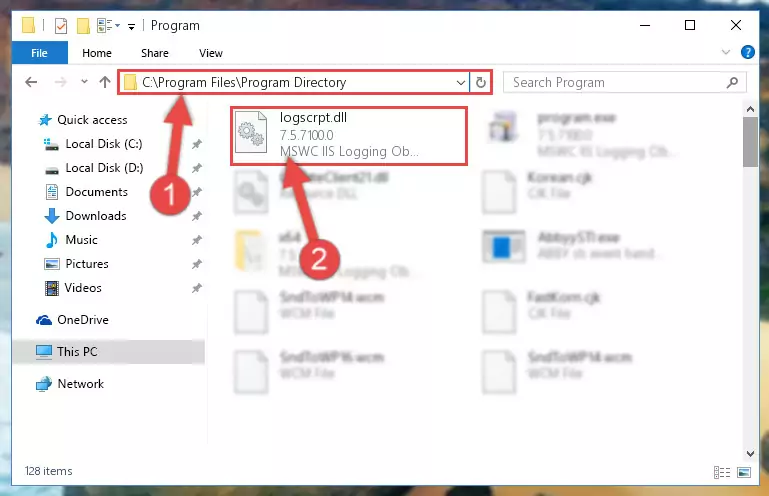
%windir%\System32\regsvr32.exe /i Logscrpt.dll
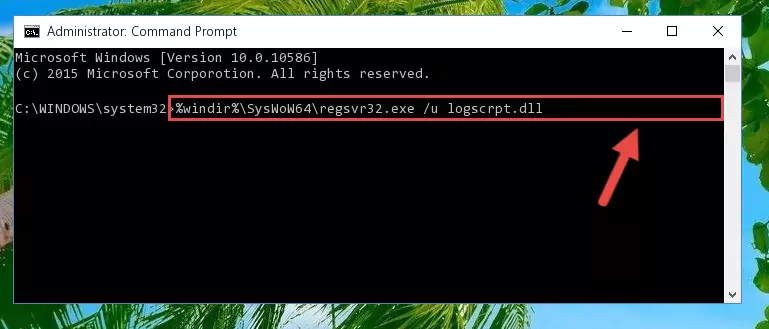
%windir%\SysWoW64\regsvr32.exe /i Logscrpt.dll
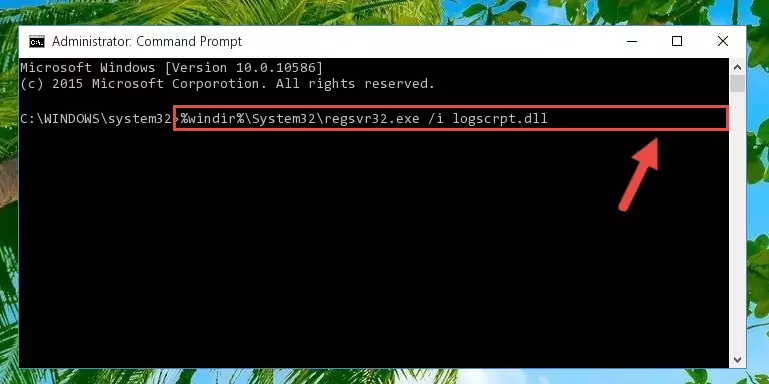
Method 2: Copying The Logscrpt.dll File Into The Software File Folder
- First, you need to find the file folder for the software you are receiving the "Logscrpt.dll not found", "Logscrpt.dll is missing" or other similar dll errors. In order to do this, right-click on the shortcut for the software and click the Properties option from the options that come up.

Step 1:Opening software properties - Open the software's file folder by clicking on the Open File Location button in the Properties window that comes up.

Step 2:Opening the software's file folder - Copy the Logscrpt.dll file into the folder we opened.
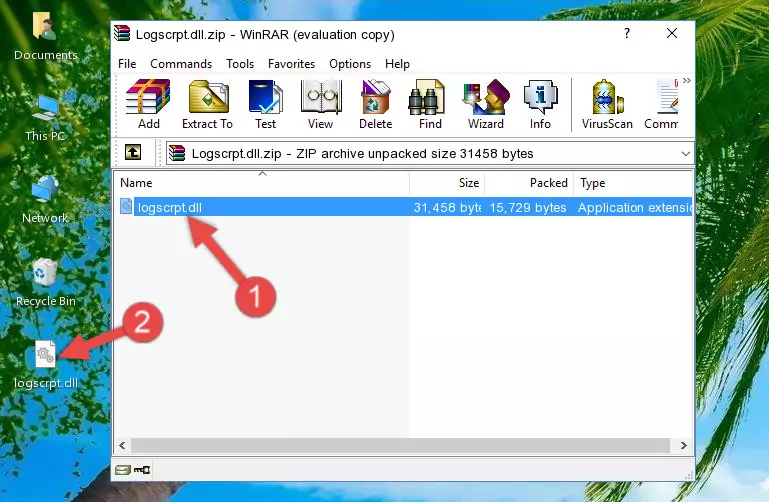
Step 3:Copying the Logscrpt.dll file into the file folder of the software. - The installation is complete. Run the software that is giving you the error. If the error is continuing, you may benefit from trying the 3rd Method as an alternative.
Method 3: Doing a Clean Reinstall of the Software That Is Giving the Logscrpt.dll Error
- Open the Run window by pressing the "Windows" + "R" keys on your keyboard at the same time. Type in the command below into the Run window and push Enter to run it. This command will open the "Programs and Features" window.
appwiz.cpl

Step 1:Opening the Programs and Features window using the appwiz.cpl command - On the Programs and Features screen that will come up, you will see the list of softwares on your computer. Find the software that gives you the dll error and with your mouse right-click it. The right-click menu will open. Click the "Uninstall" option in this menu to start the uninstall process.

Step 2:Uninstalling the software that gives you the dll error - You will see a "Do you want to uninstall this software?" confirmation window. Confirm the process and wait for the software to be completely uninstalled. The uninstall process can take some time. This time will change according to your computer's performance and the size of the software. After the software is uninstalled, restart your computer.

Step 3:Confirming the uninstall process - After restarting your computer, reinstall the software that was giving the error.
- You can solve the error you are expericing with this method. If the dll error is continuing in spite of the solution methods you are using, the source of the problem is the Windows operating system. In order to solve dll errors in Windows you will need to complete the 4th Method and the 5th Method in the list.
Method 4: Solving the Logscrpt.dll Error using the Windows System File Checker (sfc /scannow)
- First, we must run the Windows Command Prompt as an administrator.
NOTE! We ran the Command Prompt on Windows 10. If you are using Windows 8.1, Windows 8, Windows 7, Windows Vista or Windows XP, you can use the same methods to run the Command Prompt as an administrator.
- Open the Start Menu and type in "cmd", but don't press Enter. Doing this, you will have run a search of your computer through the Start Menu. In other words, typing in "cmd" we did a search for the Command Prompt.
- When you see the "Command Prompt" option among the search results, push the "CTRL" + "SHIFT" + "ENTER " keys on your keyboard.
- A verification window will pop up asking, "Do you want to run the Command Prompt as with administrative permission?" Approve this action by saying, "Yes".

sfc /scannow

Method 5: Solving the Logscrpt.dll Error by Updating Windows
Some softwares require updated dll files from the operating system. If your operating system is not updated, this requirement is not met and you will receive dll errors. Because of this, updating your operating system may solve the dll errors you are experiencing.
Most of the time, operating systems are automatically updated. However, in some situations, the automatic updates may not work. For situations like this, you may need to check for updates manually.
For every Windows version, the process of manually checking for updates is different. Because of this, we prepared a special guide for each Windows version. You can get our guides to manually check for updates based on the Windows version you use through the links below.
Windows Update Guides
The Most Seen Logscrpt.dll Errors
When the Logscrpt.dll file is damaged or missing, the softwares that use this dll file will give an error. Not only external softwares, but also basic Windows softwares and tools use dll files. Because of this, when you try to use basic Windows softwares and tools (For example, when you open Internet Explorer or Windows Media Player), you may come across errors. We have listed the most common Logscrpt.dll errors below.
You will get rid of the errors listed below when you download the Logscrpt.dll file from DLL Downloader.com and follow the steps we explained above.
- "Logscrpt.dll not found." error
- "The file Logscrpt.dll is missing." error
- "Logscrpt.dll access violation." error
- "Cannot register Logscrpt.dll." error
- "Cannot find Logscrpt.dll." error
- "This application failed to start because Logscrpt.dll was not found. Re-installing the application may fix this problem." error
