- Download Price:
- Free
- Dll Description:
- Visio database modeling logical modeling elements.
- Versions:
- Size:
- 0.68 MB
- Operating Systems:
- Directory:
- L
- Downloads:
- 649 times.
What is Logelems.dll?
The Logelems.dll library is 0.68 MB. The download links for this library are clean and no user has given any negative feedback. From the time it was offered for download, it has been downloaded 649 times.
Table of Contents
- What is Logelems.dll?
- Operating Systems That Can Use the Logelems.dll Library
- Other Versions of the Logelems.dll Library
- Steps to Download the Logelems.dll Library
- How to Fix Logelems.dll Errors?
- Method 1: Installing the Logelems.dll Library to the Windows System Directory
- Method 2: Copying The Logelems.dll Library Into The Program Installation Directory
- Method 3: Uninstalling and Reinstalling the Program that Gives You the Logelems.dll Error
- Method 4: Fixing the Logelems.dll error with the Windows System File Checker
- Method 5: Getting Rid of Logelems.dll Errors by Updating the Windows Operating System
- The Most Seen Logelems.dll Errors
- Dynamic Link Libraries Related to Logelems.dll
Operating Systems That Can Use the Logelems.dll Library
Other Versions of the Logelems.dll Library
The newest version of the Logelems.dll library is the 10.0.525.4 version. This dynamic link library only has one version. No other version has been released.
- 10.0.525.4 - 32 Bit (x86) Download this version
Steps to Download the Logelems.dll Library
- Click on the green-colored "Download" button on the top left side of the page.

Step 1:Download process of the Logelems.dll library's - After clicking the "Download" button at the top of the page, the "Downloading" page will open up and the download process will begin. Definitely do not close this page until the download begins. Our site will connect you to the closest DLL Downloader.com download server in order to offer you the fastest downloading performance. Connecting you to the server can take a few seconds.
How to Fix Logelems.dll Errors?
ATTENTION! Before beginning the installation of the Logelems.dll library, you must download the library. If you don't know how to download the library or if you are having a problem while downloading, you can look at our download guide a few lines above.
Method 1: Installing the Logelems.dll Library to the Windows System Directory
- The file you are going to download is a compressed file with the ".zip" extension. You cannot directly install the ".zip" file. First, you need to extract the dynamic link library from inside it. So, double-click the file with the ".zip" extension that you downloaded and open the file.
- You will see the library named "Logelems.dll" in the window that opens up. This is the library we are going to install. Click the library once with the left mouse button. By doing this you will have chosen the library.
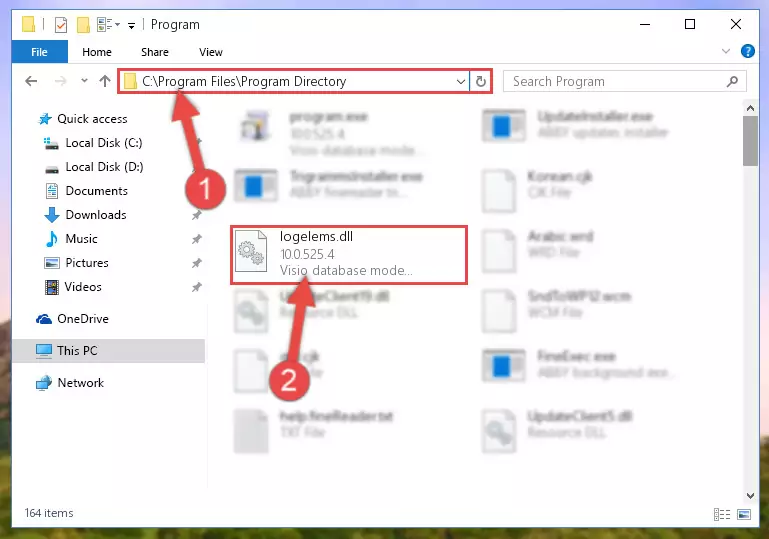
Step 2:Choosing the Logelems.dll library - Click the "Extract To" symbol marked in the picture. To extract the dynamic link library, it will want you to choose the desired location. Choose the "Desktop" location and click "OK" to extract the library to the desktop. In order to do this, you need to use the Winrar program. If you do not have this program, you can find and download it through a quick search on the Internet.
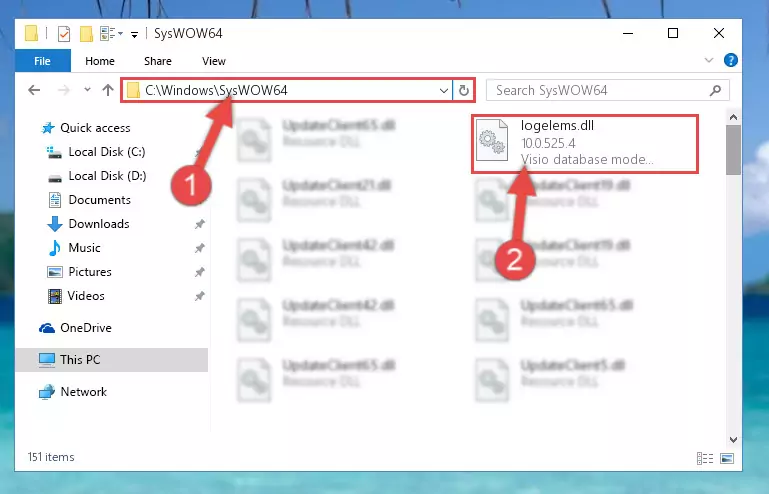
Step 3:Extracting the Logelems.dll library to the desktop - Copy the "Logelems.dll" library you extracted and paste it into the "C:\Windows\System32" directory.
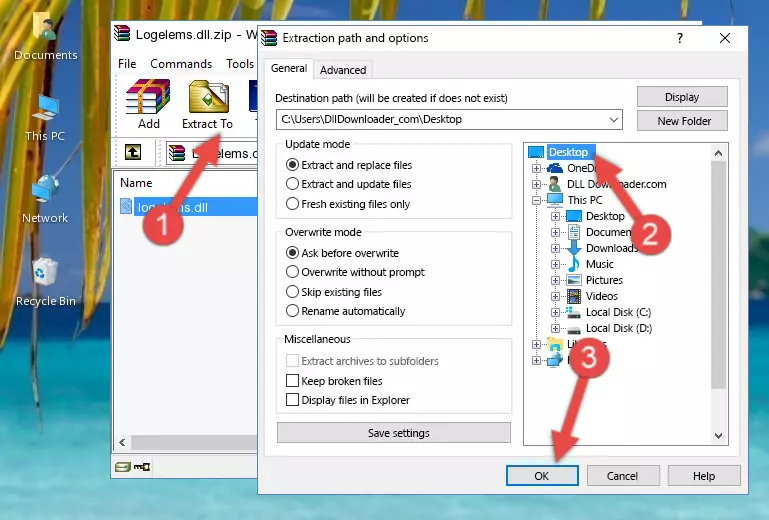
Step 4:Copying the Logelems.dll library into the Windows/System32 directory - If you are using a 64 Bit operating system, copy the "Logelems.dll" library and paste it into the "C:\Windows\sysWOW64" as well.
NOTE! On Windows operating systems with 64 Bit architecture, the dynamic link library must be in both the "sysWOW64" directory as well as the "System32" directory. In other words, you must copy the "Logelems.dll" library into both directories.
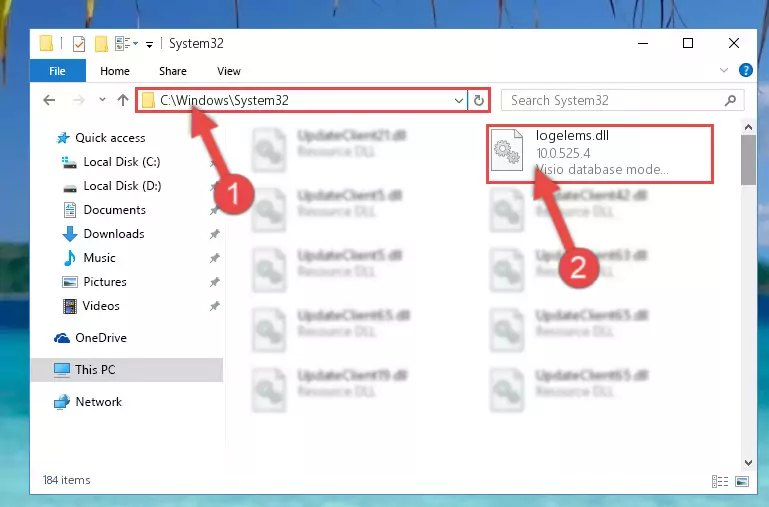
Step 5:Pasting the Logelems.dll library into the Windows/sysWOW64 directory - First, we must run the Windows Command Prompt as an administrator.
NOTE! We ran the Command Prompt on Windows 10. If you are using Windows 8.1, Windows 8, Windows 7, Windows Vista or Windows XP, you can use the same methods to run the Command Prompt as an administrator.
- Open the Start Menu and type in "cmd", but don't press Enter. Doing this, you will have run a search of your computer through the Start Menu. In other words, typing in "cmd" we did a search for the Command Prompt.
- When you see the "Command Prompt" option among the search results, push the "CTRL" + "SHIFT" + "ENTER " keys on your keyboard.
- A verification window will pop up asking, "Do you want to run the Command Prompt as with administrative permission?" Approve this action by saying, "Yes".

%windir%\System32\regsvr32.exe /u Logelems.dll
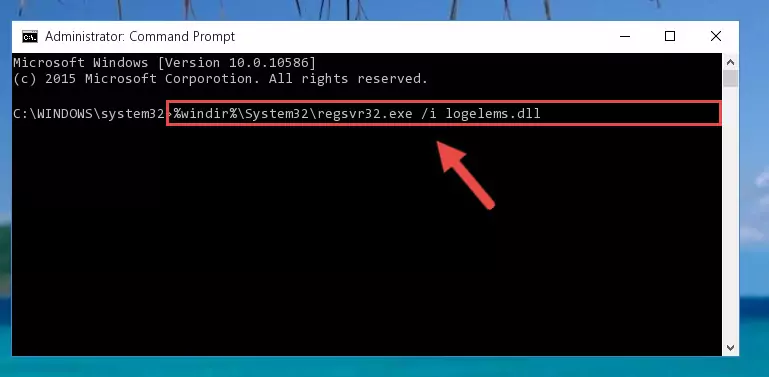
%windir%\SysWoW64\regsvr32.exe /u Logelems.dll
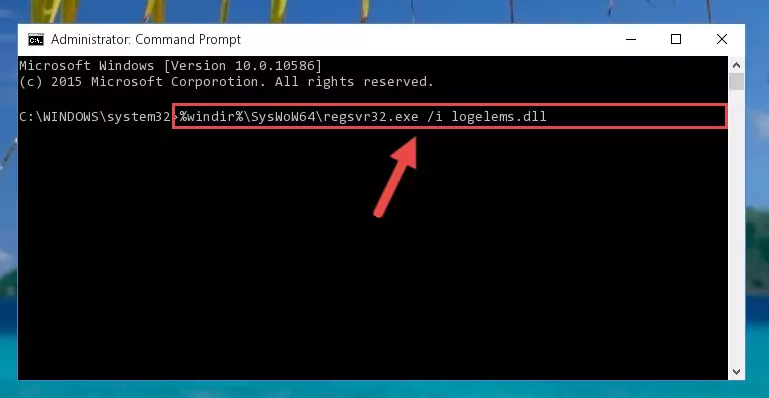
%windir%\System32\regsvr32.exe /i Logelems.dll
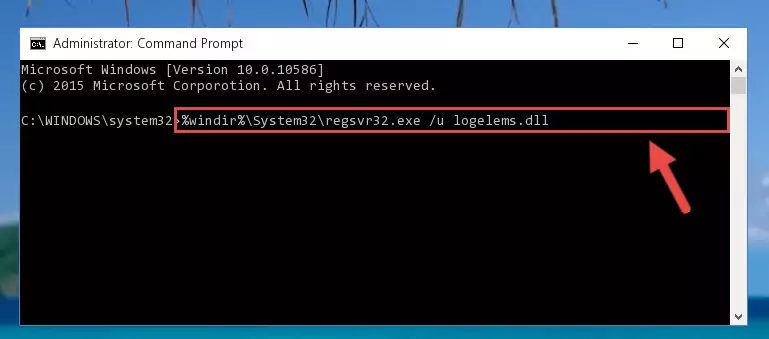
%windir%\SysWoW64\regsvr32.exe /i Logelems.dll
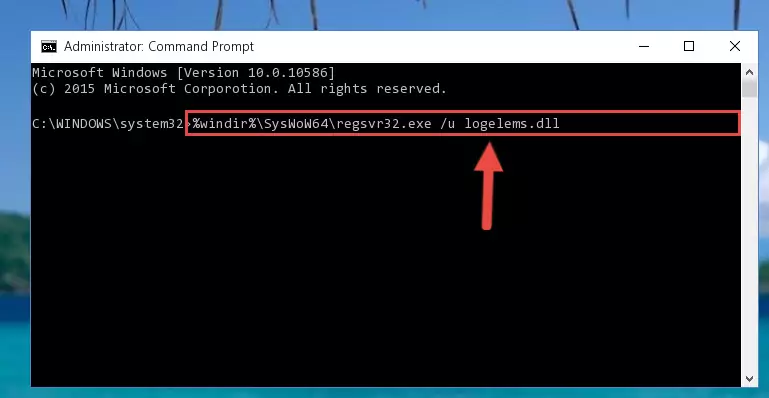
Method 2: Copying The Logelems.dll Library Into The Program Installation Directory
- First, you need to find the installation directory for the program you are receiving the "Logelems.dll not found", "Logelems.dll is missing" or other similar dll errors. In order to do this, right-click on the shortcut for the program and click the Properties option from the options that come up.

Step 1:Opening program properties - Open the program's installation directory by clicking on the Open File Location button in the Properties window that comes up.

Step 2:Opening the program's installation directory - Copy the Logelems.dll library.
- Paste the dynamic link library you copied into the program's installation directory that we just opened.
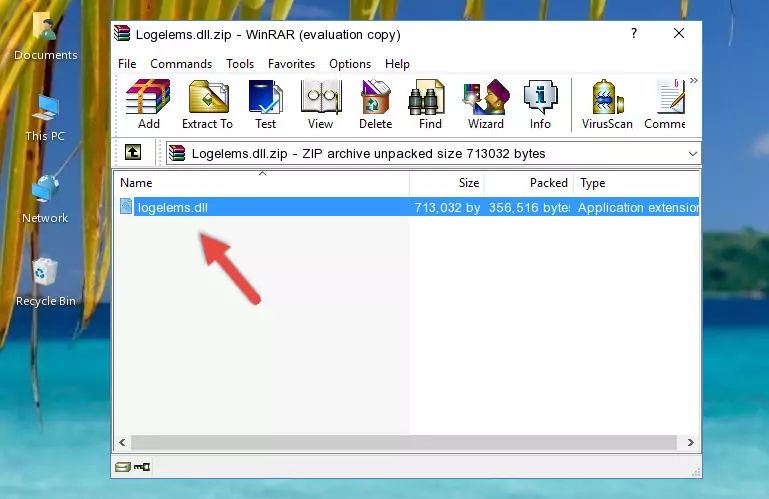
Step 3:Pasting the Logelems.dll library into the program's installation directory - When the dynamic link library is moved to the program installation directory, it means that the process is completed. Check to see if the issue was fixed by running the program giving the error message again. If you are still receiving the error message, you can complete the 3rd Method as an alternative.
Method 3: Uninstalling and Reinstalling the Program that Gives You the Logelems.dll Error
- Open the Run tool by pushing the "Windows" + "R" keys found on your keyboard. Type the command below into the "Open" field of the Run window that opens up and press Enter. This command will open the "Programs and Features" tool.
appwiz.cpl

Step 1:Opening the Programs and Features tool with the appwiz.cpl command - The programs listed in the Programs and Features window that opens up are the programs installed on your computer. Find the program that gives you the dll error and run the "Right-Click > Uninstall" command on this program.

Step 2:Uninstalling the program from your computer - Following the instructions that come up, uninstall the program from your computer and restart your computer.

Step 3:Following the verification and instructions for the program uninstall process - 4. After restarting your computer, reinstall the program that was giving you the error.
- You can fix the error you are expericing with this method. If the dll error is continuing in spite of the solution methods you are using, the source of the problem is the Windows operating system. In order to fix dll errors in Windows you will need to complete the 4th Method and the 5th Method in the list.
Method 4: Fixing the Logelems.dll error with the Windows System File Checker
- First, we must run the Windows Command Prompt as an administrator.
NOTE! We ran the Command Prompt on Windows 10. If you are using Windows 8.1, Windows 8, Windows 7, Windows Vista or Windows XP, you can use the same methods to run the Command Prompt as an administrator.
- Open the Start Menu and type in "cmd", but don't press Enter. Doing this, you will have run a search of your computer through the Start Menu. In other words, typing in "cmd" we did a search for the Command Prompt.
- When you see the "Command Prompt" option among the search results, push the "CTRL" + "SHIFT" + "ENTER " keys on your keyboard.
- A verification window will pop up asking, "Do you want to run the Command Prompt as with administrative permission?" Approve this action by saying, "Yes".

sfc /scannow

Method 5: Getting Rid of Logelems.dll Errors by Updating the Windows Operating System
Some programs need updated dynamic link libraries. When your operating system is not updated, it cannot fulfill this need. In some situations, updating your operating system can solve the dll errors you are experiencing.
In order to check the update status of your operating system and, if available, to install the latest update packs, we need to begin this process manually.
Depending on which Windows version you use, manual update processes are different. Because of this, we have prepared a special article for each Windows version. You can get our articles relating to the manual update of the Windows version you use from the links below.
Explanations on Updating Windows Manually
The Most Seen Logelems.dll Errors
It's possible that during the programs' installation or while using them, the Logelems.dll library was damaged or deleted. You can generally see error messages listed below or similar ones in situations like this.
These errors we see are not unsolvable. If you've also received an error message like this, first you must download the Logelems.dll library by clicking the "Download" button in this page's top section. After downloading the library, you should install the library and complete the solution methods explained a little bit above on this page and mount it in Windows. If you do not have a hardware issue, one of the methods explained in this article will fix your issue.
- "Logelems.dll not found." error
- "The file Logelems.dll is missing." error
- "Logelems.dll access violation." error
- "Cannot register Logelems.dll." error
- "Cannot find Logelems.dll." error
- "This application failed to start because Logelems.dll was not found. Re-installing the application may fix this problem." error
