- Download Price:
- Free
- Dll Description:
- INTERSOLV DB2 ODBC Driver
- Versions:
- Size:
- 0.11 MB
- Operating Systems:
- Developers:
- Directory:
- L
- Downloads:
- 817 times.
What is Lodb213.dll? What Does It Do?
The Lodb213.dll file is a system file including functions needed by many softwares, games, and system tools. This dll file is produced by the INTERSOLV Inc..
The size of this dll file is 0.11 MB and its download links are healthy. It has been downloaded 817 times already.
Table of Contents
- What is Lodb213.dll? What Does It Do?
- Operating Systems Compatible with the Lodb213.dll File
- Other Versions of the Lodb213.dll File
- Steps to Download the Lodb213.dll File
- How to Install Lodb213.dll? How to Fix Lodb213.dll Errors?
- Method 1: Copying the Lodb213.dll File to the Windows System Folder
- Method 2: Copying The Lodb213.dll File Into The Software File Folder
- Method 3: Doing a Clean Reinstall of the Software That Is Giving the Lodb213.dll Error
- Method 4: Solving the Lodb213.dll Problem by Using the Windows System File Checker (scf scannow)
- Method 5: Fixing the Lodb213.dll Errors by Manually Updating Windows
- Most Seen Lodb213.dll Errors
- Dll Files Related to Lodb213.dll
Operating Systems Compatible with the Lodb213.dll File
Other Versions of the Lodb213.dll File
The newest version of the Lodb213.dll file is the 3.11.0.0 version. This dll file only has one version. No other version has been released.
- 3.11.0.0 - 32 Bit (x86) Download this version
Steps to Download the Lodb213.dll File
- Click on the green-colored "Download" button (The button marked in the picture below).

Step 1:Starting the download process for Lodb213.dll - After clicking the "Download" button at the top of the page, the "Downloading" page will open up and the download process will begin. Definitely do not close this page until the download begins. Our site will connect you to the closest DLL Downloader.com download server in order to offer you the fastest downloading performance. Connecting you to the server can take a few seconds.
How to Install Lodb213.dll? How to Fix Lodb213.dll Errors?
ATTENTION! In order to install the Lodb213.dll file, you must first download it. If you haven't downloaded it, before continuing on with the installation, download the file. If you don't know how to download it, all you need to do is look at the dll download guide found on the top line.
Method 1: Copying the Lodb213.dll File to the Windows System Folder
- The file you downloaded is a compressed file with the extension ".zip". This file cannot be installed. To be able to install it, first you need to extract the dll file from within it. So, first double-click the file with the ".zip" extension and open the file.
- You will see the file named "Lodb213.dll" in the window that opens. This is the file you need to install. Click on the dll file with the left button of the mouse. By doing this, you select the file.
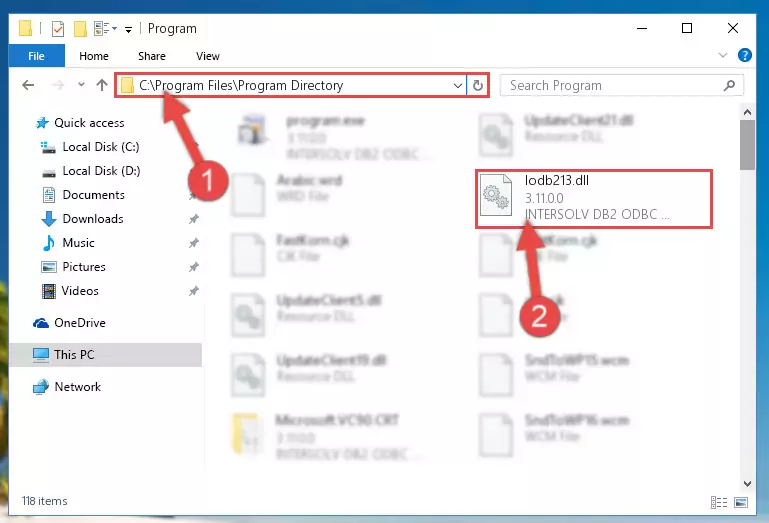
Step 2:Choosing the Lodb213.dll file - Click on the "Extract To" button, which is marked in the picture. In order to do this, you will need the Winrar software. If you don't have the software, it can be found doing a quick search on the Internet and you can download it (The Winrar software is free).
- After clicking the "Extract to" button, a window where you can choose the location you want will open. Choose the "Desktop" location in this window and extract the dll file to the desktop by clicking the "Ok" button.
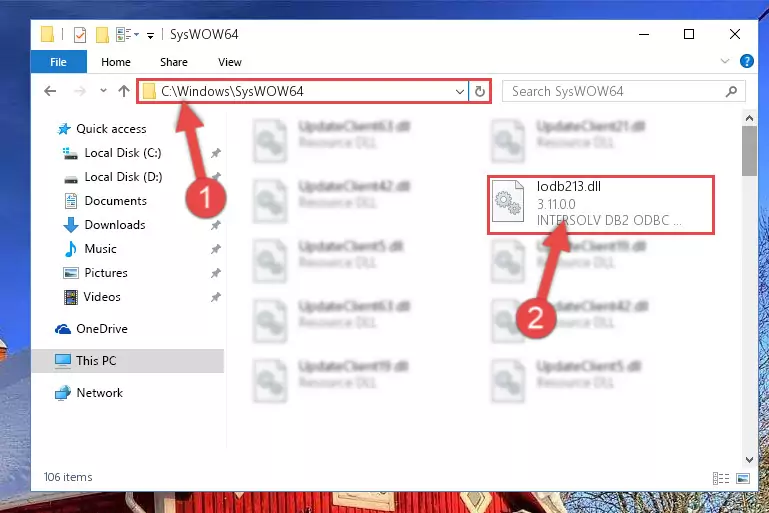
Step 3:Extracting the Lodb213.dll file to the desktop - Copy the "Lodb213.dll" file you extracted and paste it into the "C:\Windows\System32" folder.
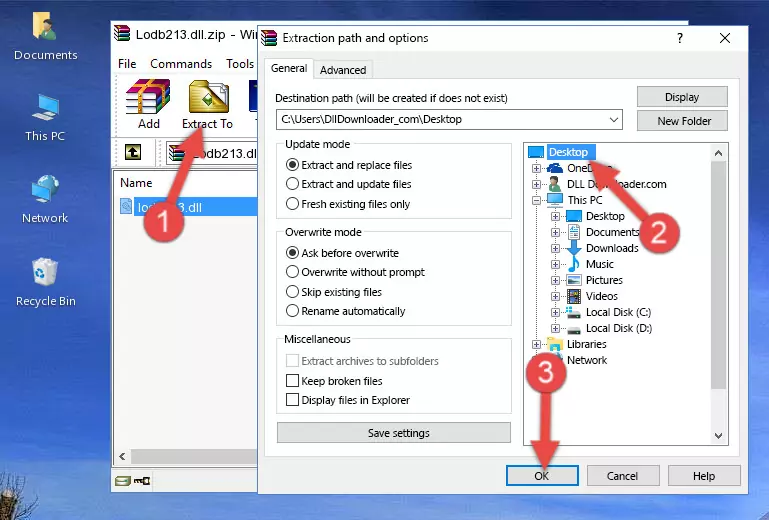
Step 3:Copying the Lodb213.dll file into the Windows/System32 folder - If you are using a 64 Bit operating system, copy the "Lodb213.dll" file and paste it into the "C:\Windows\sysWOW64" as well.
NOTE! On Windows operating systems with 64 Bit architecture, the dll file must be in both the "sysWOW64" folder as well as the "System32" folder. In other words, you must copy the "Lodb213.dll" file into both folders.
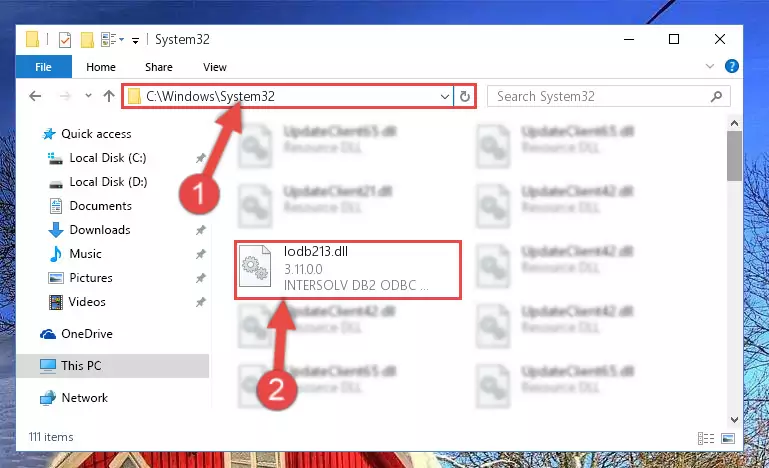
Step 4:Pasting the Lodb213.dll file into the Windows/sysWOW64 folder - In order to run the Command Line as an administrator, complete the following steps.
NOTE! In this explanation, we ran the Command Line on Windows 10. If you are using one of the Windows 8.1, Windows 8, Windows 7, Windows Vista or Windows XP operating systems, you can use the same methods to run the Command Line as an administrator. Even though the pictures are taken from Windows 10, the processes are similar.
- First, open the Start Menu and before clicking anywhere, type "cmd" but do not press Enter.
- When you see the "Command Line" option among the search results, hit the "CTRL" + "SHIFT" + "ENTER" keys on your keyboard.
- A window will pop up asking, "Do you want to run this process?". Confirm it by clicking to "Yes" button.

Step 5:Running the Command Line as an administrator - Paste the command below into the Command Line window that opens and hit the Enter key on your keyboard. This command will delete the Lodb213.dll file's damaged registry (It will not delete the file you pasted into the System32 folder, but will delete the registry in Regedit. The file you pasted in the System32 folder will not be damaged in any way).
%windir%\System32\regsvr32.exe /u Lodb213.dll
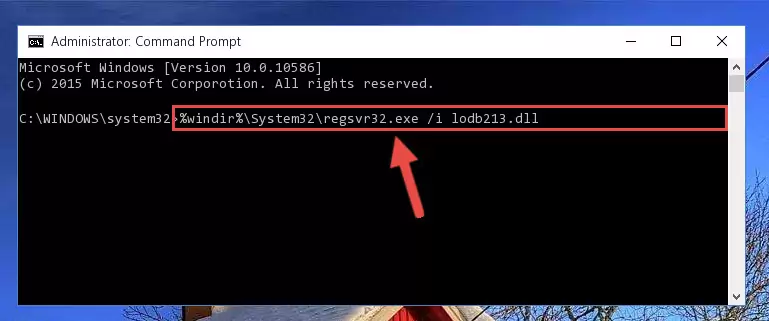
Step 6:Uninstalling the Lodb213.dll file from the system registry - If you are using a 64 Bit operating system, after doing the commands above, you also need to run the command below. With this command, we will also delete the Lodb213.dll file's damaged registry for 64 Bit (The deleting process will be only for the registries in Regedit. In other words, the dll file you pasted into the SysWoW64 folder will not be damaged at all).
%windir%\SysWoW64\regsvr32.exe /u Lodb213.dll
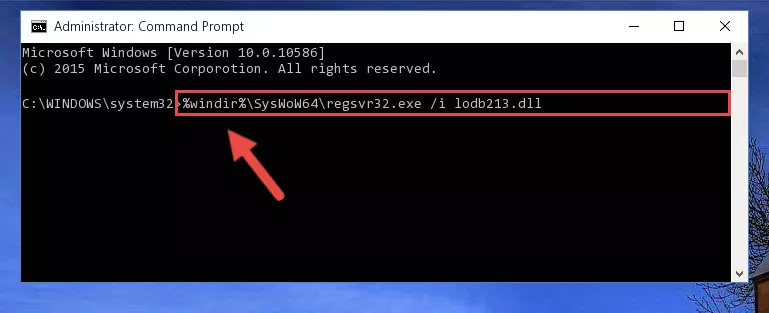
Step 7:Uninstalling the damaged Lodb213.dll file's registry from the system (for 64 Bit) - We need to make a clean registry for the dll file's registry that we deleted from Regedit (Windows Registry Editor). In order to accomplish this, copy and paste the command below into the Command Line and press Enter key.
%windir%\System32\regsvr32.exe /i Lodb213.dll
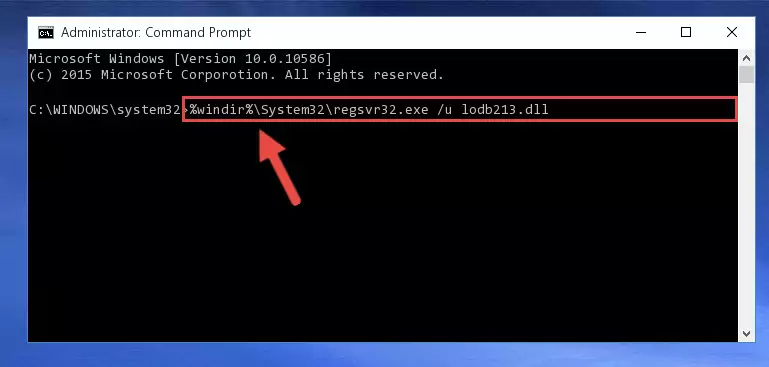
Step 8:Making a clean registry for the Lodb213.dll file in Regedit (Windows Registry Editor) - If you are using a 64 Bit operating system, after running the command above, you also need to run the command below. With this command, we will have added a new file in place of the damaged Lodb213.dll file that we deleted.
%windir%\SysWoW64\regsvr32.exe /i Lodb213.dll
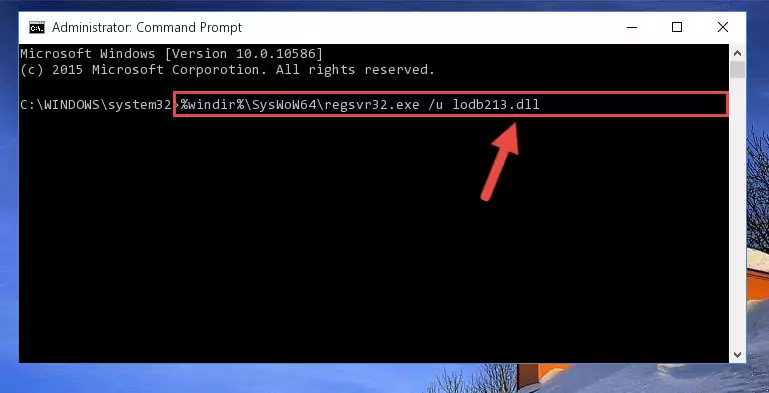
Step 9:Reregistering the Lodb213.dll file in the system (for 64 Bit) - If you did the processes in full, the installation should have finished successfully. If you received an error from the command line, you don't need to be anxious. Even if the Lodb213.dll file was installed successfully, you can still receive error messages like these due to some incompatibilities. In order to test whether your dll problem was solved or not, try running the software giving the error message again. If the error is continuing, try the 2nd Method to solve this problem.
Method 2: Copying The Lodb213.dll File Into The Software File Folder
- First, you must find the installation folder of the software (the software giving the dll error) you are going to install the dll file to. In order to find this folder, "Right-Click > Properties" on the software's shortcut.

Step 1:Opening the software's shortcut properties window - Open the software file folder by clicking the Open File Location button in the "Properties" window that comes up.

Step 2:Finding the software's file folder - Copy the Lodb213.dll file.
- Paste the dll file you copied into the software's file folder that we just opened.
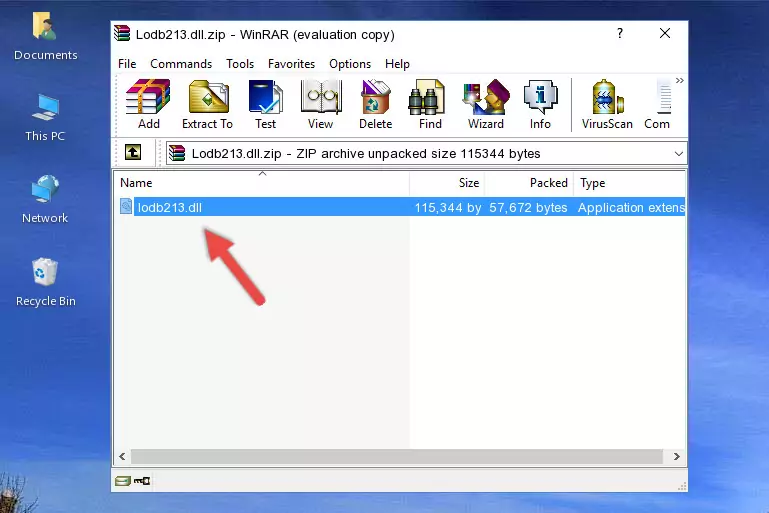
Step 3:Pasting the Lodb213.dll file into the software's file folder - When the dll file is moved to the software file folder, it means that the process is completed. Check to see if the problem was solved by running the software giving the error message again. If you are still receiving the error message, you can complete the 3rd Method as an alternative.
Method 3: Doing a Clean Reinstall of the Software That Is Giving the Lodb213.dll Error
- Push the "Windows" + "R" keys at the same time to open the Run window. Type the command below into the Run window that opens up and hit Enter. This process will open the "Programs and Features" window.
appwiz.cpl

Step 1:Opening the Programs and Features window using the appwiz.cpl command - The Programs and Features window will open up. Find the software that is giving you the dll error in this window that lists all the softwares on your computer and "Right-Click > Uninstall" on this software.

Step 2:Uninstalling the software that is giving you the error message from your computer. - Uninstall the software from your computer by following the steps that come up and restart your computer.

Step 3:Following the confirmation and steps of the software uninstall process - 4. After restarting your computer, reinstall the software that was giving you the error.
- You may be able to solve the dll error you are experiencing by using this method. If the error messages are continuing despite all these processes, we may have a problem deriving from Windows. To solve dll errors deriving from Windows, you need to complete the 4th Method and the 5th Method in the list.
Method 4: Solving the Lodb213.dll Problem by Using the Windows System File Checker (scf scannow)
- In order to run the Command Line as an administrator, complete the following steps.
NOTE! In this explanation, we ran the Command Line on Windows 10. If you are using one of the Windows 8.1, Windows 8, Windows 7, Windows Vista or Windows XP operating systems, you can use the same methods to run the Command Line as an administrator. Even though the pictures are taken from Windows 10, the processes are similar.
- First, open the Start Menu and before clicking anywhere, type "cmd" but do not press Enter.
- When you see the "Command Line" option among the search results, hit the "CTRL" + "SHIFT" + "ENTER" keys on your keyboard.
- A window will pop up asking, "Do you want to run this process?". Confirm it by clicking to "Yes" button.

Step 1:Running the Command Line as an administrator - Paste the command in the line below into the Command Line that opens up and press Enter key.
sfc /scannow

Step 2:solving Windows system errors using the sfc /scannow command - The scan and repair process can take some time depending on your hardware and amount of system errors. Wait for the process to complete. After the repair process finishes, try running the software that is giving you're the error.
Method 5: Fixing the Lodb213.dll Errors by Manually Updating Windows
Some softwares require updated dll files from the operating system. If your operating system is not updated, this requirement is not met and you will receive dll errors. Because of this, updating your operating system may solve the dll errors you are experiencing.
Most of the time, operating systems are automatically updated. However, in some situations, the automatic updates may not work. For situations like this, you may need to check for updates manually.
For every Windows version, the process of manually checking for updates is different. Because of this, we prepared a special guide for each Windows version. You can get our guides to manually check for updates based on the Windows version you use through the links below.
Explanations on Updating Windows Manually
Most Seen Lodb213.dll Errors
When the Lodb213.dll file is damaged or missing, the softwares that use this dll file will give an error. Not only external softwares, but also basic Windows softwares and tools use dll files. Because of this, when you try to use basic Windows softwares and tools (For example, when you open Internet Explorer or Windows Media Player), you may come across errors. We have listed the most common Lodb213.dll errors below.
You will get rid of the errors listed below when you download the Lodb213.dll file from DLL Downloader.com and follow the steps we explained above.
- "Lodb213.dll not found." error
- "The file Lodb213.dll is missing." error
- "Lodb213.dll access violation." error
- "Cannot register Lodb213.dll." error
- "Cannot find Lodb213.dll." error
- "This application failed to start because Lodb213.dll was not found. Re-installing the application may fix this problem." error
