- Download Price:
- Free
- Dll Description:
- Local Users and Groups MMC Snapin
- Versions:
-
- 6.3.9600.16384 (Latest) for 32 Bit (x86)
- 6.2.9200.16384 for 32 Bit (x86)
- 6.1.7601.17514 for 32 Bit (x86)
- 6.1.7601.17514 for 64 Bit (x64)
- 6.0.6001.18000 for 32 Bit (x86)
- 6.0.6001.18000 for 64 Bit (x64)
- 5.2.3790.3959 - for 32 Bit (x86)
- 5.2.3790.3959 for 32 Bit (x86)
- 5.1.2600.5512 for 32 Bit (x86)
- 5.1.2600.2180 for 32 Bit (x86)
- 6.1.7100.0 for 32 Bit (x86)
- Size:
- 0.42 MB for 32 Bit (x86)
- 0.53 MB for 64 Bit (x64)
- Operating Systems:
- Directory:
- L
- Downloads:
- 6025 times.
Localsec.dll Explanation
The Localsec.dll file is 0.42 MB for 32 Bit and 0.53 MB for 64 Bit. The download links have been checked and there are no problems. You can download it without a problem. Currently, it has been downloaded 6025 times.
Table of Contents
- Localsec.dll Explanation
- Operating Systems Compatible with the Localsec.dll File
- Other Versions of the Localsec.dll File
- Steps to Download the Localsec.dll File
- How to Install Localsec.dll? How to Fix Localsec.dll Errors?
- Method 1: Installing the Localsec.dll File to the Windows System Folder
- Method 2: Copying the Localsec.dll File to the Software File Folder
- Method 3: Doing a Clean Install of the software That Is Giving the Localsec.dll Error
- Method 4: Solving the Localsec.dll error with the Windows System File Checker
- Method 5: Getting Rid of Localsec.dll Errors by Updating the Windows Operating System
- Our Most Common Localsec.dll Error Messages
- Dll Files Similar to the Localsec.dll File
Operating Systems Compatible with the Localsec.dll File
- Windows 10
- Windows 10 64 Bit
- Windows 8.1
- Windows 8.1 64 Bit
- Windows 8
- Windows 8 64 Bit
- Windows 7
- Windows 7 64 Bit
- Windows Vista
- Windows Vista 64 Bit
- Windows XP
- Windows XP 64 Bit
Other Versions of the Localsec.dll File
The newest version of the Localsec.dll file is the 6.3.9600.16384 version for 32 Bit and 6.1.7601.17514 version for 64 Bit. There have been 10 versions released before this version. All versions of the Dll file have been listed below from most recent to oldest.
- 6.3.9600.16384 - 32 Bit (x86) Download this version
- 6.2.9200.16384 - 32 Bit (x86) Download this version
- 6.1.7601.17514 - 32 Bit (x86) Download this version
- 6.1.7601.17514 - 64 Bit (x64) Download this version
- 6.0.6001.18000 - 32 Bit (x86) Download this version
- 6.0.6001.18000 - 64 Bit (x64) Download this version
- 5.2.3790.3959 - 32 Bit (x86) (2012-07-31) Download this version
- 5.2.3790.3959 - 32 Bit (x86) Download this version
- 5.1.2600.5512 - 32 Bit (x86) Download this version
- 5.1.2600.2180 - 32 Bit (x86) Download this version
- 6.1.7100.0 - 32 Bit (x86) Download this version
Steps to Download the Localsec.dll File
- Click on the green-colored "Download" button on the top left side of the page.

Step 1:Download process of the Localsec.dll file's - When you click the "Download" button, the "Downloading" window will open. Don't close this window until the download process begins. The download process will begin in a few seconds based on your Internet speed and computer.
How to Install Localsec.dll? How to Fix Localsec.dll Errors?
ATTENTION! Before beginning the installation of the Localsec.dll file, you must download the file. If you don't know how to download the file or if you are having a problem while downloading, you can look at our download guide a few lines above.
Method 1: Installing the Localsec.dll File to the Windows System Folder
- The file you downloaded is a compressed file with the extension ".zip". This file cannot be installed. To be able to install it, first you need to extract the dll file from within it. So, first double-click the file with the ".zip" extension and open the file.
- You will see the file named "Localsec.dll" in the window that opens. This is the file you need to install. Click on the dll file with the left button of the mouse. By doing this, you select the file.
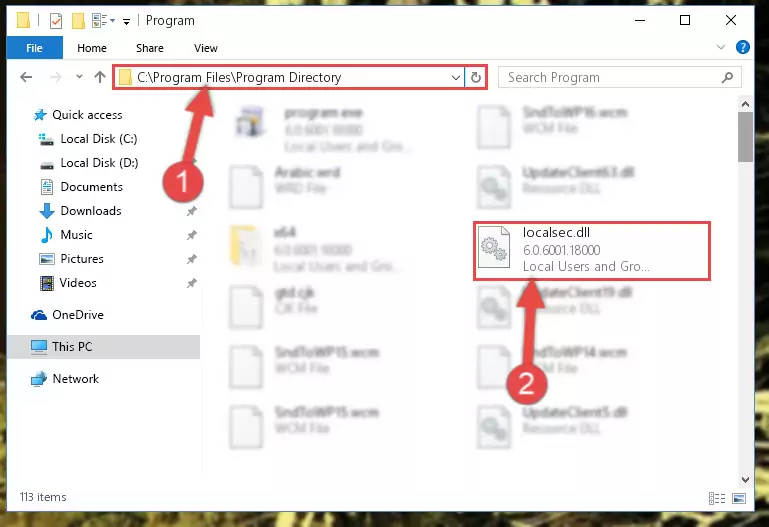
Step 2:Choosing the Localsec.dll file - Click on the "Extract To" button, which is marked in the picture. In order to do this, you will need the Winrar software. If you don't have the software, it can be found doing a quick search on the Internet and you can download it (The Winrar software is free).
- After clicking the "Extract to" button, a window where you can choose the location you want will open. Choose the "Desktop" location in this window and extract the dll file to the desktop by clicking the "Ok" button.
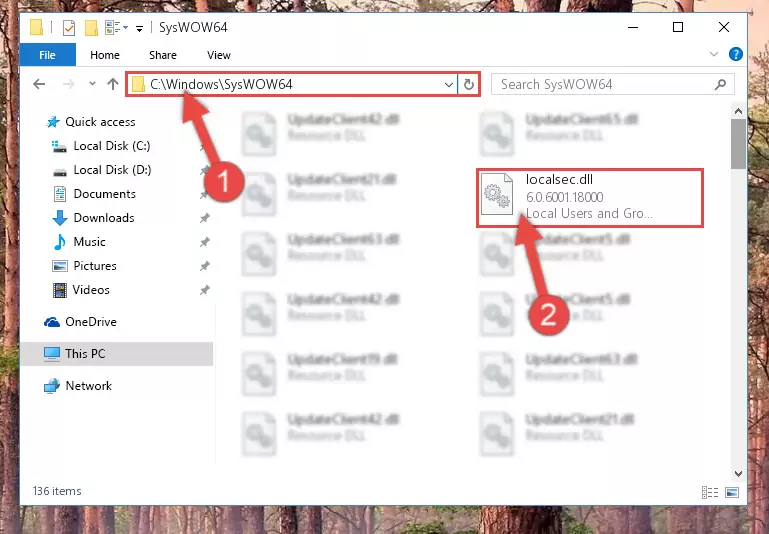
Step 3:Extracting the Localsec.dll file to the desktop - Copy the "Localsec.dll" file you extracted and paste it into the "C:\Windows\System32" folder.
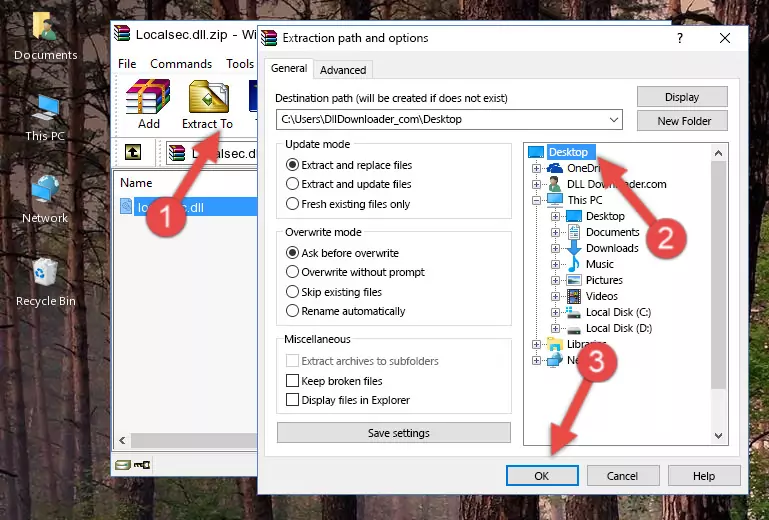
Step 3:Copying the Localsec.dll file into the Windows/System32 folder - If you are using a 64 Bit operating system, copy the "Localsec.dll" file and paste it into the "C:\Windows\sysWOW64" as well.
NOTE! On Windows operating systems with 64 Bit architecture, the dll file must be in both the "sysWOW64" folder as well as the "System32" folder. In other words, you must copy the "Localsec.dll" file into both folders.
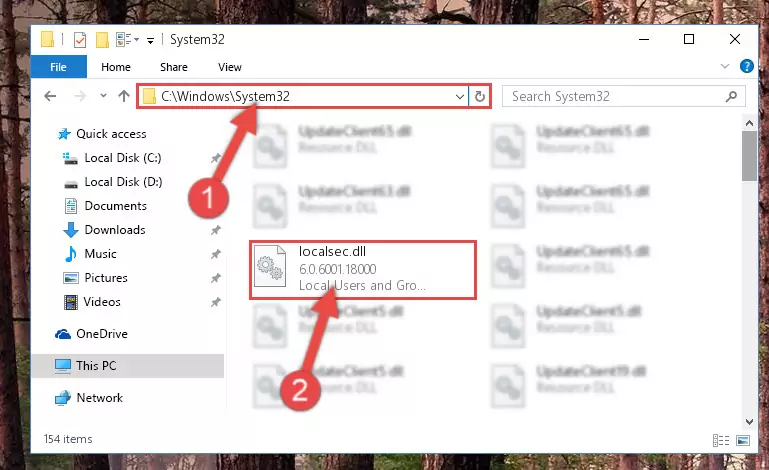
Step 4:Pasting the Localsec.dll file into the Windows/sysWOW64 folder - In order to run the Command Line as an administrator, complete the following steps.
NOTE! In this explanation, we ran the Command Line on Windows 10. If you are using one of the Windows 8.1, Windows 8, Windows 7, Windows Vista or Windows XP operating systems, you can use the same methods to run the Command Line as an administrator. Even though the pictures are taken from Windows 10, the processes are similar.
- First, open the Start Menu and before clicking anywhere, type "cmd" but do not press Enter.
- When you see the "Command Line" option among the search results, hit the "CTRL" + "SHIFT" + "ENTER" keys on your keyboard.
- A window will pop up asking, "Do you want to run this process?". Confirm it by clicking to "Yes" button.

Step 5:Running the Command Line as an administrator - Paste the command below into the Command Line that will open up and hit Enter. This command will delete the damaged registry of the Localsec.dll file (It will not delete the file we pasted into the System32 folder; it will delete the registry in Regedit. The file we pasted into the System32 folder will not be damaged).
%windir%\System32\regsvr32.exe /u Localsec.dll
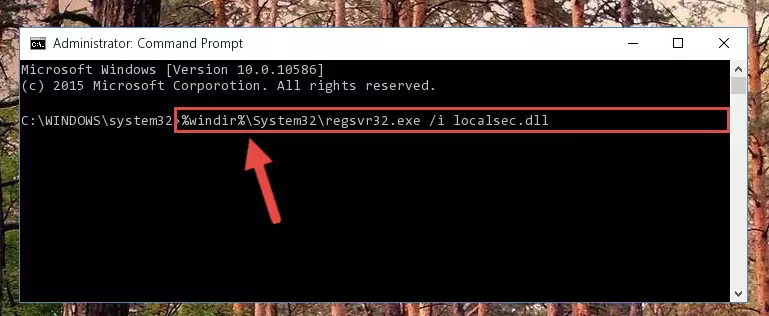
Step 6:Deleting the damaged registry of the Localsec.dll - If you are using a Windows version that has 64 Bit architecture, after running the above command, you need to run the command below. With this command, we will clean the problematic Localsec.dll registry for 64 Bit (The cleaning process only involves the registries in Regedit. In other words, the dll file you pasted into the SysWoW64 will not be damaged).
%windir%\SysWoW64\regsvr32.exe /u Localsec.dll

Step 7:Uninstalling the Localsec.dll file's problematic registry from Regedit (for 64 Bit) - We need to make a new registry for the dll file in place of the one we deleted from the Windows Registry Editor. In order to do this process, copy the command below and after pasting it in the Command Line, press Enter.
%windir%\System32\regsvr32.exe /i Localsec.dll
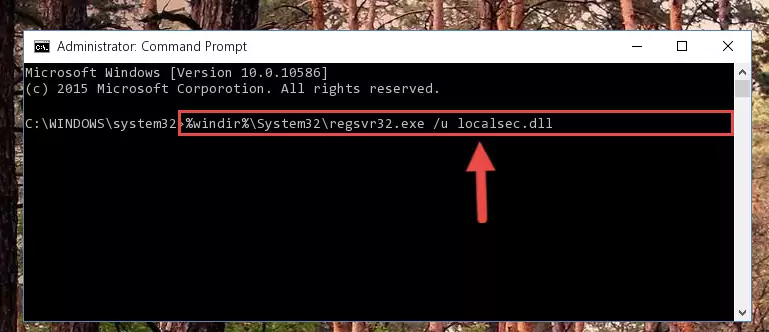
Step 8:Creating a new registry for the Localsec.dll file in the Windows Registry Editor - If the Windows version you use has 64 Bit architecture, after running the command above, you must run the command below. With this command, you will create a clean registry for the problematic registry of the Localsec.dll file that we deleted.
%windir%\SysWoW64\regsvr32.exe /i Localsec.dll
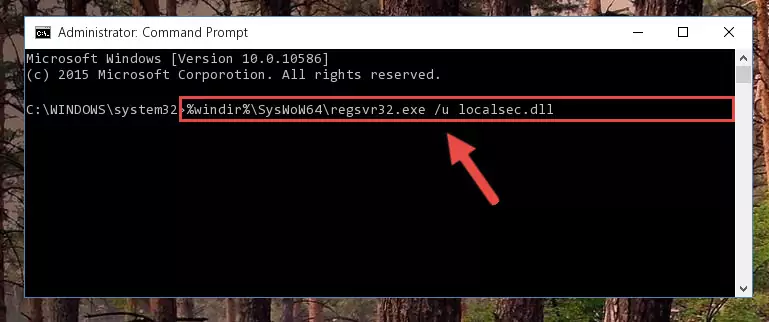
Step 9:Creating a clean registry for the Localsec.dll file (for 64 Bit) - You may see certain error messages when running the commands from the command line. These errors will not prevent the installation of the Localsec.dll file. In other words, the installation will finish, but it may give some errors because of certain incompatibilities. After restarting your computer, to see if the installation was successful or not, try running the software that was giving the dll error again. If you continue to get the errors when running the software after the installation, you can try the 2nd Method as an alternative.
Method 2: Copying the Localsec.dll File to the Software File Folder
- In order to install the dll file, you need to find the file folder for the software that was giving you errors such as "Localsec.dll is missing", "Localsec.dll not found" or similar error messages. In order to do that, Right-click the software's shortcut and click the Properties item in the right-click menu that appears.

Step 1:Opening the software shortcut properties window - Click on the Open File Location button that is found in the Properties window that opens up and choose the folder where the application is installed.

Step 2:Opening the file folder of the software - Copy the Localsec.dll file into the folder we opened.
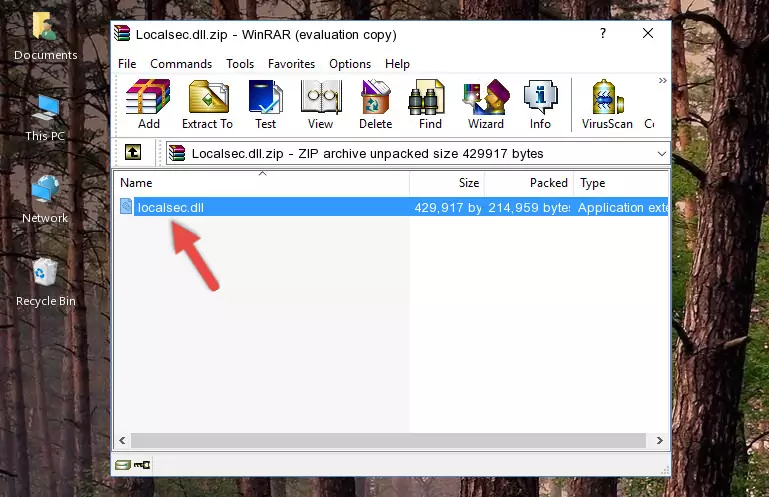
Step 3:Copying the Localsec.dll file into the file folder of the software. - The installation is complete. Run the software that is giving you the error. If the error is continuing, you may benefit from trying the 3rd Method as an alternative.
Method 3: Doing a Clean Install of the software That Is Giving the Localsec.dll Error
- Push the "Windows" + "R" keys at the same time to open the Run window. Type the command below into the Run window that opens up and hit Enter. This process will open the "Programs and Features" window.
appwiz.cpl

Step 1:Opening the Programs and Features window using the appwiz.cpl command - The Programs and Features window will open up. Find the software that is giving you the dll error in this window that lists all the softwares on your computer and "Right-Click > Uninstall" on this software.

Step 2:Uninstalling the software that is giving you the error message from your computer. - Uninstall the software from your computer by following the steps that come up and restart your computer.

Step 3:Following the confirmation and steps of the software uninstall process - After restarting your computer, reinstall the software that was giving the error.
- This process may help the dll problem you are experiencing. If you are continuing to get the same dll error, the problem is most likely with Windows. In order to fix dll problems relating to Windows, complete the 4th Method and 5th Method.
Method 4: Solving the Localsec.dll error with the Windows System File Checker
- In order to run the Command Line as an administrator, complete the following steps.
NOTE! In this explanation, we ran the Command Line on Windows 10. If you are using one of the Windows 8.1, Windows 8, Windows 7, Windows Vista or Windows XP operating systems, you can use the same methods to run the Command Line as an administrator. Even though the pictures are taken from Windows 10, the processes are similar.
- First, open the Start Menu and before clicking anywhere, type "cmd" but do not press Enter.
- When you see the "Command Line" option among the search results, hit the "CTRL" + "SHIFT" + "ENTER" keys on your keyboard.
- A window will pop up asking, "Do you want to run this process?". Confirm it by clicking to "Yes" button.

Step 1:Running the Command Line as an administrator - Paste the command below into the Command Line that opens up and hit the Enter key.
sfc /scannow

Step 2:Scanning and fixing system errors with the sfc /scannow command - This process can take some time. You can follow its progress from the screen. Wait for it to finish and after it is finished try to run the software that was giving the dll error again.
Method 5: Getting Rid of Localsec.dll Errors by Updating the Windows Operating System
Most of the time, softwares have been programmed to use the most recent dll files. If your operating system is not updated, these files cannot be provided and dll errors appear. So, we will try to solve the dll errors by updating the operating system.
Since the methods to update Windows versions are different from each other, we found it appropriate to prepare a separate article for each Windows version. You can get our update article that relates to your operating system version by using the links below.
Windows Update Guides
Our Most Common Localsec.dll Error Messages
When the Localsec.dll file is damaged or missing, the softwares that use this dll file will give an error. Not only external softwares, but also basic Windows softwares and tools use dll files. Because of this, when you try to use basic Windows softwares and tools (For example, when you open Internet Explorer or Windows Media Player), you may come across errors. We have listed the most common Localsec.dll errors below.
You will get rid of the errors listed below when you download the Localsec.dll file from DLL Downloader.com and follow the steps we explained above.
- "Localsec.dll not found." error
- "The file Localsec.dll is missing." error
- "Localsec.dll access violation." error
- "Cannot register Localsec.dll." error
- "Cannot find Localsec.dll." error
- "This application failed to start because Localsec.dll was not found. Re-installing the application may fix this problem." error
