- Download Price:
- Free
- Dll Description:
- IMA Load Management Subsystem
- Versions:
- Size:
- 0.22 MB
- Operating Systems:
- Developers:
- Directory:
- L
- Downloads:
- 1218 times.
About Lmsss.dll
The Lmsss.dll file was developed by Citrix Systems Inc..
The size of this dll file is 0.22 MB and its download links are healthy. It has been downloaded 1218 times already.
Table of Contents
- About Lmsss.dll
- Operating Systems That Can Use the Lmsss.dll File
- Other Versions of the Lmsss.dll File
- Guide to Download Lmsss.dll
- How to Fix Lmsss.dll Errors?
- Method 1: Installing the Lmsss.dll File to the Windows System Folder
- Method 2: Copying The Lmsss.dll File Into The Software File Folder
- Method 3: Uninstalling and Reinstalling the Software that Gives You the Lmsss.dll Error
- Method 4: Solving the Lmsss.dll Error Using the Windows System File Checker
- Method 5: Getting Rid of Lmsss.dll Errors by Updating the Windows Operating System
- Common Lmsss.dll Errors
- Dll Files Similar to Lmsss.dll
Operating Systems That Can Use the Lmsss.dll File
Other Versions of the Lmsss.dll File
The latest version of the Lmsss.dll file is 1.0.13839.0 version released for use on 2012-07-31. Before this, there were 1 versions released. All versions released up till now are listed below from newest to oldest
- 1.0.13839.0 - 32 Bit (x86) (2012-07-31) Download directly this version now
- 1.0.13839.0 - 32 Bit (x86) Download directly this version now
Guide to Download Lmsss.dll
- Click on the green-colored "Download" button on the top left side of the page.

Step 1:Download process of the Lmsss.dll file's - After clicking the "Download" button at the top of the page, the "Downloading" page will open up and the download process will begin. Definitely do not close this page until the download begins. Our site will connect you to the closest DLL Downloader.com download server in order to offer you the fastest downloading performance. Connecting you to the server can take a few seconds.
How to Fix Lmsss.dll Errors?
ATTENTION! Before continuing on to install the Lmsss.dll file, you need to download the file. If you have not downloaded it yet, download it before continuing on to the installation steps. If you are having a problem while downloading the file, you can browse the download guide a few lines above.
Method 1: Installing the Lmsss.dll File to the Windows System Folder
- The file you will download is a compressed file with the ".zip" extension. You cannot directly install the ".zip" file. Because of this, first, double-click this file and open the file. You will see the file named "Lmsss.dll" in the window that opens. Drag this file to the desktop with the left mouse button. This is the file you need.
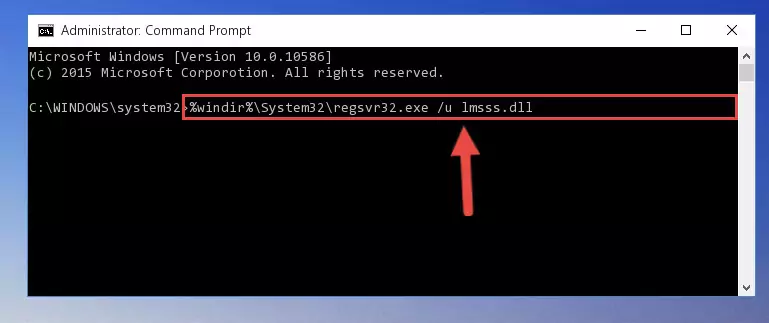
Step 1:Extracting the Lmsss.dll file from the .zip file - Copy the "Lmsss.dll" file file you extracted.
- Paste the dll file you copied into the "C:\Windows\System32" folder.
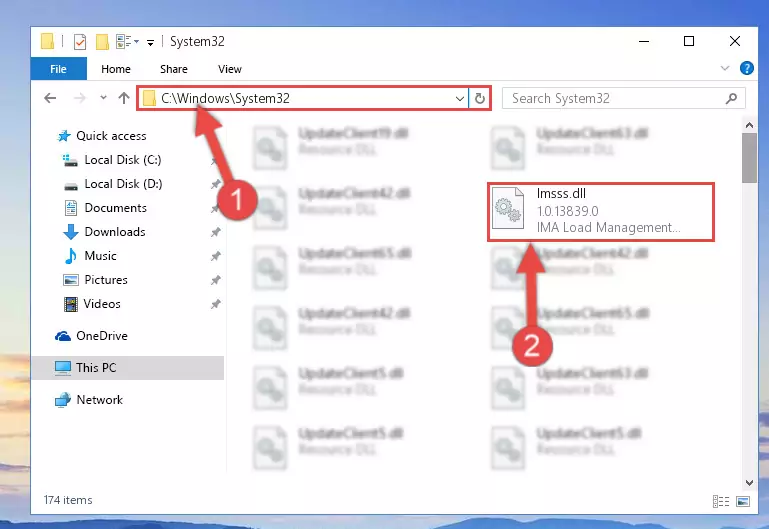
Step 3:Pasting the Lmsss.dll file into the Windows/System32 folder - If your operating system has a 64 Bit architecture, copy the "Lmsss.dll" file and paste it also into the "C:\Windows\sysWOW64" folder.
NOTE! On 64 Bit systems, the dll file must be in both the "sysWOW64" folder as well as the "System32" folder. In other words, you must copy the "Lmsss.dll" file into both folders.
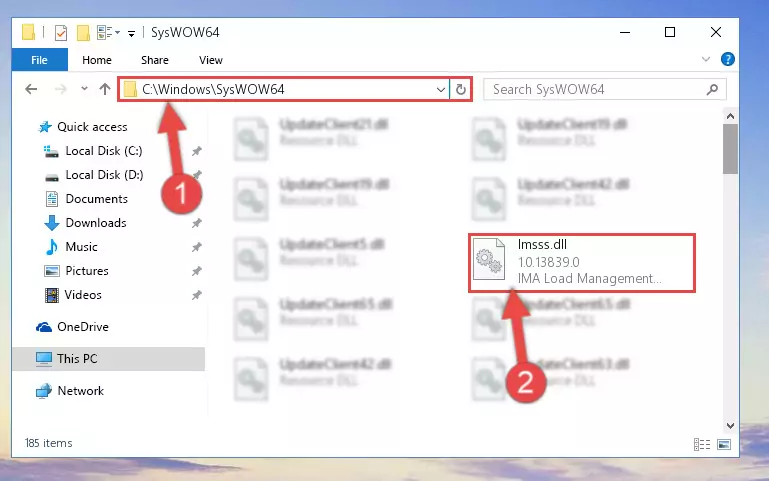
Step 4:Pasting the Lmsss.dll file into the Windows/sysWOW64 folder - First, we must run the Windows Command Prompt as an administrator.
NOTE! We ran the Command Prompt on Windows 10. If you are using Windows 8.1, Windows 8, Windows 7, Windows Vista or Windows XP, you can use the same methods to run the Command Prompt as an administrator.
- Open the Start Menu and type in "cmd", but don't press Enter. Doing this, you will have run a search of your computer through the Start Menu. In other words, typing in "cmd" we did a search for the Command Prompt.
- When you see the "Command Prompt" option among the search results, push the "CTRL" + "SHIFT" + "ENTER " keys on your keyboard.
- A verification window will pop up asking, "Do you want to run the Command Prompt as with administrative permission?" Approve this action by saying, "Yes".

Step 5:Running the Command Prompt with administrative permission - Paste the command below into the Command Line window that opens up and press Enter key. This command will delete the problematic registry of the Lmsss.dll file (Nothing will happen to the file we pasted in the System32 folder, it just deletes the registry from the Windows Registry Editor. The file we pasted in the System32 folder will not be damaged).
%windir%\System32\regsvr32.exe /u Lmsss.dll
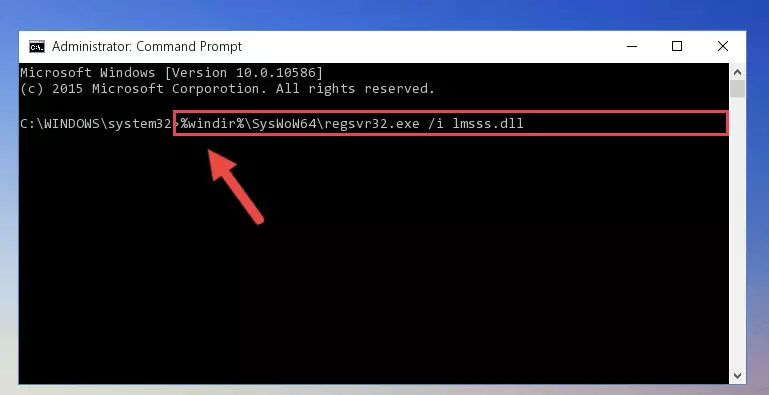
Step 6:Cleaning the problematic registry of the Lmsss.dll file from the Windows Registry Editor - If you have a 64 Bit operating system, after running the command above, you must run the command below. This command will clean the Lmsss.dll file's damaged registry in 64 Bit as well (The cleaning process will be in the registries in the Registry Editor< only. In other words, the dll file you paste into the SysWoW64 folder will stay as it).
%windir%\SysWoW64\regsvr32.exe /u Lmsss.dll

Step 7:Uninstalling the Lmsss.dll file's broken registry from the Registry Editor (for 64 Bit) - We need to make a clean registry for the dll file's registry that we deleted from Regedit (Windows Registry Editor). In order to accomplish this, copy and paste the command below into the Command Line and press Enter key.
%windir%\System32\regsvr32.exe /i Lmsss.dll
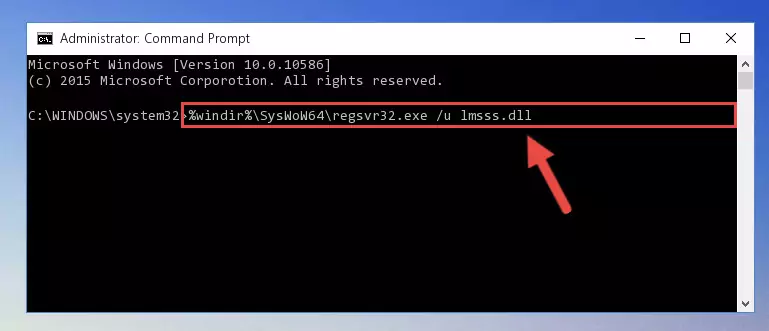
Step 8:Making a clean registry for the Lmsss.dll file in Regedit (Windows Registry Editor) - If the Windows version you use has 64 Bit architecture, after running the command above, you must run the command below. With this command, you will create a clean registry for the problematic registry of the Lmsss.dll file that we deleted.
%windir%\SysWoW64\regsvr32.exe /i Lmsss.dll
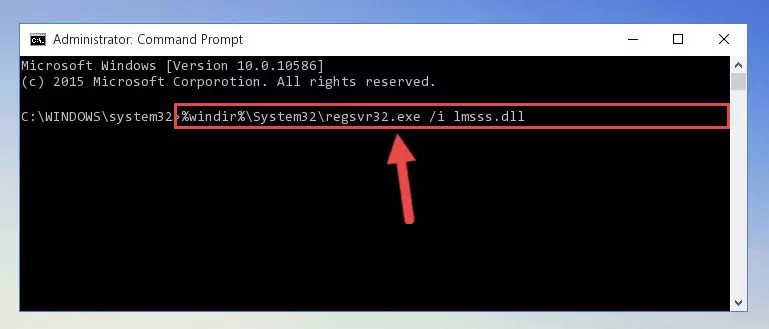
Step 9:Creating a clean registry for the Lmsss.dll file (for 64 Bit) - You may see certain error messages when running the commands from the command line. These errors will not prevent the installation of the Lmsss.dll file. In other words, the installation will finish, but it may give some errors because of certain incompatibilities. After restarting your computer, to see if the installation was successful or not, try running the software that was giving the dll error again. If you continue to get the errors when running the software after the installation, you can try the 2nd Method as an alternative.
Method 2: Copying The Lmsss.dll File Into The Software File Folder
- In order to install the dll file, you need to find the file folder for the software that was giving you errors such as "Lmsss.dll is missing", "Lmsss.dll not found" or similar error messages. In order to do that, Right-click the software's shortcut and click the Properties item in the right-click menu that appears.

Step 1:Opening the software shortcut properties window - Click on the Open File Location button that is found in the Properties window that opens up and choose the folder where the application is installed.

Step 2:Opening the file folder of the software - Copy the Lmsss.dll file into the folder we opened up.

Step 3:Copying the Lmsss.dll file into the software's file folder - That's all there is to the installation process. Run the software giving the dll error again. If the dll error is still continuing, completing the 3rd Method may help solve your problem.
Method 3: Uninstalling and Reinstalling the Software that Gives You the Lmsss.dll Error
- Open the Run window by pressing the "Windows" + "R" keys on your keyboard at the same time. Type in the command below into the Run window and push Enter to run it. This command will open the "Programs and Features" window.
appwiz.cpl

Step 1:Opening the Programs and Features window using the appwiz.cpl command - The Programs and Features window will open up. Find the software that is giving you the dll error in this window that lists all the softwares on your computer and "Right-Click > Uninstall" on this software.

Step 2:Uninstalling the software that is giving you the error message from your computer. - Uninstall the software from your computer by following the steps that come up and restart your computer.

Step 3:Following the confirmation and steps of the software uninstall process - After restarting your computer, reinstall the software.
- This method may provide the solution to the dll error you're experiencing. If the dll error is continuing, the problem is most likely deriving from the Windows operating system. In order to fix dll errors deriving from the Windows operating system, complete the 4th Method and the 5th Method.
Method 4: Solving the Lmsss.dll Error Using the Windows System File Checker
- First, we must run the Windows Command Prompt as an administrator.
NOTE! We ran the Command Prompt on Windows 10. If you are using Windows 8.1, Windows 8, Windows 7, Windows Vista or Windows XP, you can use the same methods to run the Command Prompt as an administrator.
- Open the Start Menu and type in "cmd", but don't press Enter. Doing this, you will have run a search of your computer through the Start Menu. In other words, typing in "cmd" we did a search for the Command Prompt.
- When you see the "Command Prompt" option among the search results, push the "CTRL" + "SHIFT" + "ENTER " keys on your keyboard.
- A verification window will pop up asking, "Do you want to run the Command Prompt as with administrative permission?" Approve this action by saying, "Yes".

Step 1:Running the Command Prompt with administrative permission - Paste the command in the line below into the Command Line that opens up and press Enter key.
sfc /scannow

Step 2:solving Windows system errors using the sfc /scannow command - The scan and repair process can take some time depending on your hardware and amount of system errors. Wait for the process to complete. After the repair process finishes, try running the software that is giving you're the error.
Method 5: Getting Rid of Lmsss.dll Errors by Updating the Windows Operating System
Most of the time, softwares have been programmed to use the most recent dll files. If your operating system is not updated, these files cannot be provided and dll errors appear. So, we will try to solve the dll errors by updating the operating system.
Since the methods to update Windows versions are different from each other, we found it appropriate to prepare a separate article for each Windows version. You can get our update article that relates to your operating system version by using the links below.
Explanations on Updating Windows Manually
Common Lmsss.dll Errors
If the Lmsss.dll file is missing or the software using this file has not been installed correctly, you can get errors related to the Lmsss.dll file. Dll files being missing can sometimes cause basic Windows softwares to also give errors. You can even receive an error when Windows is loading. You can find the error messages that are caused by the Lmsss.dll file.
If you don't know how to install the Lmsss.dll file you will download from our site, you can browse the methods above. Above we explained all the processes you can do to solve the dll error you are receiving. If the error is continuing after you have completed all these methods, please use the comment form at the bottom of the page to contact us. Our editor will respond to your comment shortly.
- "Lmsss.dll not found." error
- "The file Lmsss.dll is missing." error
- "Lmsss.dll access violation." error
- "Cannot register Lmsss.dll." error
- "Cannot find Lmsss.dll." error
- "This application failed to start because Lmsss.dll was not found. Re-installing the application may fix this problem." error
