- Download Price:
- Free
- Dll Description:
- Lexmark Printer Driver
- Versions:
- Size:
- 0.07 MB
- Operating Systems:
- Directory:
- L
- Downloads:
- 682 times.
About Lmpclmd4.dll
The size of this dll file is 0.07 MB and its download links are healthy. It has been downloaded 682 times already.
Table of Contents
- About Lmpclmd4.dll
- Operating Systems That Can Use the Lmpclmd4.dll File
- All Versions of the Lmpclmd4.dll File
- Guide to Download Lmpclmd4.dll
- How to Fix Lmpclmd4.dll Errors?
- Method 1: Solving the DLL Error by Copying the Lmpclmd4.dll File to the Windows System Folder
- Method 2: Copying The Lmpclmd4.dll File Into The Software File Folder
- Method 3: Uninstalling and Reinstalling the Software That Is Giving the Lmpclmd4.dll Error
- Method 4: Solving the Lmpclmd4.dll Error using the Windows System File Checker (sfc /scannow)
- Method 5: Solving the Lmpclmd4.dll Error by Updating Windows
- The Most Seen Lmpclmd4.dll Errors
- Dll Files Similar to the Lmpclmd4.dll File
Operating Systems That Can Use the Lmpclmd4.dll File
All Versions of the Lmpclmd4.dll File
The last version of the Lmpclmd4.dll file is the 4.0.1381.20 version. Outside of this version, there is no other version released
- 4.0.1381.20 - 32 Bit (x86) Download directly this version
Guide to Download Lmpclmd4.dll
- Click on the green-colored "Download" button (The button marked in the picture below).

Step 1:Starting the download process for Lmpclmd4.dll - The downloading page will open after clicking the Download button. After the page opens, in order to download the Lmpclmd4.dll file the best server will be found and the download process will begin within a few seconds. In the meantime, you shouldn't close the page.
How to Fix Lmpclmd4.dll Errors?
ATTENTION! Before starting the installation, the Lmpclmd4.dll file needs to be downloaded. If you have not downloaded it, download the file before continuing with the installation steps. If you don't know how to download it, you can immediately browse the dll download guide above.
Method 1: Solving the DLL Error by Copying the Lmpclmd4.dll File to the Windows System Folder
- The file you will download is a compressed file with the ".zip" extension. You cannot directly install the ".zip" file. Because of this, first, double-click this file and open the file. You will see the file named "Lmpclmd4.dll" in the window that opens. Drag this file to the desktop with the left mouse button. This is the file you need.
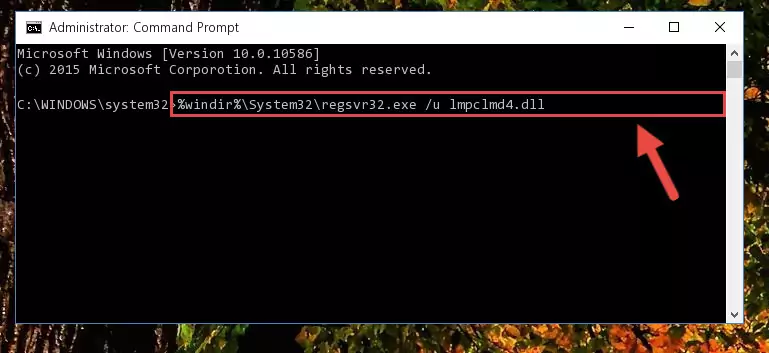
Step 1:Extracting the Lmpclmd4.dll file from the .zip file - Copy the "Lmpclmd4.dll" file you extracted and paste it into the "C:\Windows\System32" folder.
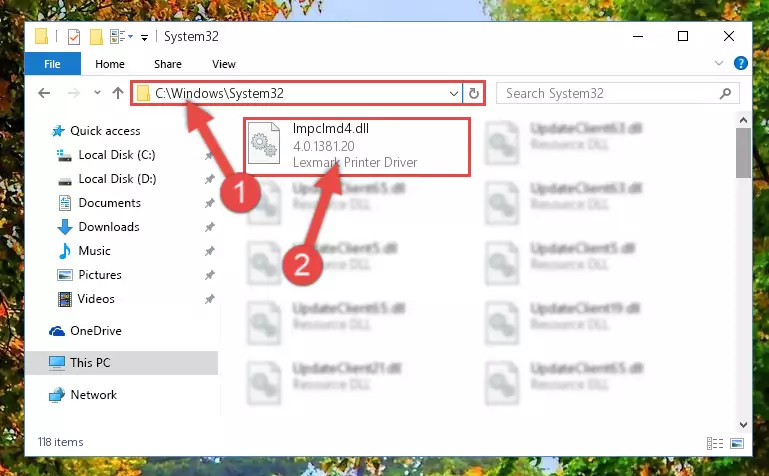
Step 2:Copying the Lmpclmd4.dll file into the Windows/System32 folder - If you are using a 64 Bit operating system, copy the "Lmpclmd4.dll" file and paste it into the "C:\Windows\sysWOW64" as well.
NOTE! On Windows operating systems with 64 Bit architecture, the dll file must be in both the "sysWOW64" folder as well as the "System32" folder. In other words, you must copy the "Lmpclmd4.dll" file into both folders.
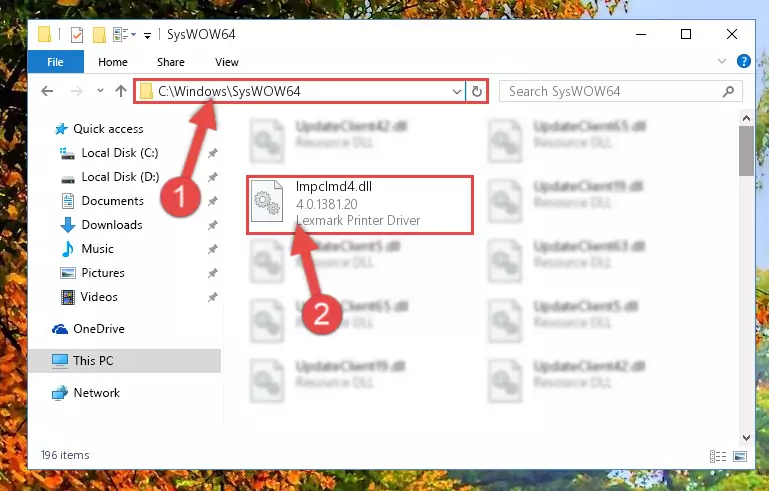
Step 3:Pasting the Lmpclmd4.dll file into the Windows/sysWOW64 folder - In order to run the Command Line as an administrator, complete the following steps.
NOTE! In this explanation, we ran the Command Line on Windows 10. If you are using one of the Windows 8.1, Windows 8, Windows 7, Windows Vista or Windows XP operating systems, you can use the same methods to run the Command Line as an administrator. Even though the pictures are taken from Windows 10, the processes are similar.
- First, open the Start Menu and before clicking anywhere, type "cmd" but do not press Enter.
- When you see the "Command Line" option among the search results, hit the "CTRL" + "SHIFT" + "ENTER" keys on your keyboard.
- A window will pop up asking, "Do you want to run this process?". Confirm it by clicking to "Yes" button.

Step 4:Running the Command Line as an administrator - Let's copy the command below and paste it in the Command Line that comes up, then let's press Enter. This command deletes the Lmpclmd4.dll file's problematic registry in the Windows Registry Editor (The file that we copied to the System32 folder does not perform any action with the file, it just deletes the registry in the Windows Registry Editor. The file that we pasted into the System32 folder will not be damaged).
%windir%\System32\regsvr32.exe /u Lmpclmd4.dll
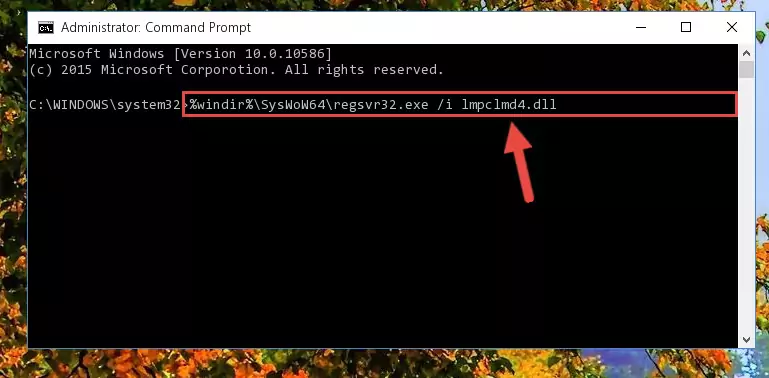
Step 5:Deleting the Lmpclmd4.dll file's problematic registry in the Windows Registry Editor - If you are using a 64 Bit operating system, after doing the commands above, you also need to run the command below. With this command, we will also delete the Lmpclmd4.dll file's damaged registry for 64 Bit (The deleting process will be only for the registries in Regedit. In other words, the dll file you pasted into the SysWoW64 folder will not be damaged at all).
%windir%\SysWoW64\regsvr32.exe /u Lmpclmd4.dll
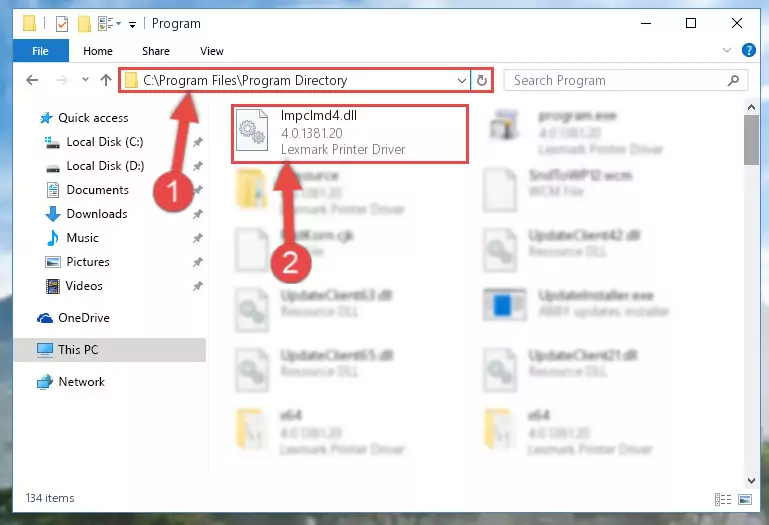
Step 6:Uninstalling the damaged Lmpclmd4.dll file's registry from the system (for 64 Bit) - You must create a new registry for the dll file that you deleted from the registry editor. In order to do this, copy the command below and paste it into the Command Line and hit Enter.
%windir%\System32\regsvr32.exe /i Lmpclmd4.dll
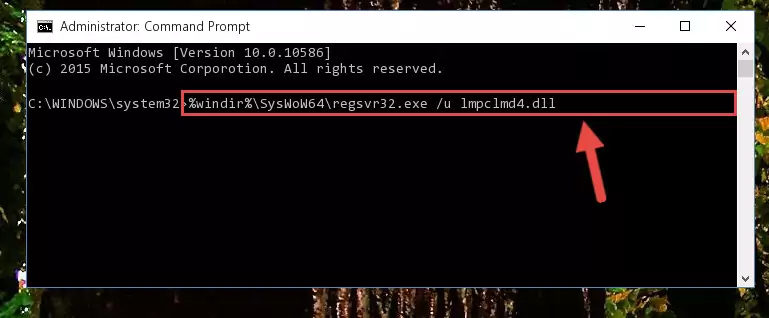
Step 7:Creating a new registry for the Lmpclmd4.dll file - If you are using a 64 Bit operating system, after running the command above, you also need to run the command below. With this command, we will have added a new file in place of the damaged Lmpclmd4.dll file that we deleted.
%windir%\SysWoW64\regsvr32.exe /i Lmpclmd4.dll
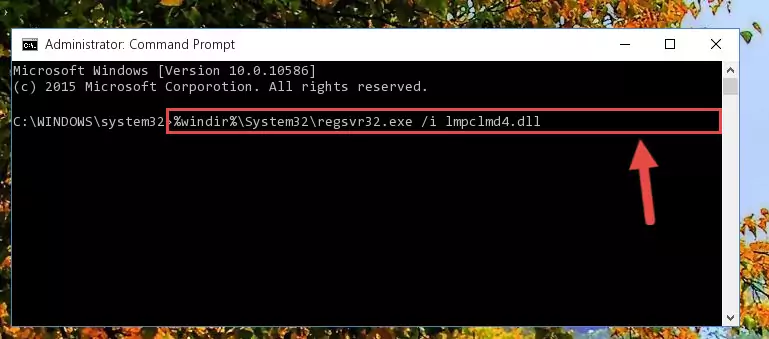
Step 8:Reregistering the Lmpclmd4.dll file in the system (for 64 Bit) - If you did all the processes correctly, the missing dll file will have been installed. You may have made some mistakes when running the Command Line processes. Generally, these errors will not prevent the Lmpclmd4.dll file from being installed. In other words, the installation will be completed, but it may give an error due to some incompatibility issues. You can try running the program that was giving you this dll file error after restarting your computer. If you are still getting the dll file error when running the program, please try the 2nd method.
Method 2: Copying The Lmpclmd4.dll File Into The Software File Folder
- First, you must find the installation folder of the software (the software giving the dll error) you are going to install the dll file to. In order to find this folder, "Right-Click > Properties" on the software's shortcut.

Step 1:Opening the software's shortcut properties window - Open the software file folder by clicking the Open File Location button in the "Properties" window that comes up.

Step 2:Finding the software's file folder - Copy the Lmpclmd4.dll file into this folder that opens.
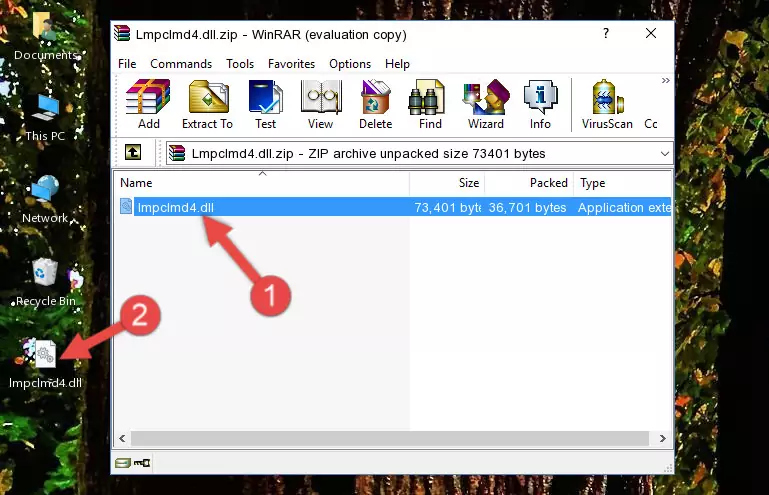
Step 3:Copying the Lmpclmd4.dll file into the software's file folder - This is all there is to the process. Now, try to run the software again. If the problem still is not solved, you can try the 3rd Method.
Method 3: Uninstalling and Reinstalling the Software That Is Giving the Lmpclmd4.dll Error
- Push the "Windows" + "R" keys at the same time to open the Run window. Type the command below into the Run window that opens up and hit Enter. This process will open the "Programs and Features" window.
appwiz.cpl

Step 1:Opening the Programs and Features window using the appwiz.cpl command - On the Programs and Features screen that will come up, you will see the list of softwares on your computer. Find the software that gives you the dll error and with your mouse right-click it. The right-click menu will open. Click the "Uninstall" option in this menu to start the uninstall process.

Step 2:Uninstalling the software that gives you the dll error - You will see a "Do you want to uninstall this software?" confirmation window. Confirm the process and wait for the software to be completely uninstalled. The uninstall process can take some time. This time will change according to your computer's performance and the size of the software. After the software is uninstalled, restart your computer.

Step 3:Confirming the uninstall process - 4. After restarting your computer, reinstall the software that was giving you the error.
- This process may help the dll problem you are experiencing. If you are continuing to get the same dll error, the problem is most likely with Windows. In order to fix dll problems relating to Windows, complete the 4th Method and 5th Method.
Method 4: Solving the Lmpclmd4.dll Error using the Windows System File Checker (sfc /scannow)
- In order to run the Command Line as an administrator, complete the following steps.
NOTE! In this explanation, we ran the Command Line on Windows 10. If you are using one of the Windows 8.1, Windows 8, Windows 7, Windows Vista or Windows XP operating systems, you can use the same methods to run the Command Line as an administrator. Even though the pictures are taken from Windows 10, the processes are similar.
- First, open the Start Menu and before clicking anywhere, type "cmd" but do not press Enter.
- When you see the "Command Line" option among the search results, hit the "CTRL" + "SHIFT" + "ENTER" keys on your keyboard.
- A window will pop up asking, "Do you want to run this process?". Confirm it by clicking to "Yes" button.

Step 1:Running the Command Line as an administrator - Paste the command in the line below into the Command Line that opens up and press Enter key.
sfc /scannow

Step 2:solving Windows system errors using the sfc /scannow command - The scan and repair process can take some time depending on your hardware and amount of system errors. Wait for the process to complete. After the repair process finishes, try running the software that is giving you're the error.
Method 5: Solving the Lmpclmd4.dll Error by Updating Windows
Most of the time, softwares have been programmed to use the most recent dll files. If your operating system is not updated, these files cannot be provided and dll errors appear. So, we will try to solve the dll errors by updating the operating system.
Since the methods to update Windows versions are different from each other, we found it appropriate to prepare a separate article for each Windows version. You can get our update article that relates to your operating system version by using the links below.
Guides to Manually Update for All Windows Versions
The Most Seen Lmpclmd4.dll Errors
It's possible that during the softwares' installation or while using them, the Lmpclmd4.dll file was damaged or deleted. You can generally see error messages listed below or similar ones in situations like this.
These errors we see are not unsolvable. If you've also received an error message like this, first you must download the Lmpclmd4.dll file by clicking the "Download" button in this page's top section. After downloading the file, you should install the file and complete the solution methods explained a little bit above on this page and mount it in Windows. If you do not have a hardware problem, one of the methods explained in this article will solve your problem.
- "Lmpclmd4.dll not found." error
- "The file Lmpclmd4.dll is missing." error
- "Lmpclmd4.dll access violation." error
- "Cannot register Lmpclmd4.dll." error
- "Cannot find Lmpclmd4.dll." error
- "This application failed to start because Lmpclmd4.dll was not found. Re-installing the application may fix this problem." error
