- Download Price:
- Free
- Dll Description:
- SNMP LanMan MIB
- Versions:
-
- 6.1.7600.16385 (Latest) for 64 Bit (x64)
- 5.2.3790.3959 - for 32 Bit (x86)
- 6.1.7100.0 for 32 Bit (x86)
- Size:
- 0.03 MB for 32 Bit (x86)
- 0.04 MB for 64 Bit (x64)
- Operating Systems:
- Directory:
- L
- Downloads:
- 2962 times.
What is Lmmib2.dll? What Does It Do?
The Lmmib2.dll library is 0.03 MB for 32 Bit and 0.04 MB for 64 Bit. The download links for this library are clean and no user has given any negative feedback. From the time it was offered for download, it has been downloaded 2962 times and it has received 4.0 out of 5 stars.
Table of Contents
- What is Lmmib2.dll? What Does It Do?
- Operating Systems Compatible with the Lmmib2.dll Library
- All Versions of the Lmmib2.dll Library
- How to Download Lmmib2.dll Library?
- Methods for Fixing Lmmib2.dll
- Method 1: Installing the Lmmib2.dll Library to the Windows System Directory
- Method 2: Copying The Lmmib2.dll Library Into The Program Installation Directory
- Method 3: Uninstalling and Reinstalling the Program That Is Giving the Lmmib2.dll Error
- Method 4: Fixing the Lmmib2.dll Error Using the Windows System File Checker
- Method 5: Fixing the Lmmib2.dll Error by Updating Windows
- Common Lmmib2.dll Errors
- Other Dynamic Link Libraries Used with Lmmib2.dll
Operating Systems Compatible with the Lmmib2.dll Library
- Windows 10
- Windows 10 64 Bit
- Windows 8.1
- Windows 8.1 64 Bit
- Windows 8
- Windows 8 64 Bit
- Windows 7
- Windows 7 64 Bit
- Windows Vista
- Windows Vista 64 Bit
- Windows XP
- Windows XP 64 Bit
All Versions of the Lmmib2.dll Library
The last version of the Lmmib2.dll library is the 5.2.3790.3959 version released on 2012-07-31 for 32 Bit and 6.1.7600.16385 version for 64 Bit. There have been 2 versions previously released. All versions of the Dynamic link library are listed below from newest to oldest.
- 6.1.7600.16385 - 64 Bit (x64) Download directly this version
- 5.2.3790.3959 - 32 Bit (x86) (2012-07-31) Download directly this version
- 6.1.7100.0 - 32 Bit (x86) Download directly this version
How to Download Lmmib2.dll Library?
- Click on the green-colored "Download" button on the top left side of the page.

Step 1:Download process of the Lmmib2.dll library's - After clicking the "Download" button at the top of the page, the "Downloading" page will open up and the download process will begin. Definitely do not close this page until the download begins. Our site will connect you to the closest DLL Downloader.com download server in order to offer you the fastest downloading performance. Connecting you to the server can take a few seconds.
Methods for Fixing Lmmib2.dll
ATTENTION! Before continuing on to install the Lmmib2.dll library, you need to download the library. If you have not downloaded it yet, download it before continuing on to the installation steps. If you are having a problem while downloading the library, you can browse the download guide a few lines above.
Method 1: Installing the Lmmib2.dll Library to the Windows System Directory
- The file you will download is a compressed file with the ".zip" extension. You cannot directly install the ".zip" file. Because of this, first, double-click this file and open the file. You will see the library named "Lmmib2.dll" in the window that opens. Drag this library to the desktop with the left mouse button. This is the library you need.
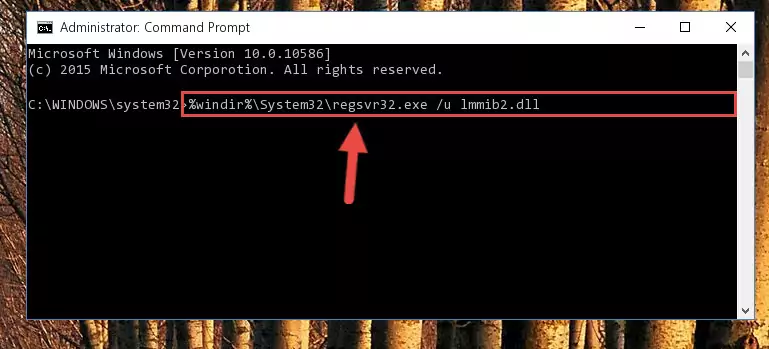
Step 1:Extracting the Lmmib2.dll library from the .zip file - Copy the "Lmmib2.dll" library you extracted and paste it into the "C:\Windows\System32" directory.
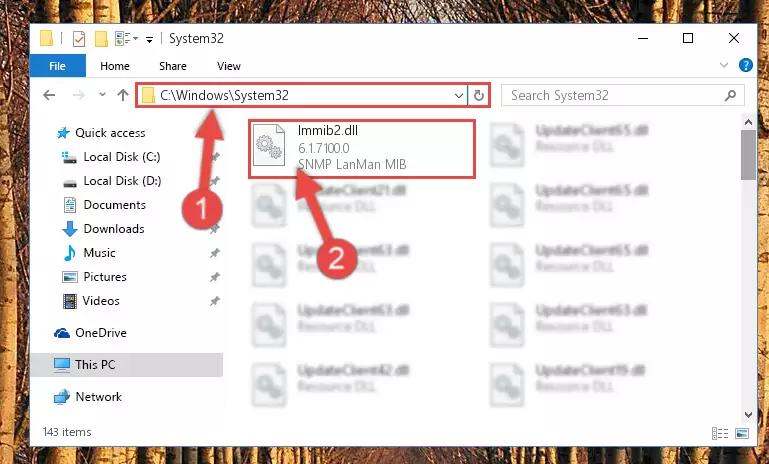
Step 2:Copying the Lmmib2.dll library into the Windows/System32 directory - If you are using a 64 Bit operating system, copy the "Lmmib2.dll" library and paste it into the "C:\Windows\sysWOW64" as well.
NOTE! On Windows operating systems with 64 Bit architecture, the dynamic link library must be in both the "sysWOW64" directory as well as the "System32" directory. In other words, you must copy the "Lmmib2.dll" library into both directories.
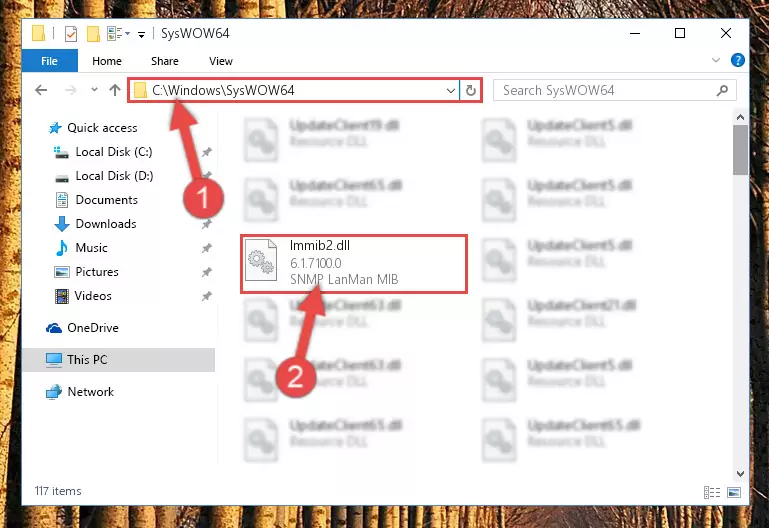
Step 3:Pasting the Lmmib2.dll library into the Windows/sysWOW64 directory - In order to complete this step, you must run the Command Prompt as administrator. In order to do this, all you have to do is follow the steps below.
NOTE! We ran the Command Prompt using Windows 10. If you are using Windows 8.1, Windows 8, Windows 7, Windows Vista or Windows XP, you can use the same method to run the Command Prompt as administrator.
- Open the Start Menu and before clicking anywhere, type "cmd" on your keyboard. This process will enable you to run a search through the Start Menu. We also typed in "cmd" to bring up the Command Prompt.
- Right-click the "Command Prompt" search result that comes up and click the Run as administrator" option.

Step 4:Running the Command Prompt as administrator - Paste the command below into the Command Line window that opens up and press Enter key. This command will delete the problematic registry of the Lmmib2.dll library (Nothing will happen to the library we pasted in the System32 directory, it just deletes the registry from the Windows Registry Editor. The library we pasted in the System32 directory will not be damaged).
%windir%\System32\regsvr32.exe /u Lmmib2.dll
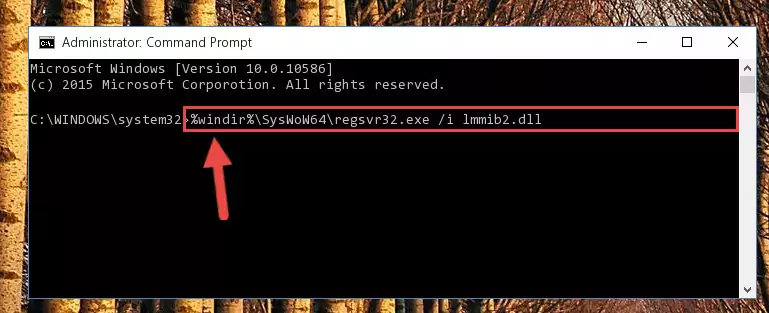
Step 5:Cleaning the problematic registry of the Lmmib2.dll library from the Windows Registry Editor - If you have a 64 Bit operating system, after running the command above, you must run the command below. This command will clean the Lmmib2.dll library's damaged registry in 64 Bit as well (The cleaning process will be in the registries in the Registry Editor< only. In other words, the dll file you paste into the SysWoW64 folder will stay as it).
%windir%\SysWoW64\regsvr32.exe /u Lmmib2.dll
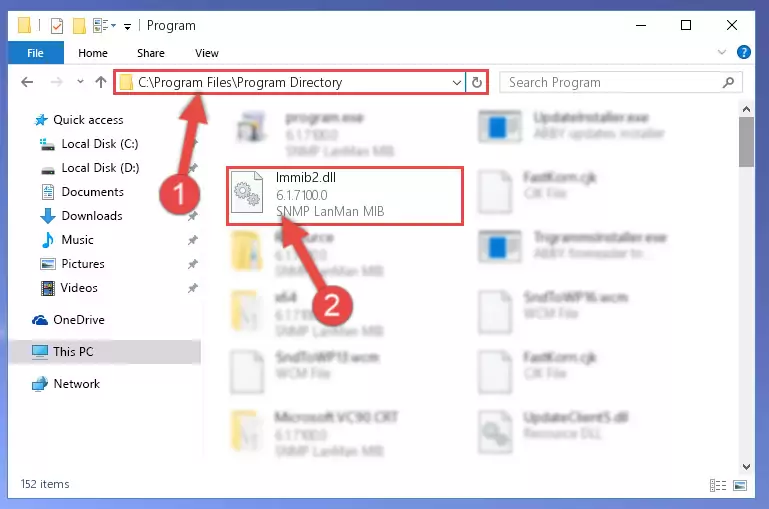
Step 6:Uninstalling the Lmmib2.dll library's broken registry from the Registry Editor (for 64 Bit) - We need to make a new registry for the dynamic link library in place of the one we deleted from the Windows Registry Editor. In order to do this process, copy the command below and after pasting it in the Command Line, press Enter.
%windir%\System32\regsvr32.exe /i Lmmib2.dll
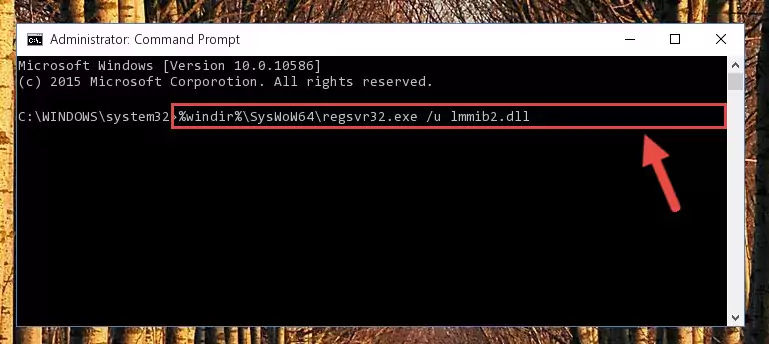
Step 7:Creating a new registry for the Lmmib2.dll library in the Windows Registry Editor - If you are using a Windows with 64 Bit architecture, after running the previous command, you need to run the command below. By running this command, we will have created a clean registry for the Lmmib2.dll library (We deleted the damaged registry with the previous command).
%windir%\SysWoW64\regsvr32.exe /i Lmmib2.dll
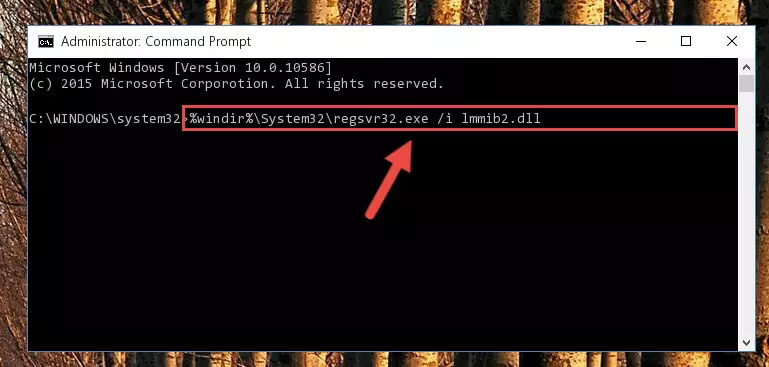
Step 8:Creating a clean registry for the Lmmib2.dll library (for 64 Bit) - You may see certain error messages when running the commands from the command line. These errors will not prevent the installation of the Lmmib2.dll library. In other words, the installation will finish, but it may give some errors because of certain incompatibilities. After restarting your computer, to see if the installation was successful or not, try running the program that was giving the dll error again. If you continue to get the errors when running the program after the installation, you can try the 2nd Method as an alternative.
Method 2: Copying The Lmmib2.dll Library Into The Program Installation Directory
- First, you must find the installation directory of the program (the program giving the dll error) you are going to install the dynamic link library to. In order to find this directory, "Right-Click > Properties" on the program's shortcut.

Step 1:Opening the program's shortcut properties window - Open the program installation directory by clicking the Open File Location button in the "Properties" window that comes up.

Step 2:Finding the program's installation directory - Copy the Lmmib2.dll library into the directory we opened up.
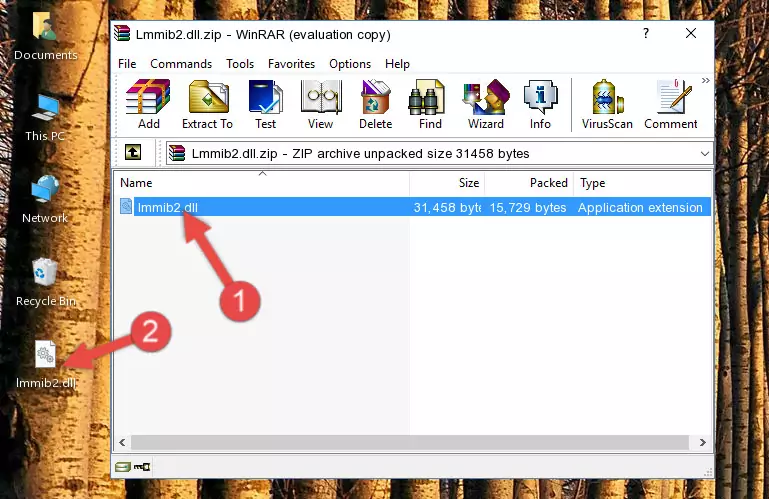
Step 3:Copying the Lmmib2.dll library into the program's installation directory - That's all there is to the installation process. Run the program giving the dll error again. If the dll error is still continuing, completing the 3rd Method may help fix your issue.
Method 3: Uninstalling and Reinstalling the Program That Is Giving the Lmmib2.dll Error
- Press the "Windows" + "R" keys at the same time to open the Run tool. Paste the command below into the text field titled "Open" in the Run window that opens and press the Enter key on your keyboard. This command will open the "Programs and Features" tool.
appwiz.cpl

Step 1:Opening the Programs and Features tool with the Appwiz.cpl command - The programs listed in the Programs and Features window that opens up are the programs installed on your computer. Find the program that gives you the dll error and run the "Right-Click > Uninstall" command on this program.

Step 2:Uninstalling the program from your computer - Following the instructions that come up, uninstall the program from your computer and restart your computer.

Step 3:Following the verification and instructions for the program uninstall process - 4. After restarting your computer, reinstall the program that was giving you the error.
- This method may provide the solution to the dll error you're experiencing. If the dll error is continuing, the problem is most likely deriving from the Windows operating system. In order to fix dll errors deriving from the Windows operating system, complete the 4th Method and the 5th Method.
Method 4: Fixing the Lmmib2.dll Error Using the Windows System File Checker
- In order to complete this step, you must run the Command Prompt as administrator. In order to do this, all you have to do is follow the steps below.
NOTE! We ran the Command Prompt using Windows 10. If you are using Windows 8.1, Windows 8, Windows 7, Windows Vista or Windows XP, you can use the same method to run the Command Prompt as administrator.
- Open the Start Menu and before clicking anywhere, type "cmd" on your keyboard. This process will enable you to run a search through the Start Menu. We also typed in "cmd" to bring up the Command Prompt.
- Right-click the "Command Prompt" search result that comes up and click the Run as administrator" option.

Step 1:Running the Command Prompt as administrator - After typing the command below into the Command Line, push Enter.
sfc /scannow

Step 2:Getting rid of dll errors using Windows's sfc /scannow command - Depending on your computer's performance and the amount of errors on your system, this process can take some time. You can see the progress on the Command Line. Wait for this process to end. After the scan and repair processes are finished, try running the program giving you errors again.
Method 5: Fixing the Lmmib2.dll Error by Updating Windows
Most of the time, programs have been programmed to use the most recent dynamic link libraries. If your operating system is not updated, these files cannot be provided and dll errors appear. So, we will try to fix the dll errors by updating the operating system.
Since the methods to update Windows versions are different from each other, we found it appropriate to prepare a separate article for each Windows version. You can get our update article that relates to your operating system version by using the links below.
Guides to Manually Update the Windows Operating System
Common Lmmib2.dll Errors
When the Lmmib2.dll library is damaged or missing, the programs that use this dynamic link library will give an error. Not only external programs, but also basic Windows programs and tools use dynamic link libraries. Because of this, when you try to use basic Windows programs and tools (For example, when you open Internet Explorer or Windows Media Player), you may come across errors. We have listed the most common Lmmib2.dll errors below.
You will get rid of the errors listed below when you download the Lmmib2.dll library from DLL Downloader.com and follow the steps we explained above.
- "Lmmib2.dll not found." error
- "The file Lmmib2.dll is missing." error
- "Lmmib2.dll access violation." error
- "Cannot register Lmmib2.dll." error
- "Cannot find Lmmib2.dll." error
- "This application failed to start because Lmmib2.dll was not found. Re-installing the application may fix this problem." error
