- Download Price:
- Free
- Dll Description:
- TCPIP NetBios Transport Services DLL
- Versions:
-
- 6.3.9600.16384 (Latest) for 32 Bit (x86)
- 6.2.9200.16384 for 32 Bit (x86)
- 6.1.7600.16385 for 32 Bit (x86)
- 6.1.7600.16385 for 64 Bit (x64)
- 6.0.6001.18000 for 64 Bit (x64)
- 5.2.3790.3959 - for 32 Bit (x86)
- 5.2.3790.3959 for 32 Bit (x86)
- 5.1.2600.5512 for 32 Bit (x86)
- 5.1.2600.2180 for 32 Bit (x86)
- 6.1.7100.0 for 32 Bit (x86)
- Size:
- 0.02 MB for 32 Bit (x86)
- 0.02 MB for 64 Bit (x64)
- Operating Systems:
- Directory:
- L
- Downloads:
- 5722 times.
What is Lmhsvc.dll? What Does It Do?
The Lmhsvc.dll library is 0.02 MB for 32 Bit and 0.02 MB for 64 Bit. The download links for this library are clean and no user has given any negative feedback. From the time it was offered for download, it has been downloaded 5722 times.
Table of Contents
- What is Lmhsvc.dll? What Does It Do?
- Operating Systems Compatible with the Lmhsvc.dll Library
- Other Versions of the Lmhsvc.dll Library
- Guide to Download Lmhsvc.dll
- How to Fix Lmhsvc.dll Errors?
- Method 1: Installing the Lmhsvc.dll Library to the Windows System Directory
- Method 2: Copying The Lmhsvc.dll Library Into The Program Installation Directory
- Method 3: Uninstalling and Reinstalling the Program That Is Giving the Lmhsvc.dll Error
- Method 4: Fixing the Lmhsvc.dll Error using the Windows System File Checker (sfc /scannow)
- Method 5: Fixing the Lmhsvc.dll Errors by Manually Updating Windows
- Our Most Common Lmhsvc.dll Error Messages
- Dynamic Link Libraries Similar to the Lmhsvc.dll Library
Operating Systems Compatible with the Lmhsvc.dll Library
- Windows 10
- Windows 10 64 Bit
- Windows 8.1
- Windows 8.1 64 Bit
- Windows 8
- Windows 8 64 Bit
- Windows 7
- Windows 7 64 Bit
- Windows Vista
- Windows Vista 64 Bit
- Windows XP
- Windows XP 64 Bit
Other Versions of the Lmhsvc.dll Library
The latest version of the Lmhsvc.dll library is 6.3.9600.16384 version for 32 Bit and 6.1.7600.16385 version for 64 Bit. Before this, there were 9 versions released. All versions released up till now are listed below from newest to oldest
- 6.3.9600.16384 - 32 Bit (x86) Download directly this version now
- 6.2.9200.16384 - 32 Bit (x86) Download directly this version now
- 6.1.7600.16385 - 32 Bit (x86) Download directly this version now
- 6.1.7600.16385 - 64 Bit (x64) Download directly this version now
- 6.0.6001.18000 - 64 Bit (x64) Download directly this version now
- 5.2.3790.3959 - 32 Bit (x86) (2012-07-31) Download directly this version now
- 5.2.3790.3959 - 32 Bit (x86) Download directly this version now
- 5.1.2600.5512 - 32 Bit (x86) Download directly this version now
- 5.1.2600.2180 - 32 Bit (x86) Download directly this version now
- 6.1.7100.0 - 32 Bit (x86) Download directly this version now
Guide to Download Lmhsvc.dll
- Click on the green-colored "Download" button (The button marked in the picture below).

Step 1:Starting the download process for Lmhsvc.dll - The downloading page will open after clicking the Download button. After the page opens, in order to download the Lmhsvc.dll library the best server will be found and the download process will begin within a few seconds. In the meantime, you shouldn't close the page.
How to Fix Lmhsvc.dll Errors?
ATTENTION! Before beginning the installation of the Lmhsvc.dll library, you must download the library. If you don't know how to download the library or if you are having a problem while downloading, you can look at our download guide a few lines above.
Method 1: Installing the Lmhsvc.dll Library to the Windows System Directory
- The file you will download is a compressed file with the ".zip" extension. You cannot directly install the ".zip" file. Because of this, first, double-click this file and open the file. You will see the library named "Lmhsvc.dll" in the window that opens. Drag this library to the desktop with the left mouse button. This is the library you need.
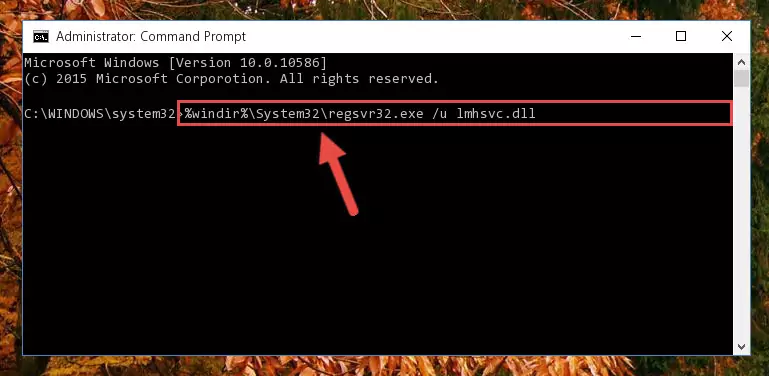
Step 1:Extracting the Lmhsvc.dll library from the .zip file - Copy the "Lmhsvc.dll" library and paste it into the "C:\Windows\System32" directory.
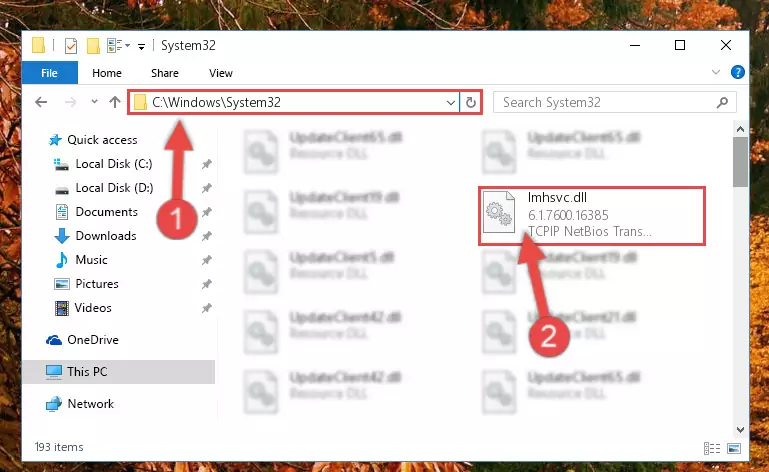
Step 2:Copying the Lmhsvc.dll library into the Windows/System32 directory - If you are using a 64 Bit operating system, copy the "Lmhsvc.dll" library and paste it into the "C:\Windows\sysWOW64" as well.
NOTE! On Windows operating systems with 64 Bit architecture, the dynamic link library must be in both the "sysWOW64" directory as well as the "System32" directory. In other words, you must copy the "Lmhsvc.dll" library into both directories.
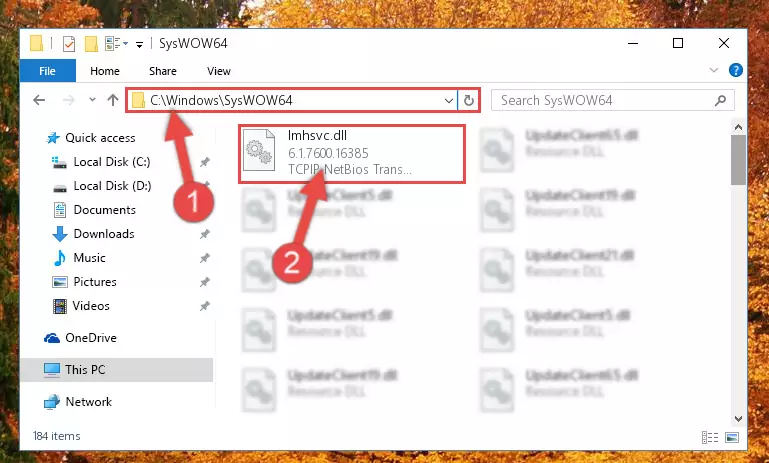
Step 3:Pasting the Lmhsvc.dll library into the Windows/sysWOW64 directory - In order to complete this step, you must run the Command Prompt as administrator. In order to do this, all you have to do is follow the steps below.
NOTE! We ran the Command Prompt using Windows 10. If you are using Windows 8.1, Windows 8, Windows 7, Windows Vista or Windows XP, you can use the same method to run the Command Prompt as administrator.
- Open the Start Menu and before clicking anywhere, type "cmd" on your keyboard. This process will enable you to run a search through the Start Menu. We also typed in "cmd" to bring up the Command Prompt.
- Right-click the "Command Prompt" search result that comes up and click the Run as administrator" option.

Step 4:Running the Command Prompt as administrator - Paste the command below into the Command Line window that opens up and press Enter key. This command will delete the problematic registry of the Lmhsvc.dll library (Nothing will happen to the library we pasted in the System32 directory, it just deletes the registry from the Windows Registry Editor. The library we pasted in the System32 directory will not be damaged).
%windir%\System32\regsvr32.exe /u Lmhsvc.dll
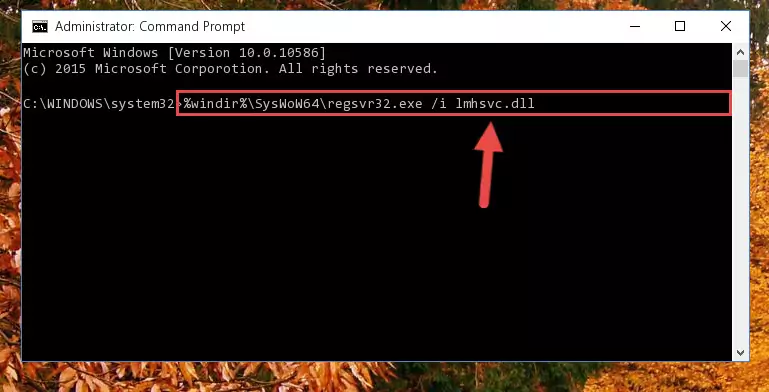
Step 5:Cleaning the problematic registry of the Lmhsvc.dll library from the Windows Registry Editor - If you are using a 64 Bit operating system, after doing the commands above, you also need to run the command below. With this command, we will also delete the Lmhsvc.dll library's damaged registry for 64 Bit (The deleting process will be only for the registries in Regedit. In other words, the dll file you pasted into the SysWoW64 folder will not be damaged at all).
%windir%\SysWoW64\regsvr32.exe /u Lmhsvc.dll
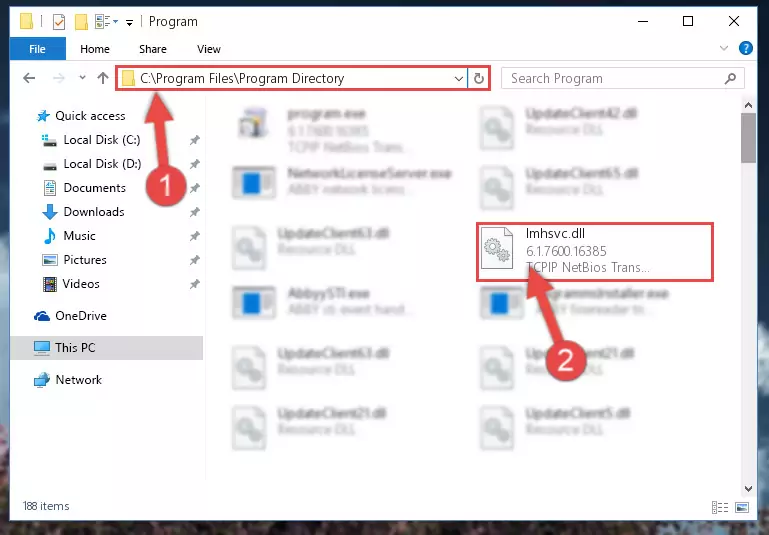
Step 6:Uninstalling the damaged Lmhsvc.dll library's registry from the system (for 64 Bit) - We need to make a new registry for the dynamic link library in place of the one we deleted from the Windows Registry Editor. In order to do this process, copy the command below and after pasting it in the Command Line, press Enter.
%windir%\System32\regsvr32.exe /i Lmhsvc.dll
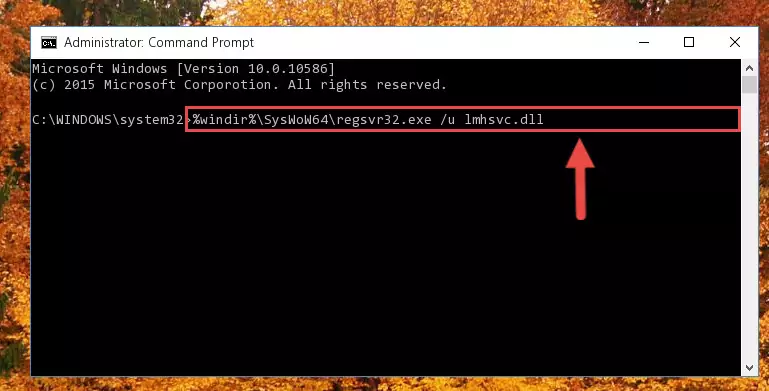
Step 7:Creating a new registry for the Lmhsvc.dll library in the Windows Registry Editor - Windows 64 Bit users must run the command below after running the previous command. With this command, we will create a clean and good registry for the Lmhsvc.dll library we deleted.
%windir%\SysWoW64\regsvr32.exe /i Lmhsvc.dll
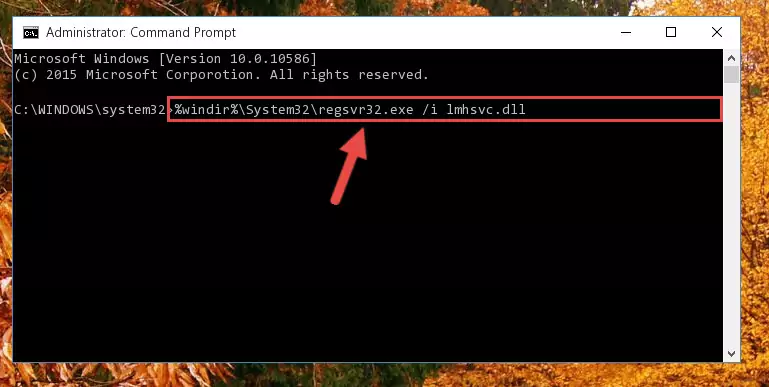
Step 8:Creating a clean and good registry for the Lmhsvc.dll library (64 Bit için) - You may see certain error messages when running the commands from the command line. These errors will not prevent the installation of the Lmhsvc.dll library. In other words, the installation will finish, but it may give some errors because of certain incompatibilities. After restarting your computer, to see if the installation was successful or not, try running the program that was giving the dll error again. If you continue to get the errors when running the program after the installation, you can try the 2nd Method as an alternative.
Method 2: Copying The Lmhsvc.dll Library Into The Program Installation Directory
- First, you must find the installation directory of the program (the program giving the dll error) you are going to install the dynamic link library to. In order to find this directory, "Right-Click > Properties" on the program's shortcut.

Step 1:Opening the program's shortcut properties window - Open the program installation directory by clicking the Open File Location button in the "Properties" window that comes up.

Step 2:Finding the program's installation directory - Copy the Lmhsvc.dll library.
- Paste the dynamic link library you copied into the program's installation directory that we just opened.
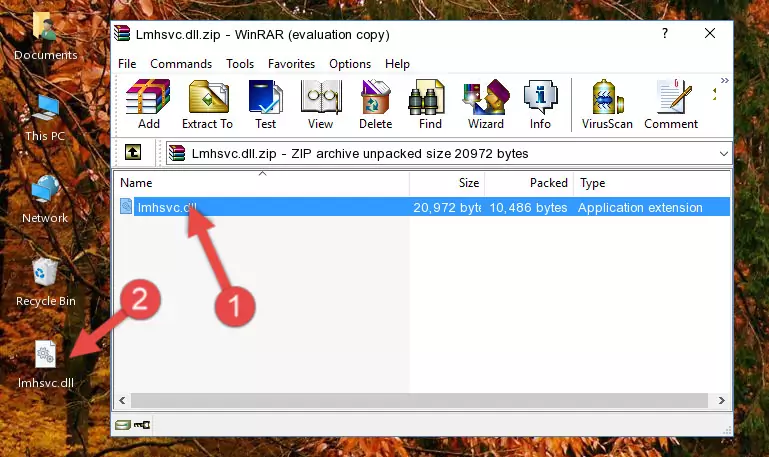
Step 3:Pasting the Lmhsvc.dll library into the program's installation directory - When the dynamic link library is moved to the program installation directory, it means that the process is completed. Check to see if the issue was fixed by running the program giving the error message again. If you are still receiving the error message, you can complete the 3rd Method as an alternative.
Method 3: Uninstalling and Reinstalling the Program That Is Giving the Lmhsvc.dll Error
- Push the "Windows" + "R" keys at the same time to open the Run window. Type the command below into the Run window that opens up and hit Enter. This process will open the "Programs and Features" window.
appwiz.cpl

Step 1:Opening the Programs and Features window using the appwiz.cpl command - On the Programs and Features screen that will come up, you will see the list of programs on your computer. Find the program that gives you the dll error and with your mouse right-click it. The right-click menu will open. Click the "Uninstall" option in this menu to start the uninstall process.

Step 2:Uninstalling the program that gives you the dll error - You will see a "Do you want to uninstall this program?" confirmation window. Confirm the process and wait for the program to be completely uninstalled. The uninstall process can take some time. This time will change according to your computer's performance and the size of the program. After the program is uninstalled, restart your computer.

Step 3:Confirming the uninstall process - 4. After restarting your computer, reinstall the program that was giving you the error.
- This process may help the dll problem you are experiencing. If you are continuing to get the same dll error, the problem is most likely with Windows. In order to fix dll problems relating to Windows, complete the 4th Method and 5th Method.
Method 4: Fixing the Lmhsvc.dll Error using the Windows System File Checker (sfc /scannow)
- In order to complete this step, you must run the Command Prompt as administrator. In order to do this, all you have to do is follow the steps below.
NOTE! We ran the Command Prompt using Windows 10. If you are using Windows 8.1, Windows 8, Windows 7, Windows Vista or Windows XP, you can use the same method to run the Command Prompt as administrator.
- Open the Start Menu and before clicking anywhere, type "cmd" on your keyboard. This process will enable you to run a search through the Start Menu. We also typed in "cmd" to bring up the Command Prompt.
- Right-click the "Command Prompt" search result that comes up and click the Run as administrator" option.

Step 1:Running the Command Prompt as administrator - Paste the command in the line below into the Command Line that opens up and press Enter key.
sfc /scannow

Step 2:fixing Windows system errors using the sfc /scannow command - The scan and repair process can take some time depending on your hardware and amount of system errors. Wait for the process to complete. After the repair process finishes, try running the program that is giving you're the error.
Method 5: Fixing the Lmhsvc.dll Errors by Manually Updating Windows
Most of the time, programs have been programmed to use the most recent dynamic link libraries. If your operating system is not updated, these files cannot be provided and dll errors appear. So, we will try to fix the dll errors by updating the operating system.
Since the methods to update Windows versions are different from each other, we found it appropriate to prepare a separate article for each Windows version. You can get our update article that relates to your operating system version by using the links below.
Windows Update Guides
Our Most Common Lmhsvc.dll Error Messages
It's possible that during the programs' installation or while using them, the Lmhsvc.dll library was damaged or deleted. You can generally see error messages listed below or similar ones in situations like this.
These errors we see are not unsolvable. If you've also received an error message like this, first you must download the Lmhsvc.dll library by clicking the "Download" button in this page's top section. After downloading the library, you should install the library and complete the solution methods explained a little bit above on this page and mount it in Windows. If you do not have a hardware issue, one of the methods explained in this article will fix your issue.
- "Lmhsvc.dll not found." error
- "The file Lmhsvc.dll is missing." error
- "Lmhsvc.dll access violation." error
- "Cannot register Lmhsvc.dll." error
- "Cannot find Lmhsvc.dll." error
- "This application failed to start because Lmhsvc.dll was not found. Re-installing the application may fix this problem." error
