- Download Price:
- Free
- Dll Description:
- GUI for Netscape Media Player
- Versions:
- Size:
- 0.07 MB
- Operating Systems:
- Developers:
- Directory:
- L
- Downloads:
- 603 times.
What is Lmactl32.dll? What Does It Do?
The Lmactl32.dll file was developed by Netscape Communications.
The size of this dll file is 0.07 MB and its download links are healthy. It has been downloaded 603 times already.
Table of Contents
- What is Lmactl32.dll? What Does It Do?
- Operating Systems Compatible with the Lmactl32.dll File
- All Versions of the Lmactl32.dll File
- How to Download Lmactl32.dll
- Methods to Solve the Lmactl32.dll Errors
- Method 1: Installing the Lmactl32.dll File to the Windows System Folder
- Method 2: Copying The Lmactl32.dll File Into The Software File Folder
- Method 3: Doing a Clean Reinstall of the Software That Is Giving the Lmactl32.dll Error
- Method 4: Solving the Lmactl32.dll Error using the Windows System File Checker (sfc /scannow)
- Method 5: Getting Rid of Lmactl32.dll Errors by Updating the Windows Operating System
- Common Lmactl32.dll Errors
- Dll Files Similar to the Lmactl32.dll File
Operating Systems Compatible with the Lmactl32.dll File
All Versions of the Lmactl32.dll File
The last version of the Lmactl32.dll file is the 1.1.0.1510 version.This dll file only has one version. There is no other version that can be downloaded.
- 1.1.0.1510 - 32 Bit (x86) Download directly this version
How to Download Lmactl32.dll
- First, click the "Download" button with the green background (The button marked in the picture).

Step 1:Download the Lmactl32.dll file - After clicking the "Download" button at the top of the page, the "Downloading" page will open up and the download process will begin. Definitely do not close this page until the download begins. Our site will connect you to the closest DLL Downloader.com download server in order to offer you the fastest downloading performance. Connecting you to the server can take a few seconds.
Methods to Solve the Lmactl32.dll Errors
ATTENTION! In order to install the Lmactl32.dll file, you must first download it. If you haven't downloaded it, before continuing on with the installation, download the file. If you don't know how to download it, all you need to do is look at the dll download guide found on the top line.
Method 1: Installing the Lmactl32.dll File to the Windows System Folder
- The file you are going to download is a compressed file with the ".zip" extension. You cannot directly install the ".zip" file. First, you need to extract the dll file from inside it. So, double-click the file with the ".zip" extension that you downloaded and open the file.
- You will see the file named "Lmactl32.dll" in the window that opens up. This is the file we are going to install. Click the file once with the left mouse button. By doing this you will have chosen the file.

Step 2:Choosing the Lmactl32.dll file - Click the "Extract To" symbol marked in the picture. To extract the dll file, it will want you to choose the desired location. Choose the "Desktop" location and click "OK" to extract the file to the desktop. In order to do this, you need to use the Winrar software. If you do not have this software, you can find and download it through a quick search on the Internet.
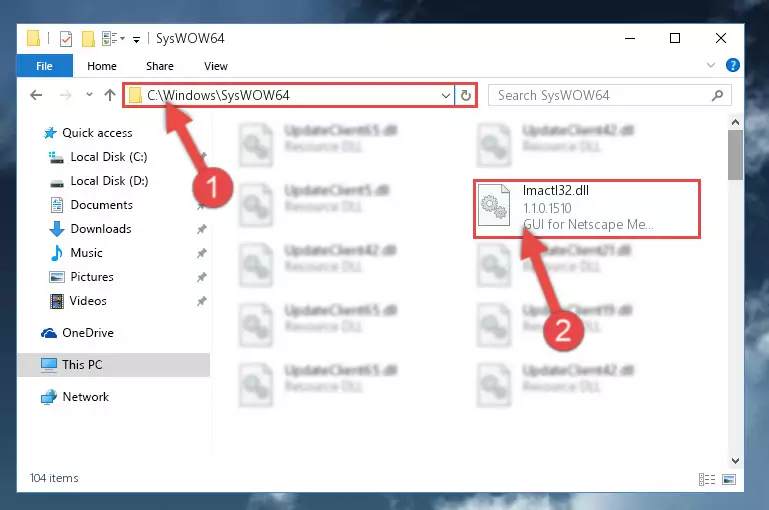
Step 3:Extracting the Lmactl32.dll file to the desktop - Copy the "Lmactl32.dll" file file you extracted.
- Paste the dll file you copied into the "C:\Windows\System32" folder.
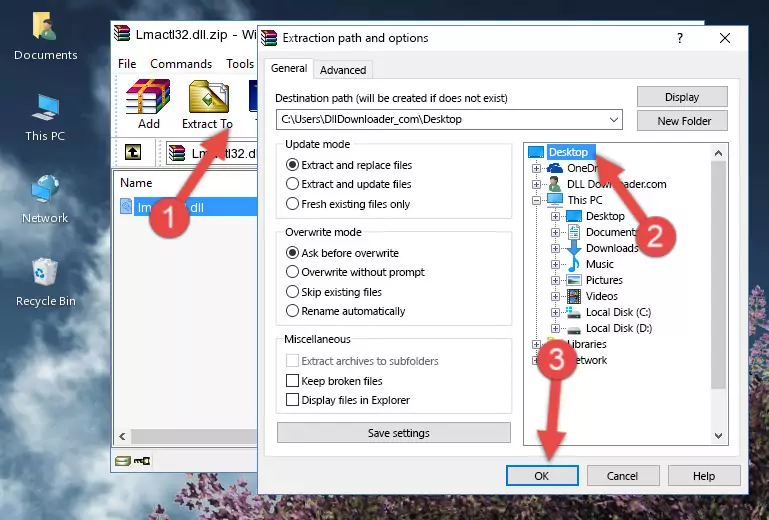
Step 5:Pasting the Lmactl32.dll file into the Windows/System32 folder - If you are using a 64 Bit operating system, copy the "Lmactl32.dll" file and paste it into the "C:\Windows\sysWOW64" as well.
NOTE! On Windows operating systems with 64 Bit architecture, the dll file must be in both the "sysWOW64" folder as well as the "System32" folder. In other words, you must copy the "Lmactl32.dll" file into both folders.
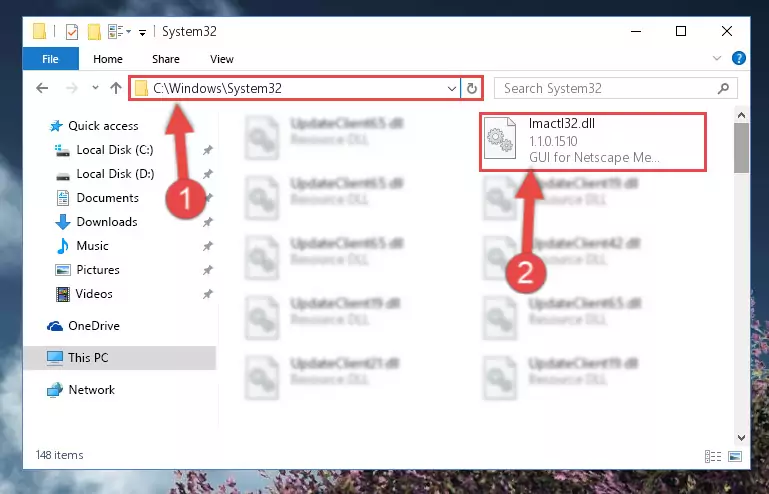
Step 6:Pasting the Lmactl32.dll file into the Windows/sysWOW64 folder - In order to run the Command Line as an administrator, complete the following steps.
NOTE! In this explanation, we ran the Command Line on Windows 10. If you are using one of the Windows 8.1, Windows 8, Windows 7, Windows Vista or Windows XP operating systems, you can use the same methods to run the Command Line as an administrator. Even though the pictures are taken from Windows 10, the processes are similar.
- First, open the Start Menu and before clicking anywhere, type "cmd" but do not press Enter.
- When you see the "Command Line" option among the search results, hit the "CTRL" + "SHIFT" + "ENTER" keys on your keyboard.
- A window will pop up asking, "Do you want to run this process?". Confirm it by clicking to "Yes" button.

Step 7:Running the Command Line as an administrator - Paste the command below into the Command Line that will open up and hit Enter. This command will delete the damaged registry of the Lmactl32.dll file (It will not delete the file we pasted into the System32 folder; it will delete the registry in Regedit. The file we pasted into the System32 folder will not be damaged).
%windir%\System32\regsvr32.exe /u Lmactl32.dll
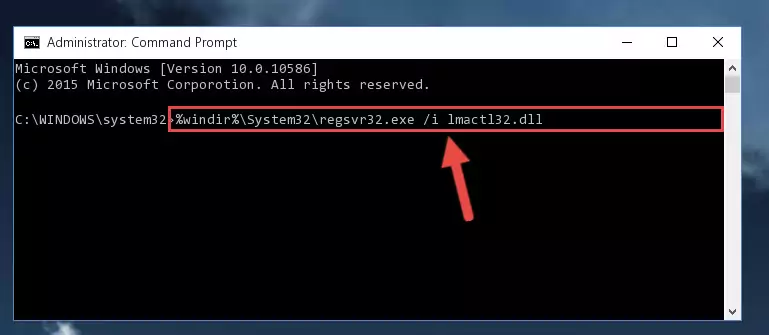
Step 8:Deleting the damaged registry of the Lmactl32.dll - If you have a 64 Bit operating system, after running the command above, you must run the command below. This command will clean the Lmactl32.dll file's damaged registry in 64 Bit as well (The cleaning process will be in the registries in the Registry Editor< only. In other words, the dll file you paste into the SysWoW64 folder will stay as it).
%windir%\SysWoW64\regsvr32.exe /u Lmactl32.dll
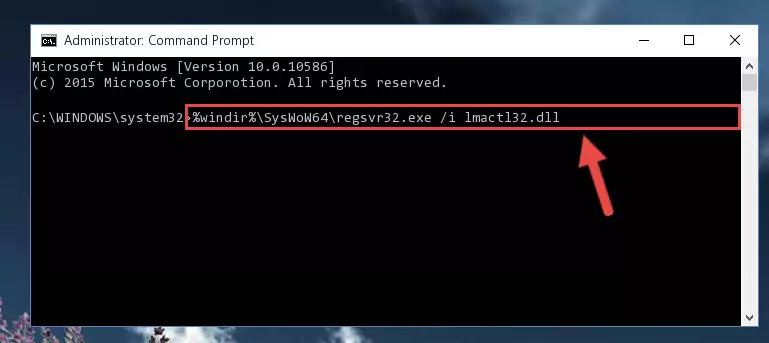
Step 9:Uninstalling the Lmactl32.dll file's broken registry from the Registry Editor (for 64 Bit) - In order to cleanly recreate the dll file's registry that we deleted, copy the command below and paste it into the Command Line and hit Enter.
%windir%\System32\regsvr32.exe /i Lmactl32.dll
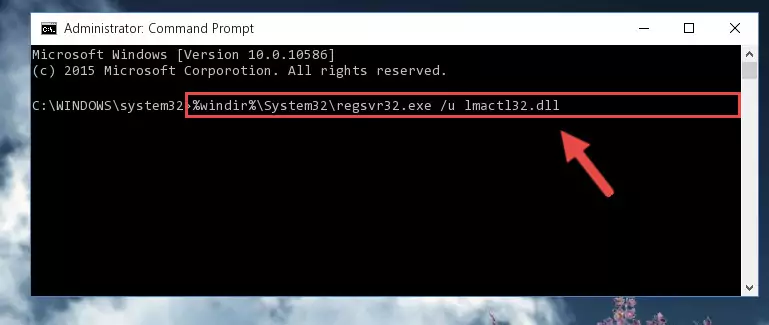
Step 10:Reregistering the Lmactl32.dll file in the system - If you are using a Windows with 64 Bit architecture, after running the previous command, you need to run the command below. By running this command, we will have created a clean registry for the Lmactl32.dll file (We deleted the damaged registry with the previous command).
%windir%\SysWoW64\regsvr32.exe /i Lmactl32.dll
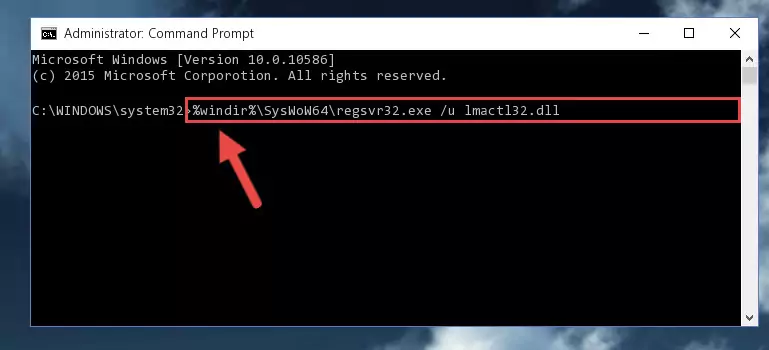
Step 11:Creating a clean registry for the Lmactl32.dll file (for 64 Bit) - You may see certain error messages when running the commands from the command line. These errors will not prevent the installation of the Lmactl32.dll file. In other words, the installation will finish, but it may give some errors because of certain incompatibilities. After restarting your computer, to see if the installation was successful or not, try running the software that was giving the dll error again. If you continue to get the errors when running the software after the installation, you can try the 2nd Method as an alternative.
Method 2: Copying The Lmactl32.dll File Into The Software File Folder
- First, you must find the installation folder of the software (the software giving the dll error) you are going to install the dll file to. In order to find this folder, "Right-Click > Properties" on the software's shortcut.

Step 1:Opening the software's shortcut properties window - Open the software file folder by clicking the Open File Location button in the "Properties" window that comes up.

Step 2:Finding the software's file folder - Copy the Lmactl32.dll file into the folder we opened.
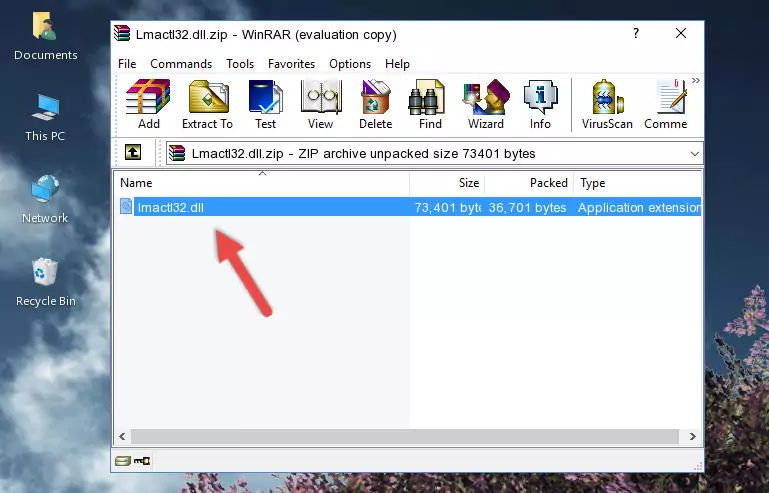
Step 3:Copying the Lmactl32.dll file into the file folder of the software. - The installation is complete. Run the software that is giving you the error. If the error is continuing, you may benefit from trying the 3rd Method as an alternative.
Method 3: Doing a Clean Reinstall of the Software That Is Giving the Lmactl32.dll Error
- Push the "Windows" + "R" keys at the same time to open the Run window. Type the command below into the Run window that opens up and hit Enter. This process will open the "Programs and Features" window.
appwiz.cpl

Step 1:Opening the Programs and Features window using the appwiz.cpl command - The Programs and Features window will open up. Find the software that is giving you the dll error in this window that lists all the softwares on your computer and "Right-Click > Uninstall" on this software.

Step 2:Uninstalling the software that is giving you the error message from your computer. - Uninstall the software from your computer by following the steps that come up and restart your computer.

Step 3:Following the confirmation and steps of the software uninstall process - After restarting your computer, reinstall the software.
- This method may provide the solution to the dll error you're experiencing. If the dll error is continuing, the problem is most likely deriving from the Windows operating system. In order to fix dll errors deriving from the Windows operating system, complete the 4th Method and the 5th Method.
Method 4: Solving the Lmactl32.dll Error using the Windows System File Checker (sfc /scannow)
- In order to run the Command Line as an administrator, complete the following steps.
NOTE! In this explanation, we ran the Command Line on Windows 10. If you are using one of the Windows 8.1, Windows 8, Windows 7, Windows Vista or Windows XP operating systems, you can use the same methods to run the Command Line as an administrator. Even though the pictures are taken from Windows 10, the processes are similar.
- First, open the Start Menu and before clicking anywhere, type "cmd" but do not press Enter.
- When you see the "Command Line" option among the search results, hit the "CTRL" + "SHIFT" + "ENTER" keys on your keyboard.
- A window will pop up asking, "Do you want to run this process?". Confirm it by clicking to "Yes" button.

Step 1:Running the Command Line as an administrator - Paste the command below into the Command Line that opens up and hit the Enter key.
sfc /scannow

Step 2:Scanning and fixing system errors with the sfc /scannow command - This process can take some time. You can follow its progress from the screen. Wait for it to finish and after it is finished try to run the software that was giving the dll error again.
Method 5: Getting Rid of Lmactl32.dll Errors by Updating the Windows Operating System
Most of the time, softwares have been programmed to use the most recent dll files. If your operating system is not updated, these files cannot be provided and dll errors appear. So, we will try to solve the dll errors by updating the operating system.
Since the methods to update Windows versions are different from each other, we found it appropriate to prepare a separate article for each Windows version. You can get our update article that relates to your operating system version by using the links below.
Guides to Manually Update the Windows Operating System
Common Lmactl32.dll Errors
When the Lmactl32.dll file is damaged or missing, the softwares that use this dll file will give an error. Not only external softwares, but also basic Windows softwares and tools use dll files. Because of this, when you try to use basic Windows softwares and tools (For example, when you open Internet Explorer or Windows Media Player), you may come across errors. We have listed the most common Lmactl32.dll errors below.
You will get rid of the errors listed below when you download the Lmactl32.dll file from DLL Downloader.com and follow the steps we explained above.
- "Lmactl32.dll not found." error
- "The file Lmactl32.dll is missing." error
- "Lmactl32.dll access violation." error
- "Cannot register Lmactl32.dll." error
- "Cannot find Lmactl32.dll." error
- "This application failed to start because Lmactl32.dll was not found. Re-installing the application may fix this problem." error
