- Download Price:
- Free
- Dll Description:
- LiveUpdate Module
- Versions:
- Size:
- 0.2 MB
- Operating Systems:
- Directory:
- L
- Downloads:
- 1211 times.
What is Liveupdate16.dll? What Does It Do?
The size of this dynamic link library is 0.2 MB and its download links are healthy. It has been downloaded 1211 times already.
Table of Contents
- What is Liveupdate16.dll? What Does It Do?
- Operating Systems Compatible with the Liveupdate16.dll Library
- Other Versions of the Liveupdate16.dll Library
- Guide to Download Liveupdate16.dll
- How to Fix Liveupdate16.dll Errors?
- Method 1: Installing the Liveupdate16.dll Library to the Windows System Directory
- Method 2: Copying The Liveupdate16.dll Library Into The Program Installation Directory
- Method 3: Uninstalling and Reinstalling the Program That Is Giving the Liveupdate16.dll Error
- Method 4: Fixing the Liveupdate16.dll Error using the Windows System File Checker (sfc /scannow)
- Method 5: Fixing the Liveupdate16.dll Error by Updating Windows
- The Most Seen Liveupdate16.dll Errors
- Other Dynamic Link Libraries Used with Liveupdate16.dll
Operating Systems Compatible with the Liveupdate16.dll Library
Other Versions of the Liveupdate16.dll Library
The latest version of the Liveupdate16.dll library is 16.0.0.86 version released for use on 2012-07-31. Before this, there were 1 versions released. All versions released up till now are listed below from newest to oldest
- 16.0.0.86 - 32 Bit (x86) (2012-07-31) Download directly this version now
- 16.0.0.86 - 32 Bit (x86) Download directly this version now
Guide to Download Liveupdate16.dll
- First, click the "Download" button with the green background (The button marked in the picture).

Step 1:Download the Liveupdate16.dll library - The downloading page will open after clicking the Download button. After the page opens, in order to download the Liveupdate16.dll library the best server will be found and the download process will begin within a few seconds. In the meantime, you shouldn't close the page.
How to Fix Liveupdate16.dll Errors?
ATTENTION! Before beginning the installation of the Liveupdate16.dll library, you must download the library. If you don't know how to download the library or if you are having a problem while downloading, you can look at our download guide a few lines above.
Method 1: Installing the Liveupdate16.dll Library to the Windows System Directory
- The file you downloaded is a compressed file with the ".zip" extension. In order to install it, first, double-click the ".zip" file and open the file. You will see the library named "Liveupdate16.dll" in the window that opens up. This is the library you need to install. Drag this library to the desktop with your mouse's left button.
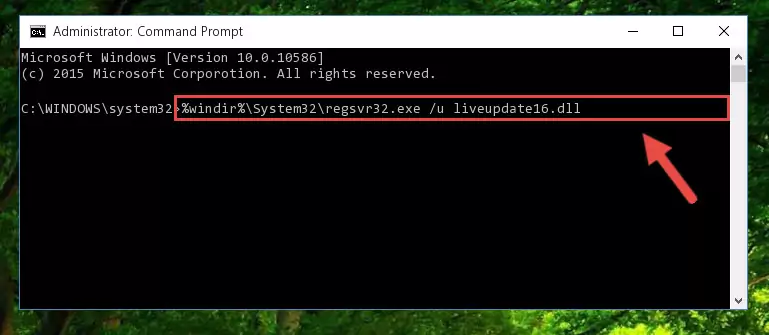
Step 1:Extracting the Liveupdate16.dll library - Copy the "Liveupdate16.dll" library you extracted and paste it into the "C:\Windows\System32" directory.
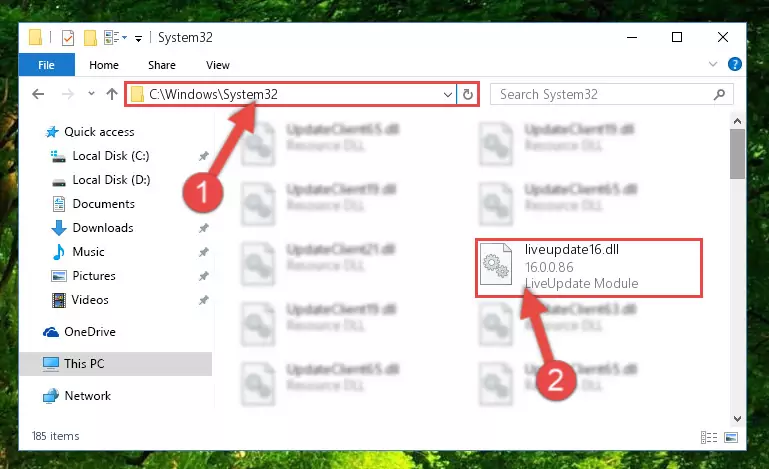
Step 2:Copying the Liveupdate16.dll library into the Windows/System32 directory - If you are using a 64 Bit operating system, copy the "Liveupdate16.dll" library and paste it into the "C:\Windows\sysWOW64" as well.
NOTE! On Windows operating systems with 64 Bit architecture, the dynamic link library must be in both the "sysWOW64" directory as well as the "System32" directory. In other words, you must copy the "Liveupdate16.dll" library into both directories.
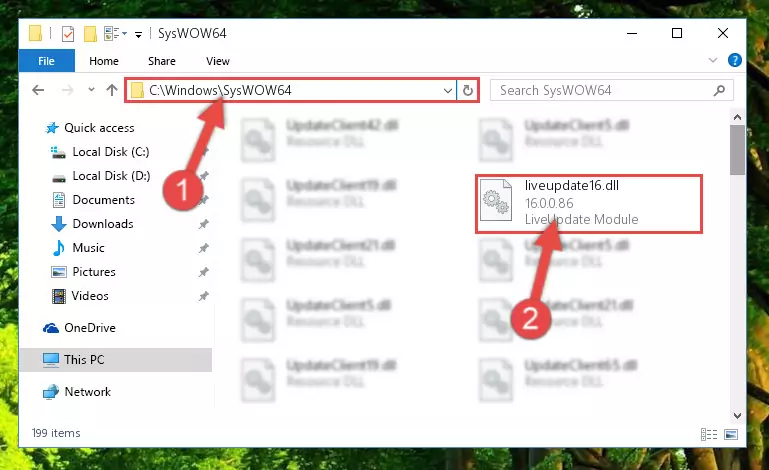
Step 3:Pasting the Liveupdate16.dll library into the Windows/sysWOW64 directory - In order to complete this step, you must run the Command Prompt as administrator. In order to do this, all you have to do is follow the steps below.
NOTE! We ran the Command Prompt using Windows 10. If you are using Windows 8.1, Windows 8, Windows 7, Windows Vista or Windows XP, you can use the same method to run the Command Prompt as administrator.
- Open the Start Menu and before clicking anywhere, type "cmd" on your keyboard. This process will enable you to run a search through the Start Menu. We also typed in "cmd" to bring up the Command Prompt.
- Right-click the "Command Prompt" search result that comes up and click the Run as administrator" option.

Step 4:Running the Command Prompt as administrator - Paste the command below into the Command Line window that opens up and press Enter key. This command will delete the problematic registry of the Liveupdate16.dll library (Nothing will happen to the library we pasted in the System32 directory, it just deletes the registry from the Windows Registry Editor. The library we pasted in the System32 directory will not be damaged).
%windir%\System32\regsvr32.exe /u Liveupdate16.dll
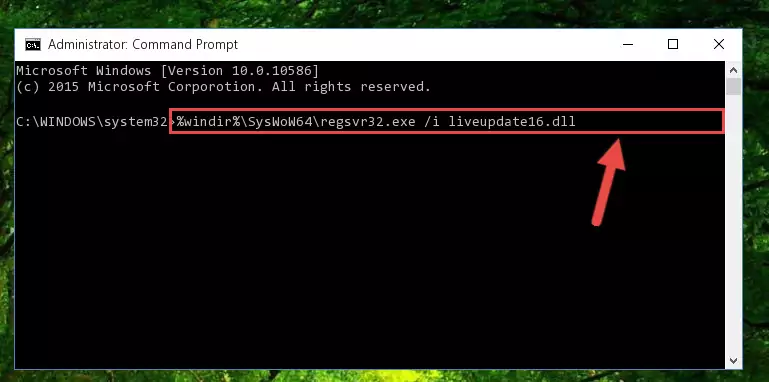
Step 5:Cleaning the problematic registry of the Liveupdate16.dll library from the Windows Registry Editor - If you have a 64 Bit operating system, after running the command above, you must run the command below. This command will clean the Liveupdate16.dll library's damaged registry in 64 Bit as well (The cleaning process will be in the registries in the Registry Editor< only. In other words, the dll file you paste into the SysWoW64 folder will stay as it).
%windir%\SysWoW64\regsvr32.exe /u Liveupdate16.dll
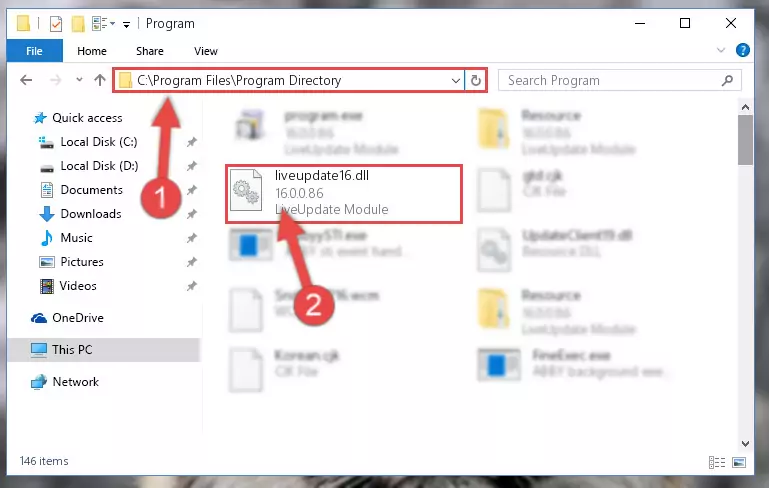
Step 6:Uninstalling the Liveupdate16.dll library's broken registry from the Registry Editor (for 64 Bit) - We need to make a new registry for the dynamic link library in place of the one we deleted from the Windows Registry Editor. In order to do this process, copy the command below and after pasting it in the Command Line, press Enter.
%windir%\System32\regsvr32.exe /i Liveupdate16.dll
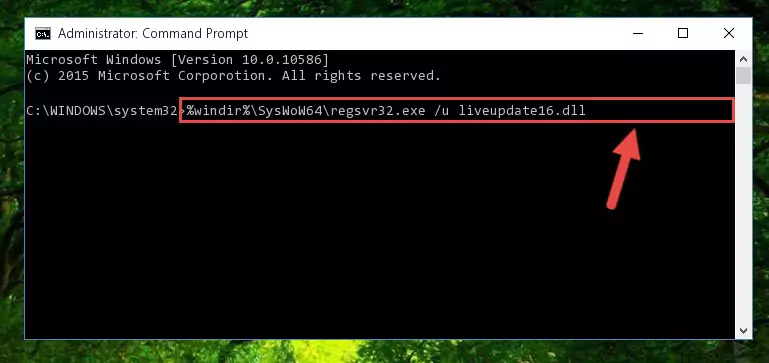
Step 7:Creating a new registry for the Liveupdate16.dll library in the Windows Registry Editor - If you are using a 64 Bit operating system, after running the command above, you also need to run the command below. With this command, we will have added a new library in place of the damaged Liveupdate16.dll library that we deleted.
%windir%\SysWoW64\regsvr32.exe /i Liveupdate16.dll
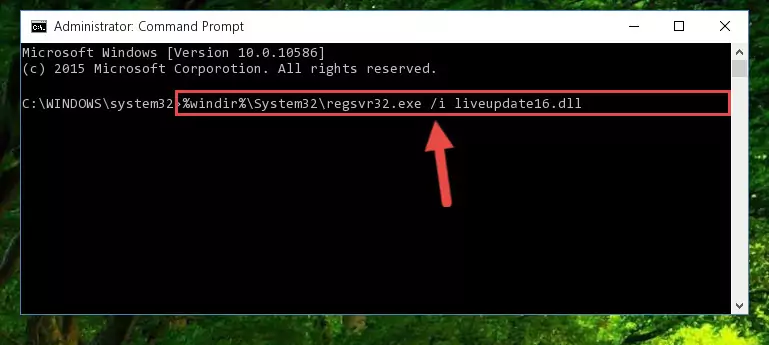
Step 8:Reregistering the Liveupdate16.dll library in the system (for 64 Bit) - You may see certain error messages when running the commands from the command line. These errors will not prevent the installation of the Liveupdate16.dll library. In other words, the installation will finish, but it may give some errors because of certain incompatibilities. After restarting your computer, to see if the installation was successful or not, try running the program that was giving the dll error again. If you continue to get the errors when running the program after the installation, you can try the 2nd Method as an alternative.
Method 2: Copying The Liveupdate16.dll Library Into The Program Installation Directory
- First, you must find the installation directory of the program (the program giving the dll error) you are going to install the dynamic link library to. In order to find this directory, "Right-Click > Properties" on the program's shortcut.

Step 1:Opening the program's shortcut properties window - Open the program installation directory by clicking the Open File Location button in the "Properties" window that comes up.

Step 2:Finding the program's installation directory - Copy the Liveupdate16.dll library into this directory that opens.
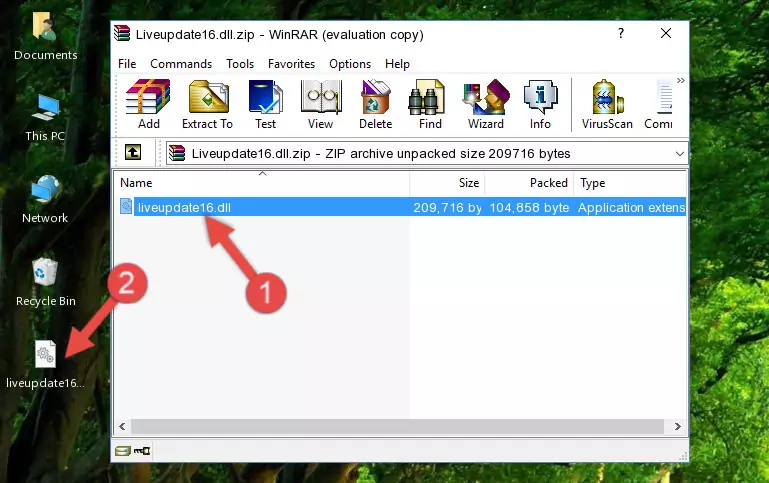
Step 3:Copying the Liveupdate16.dll library into the program's installation directory - This is all there is to the process. Now, try to run the program again. If the problem still is not solved, you can try the 3rd Method.
Method 3: Uninstalling and Reinstalling the Program That Is Giving the Liveupdate16.dll Error
- Press the "Windows" + "R" keys at the same time to open the Run tool. Paste the command below into the text field titled "Open" in the Run window that opens and press the Enter key on your keyboard. This command will open the "Programs and Features" tool.
appwiz.cpl

Step 1:Opening the Programs and Features tool with the Appwiz.cpl command - The Programs and Features screen will come up. You can see all the programs installed on your computer in the list on this screen. Find the program giving you the dll error in the list and right-click it. Click the "Uninstall" item in the right-click menu that appears and begin the uninstall process.

Step 2:Starting the uninstall process for the program that is giving the error - A window will open up asking whether to confirm or deny the uninstall process for the program. Confirm the process and wait for the uninstall process to finish. Restart your computer after the program has been uninstalled from your computer.

Step 3:Confirming the removal of the program - 4. After restarting your computer, reinstall the program that was giving you the error.
- You may be able to fix the dll error you are experiencing by using this method. If the error messages are continuing despite all these processes, we may have a issue deriving from Windows. To fix dll errors deriving from Windows, you need to complete the 4th Method and the 5th Method in the list.
Method 4: Fixing the Liveupdate16.dll Error using the Windows System File Checker (sfc /scannow)
- In order to complete this step, you must run the Command Prompt as administrator. In order to do this, all you have to do is follow the steps below.
NOTE! We ran the Command Prompt using Windows 10. If you are using Windows 8.1, Windows 8, Windows 7, Windows Vista or Windows XP, you can use the same method to run the Command Prompt as administrator.
- Open the Start Menu and before clicking anywhere, type "cmd" on your keyboard. This process will enable you to run a search through the Start Menu. We also typed in "cmd" to bring up the Command Prompt.
- Right-click the "Command Prompt" search result that comes up and click the Run as administrator" option.

Step 1:Running the Command Prompt as administrator - Paste the command in the line below into the Command Line that opens up and press Enter key.
sfc /scannow

Step 2:fixing Windows system errors using the sfc /scannow command - The scan and repair process can take some time depending on your hardware and amount of system errors. Wait for the process to complete. After the repair process finishes, try running the program that is giving you're the error.
Method 5: Fixing the Liveupdate16.dll Error by Updating Windows
Some programs need updated dynamic link libraries. When your operating system is not updated, it cannot fulfill this need. In some situations, updating your operating system can solve the dll errors you are experiencing.
In order to check the update status of your operating system and, if available, to install the latest update packs, we need to begin this process manually.
Depending on which Windows version you use, manual update processes are different. Because of this, we have prepared a special article for each Windows version. You can get our articles relating to the manual update of the Windows version you use from the links below.
Guides to Manually Update the Windows Operating System
The Most Seen Liveupdate16.dll Errors
It's possible that during the programs' installation or while using them, the Liveupdate16.dll library was damaged or deleted. You can generally see error messages listed below or similar ones in situations like this.
These errors we see are not unsolvable. If you've also received an error message like this, first you must download the Liveupdate16.dll library by clicking the "Download" button in this page's top section. After downloading the library, you should install the library and complete the solution methods explained a little bit above on this page and mount it in Windows. If you do not have a hardware issue, one of the methods explained in this article will fix your issue.
- "Liveupdate16.dll not found." error
- "The file Liveupdate16.dll is missing." error
- "Liveupdate16.dll access violation." error
- "Cannot register Liveupdate16.dll." error
- "Cannot find Liveupdate16.dll." error
- "This application failed to start because Liveupdate16.dll was not found. Re-installing the application may fix this problem." error
