- Download Price:
- Free
- Dll Description:
- LineBrks Module
- Versions:
- Size:
- 0.16 MB
- Operating Systems:
- Developers:
- Directory:
- L
- Downloads:
- 680 times.
What is Linebrks.dll?
Linebrks.dll, is a dll file developed by PROMT, PROject MT.
The Linebrks.dll file is 0.16 MB. The download links have been checked and there are no problems. You can download it without a problem. Currently, it has been downloaded 680 times.
Table of Contents
- What is Linebrks.dll?
- Operating Systems That Can Use the Linebrks.dll File
- Other Versions of the Linebrks.dll File
- How to Download Linebrks.dll File?
- Methods to Solve the Linebrks.dll Errors
- Method 1: Solving the DLL Error by Copying the Linebrks.dll File to the Windows System Folder
- Method 2: Copying The Linebrks.dll File Into The Software File Folder
- Method 3: Uninstalling and Reinstalling the Software That Is Giving the Linebrks.dll Error
- Method 4: Solving the Linebrks.dll Problem by Using the Windows System File Checker (scf scannow)
- Method 5: Fixing the Linebrks.dll Errors by Manually Updating Windows
- Most Seen Linebrks.dll Errors
- Dll Files Related to Linebrks.dll
Operating Systems That Can Use the Linebrks.dll File
Other Versions of the Linebrks.dll File
The latest version of the Linebrks.dll file is 6.0.0.7 version. This dll file only has one version. There is no other version that can be downloaded.
- 6.0.0.7 - 32 Bit (x86) Download directly this version now
How to Download Linebrks.dll File?
- First, click the "Download" button with the green background (The button marked in the picture).

Step 1:Download the Linebrks.dll file - "After clicking the Download" button, wait for the download process to begin in the "Downloading" page that opens up. Depending on your Internet speed, the download process will begin in approximately 4 -5 seconds.
Methods to Solve the Linebrks.dll Errors
ATTENTION! Before starting the installation, the Linebrks.dll file needs to be downloaded. If you have not downloaded it, download the file before continuing with the installation steps. If you don't know how to download it, you can immediately browse the dll download guide above.
Method 1: Solving the DLL Error by Copying the Linebrks.dll File to the Windows System Folder
- The file you will download is a compressed file with the ".zip" extension. You cannot directly install the ".zip" file. Because of this, first, double-click this file and open the file. You will see the file named "Linebrks.dll" in the window that opens. Drag this file to the desktop with the left mouse button. This is the file you need.
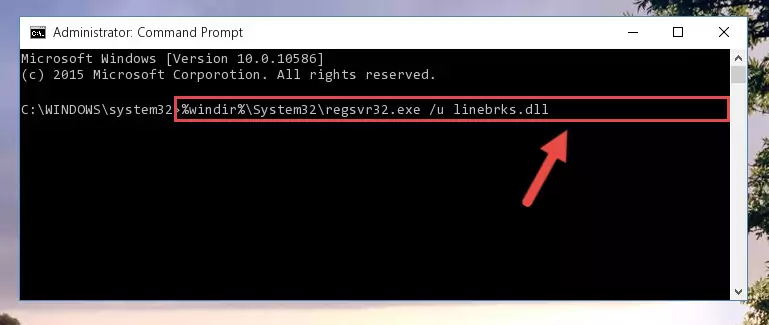
Step 1:Extracting the Linebrks.dll file from the .zip file - Copy the "Linebrks.dll" file and paste it into the "C:\Windows\System32" folder.
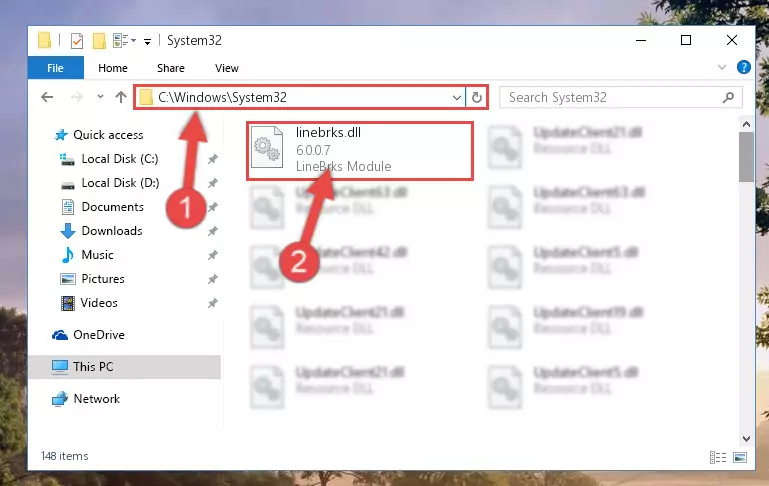
Step 2:Copying the Linebrks.dll file into the Windows/System32 folder - If your operating system has a 64 Bit architecture, copy the "Linebrks.dll" file and paste it also into the "C:\Windows\sysWOW64" folder.
NOTE! On 64 Bit systems, the dll file must be in both the "sysWOW64" folder as well as the "System32" folder. In other words, you must copy the "Linebrks.dll" file into both folders.
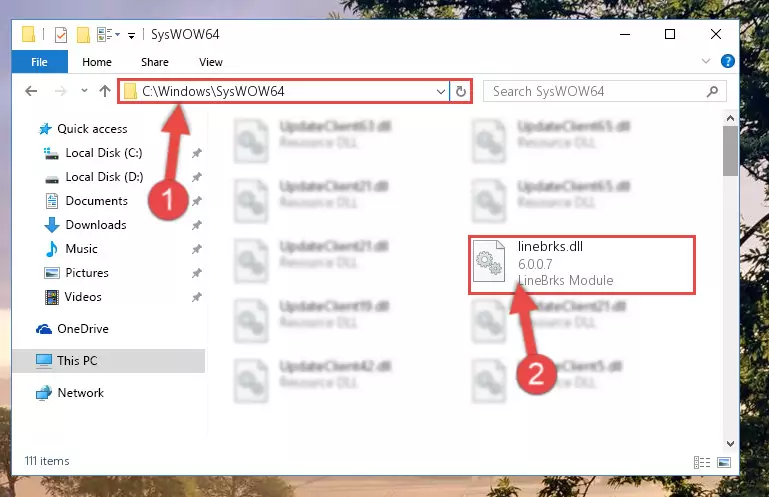
Step 3:Pasting the Linebrks.dll file into the Windows/sysWOW64 folder - In order to run the Command Line as an administrator, complete the following steps.
NOTE! In this explanation, we ran the Command Line on Windows 10. If you are using one of the Windows 8.1, Windows 8, Windows 7, Windows Vista or Windows XP operating systems, you can use the same methods to run the Command Line as an administrator. Even though the pictures are taken from Windows 10, the processes are similar.
- First, open the Start Menu and before clicking anywhere, type "cmd" but do not press Enter.
- When you see the "Command Line" option among the search results, hit the "CTRL" + "SHIFT" + "ENTER" keys on your keyboard.
- A window will pop up asking, "Do you want to run this process?". Confirm it by clicking to "Yes" button.

Step 4:Running the Command Line as an administrator - Paste the command below into the Command Line window that opens and hit the Enter key on your keyboard. This command will delete the Linebrks.dll file's damaged registry (It will not delete the file you pasted into the System32 folder, but will delete the registry in Regedit. The file you pasted in the System32 folder will not be damaged in any way).
%windir%\System32\regsvr32.exe /u Linebrks.dll
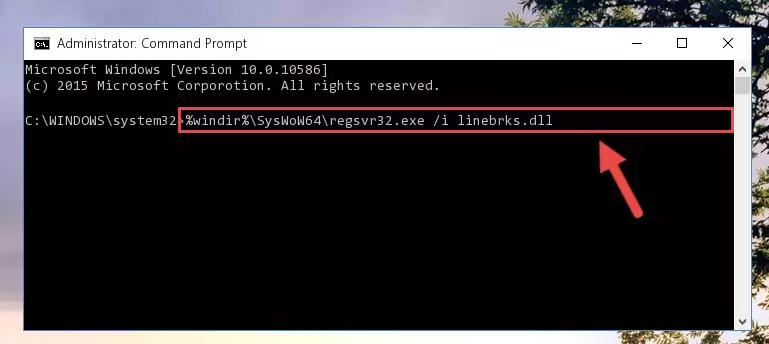
Step 5:Uninstalling the Linebrks.dll file from the system registry - If you are using a 64 Bit operating system, after doing the commands above, you also need to run the command below. With this command, we will also delete the Linebrks.dll file's damaged registry for 64 Bit (The deleting process will be only for the registries in Regedit. In other words, the dll file you pasted into the SysWoW64 folder will not be damaged at all).
%windir%\SysWoW64\regsvr32.exe /u Linebrks.dll
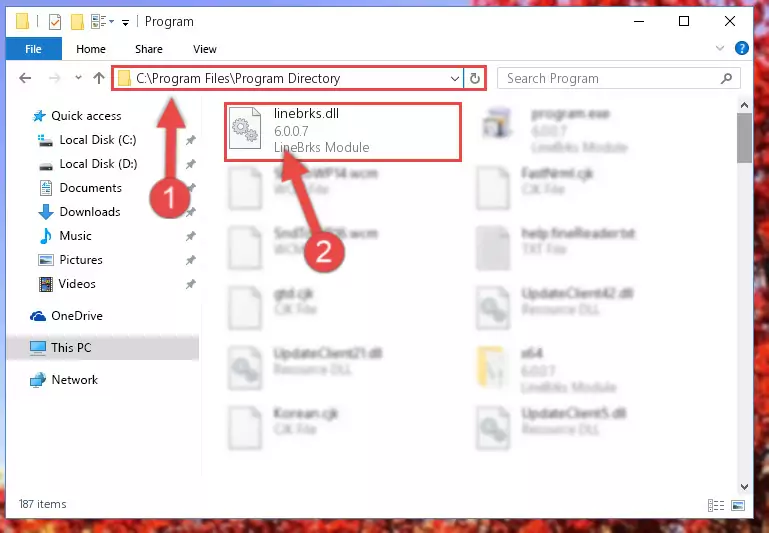
Step 6:Uninstalling the damaged Linebrks.dll file's registry from the system (for 64 Bit) - We need to make a clean registry for the dll file's registry that we deleted from Regedit (Windows Registry Editor). In order to accomplish this, copy and paste the command below into the Command Line and press Enter key.
%windir%\System32\regsvr32.exe /i Linebrks.dll
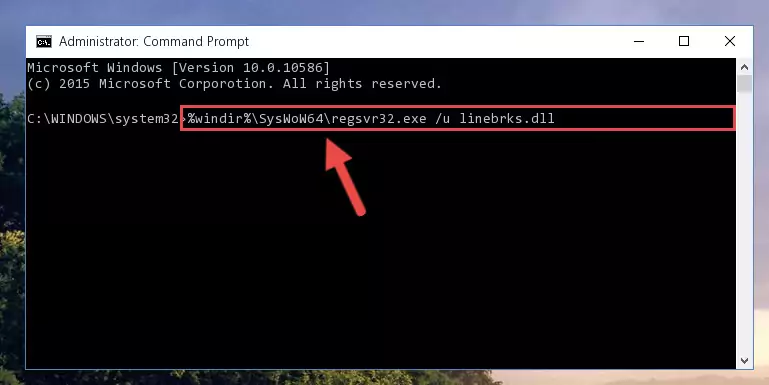
Step 7:Making a clean registry for the Linebrks.dll file in Regedit (Windows Registry Editor) - Windows 64 Bit users must run the command below after running the previous command. With this command, we will create a clean and good registry for the Linebrks.dll file we deleted.
%windir%\SysWoW64\regsvr32.exe /i Linebrks.dll
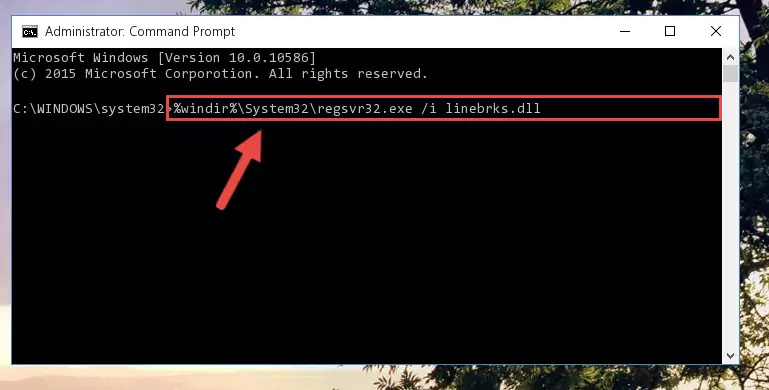
Step 8:Creating a clean and good registry for the Linebrks.dll file (64 Bit için) - If you did the processes in full, the installation should have finished successfully. If you received an error from the command line, you don't need to be anxious. Even if the Linebrks.dll file was installed successfully, you can still receive error messages like these due to some incompatibilities. In order to test whether your dll problem was solved or not, try running the software giving the error message again. If the error is continuing, try the 2nd Method to solve this problem.
Method 2: Copying The Linebrks.dll File Into The Software File Folder
- In order to install the dll file, you need to find the file folder for the software that was giving you errors such as "Linebrks.dll is missing", "Linebrks.dll not found" or similar error messages. In order to do that, Right-click the software's shortcut and click the Properties item in the right-click menu that appears.

Step 1:Opening the software shortcut properties window - Click on the Open File Location button that is found in the Properties window that opens up and choose the folder where the application is installed.

Step 2:Opening the file folder of the software - Copy the Linebrks.dll file into the folder we opened up.
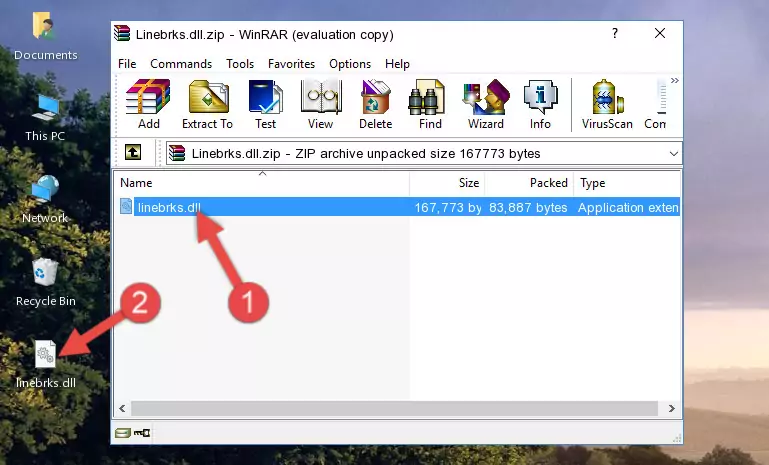
Step 3:Copying the Linebrks.dll file into the software's file folder - That's all there is to the installation process. Run the software giving the dll error again. If the dll error is still continuing, completing the 3rd Method may help solve your problem.
Method 3: Uninstalling and Reinstalling the Software That Is Giving the Linebrks.dll Error
- Push the "Windows" + "R" keys at the same time to open the Run window. Type the command below into the Run window that opens up and hit Enter. This process will open the "Programs and Features" window.
appwiz.cpl

Step 1:Opening the Programs and Features window using the appwiz.cpl command - On the Programs and Features screen that will come up, you will see the list of softwares on your computer. Find the software that gives you the dll error and with your mouse right-click it. The right-click menu will open. Click the "Uninstall" option in this menu to start the uninstall process.

Step 2:Uninstalling the software that gives you the dll error - You will see a "Do you want to uninstall this software?" confirmation window. Confirm the process and wait for the software to be completely uninstalled. The uninstall process can take some time. This time will change according to your computer's performance and the size of the software. After the software is uninstalled, restart your computer.

Step 3:Confirming the uninstall process - After restarting your computer, reinstall the software.
- You can solve the error you are expericing with this method. If the dll error is continuing in spite of the solution methods you are using, the source of the problem is the Windows operating system. In order to solve dll errors in Windows you will need to complete the 4th Method and the 5th Method in the list.
Method 4: Solving the Linebrks.dll Problem by Using the Windows System File Checker (scf scannow)
- In order to run the Command Line as an administrator, complete the following steps.
NOTE! In this explanation, we ran the Command Line on Windows 10. If you are using one of the Windows 8.1, Windows 8, Windows 7, Windows Vista or Windows XP operating systems, you can use the same methods to run the Command Line as an administrator. Even though the pictures are taken from Windows 10, the processes are similar.
- First, open the Start Menu and before clicking anywhere, type "cmd" but do not press Enter.
- When you see the "Command Line" option among the search results, hit the "CTRL" + "SHIFT" + "ENTER" keys on your keyboard.
- A window will pop up asking, "Do you want to run this process?". Confirm it by clicking to "Yes" button.

Step 1:Running the Command Line as an administrator - Paste the command below into the Command Line that opens up and hit the Enter key.
sfc /scannow

Step 2:Scanning and fixing system errors with the sfc /scannow command - This process can take some time. You can follow its progress from the screen. Wait for it to finish and after it is finished try to run the software that was giving the dll error again.
Method 5: Fixing the Linebrks.dll Errors by Manually Updating Windows
Some softwares require updated dll files from the operating system. If your operating system is not updated, this requirement is not met and you will receive dll errors. Because of this, updating your operating system may solve the dll errors you are experiencing.
Most of the time, operating systems are automatically updated. However, in some situations, the automatic updates may not work. For situations like this, you may need to check for updates manually.
For every Windows version, the process of manually checking for updates is different. Because of this, we prepared a special guide for each Windows version. You can get our guides to manually check for updates based on the Windows version you use through the links below.
Guides to Manually Update for All Windows Versions
Most Seen Linebrks.dll Errors
The Linebrks.dll file being damaged or for any reason being deleted can cause softwares or Windows system tools (Windows Media Player, Paint, etc.) that use this file to produce an error. Below you can find a list of errors that can be received when the Linebrks.dll file is missing.
If you have come across one of these errors, you can download the Linebrks.dll file by clicking on the "Download" button on the top-left of this page. We explained to you how to use the file you'll download in the above sections of this writing. You can see the suggestions we gave on how to solve your problem by scrolling up on the page.
- "Linebrks.dll not found." error
- "The file Linebrks.dll is missing." error
- "Linebrks.dll access violation." error
- "Cannot register Linebrks.dll." error
- "Cannot find Linebrks.dll." error
- "This application failed to start because Linebrks.dll was not found. Re-installing the application may fix this problem." error
