- Download Price:
- Free
- Dll Description:
- Heidi® Light Toolkit
- Versions:
- Size:
- 0.02 MB
- Operating Systems:
- Developers:
- Directory:
- L
- Downloads:
- 728 times.
About Light8.dll
The Light8.dll library was developed by Autodesk Inc..
The size of this dynamic link library is 0.02 MB and its download links are healthy. It has been downloaded 728 times already.
Table of Contents
- About Light8.dll
- Operating Systems Compatible with the Light8.dll Library
- All Versions of the Light8.dll Library
- Guide to Download Light8.dll
- How to Fix Light8.dll Errors?
- Method 1: Installing the Light8.dll Library to the Windows System Directory
- Method 2: Copying The Light8.dll Library Into The Program Installation Directory
- Method 3: Uninstalling and Reinstalling the Program that Gives You the Light8.dll Error
- Method 4: Fixing the Light8.dll Error Using the Windows System File Checker
- Method 5: Getting Rid of Light8.dll Errors by Updating the Windows Operating System
- Most Seen Light8.dll Errors
- Dynamic Link Libraries Similar to Light8.dll
Operating Systems Compatible with the Light8.dll Library
All Versions of the Light8.dll Library
The last version of the Light8.dll library is the 8.0.16.86 version. Outside of this version, there is no other version released
- 8.0.16.86 - 32 Bit (x86) Download directly this version
Guide to Download Light8.dll
- First, click the "Download" button with the green background (The button marked in the picture).

Step 1:Download the Light8.dll library - "After clicking the Download" button, wait for the download process to begin in the "Downloading" page that opens up. Depending on your Internet speed, the download process will begin in approximately 4 -5 seconds.
How to Fix Light8.dll Errors?
ATTENTION! Before beginning the installation of the Light8.dll library, you must download the library. If you don't know how to download the library or if you are having a problem while downloading, you can look at our download guide a few lines above.
Method 1: Installing the Light8.dll Library to the Windows System Directory
- The file you downloaded is a compressed file with the ".zip" extension. In order to install it, first, double-click the ".zip" file and open the file. You will see the library named "Light8.dll" in the window that opens up. This is the library you need to install. Drag this library to the desktop with your mouse's left button.
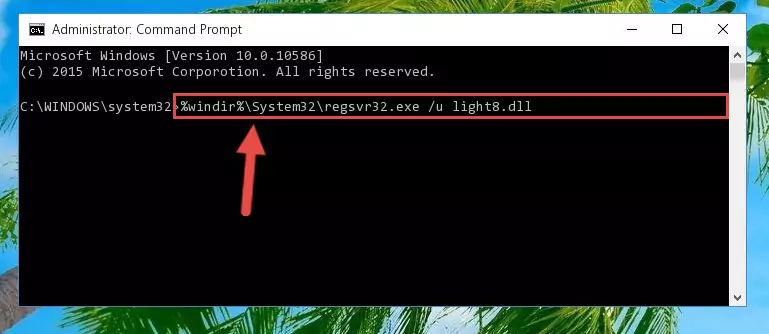
Step 1:Extracting the Light8.dll library - Copy the "Light8.dll" library and paste it into the "C:\Windows\System32" directory.
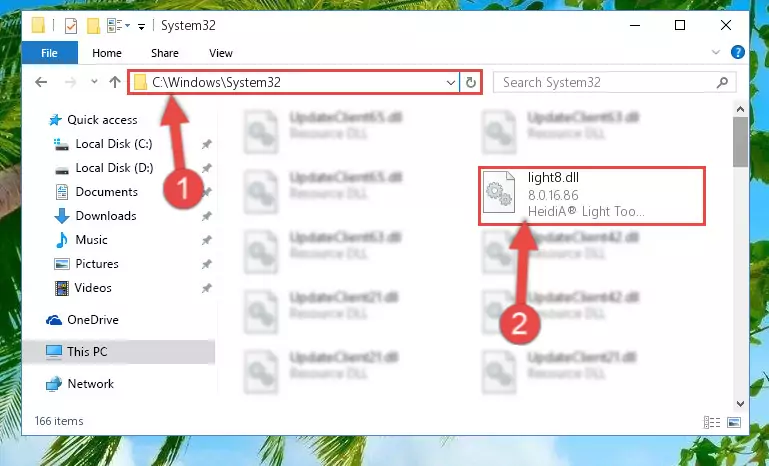
Step 2:Copying the Light8.dll library into the Windows/System32 directory - If you are using a 64 Bit operating system, copy the "Light8.dll" library and paste it into the "C:\Windows\sysWOW64" as well.
NOTE! On Windows operating systems with 64 Bit architecture, the dynamic link library must be in both the "sysWOW64" directory as well as the "System32" directory. In other words, you must copy the "Light8.dll" library into both directories.
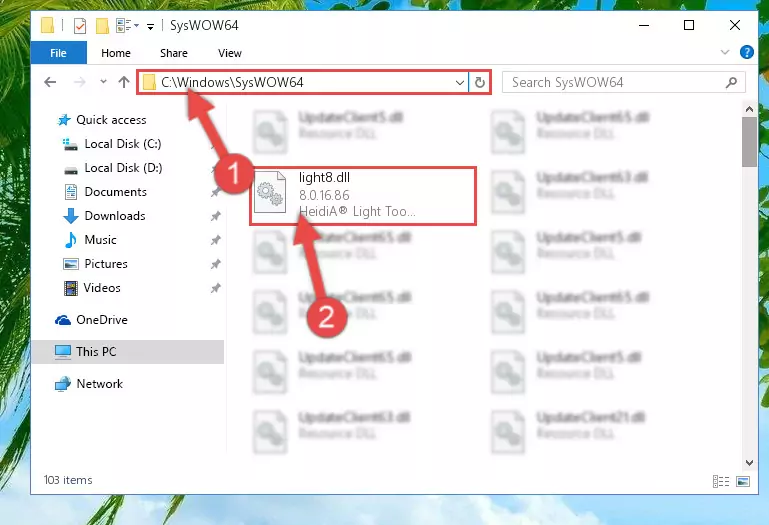
Step 3:Pasting the Light8.dll library into the Windows/sysWOW64 directory - First, we must run the Windows Command Prompt as an administrator.
NOTE! We ran the Command Prompt on Windows 10. If you are using Windows 8.1, Windows 8, Windows 7, Windows Vista or Windows XP, you can use the same methods to run the Command Prompt as an administrator.
- Open the Start Menu and type in "cmd", but don't press Enter. Doing this, you will have run a search of your computer through the Start Menu. In other words, typing in "cmd" we did a search for the Command Prompt.
- When you see the "Command Prompt" option among the search results, push the "CTRL" + "SHIFT" + "ENTER " keys on your keyboard.
- A verification window will pop up asking, "Do you want to run the Command Prompt as with administrative permission?" Approve this action by saying, "Yes".

%windir%\System32\regsvr32.exe /u Light8.dll
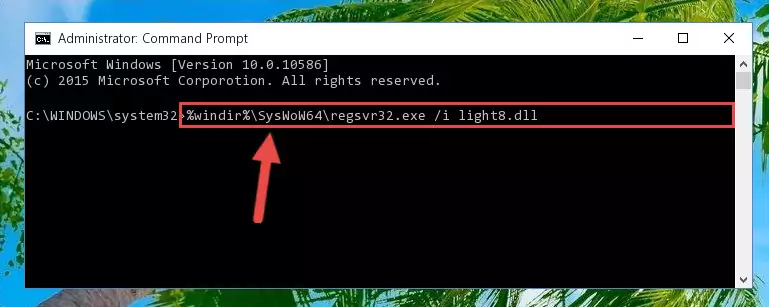
%windir%\SysWoW64\regsvr32.exe /u Light8.dll
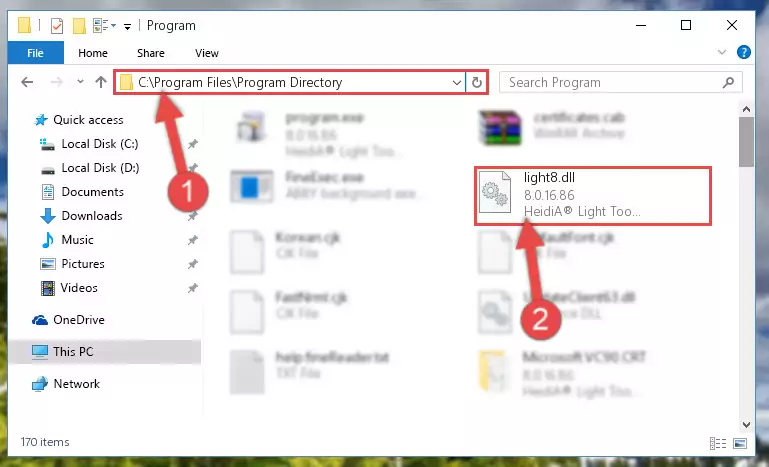
%windir%\System32\regsvr32.exe /i Light8.dll
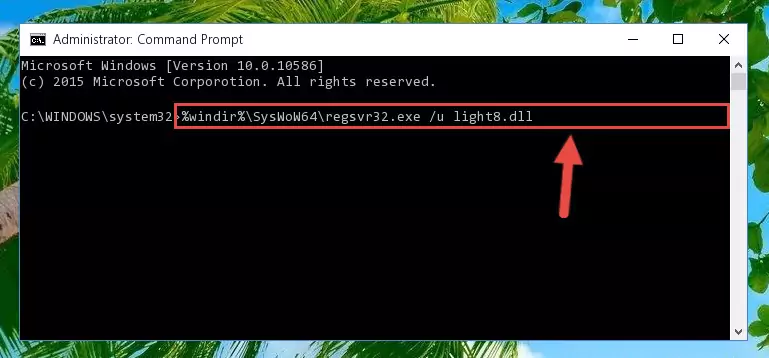
%windir%\SysWoW64\regsvr32.exe /i Light8.dll
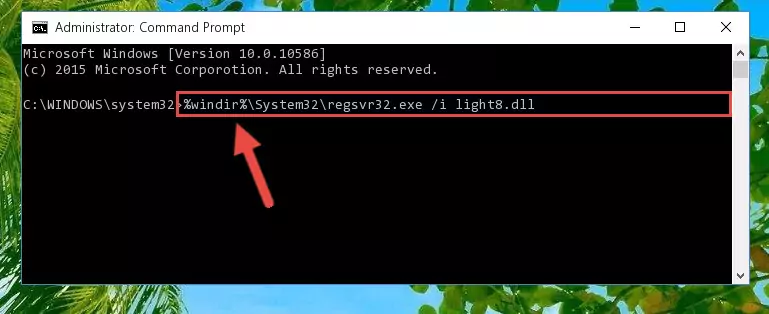
Method 2: Copying The Light8.dll Library Into The Program Installation Directory
- First, you must find the installation directory of the program (the program giving the dll error) you are going to install the dynamic link library to. In order to find this directory, "Right-Click > Properties" on the program's shortcut.

Step 1:Opening the program's shortcut properties window - Open the program installation directory by clicking the Open File Location button in the "Properties" window that comes up.

Step 2:Finding the program's installation directory - Copy the Light8.dll library.
- Paste the dynamic link library you copied into the program's installation directory that we just opened.
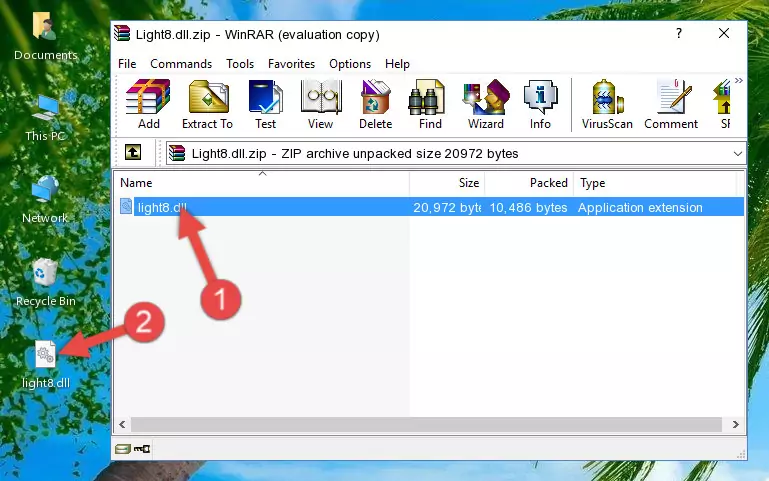
Step 3:Pasting the Light8.dll library into the program's installation directory - When the dynamic link library is moved to the program installation directory, it means that the process is completed. Check to see if the issue was fixed by running the program giving the error message again. If you are still receiving the error message, you can complete the 3rd Method as an alternative.
Method 3: Uninstalling and Reinstalling the Program that Gives You the Light8.dll Error
- Open the Run tool by pushing the "Windows" + "R" keys found on your keyboard. Type the command below into the "Open" field of the Run window that opens up and press Enter. This command will open the "Programs and Features" tool.
appwiz.cpl

Step 1:Opening the Programs and Features tool with the appwiz.cpl command - On the Programs and Features screen that will come up, you will see the list of programs on your computer. Find the program that gives you the dll error and with your mouse right-click it. The right-click menu will open. Click the "Uninstall" option in this menu to start the uninstall process.

Step 2:Uninstalling the program that gives you the dll error - You will see a "Do you want to uninstall this program?" confirmation window. Confirm the process and wait for the program to be completely uninstalled. The uninstall process can take some time. This time will change according to your computer's performance and the size of the program. After the program is uninstalled, restart your computer.

Step 3:Confirming the uninstall process - After restarting your computer, reinstall the program that was giving the error.
- You can fix the error you are expericing with this method. If the dll error is continuing in spite of the solution methods you are using, the source of the problem is the Windows operating system. In order to fix dll errors in Windows you will need to complete the 4th Method and the 5th Method in the list.
Method 4: Fixing the Light8.dll Error Using the Windows System File Checker
- First, we must run the Windows Command Prompt as an administrator.
NOTE! We ran the Command Prompt on Windows 10. If you are using Windows 8.1, Windows 8, Windows 7, Windows Vista or Windows XP, you can use the same methods to run the Command Prompt as an administrator.
- Open the Start Menu and type in "cmd", but don't press Enter. Doing this, you will have run a search of your computer through the Start Menu. In other words, typing in "cmd" we did a search for the Command Prompt.
- When you see the "Command Prompt" option among the search results, push the "CTRL" + "SHIFT" + "ENTER " keys on your keyboard.
- A verification window will pop up asking, "Do you want to run the Command Prompt as with administrative permission?" Approve this action by saying, "Yes".

sfc /scannow

Method 5: Getting Rid of Light8.dll Errors by Updating the Windows Operating System
Most of the time, programs have been programmed to use the most recent dynamic link libraries. If your operating system is not updated, these files cannot be provided and dll errors appear. So, we will try to fix the dll errors by updating the operating system.
Since the methods to update Windows versions are different from each other, we found it appropriate to prepare a separate article for each Windows version. You can get our update article that relates to your operating system version by using the links below.
Guides to Manually Update the Windows Operating System
Most Seen Light8.dll Errors
When the Light8.dll library is damaged or missing, the programs that use this dynamic link library will give an error. Not only external programs, but also basic Windows programs and tools use dynamic link libraries. Because of this, when you try to use basic Windows programs and tools (For example, when you open Internet Explorer or Windows Media Player), you may come across errors. We have listed the most common Light8.dll errors below.
You will get rid of the errors listed below when you download the Light8.dll library from DLL Downloader.com and follow the steps we explained above.
- "Light8.dll not found." error
- "The file Light8.dll is missing." error
- "Light8.dll access violation." error
- "Cannot register Light8.dll." error
- "Cannot find Light8.dll." error
- "This application failed to start because Light8.dll was not found. Re-installing the application may fix this problem." error
