- Download Price:
- Free
- Dll Description:
- Windows Product Activation Configuration WMI provider
- Versions:
- Size:
- 0.06 MB
- Operating Systems:
- Directory:
- L
- Downloads:
- 2491 times.
What is Licwmi.dll?
The size of this dynamic link library is 0.06 MB and its download links are healthy. It has been downloaded 2491 times already.
Table of Contents
- What is Licwmi.dll?
- Operating Systems Compatible with the Licwmi.dll Library
- Other Versions of the Licwmi.dll Library
- Steps to Download the Licwmi.dll Library
- Methods for Fixing Licwmi.dll
- Method 1: Fixing the DLL Error by Copying the Licwmi.dll Library to the Windows System Directory
- Method 2: Copying the Licwmi.dll Library to the Program Installation Directory
- Method 3: Doing a Clean Reinstall of the Program That Is Giving the Licwmi.dll Error
- Method 4: Fixing the Licwmi.dll Error using the Windows System File Checker (sfc /scannow)
- Method 5: Fixing the Licwmi.dll Errors by Manually Updating Windows
- Common Licwmi.dll Errors
- Other Dynamic Link Libraries Used with Licwmi.dll
Operating Systems Compatible with the Licwmi.dll Library
Other Versions of the Licwmi.dll Library
The newest version of the Licwmi.dll library is the 5.2.3790.3959 version released on 2012-07-31. There have been 3 versions released before this version. All versions of the Dynamic link library have been listed below from most recent to oldest.
- 5.2.3790.3959 - 32 Bit (x86) (2012-07-31) Download this version
- 5.2.3790.3959 - 32 Bit (x86) Download this version
- 5.1.2600.5512 - 32 Bit (x86) Download this version
- 5.1.2600.2180 - 32 Bit (x86) Download this version
Steps to Download the Licwmi.dll Library
- Click on the green-colored "Download" button on the top left side of the page.

Step 1:Download process of the Licwmi.dll library's - The downloading page will open after clicking the Download button. After the page opens, in order to download the Licwmi.dll library the best server will be found and the download process will begin within a few seconds. In the meantime, you shouldn't close the page.
Methods for Fixing Licwmi.dll
ATTENTION! Before starting the installation, the Licwmi.dll library needs to be downloaded. If you have not downloaded it, download the library before continuing with the installation steps. If you don't know how to download it, you can immediately browse the dll download guide above.
Method 1: Fixing the DLL Error by Copying the Licwmi.dll Library to the Windows System Directory
- The file you downloaded is a compressed file with the extension ".zip". This file cannot be installed. To be able to install it, first you need to extract the dynamic link library from within it. So, first double-click the file with the ".zip" extension and open the file.
- You will see the library named "Licwmi.dll" in the window that opens. This is the library you need to install. Click on the dynamic link library with the left button of the mouse. By doing this, you select the library.
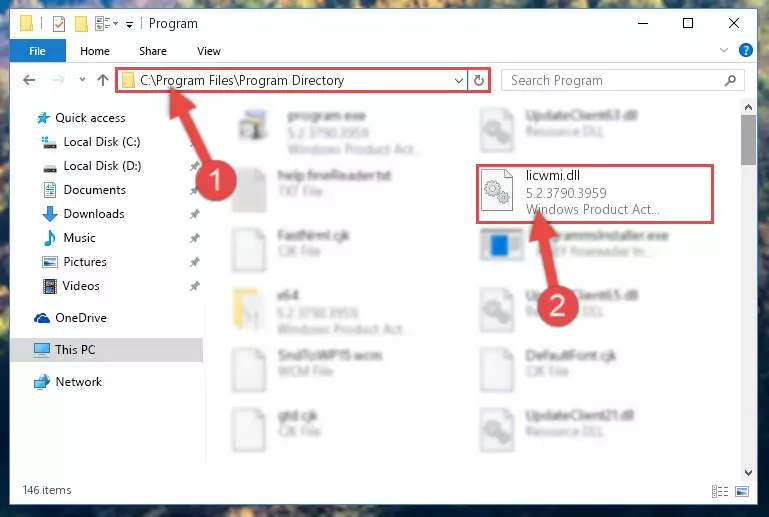
Step 2:Choosing the Licwmi.dll library - Click on the "Extract To" button, which is marked in the picture. In order to do this, you will need the Winrar program. If you don't have the program, it can be found doing a quick search on the Internet and you can download it (The Winrar program is free).
- After clicking the "Extract to" button, a window where you can choose the location you want will open. Choose the "Desktop" location in this window and extract the dynamic link library to the desktop by clicking the "Ok" button.
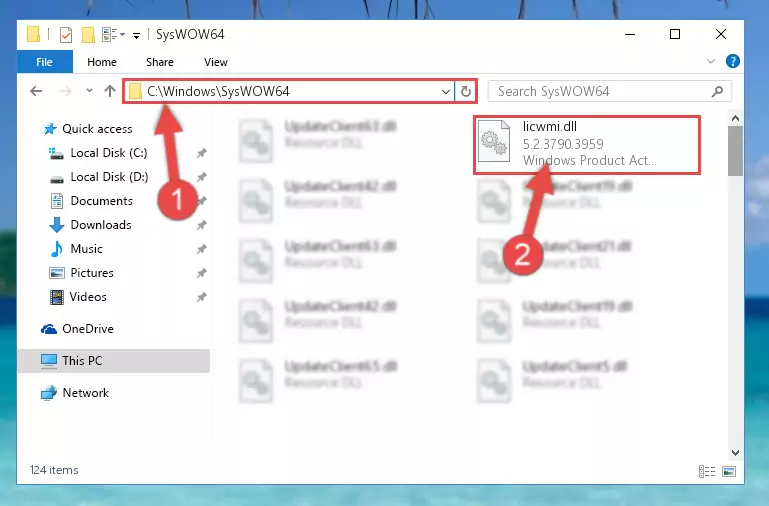
Step 3:Extracting the Licwmi.dll library to the desktop - Copy the "Licwmi.dll" library and paste it into the "C:\Windows\System32" directory.
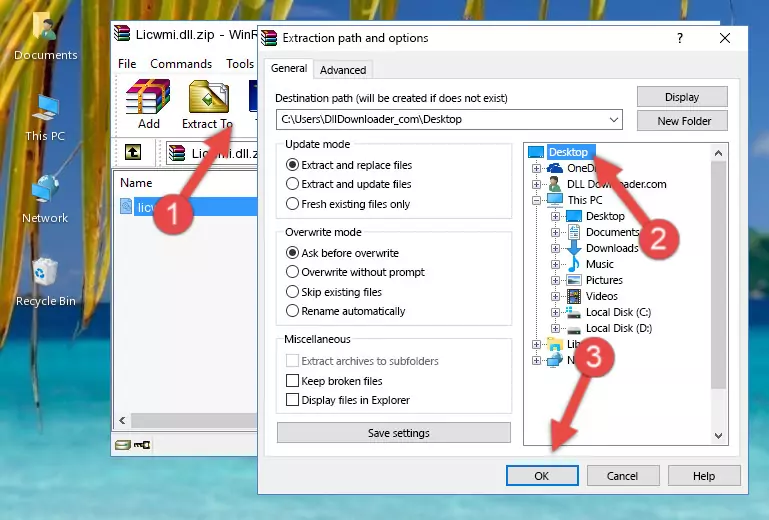
Step 3:Copying the Licwmi.dll library into the Windows/System32 directory - If your operating system has a 64 Bit architecture, copy the "Licwmi.dll" library and paste it also into the "C:\Windows\sysWOW64" directory.
NOTE! On 64 Bit systems, the dynamic link library must be in both the "sysWOW64" directory as well as the "System32" directory. In other words, you must copy the "Licwmi.dll" library into both directories.
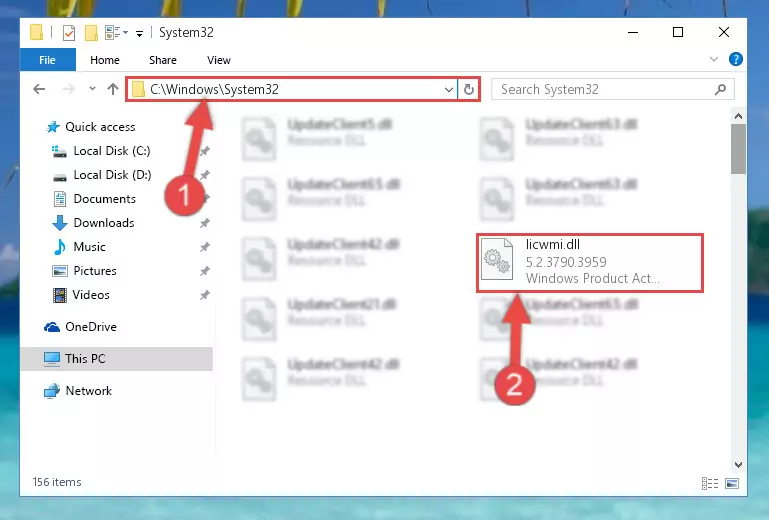
Step 4:Pasting the Licwmi.dll library into the Windows/sysWOW64 directory - First, we must run the Windows Command Prompt as an administrator.
NOTE! We ran the Command Prompt on Windows 10. If you are using Windows 8.1, Windows 8, Windows 7, Windows Vista or Windows XP, you can use the same methods to run the Command Prompt as an administrator.
- Open the Start Menu and type in "cmd", but don't press Enter. Doing this, you will have run a search of your computer through the Start Menu. In other words, typing in "cmd" we did a search for the Command Prompt.
- When you see the "Command Prompt" option among the search results, push the "CTRL" + "SHIFT" + "ENTER " keys on your keyboard.
- A verification window will pop up asking, "Do you want to run the Command Prompt as with administrative permission?" Approve this action by saying, "Yes".

%windir%\System32\regsvr32.exe /u Licwmi.dll
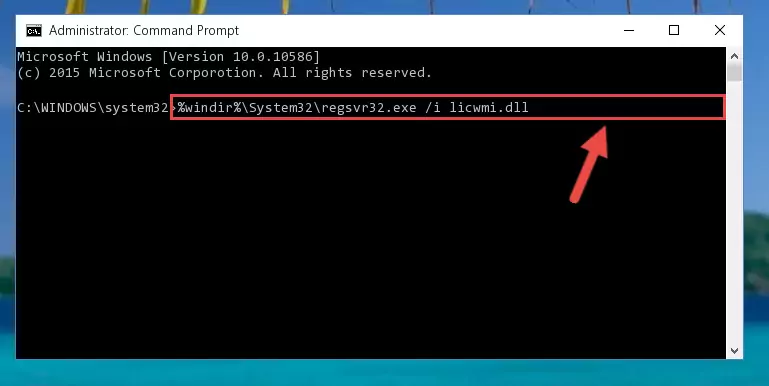
%windir%\SysWoW64\regsvr32.exe /u Licwmi.dll
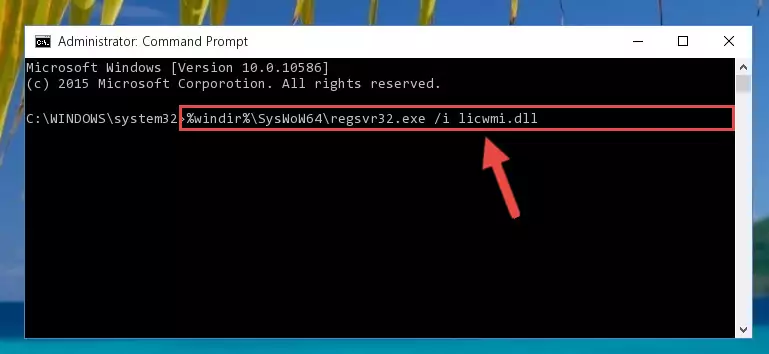
%windir%\System32\regsvr32.exe /i Licwmi.dll
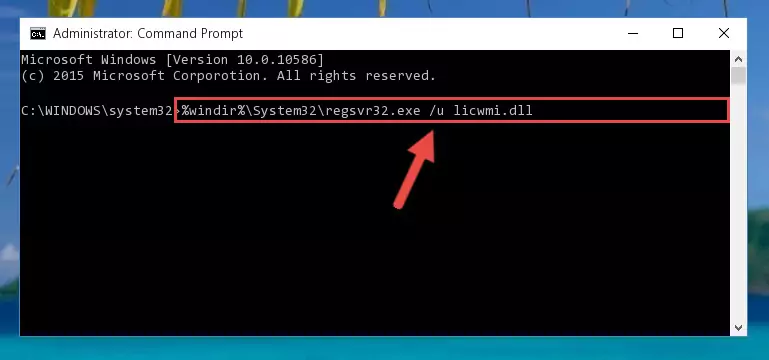
%windir%\SysWoW64\regsvr32.exe /i Licwmi.dll
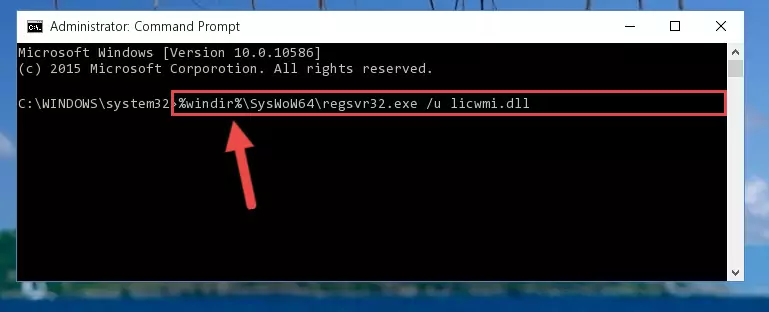
Method 2: Copying the Licwmi.dll Library to the Program Installation Directory
- First, you must find the installation directory of the program (the program giving the dll error) you are going to install the dynamic link library to. In order to find this directory, "Right-Click > Properties" on the program's shortcut.

Step 1:Opening the program's shortcut properties window - Open the program installation directory by clicking the Open File Location button in the "Properties" window that comes up.

Step 2:Finding the program's installation directory - Copy the Licwmi.dll library into the directory we opened up.
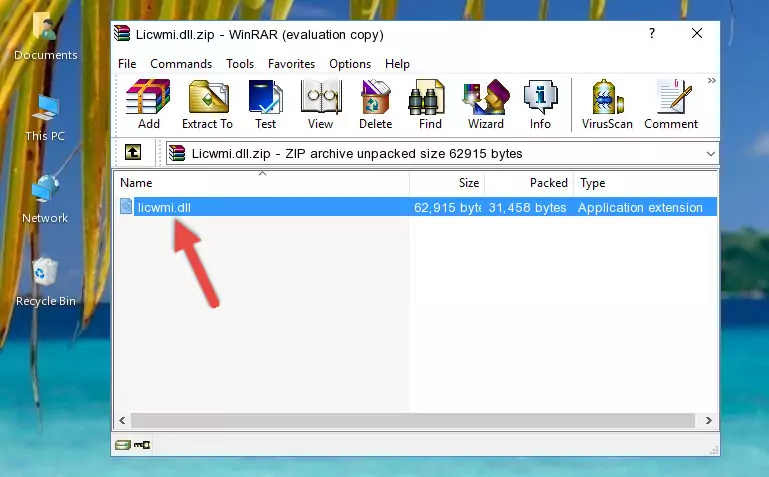
Step 3:Copying the Licwmi.dll library into the program's installation directory - That's all there is to the installation process. Run the program giving the dll error again. If the dll error is still continuing, completing the 3rd Method may help fix your issue.
Method 3: Doing a Clean Reinstall of the Program That Is Giving the Licwmi.dll Error
- Press the "Windows" + "R" keys at the same time to open the Run tool. Paste the command below into the text field titled "Open" in the Run window that opens and press the Enter key on your keyboard. This command will open the "Programs and Features" tool.
appwiz.cpl

Step 1:Opening the Programs and Features tool with the Appwiz.cpl command - On the Programs and Features screen that will come up, you will see the list of programs on your computer. Find the program that gives you the dll error and with your mouse right-click it. The right-click menu will open. Click the "Uninstall" option in this menu to start the uninstall process.

Step 2:Uninstalling the program that gives you the dll error - You will see a "Do you want to uninstall this program?" confirmation window. Confirm the process and wait for the program to be completely uninstalled. The uninstall process can take some time. This time will change according to your computer's performance and the size of the program. After the program is uninstalled, restart your computer.

Step 3:Confirming the uninstall process - After restarting your computer, reinstall the program that was giving the error.
- This method may provide the solution to the dll error you're experiencing. If the dll error is continuing, the problem is most likely deriving from the Windows operating system. In order to fix dll errors deriving from the Windows operating system, complete the 4th Method and the 5th Method.
Method 4: Fixing the Licwmi.dll Error using the Windows System File Checker (sfc /scannow)
- First, we must run the Windows Command Prompt as an administrator.
NOTE! We ran the Command Prompt on Windows 10. If you are using Windows 8.1, Windows 8, Windows 7, Windows Vista or Windows XP, you can use the same methods to run the Command Prompt as an administrator.
- Open the Start Menu and type in "cmd", but don't press Enter. Doing this, you will have run a search of your computer through the Start Menu. In other words, typing in "cmd" we did a search for the Command Prompt.
- When you see the "Command Prompt" option among the search results, push the "CTRL" + "SHIFT" + "ENTER " keys on your keyboard.
- A verification window will pop up asking, "Do you want to run the Command Prompt as with administrative permission?" Approve this action by saying, "Yes".

sfc /scannow

Method 5: Fixing the Licwmi.dll Errors by Manually Updating Windows
Some programs need updated dynamic link libraries. When your operating system is not updated, it cannot fulfill this need. In some situations, updating your operating system can solve the dll errors you are experiencing.
In order to check the update status of your operating system and, if available, to install the latest update packs, we need to begin this process manually.
Depending on which Windows version you use, manual update processes are different. Because of this, we have prepared a special article for each Windows version. You can get our articles relating to the manual update of the Windows version you use from the links below.
Guides to Manually Update for All Windows Versions
Common Licwmi.dll Errors
The Licwmi.dll library being damaged or for any reason being deleted can cause programs or Windows system tools (Windows Media Player, Paint, etc.) that use this library to produce an error. Below you can find a list of errors that can be received when the Licwmi.dll library is missing.
If you have come across one of these errors, you can download the Licwmi.dll library by clicking on the "Download" button on the top-left of this page. We explained to you how to use the library you'll download in the above sections of this writing. You can see the suggestions we gave on how to solve your problem by scrolling up on the page.
- "Licwmi.dll not found." error
- "The file Licwmi.dll is missing." error
- "Licwmi.dll access violation." error
- "Cannot register Licwmi.dll." error
- "Cannot find Licwmi.dll." error
- "This application failed to start because Licwmi.dll was not found. Re-installing the application may fix this problem." error
