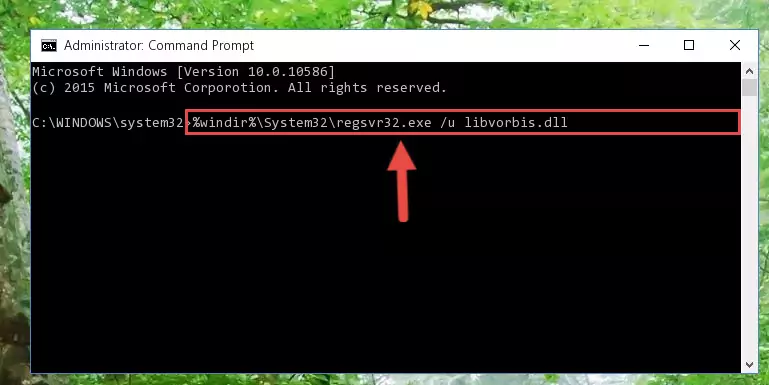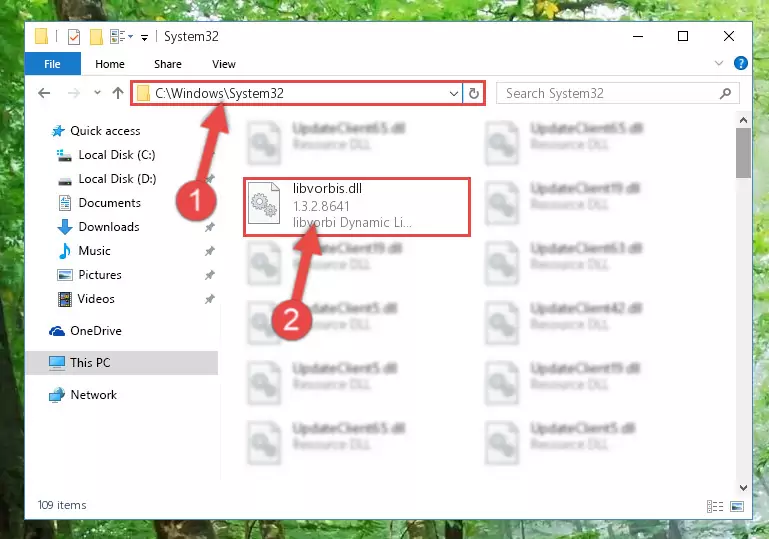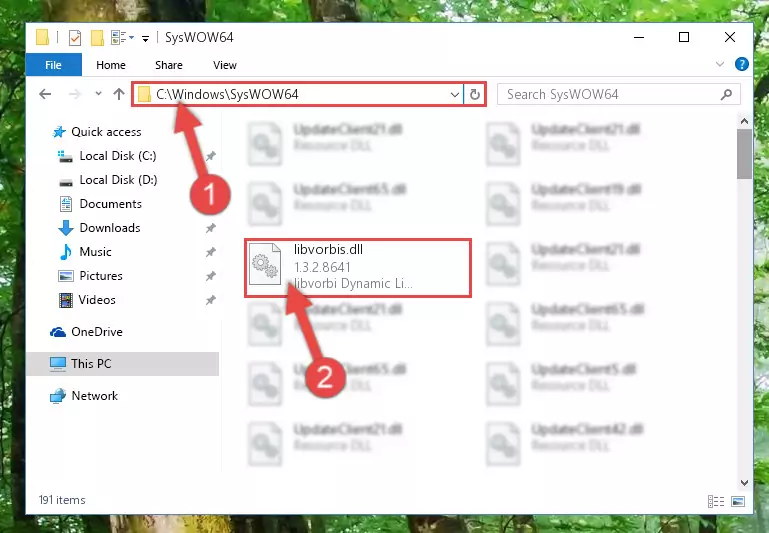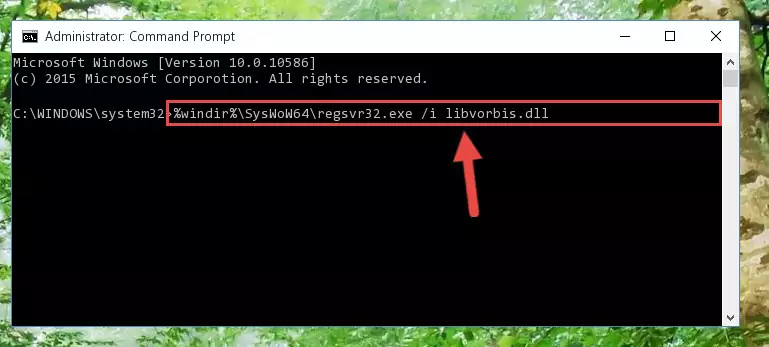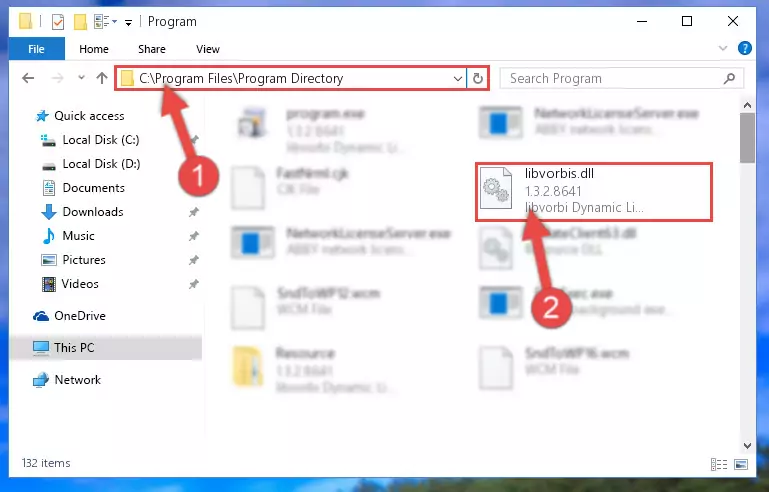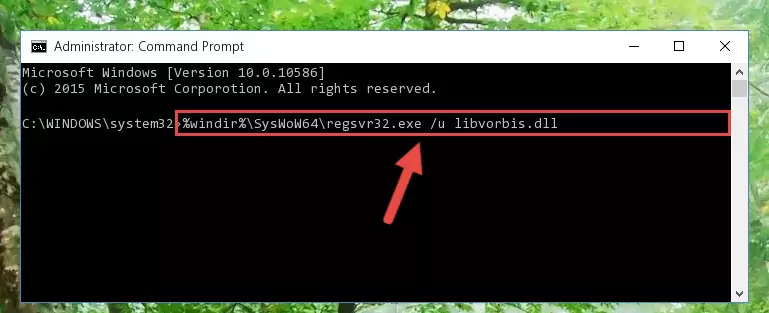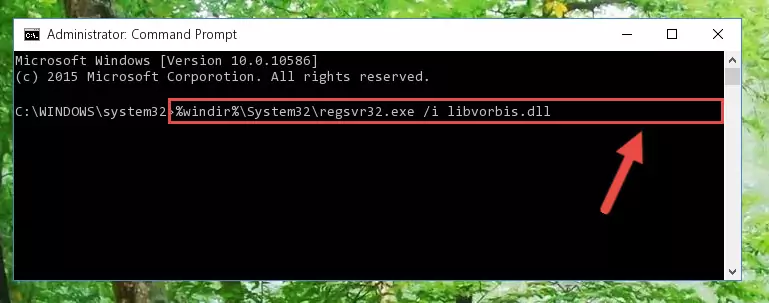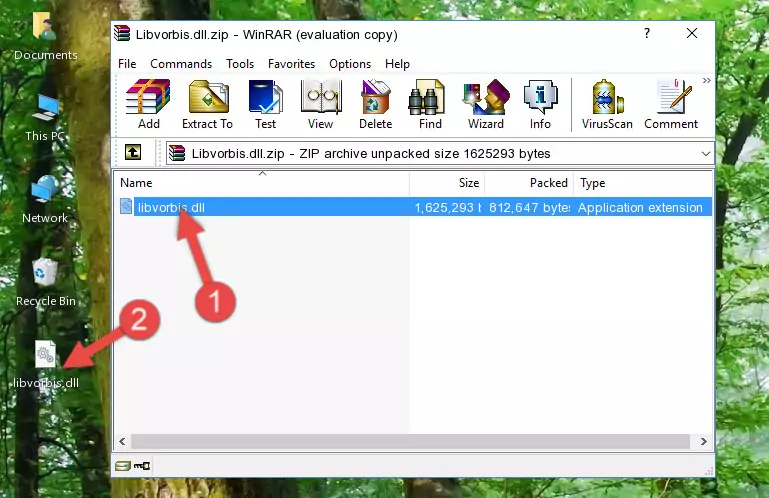- Download Price:
- Free
- Dll Description:
- libvorbi Dynamic Link Library
- Versions:
- Size:
- 1.55 MB
- Operating Systems:
- Directory:
- L
- Downloads:
- 9949 times.
About Libvorbis.dll
The Libvorbis.dll file is 1.55 MB. The download links have been checked and there are no problems. You can download it without a problem. Currently, it has been downloaded 9949 times and it has received 3.0 out of 5 stars from our users.
Table of Contents
- About Libvorbis.dll
- Operating Systems That Can Use the Libvorbis.dll File
- Other Versions of the Libvorbis.dll File
- How to Download Libvorbis.dll
- How to Fix Libvorbis.dll Errors?
- Method 1: Solving the DLL Error by Copying the Libvorbis.dll File to the Windows System Folder
- Method 2: Copying the Libvorbis.dll File to the Software File Folder
- Method 3: Doing a Clean Reinstall of the Software That Is Giving the Libvorbis.dll Error
- Method 4: Solving the Libvorbis.dll error with the Windows System File Checker
- Method 5: Fixing the Libvorbis.dll Error by Manually Updating Windows
- Our Most Common Libvorbis.dll Error Messages
- Dll Files Similar to Libvorbis.dll
Operating Systems That Can Use the Libvorbis.dll File
Other Versions of the Libvorbis.dll File
The newest version of the Libvorbis.dll file is the 1.3.2.10892 version. There have been 7 versions released before this version. All versions of the Dll file have been listed below from most recent to oldest.
- 1.3.2.10892 - 32 Bit (x86) Download this version
- 1.3.2.8641 - 32 Bit (x86) (2014-03-31) Download this version
- 1.3.2.8641 - 32 Bit (x86) Download this version
- 1.2.0.0 - 32 Bit (x86) (2013-01-31) Download this version
- 1.2.0.0 - 32 Bit (x86) Download this version
- 1.0.0.0 - 32 Bit (x86) Download this version
- 0.0.0.0 - 32 Bit (x86) (2010-10-31) Download this version
- 0.0.0.0 - 32 Bit (x86) Download this version
How to Download Libvorbis.dll
- Click on the green-colored "Download" button on the top left side of the page.
Step 1:Download process of the Libvorbis.dll file's - After clicking the "Download" button at the top of the page, the "Downloading" page will open up and the download process will begin. Definitely do not close this page until the download begins. Our site will connect you to the closest DLL Downloader.com download server in order to offer you the fastest downloading performance. Connecting you to the server can take a few seconds.
How to Fix Libvorbis.dll Errors?
ATTENTION! In order to install the Libvorbis.dll file, you must first download it. If you haven't downloaded it, before continuing on with the installation, download the file. If you don't know how to download it, all you need to do is look at the dll download guide found on the top line.
Method 1: Solving the DLL Error by Copying the Libvorbis.dll File to the Windows System Folder
- The file you will download is a compressed file with the ".zip" extension. You cannot directly install the ".zip" file. Because of this, first, double-click this file and open the file. You will see the file named "Libvorbis.dll" in the window that opens. Drag this file to the desktop with the left mouse button. This is the file you need.
Step 1:Extracting the Libvorbis.dll file from the .zip file - Copy the "Libvorbis.dll" file file you extracted.
- Paste the dll file you copied into the "C:\Windows\System32" folder.
Step 3:Pasting the Libvorbis.dll file into the Windows/System32 folder - If you are using a 64 Bit operating system, copy the "Libvorbis.dll" file and paste it into the "C:\Windows\sysWOW64" as well.
NOTE! On Windows operating systems with 64 Bit architecture, the dll file must be in both the "sysWOW64" folder as well as the "System32" folder. In other words, you must copy the "Libvorbis.dll" file into both folders.
Step 4:Pasting the Libvorbis.dll file into the Windows/sysWOW64 folder - In order to run the Command Line as an administrator, complete the following steps.
NOTE! In this explanation, we ran the Command Line on Windows 10. If you are using one of the Windows 8.1, Windows 8, Windows 7, Windows Vista or Windows XP operating systems, you can use the same methods to run the Command Line as an administrator. Even though the pictures are taken from Windows 10, the processes are similar.
- First, open the Start Menu and before clicking anywhere, type "cmd" but do not press Enter.
- When you see the "Command Line" option among the search results, hit the "CTRL" + "SHIFT" + "ENTER" keys on your keyboard.
- A window will pop up asking, "Do you want to run this process?". Confirm it by clicking to "Yes" button.
Step 5:Running the Command Line as an administrator - Let's copy the command below and paste it in the Command Line that comes up, then let's press Enter. This command deletes the Libvorbis.dll file's problematic registry in the Windows Registry Editor (The file that we copied to the System32 folder does not perform any action with the file, it just deletes the registry in the Windows Registry Editor. The file that we pasted into the System32 folder will not be damaged).
%windir%\System32\regsvr32.exe /u Libvorbis.dll
Step 6:Deleting the Libvorbis.dll file's problematic registry in the Windows Registry Editor - If you are using a Windows version that has 64 Bit architecture, after running the above command, you need to run the command below. With this command, we will clean the problematic Libvorbis.dll registry for 64 Bit (The cleaning process only involves the registries in Regedit. In other words, the dll file you pasted into the SysWoW64 will not be damaged).
%windir%\SysWoW64\regsvr32.exe /u Libvorbis.dll
Step 7:Uninstalling the Libvorbis.dll file's problematic registry from Regedit (for 64 Bit) - In order to cleanly recreate the dll file's registry that we deleted, copy the command below and paste it into the Command Line and hit Enter.
%windir%\System32\regsvr32.exe /i Libvorbis.dll
Step 8:Reregistering the Libvorbis.dll file in the system - Windows 64 Bit users must run the command below after running the previous command. With this command, we will create a clean and good registry for the Libvorbis.dll file we deleted.
%windir%\SysWoW64\regsvr32.exe /i Libvorbis.dll
Step 9:Creating a clean and good registry for the Libvorbis.dll file (64 Bit için) - If you did the processes in full, the installation should have finished successfully. If you received an error from the command line, you don't need to be anxious. Even if the Libvorbis.dll file was installed successfully, you can still receive error messages like these due to some incompatibilities. In order to test whether your dll problem was solved or not, try running the software giving the error message again. If the error is continuing, try the 2nd Method to solve this problem.
Method 2: Copying the Libvorbis.dll File to the Software File Folder
- In order to install the dll file, you need to find the file folder for the software that was giving you errors such as "Libvorbis.dll is missing", "Libvorbis.dll not found" or similar error messages. In order to do that, Right-click the software's shortcut and click the Properties item in the right-click menu that appears.
Step 1:Opening the software shortcut properties window - Click on the Open File Location button that is found in the Properties window that opens up and choose the folder where the application is installed.
Step 2:Opening the file folder of the software - Copy the Libvorbis.dll file.
- Paste the dll file you copied into the software's file folder that we just opened.
Step 3:Pasting the Libvorbis.dll file into the software's file folder - When the dll file is moved to the software file folder, it means that the process is completed. Check to see if the problem was solved by running the software giving the error message again. If you are still receiving the error message, you can complete the 3rd Method as an alternative.
Method 3: Doing a Clean Reinstall of the Software That Is Giving the Libvorbis.dll Error
- Open the Run window by pressing the "Windows" + "R" keys on your keyboard at the same time. Type in the command below into the Run window and push Enter to run it. This command will open the "Programs and Features" window.
appwiz.cpl
Step 1:Opening the Programs and Features window using the appwiz.cpl command - The Programs and Features screen will come up. You can see all the softwares installed on your computer in the list on this screen. Find the software giving you the dll error in the list and right-click it. Click the "Uninstall" item in the right-click menu that appears and begin the uninstall process.
Step 2:Starting the uninstall process for the software that is giving the error - A window will open up asking whether to confirm or deny the uninstall process for the software. Confirm the process and wait for the uninstall process to finish. Restart your computer after the software has been uninstalled from your computer.
Step 3:Confirming the removal of the software - After restarting your computer, reinstall the software that was giving the error.
- You may be able to solve the dll error you are experiencing by using this method. If the error messages are continuing despite all these processes, we may have a problem deriving from Windows. To solve dll errors deriving from Windows, you need to complete the 4th Method and the 5th Method in the list.
Method 4: Solving the Libvorbis.dll error with the Windows System File Checker
- In order to run the Command Line as an administrator, complete the following steps.
NOTE! In this explanation, we ran the Command Line on Windows 10. If you are using one of the Windows 8.1, Windows 8, Windows 7, Windows Vista or Windows XP operating systems, you can use the same methods to run the Command Line as an administrator. Even though the pictures are taken from Windows 10, the processes are similar.
- First, open the Start Menu and before clicking anywhere, type "cmd" but do not press Enter.
- When you see the "Command Line" option among the search results, hit the "CTRL" + "SHIFT" + "ENTER" keys on your keyboard.
- A window will pop up asking, "Do you want to run this process?". Confirm it by clicking to "Yes" button.
Step 1:Running the Command Line as an administrator - Type the command below into the Command Line page that comes up and run it by pressing Enter on your keyboard.
sfc /scannow
Step 2:Getting rid of Windows Dll errors by running the sfc /scannow command - The process can take some time depending on your computer and the condition of the errors in the system. Before the process is finished, don't close the command line! When the process is finished, try restarting the software that you are experiencing the errors in after closing the command line.
Method 5: Fixing the Libvorbis.dll Error by Manually Updating Windows
Most of the time, softwares have been programmed to use the most recent dll files. If your operating system is not updated, these files cannot be provided and dll errors appear. So, we will try to solve the dll errors by updating the operating system.
Since the methods to update Windows versions are different from each other, we found it appropriate to prepare a separate article for each Windows version. You can get our update article that relates to your operating system version by using the links below.
Explanations on Updating Windows Manually
Our Most Common Libvorbis.dll Error Messages
The Libvorbis.dll file being damaged or for any reason being deleted can cause softwares or Windows system tools (Windows Media Player, Paint, etc.) that use this file to produce an error. Below you can find a list of errors that can be received when the Libvorbis.dll file is missing.
If you have come across one of these errors, you can download the Libvorbis.dll file by clicking on the "Download" button on the top-left of this page. We explained to you how to use the file you'll download in the above sections of this writing. You can see the suggestions we gave on how to solve your problem by scrolling up on the page.
- "Libvorbis.dll not found." error
- "The file Libvorbis.dll is missing." error
- "Libvorbis.dll access violation." error
- "Cannot register Libvorbis.dll." error
- "Cannot find Libvorbis.dll." error
- "This application failed to start because Libvorbis.dll was not found. Re-installing the application may fix this problem." error