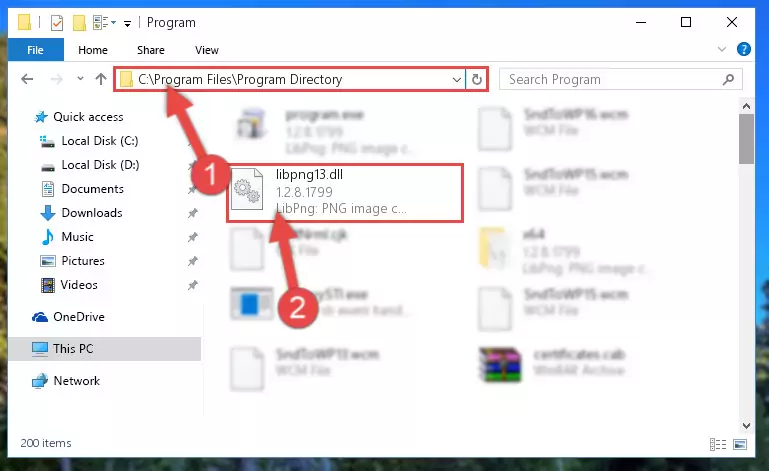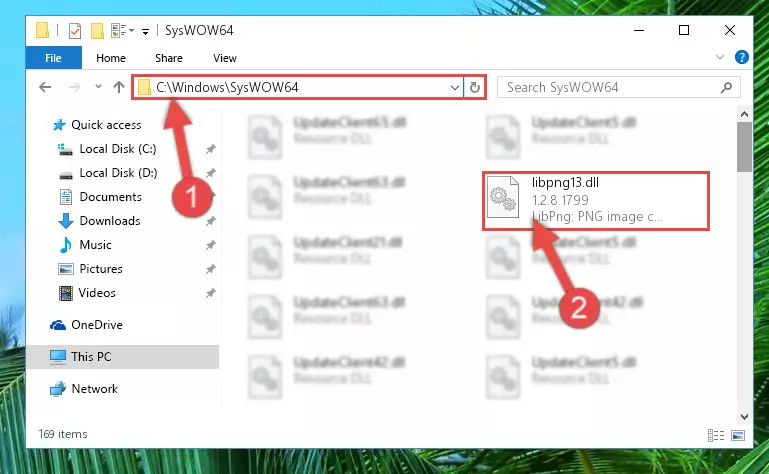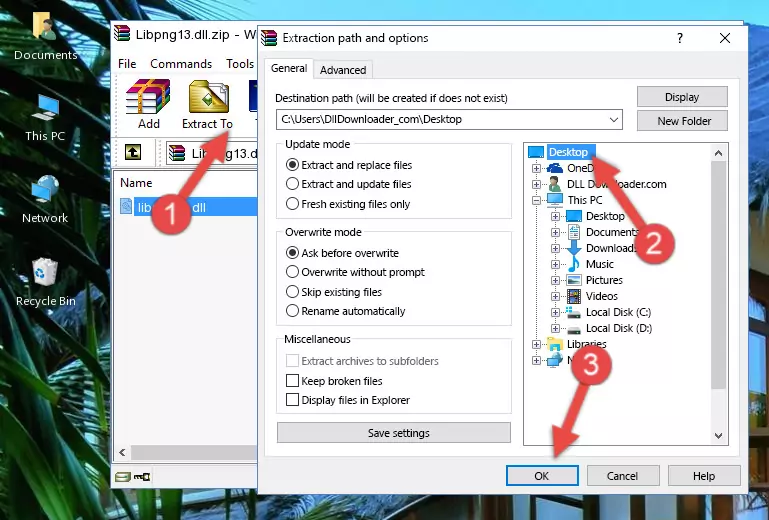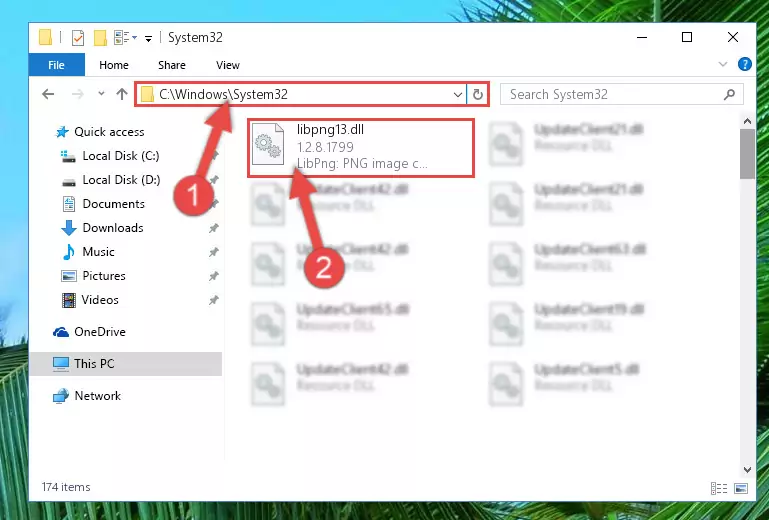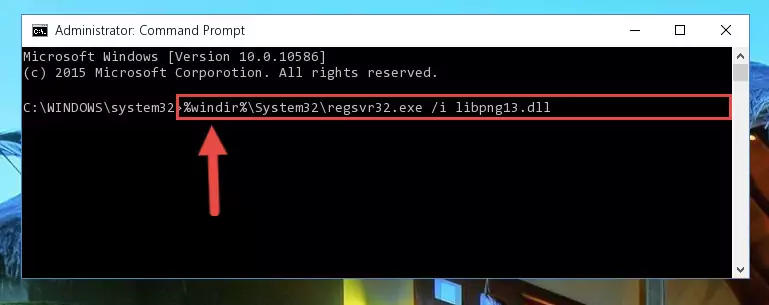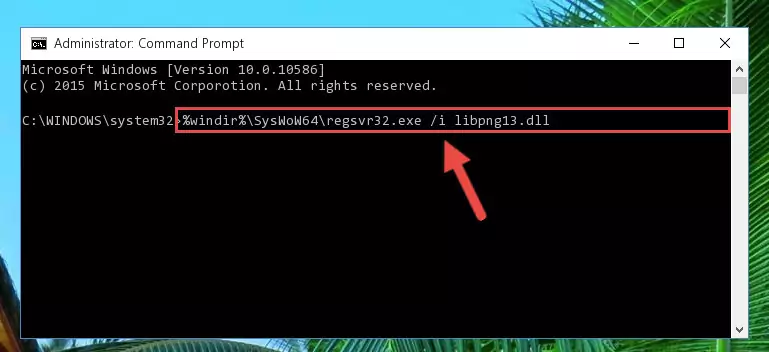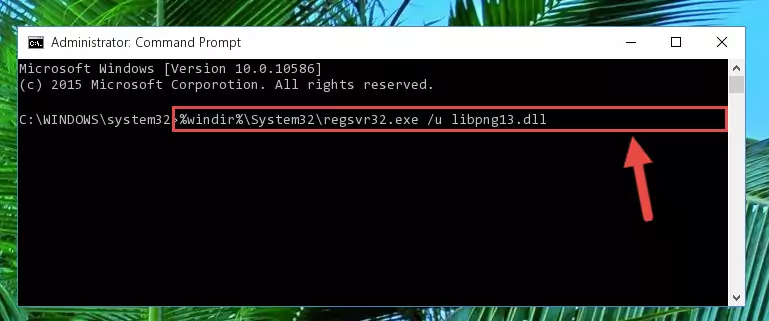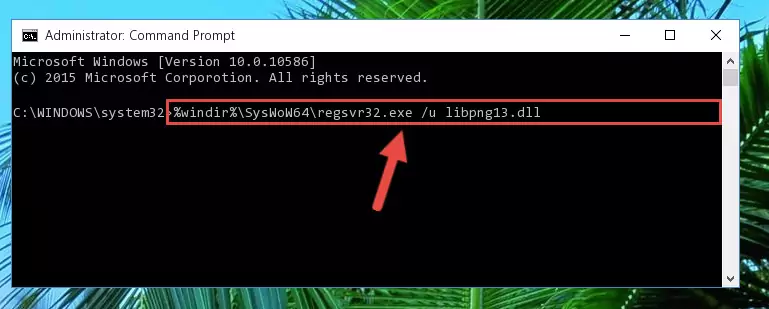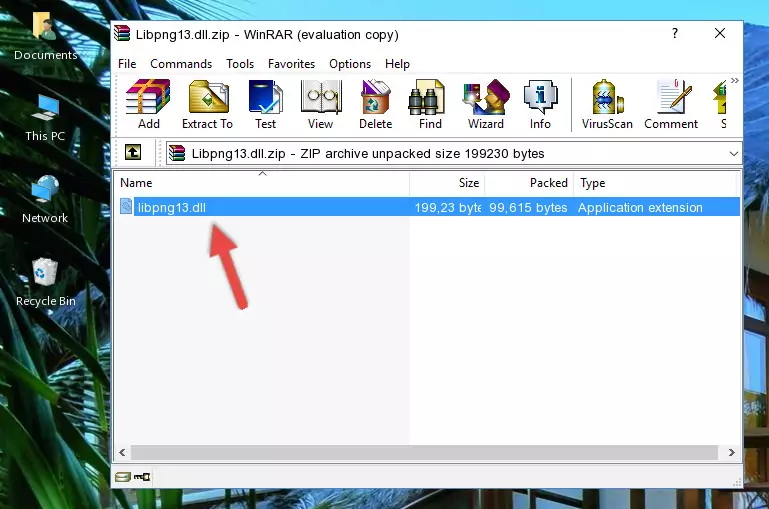- Download Price:
- Free
- Dll Description:
- LibPng: PNG image compression library
- Versions:
- Size:
- 0.19 MB
- Operating Systems:
- Developers:
- Directory:
- L
- Downloads:
- 2373 times.
About Libpng13.dll
Libpng13.dll, is a dll file developed by LibPng.
The Libpng13.dll file is 0.19 MB. The download links have been checked and there are no problems. You can download it without a problem. Currently, it has been downloaded 2373 times and it has received 5.0 out of 5 stars from our users.
Table of Contents
- About Libpng13.dll
- Operating Systems That Can Use the Libpng13.dll File
- All Versions of the Libpng13.dll File
- How to Download Libpng13.dll
- How to Fix Libpng13.dll Errors?
- Method 1: Installing the Libpng13.dll File to the Windows System Folder
- Method 2: Copying The Libpng13.dll File Into The Software File Folder
- Method 3: Doing a Clean Reinstall of the Software That Is Giving the Libpng13.dll Error
- Method 4: Solving the Libpng13.dll Problem by Using the Windows System File Checker (scf scannow)
- Method 5: Fixing the Libpng13.dll Error by Manually Updating Windows
- The Most Seen Libpng13.dll Errors
- Dll Files Similar to Libpng13.dll
Operating Systems That Can Use the Libpng13.dll File
All Versions of the Libpng13.dll File
The last version of the Libpng13.dll file is the 1.2.8.1799 version that was released on 2005-05-31. Before this version, there were 1 versions released. Downloadable Libpng13.dll file versions have been listed below from newest to oldest.
- 1.2.8.1799 - 32 Bit (x86) (2005-05-31) Download directly this version
- 1.2.8.1799 - 32 Bit (x86) Download directly this version
How to Download Libpng13.dll
- First, click the "Download" button with the green background (The button marked in the picture).
Step 1:Download the Libpng13.dll file - When you click the "Download" button, the "Downloading" window will open. Don't close this window until the download process begins. The download process will begin in a few seconds based on your Internet speed and computer.
How to Fix Libpng13.dll Errors?
ATTENTION! In order to install the Libpng13.dll file, you must first download it. If you haven't downloaded it, before continuing on with the installation, download the file. If you don't know how to download it, all you need to do is look at the dll download guide found on the top line.
Method 1: Installing the Libpng13.dll File to the Windows System Folder
- The file you downloaded is a compressed file with the extension ".zip". This file cannot be installed. To be able to install it, first you need to extract the dll file from within it. So, first double-click the file with the ".zip" extension and open the file.
- You will see the file named "Libpng13.dll" in the window that opens. This is the file you need to install. Click on the dll file with the left button of the mouse. By doing this, you select the file.
Step 2:Choosing the Libpng13.dll file - Click on the "Extract To" button, which is marked in the picture. In order to do this, you will need the Winrar software. If you don't have the software, it can be found doing a quick search on the Internet and you can download it (The Winrar software is free).
- After clicking the "Extract to" button, a window where you can choose the location you want will open. Choose the "Desktop" location in this window and extract the dll file to the desktop by clicking the "Ok" button.
Step 3:Extracting the Libpng13.dll file to the desktop - Copy the "Libpng13.dll" file you extracted and paste it into the "C:\Windows\System32" folder.
Step 3:Copying the Libpng13.dll file into the Windows/System32 folder - If your system is 64 Bit, copy the "Libpng13.dll" file and paste it into "C:\Windows\sysWOW64" folder.
NOTE! On 64 Bit systems, you must copy the dll file to both the "sysWOW64" and "System32" folders. In other words, both folders need the "Libpng13.dll" file.
Step 4:Copying the Libpng13.dll file to the Windows/sysWOW64 folder - In order to complete this step, you must run the Command Prompt as administrator. In order to do this, all you have to do is follow the steps below.
NOTE! We ran the Command Prompt using Windows 10. If you are using Windows 8.1, Windows 8, Windows 7, Windows Vista or Windows XP, you can use the same method to run the Command Prompt as administrator.
- Open the Start Menu and before clicking anywhere, type "cmd" on your keyboard. This process will enable you to run a search through the Start Menu. We also typed in "cmd" to bring up the Command Prompt.
- Right-click the "Command Prompt" search result that comes up and click the Run as administrator" option.
Step 5:Running the Command Prompt as administrator - Paste the command below into the Command Line window that opens up and press Enter key. This command will delete the problematic registry of the Libpng13.dll file (Nothing will happen to the file we pasted in the System32 folder, it just deletes the registry from the Windows Registry Editor. The file we pasted in the System32 folder will not be damaged).
%windir%\System32\regsvr32.exe /u Libpng13.dll
Step 6:Cleaning the problematic registry of the Libpng13.dll file from the Windows Registry Editor - If you have a 64 Bit operating system, after running the command above, you must run the command below. This command will clean the Libpng13.dll file's damaged registry in 64 Bit as well (The cleaning process will be in the registries in the Registry Editor< only. In other words, the dll file you paste into the SysWoW64 folder will stay as it).
%windir%\SysWoW64\regsvr32.exe /u Libpng13.dll
Step 7:Uninstalling the Libpng13.dll file's broken registry from the Registry Editor (for 64 Bit) - We need to make a clean registry for the dll file's registry that we deleted from Regedit (Windows Registry Editor). In order to accomplish this, copy and paste the command below into the Command Line and press Enter key.
%windir%\System32\regsvr32.exe /i Libpng13.dll
Step 8:Making a clean registry for the Libpng13.dll file in Regedit (Windows Registry Editor) - If the Windows version you use has 64 Bit architecture, after running the command above, you must run the command below. With this command, you will create a clean registry for the problematic registry of the Libpng13.dll file that we deleted.
%windir%\SysWoW64\regsvr32.exe /i Libpng13.dll
Step 9:Creating a clean registry for the Libpng13.dll file (for 64 Bit) - You may see certain error messages when running the commands from the command line. These errors will not prevent the installation of the Libpng13.dll file. In other words, the installation will finish, but it may give some errors because of certain incompatibilities. After restarting your computer, to see if the installation was successful or not, try running the software that was giving the dll error again. If you continue to get the errors when running the software after the installation, you can try the 2nd Method as an alternative.
Method 2: Copying The Libpng13.dll File Into The Software File Folder
- First, you need to find the file folder for the software you are receiving the "Libpng13.dll not found", "Libpng13.dll is missing" or other similar dll errors. In order to do this, right-click on the shortcut for the software and click the Properties option from the options that come up.
Step 1:Opening software properties - Open the software's file folder by clicking on the Open File Location button in the Properties window that comes up.
Step 2:Opening the software's file folder - Copy the Libpng13.dll file into this folder that opens.
Step 3:Copying the Libpng13.dll file into the software's file folder - This is all there is to the process. Now, try to run the software again. If the problem still is not solved, you can try the 3rd Method.
Method 3: Doing a Clean Reinstall of the Software That Is Giving the Libpng13.dll Error
- Open the Run tool by pushing the "Windows" + "R" keys found on your keyboard. Type the command below into the "Open" field of the Run window that opens up and press Enter. This command will open the "Programs and Features" tool.
appwiz.cpl
Step 1:Opening the Programs and Features tool with the appwiz.cpl command - The softwares listed in the Programs and Features window that opens up are the softwares installed on your computer. Find the software that gives you the dll error and run the "Right-Click > Uninstall" command on this software.
Step 2:Uninstalling the software from your computer - Following the instructions that come up, uninstall the software from your computer and restart your computer.
Step 3:Following the verification and instructions for the software uninstall process - After restarting your computer, reinstall the software that was giving the error.
- This method may provide the solution to the dll error you're experiencing. If the dll error is continuing, the problem is most likely deriving from the Windows operating system. In order to fix dll errors deriving from the Windows operating system, complete the 4th Method and the 5th Method.
Method 4: Solving the Libpng13.dll Problem by Using the Windows System File Checker (scf scannow)
- In order to complete this step, you must run the Command Prompt as administrator. In order to do this, all you have to do is follow the steps below.
NOTE! We ran the Command Prompt using Windows 10. If you are using Windows 8.1, Windows 8, Windows 7, Windows Vista or Windows XP, you can use the same method to run the Command Prompt as administrator.
- Open the Start Menu and before clicking anywhere, type "cmd" on your keyboard. This process will enable you to run a search through the Start Menu. We also typed in "cmd" to bring up the Command Prompt.
- Right-click the "Command Prompt" search result that comes up and click the Run as administrator" option.
Step 1:Running the Command Prompt as administrator - Paste the command below into the Command Line that opens up and hit the Enter key.
sfc /scannow
Step 2:Scanning and fixing system errors with the sfc /scannow command - This process can take some time. You can follow its progress from the screen. Wait for it to finish and after it is finished try to run the software that was giving the dll error again.
Method 5: Fixing the Libpng13.dll Error by Manually Updating Windows
Most of the time, softwares have been programmed to use the most recent dll files. If your operating system is not updated, these files cannot be provided and dll errors appear. So, we will try to solve the dll errors by updating the operating system.
Since the methods to update Windows versions are different from each other, we found it appropriate to prepare a separate article for each Windows version. You can get our update article that relates to your operating system version by using the links below.
Explanations on Updating Windows Manually
The Most Seen Libpng13.dll Errors
It's possible that during the softwares' installation or while using them, the Libpng13.dll file was damaged or deleted. You can generally see error messages listed below or similar ones in situations like this.
These errors we see are not unsolvable. If you've also received an error message like this, first you must download the Libpng13.dll file by clicking the "Download" button in this page's top section. After downloading the file, you should install the file and complete the solution methods explained a little bit above on this page and mount it in Windows. If you do not have a hardware problem, one of the methods explained in this article will solve your problem.
- "Libpng13.dll not found." error
- "The file Libpng13.dll is missing." error
- "Libpng13.dll access violation." error
- "Cannot register Libpng13.dll." error
- "Cannot find Libpng13.dll." error
- "This application failed to start because Libpng13.dll was not found. Re-installing the application may fix this problem." error