- Download Price:
- Free
- Dll Description:
- LibPng SPECS LibPng PNG image compression library
- Versions:
- Size:
- 0.11 MB
- Operating Systems:
- Developers:
- Directory:
- L
- Downloads:
- 4129 times.
About Libpng.dll
The Libpng.dll file is a dynamic link library developed by LibPng. This library includes important functions that may be needed by softwares, games or other basic Windows tools.
The Libpng.dll file is 0.11 MB. The download links are current and no negative feedback has been received by users. It has been downloaded 4129 times since release and it has received 5.0 out of 5 stars.
Table of Contents
- About Libpng.dll
- Operating Systems Compatible with the Libpng.dll File
- All Versions of the Libpng.dll File
- How to Download Libpng.dll
- How to Install Libpng.dll? How to Fix Libpng.dll Errors?
- Method 1: Copying the Libpng.dll File to the Windows System Folder
- Method 2: Copying the Libpng.dll File to the Software File Folder
- Method 3: Uninstalling and Reinstalling the Software That Is Giving the Libpng.dll Error
- Method 4: Solving the Libpng.dll Error Using the Windows System File Checker
- Method 5: Getting Rid of Libpng.dll Errors by Updating the Windows Operating System
- Most Seen Libpng.dll Errors
- Other Dll Files Used with Libpng.dll
Operating Systems Compatible with the Libpng.dll File
All Versions of the Libpng.dll File
The last version of the Libpng.dll file is the 1.2.4.0 version that was released on 2012-07-31. Before this version, there were 1 versions released. Downloadable Libpng.dll file versions have been listed below from newest to oldest.
- 1.2.4.0 - 32 Bit (x86) (2012-07-31) Download directly this version
- 1.2.4.0 - 32 Bit (x86) Download directly this version
How to Download Libpng.dll
- Click on the green-colored "Download" button on the top left side of the page.

Step 1:Download process of the Libpng.dll file's - After clicking the "Download" button at the top of the page, the "Downloading" page will open up and the download process will begin. Definitely do not close this page until the download begins. Our site will connect you to the closest DLL Downloader.com download server in order to offer you the fastest downloading performance. Connecting you to the server can take a few seconds.
How to Install Libpng.dll? How to Fix Libpng.dll Errors?
ATTENTION! Before beginning the installation of the Libpng.dll file, you must download the file. If you don't know how to download the file or if you are having a problem while downloading, you can look at our download guide a few lines above.
Method 1: Copying the Libpng.dll File to the Windows System Folder
- The file you downloaded is a compressed file with the ".zip" extension. In order to install it, first, double-click the ".zip" file and open the file. You will see the file named "Libpng.dll" in the window that opens up. This is the file you need to install. Drag this file to the desktop with your mouse's left button.
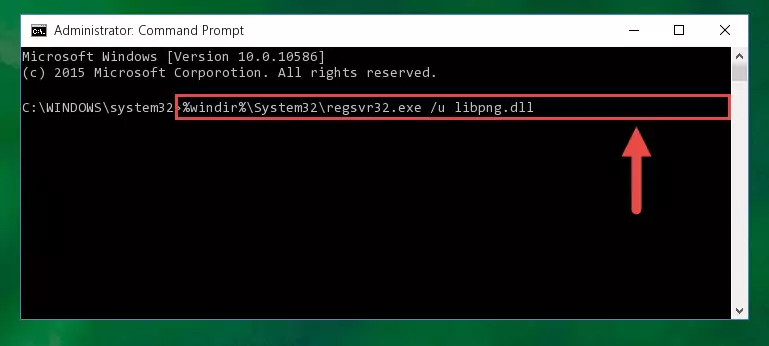
Step 1:Extracting the Libpng.dll file - Copy the "Libpng.dll" file file you extracted.
- Paste the dll file you copied into the "C:\Windows\System32" folder.
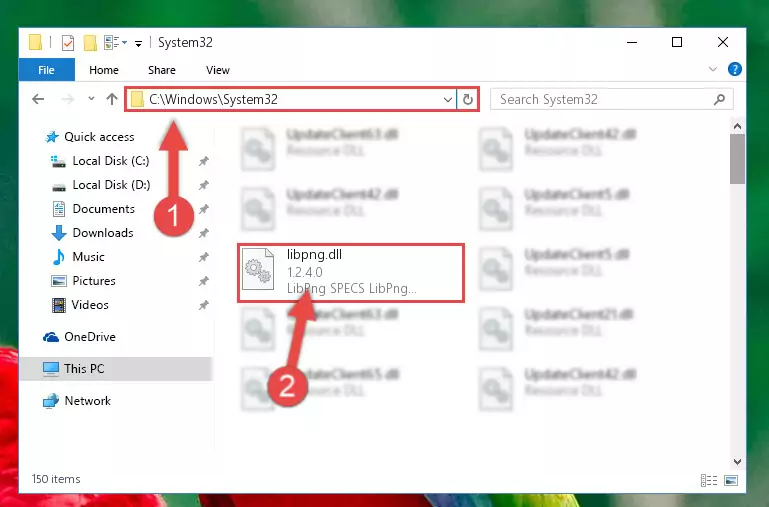
Step 3:Pasting the Libpng.dll file into the Windows/System32 folder - If your system is 64 Bit, copy the "Libpng.dll" file and paste it into "C:\Windows\sysWOW64" folder.
NOTE! On 64 Bit systems, you must copy the dll file to both the "sysWOW64" and "System32" folders. In other words, both folders need the "Libpng.dll" file.
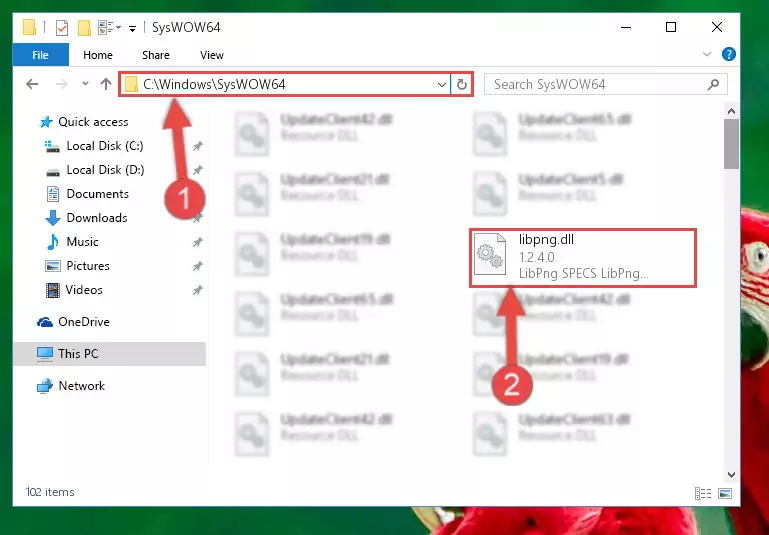
Step 4:Copying the Libpng.dll file to the Windows/sysWOW64 folder - In order to complete this step, you must run the Command Prompt as administrator. In order to do this, all you have to do is follow the steps below.
NOTE! We ran the Command Prompt using Windows 10. If you are using Windows 8.1, Windows 8, Windows 7, Windows Vista or Windows XP, you can use the same method to run the Command Prompt as administrator.
- Open the Start Menu and before clicking anywhere, type "cmd" on your keyboard. This process will enable you to run a search through the Start Menu. We also typed in "cmd" to bring up the Command Prompt.
- Right-click the "Command Prompt" search result that comes up and click the Run as administrator" option.

Step 5:Running the Command Prompt as administrator - Paste the command below into the Command Line window that opens up and press Enter key. This command will delete the problematic registry of the Libpng.dll file (Nothing will happen to the file we pasted in the System32 folder, it just deletes the registry from the Windows Registry Editor. The file we pasted in the System32 folder will not be damaged).
%windir%\System32\regsvr32.exe /u Libpng.dll
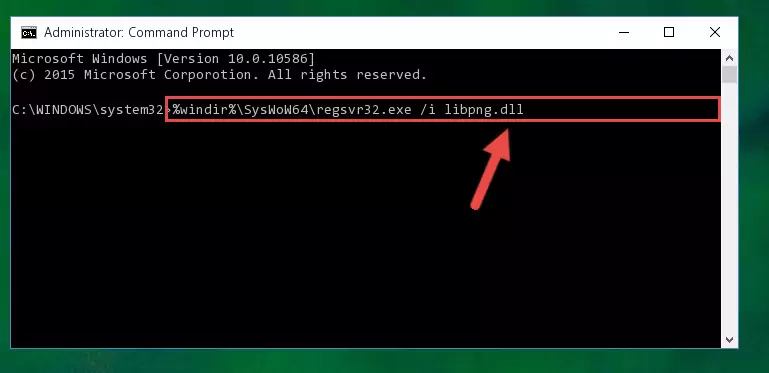
Step 6:Cleaning the problematic registry of the Libpng.dll file from the Windows Registry Editor - If you are using a Windows version that has 64 Bit architecture, after running the above command, you need to run the command below. With this command, we will clean the problematic Libpng.dll registry for 64 Bit (The cleaning process only involves the registries in Regedit. In other words, the dll file you pasted into the SysWoW64 will not be damaged).
%windir%\SysWoW64\regsvr32.exe /u Libpng.dll
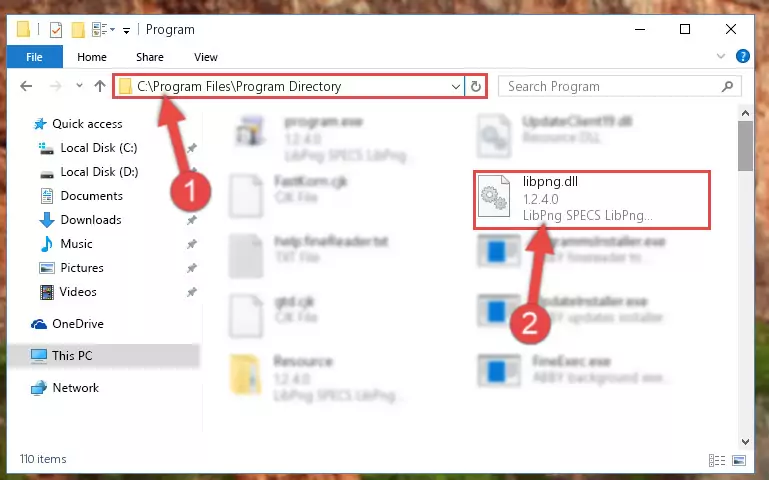
Step 7:Uninstalling the Libpng.dll file's problematic registry from Regedit (for 64 Bit) - You must create a new registry for the dll file that you deleted from the registry editor. In order to do this, copy the command below and paste it into the Command Line and hit Enter.
%windir%\System32\regsvr32.exe /i Libpng.dll
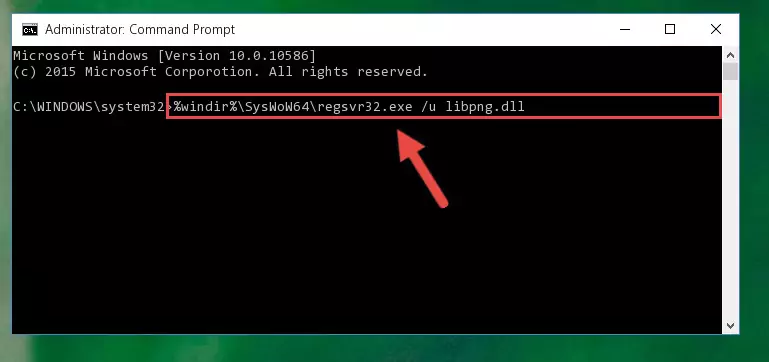
Step 8:Creating a new registry for the Libpng.dll file - Windows 64 Bit users must run the command below after running the previous command. With this command, we will create a clean and good registry for the Libpng.dll file we deleted.
%windir%\SysWoW64\regsvr32.exe /i Libpng.dll
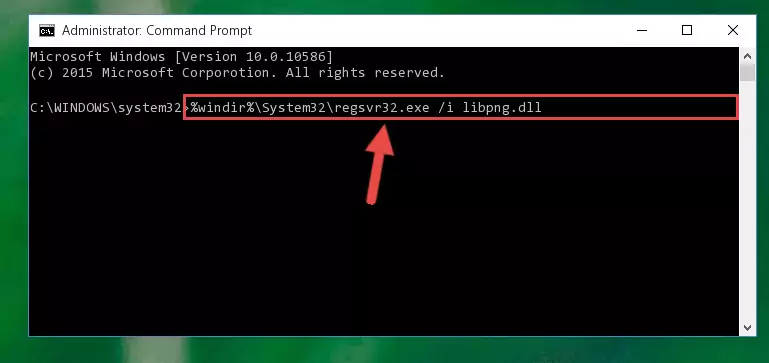
Step 9:Creating a clean and good registry for the Libpng.dll file (64 Bit için) - You may see certain error messages when running the commands from the command line. These errors will not prevent the installation of the Libpng.dll file. In other words, the installation will finish, but it may give some errors because of certain incompatibilities. After restarting your computer, to see if the installation was successful or not, try running the software that was giving the dll error again. If you continue to get the errors when running the software after the installation, you can try the 2nd Method as an alternative.
Method 2: Copying the Libpng.dll File to the Software File Folder
- First, you must find the installation folder of the software (the software giving the dll error) you are going to install the dll file to. In order to find this folder, "Right-Click > Properties" on the software's shortcut.

Step 1:Opening the software's shortcut properties window - Open the software file folder by clicking the Open File Location button in the "Properties" window that comes up.

Step 2:Finding the software's file folder - Copy the Libpng.dll file into the folder we opened up.
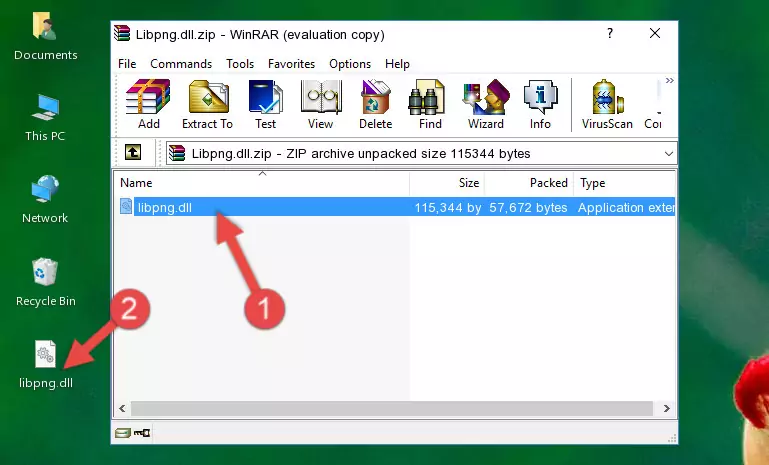
Step 3:Copying the Libpng.dll file into the software's file folder - That's all there is to the installation process. Run the software giving the dll error again. If the dll error is still continuing, completing the 3rd Method may help solve your problem.
Method 3: Uninstalling and Reinstalling the Software That Is Giving the Libpng.dll Error
- Open the Run window by pressing the "Windows" + "R" keys on your keyboard at the same time. Type in the command below into the Run window and push Enter to run it. This command will open the "Programs and Features" window.
appwiz.cpl

Step 1:Opening the Programs and Features window using the appwiz.cpl command - The Programs and Features screen will come up. You can see all the softwares installed on your computer in the list on this screen. Find the software giving you the dll error in the list and right-click it. Click the "Uninstall" item in the right-click menu that appears and begin the uninstall process.

Step 2:Starting the uninstall process for the software that is giving the error - A window will open up asking whether to confirm or deny the uninstall process for the software. Confirm the process and wait for the uninstall process to finish. Restart your computer after the software has been uninstalled from your computer.

Step 3:Confirming the removal of the software - After restarting your computer, reinstall the software that was giving the error.
- This method may provide the solution to the dll error you're experiencing. If the dll error is continuing, the problem is most likely deriving from the Windows operating system. In order to fix dll errors deriving from the Windows operating system, complete the 4th Method and the 5th Method.
Method 4: Solving the Libpng.dll Error Using the Windows System File Checker
- In order to complete this step, you must run the Command Prompt as administrator. In order to do this, all you have to do is follow the steps below.
NOTE! We ran the Command Prompt using Windows 10. If you are using Windows 8.1, Windows 8, Windows 7, Windows Vista or Windows XP, you can use the same method to run the Command Prompt as administrator.
- Open the Start Menu and before clicking anywhere, type "cmd" on your keyboard. This process will enable you to run a search through the Start Menu. We also typed in "cmd" to bring up the Command Prompt.
- Right-click the "Command Prompt" search result that comes up and click the Run as administrator" option.

Step 1:Running the Command Prompt as administrator - Type the command below into the Command Line page that comes up and run it by pressing Enter on your keyboard.
sfc /scannow

Step 2:Getting rid of Windows Dll errors by running the sfc /scannow command - The process can take some time depending on your computer and the condition of the errors in the system. Before the process is finished, don't close the command line! When the process is finished, try restarting the software that you are experiencing the errors in after closing the command line.
Method 5: Getting Rid of Libpng.dll Errors by Updating the Windows Operating System
Some softwares require updated dll files from the operating system. If your operating system is not updated, this requirement is not met and you will receive dll errors. Because of this, updating your operating system may solve the dll errors you are experiencing.
Most of the time, operating systems are automatically updated. However, in some situations, the automatic updates may not work. For situations like this, you may need to check for updates manually.
For every Windows version, the process of manually checking for updates is different. Because of this, we prepared a special guide for each Windows version. You can get our guides to manually check for updates based on the Windows version you use through the links below.
Guides to Manually Update for All Windows Versions
Most Seen Libpng.dll Errors
The Libpng.dll file being damaged or for any reason being deleted can cause softwares or Windows system tools (Windows Media Player, Paint, etc.) that use this file to produce an error. Below you can find a list of errors that can be received when the Libpng.dll file is missing.
If you have come across one of these errors, you can download the Libpng.dll file by clicking on the "Download" button on the top-left of this page. We explained to you how to use the file you'll download in the above sections of this writing. You can see the suggestions we gave on how to solve your problem by scrolling up on the page.
- "Libpng.dll not found." error
- "The file Libpng.dll is missing." error
- "Libpng.dll access violation." error
- "Cannot register Libpng.dll." error
- "Cannot find Libpng.dll." error
- "This application failed to start because Libpng.dll was not found. Re-installing the application may fix this problem." error
