- Download Price:
- Free
- Dll Description:
- Guide Runtime Library
- Versions:
- Size:
- 0.18 MB
- Operating Systems:
- Developers:
- Directory:
- L
- Downloads:
- 1890 times.
What is Libguide40.dll?
Libguide40.dll, is a dll file developed by Intel.
The size of this dll file is 0.18 MB and its download links are healthy. It has been downloaded 1890 times already.
Table of Contents
- What is Libguide40.dll?
- Operating Systems Compatible with the Libguide40.dll File
- Other Versions of the Libguide40.dll File
- Guide to Download Libguide40.dll
- How to Fix Libguide40.dll Errors?
- Method 1: Solving the DLL Error by Copying the Libguide40.dll File to the Windows System Folder
- Method 2: Copying the Libguide40.dll File to the Software File Folder
- Method 3: Uninstalling and Reinstalling the Software that Gives You the Libguide40.dll Error
- Method 4: Solving the Libguide40.dll Error using the Windows System File Checker (sfc /scannow)
- Method 5: Fixing the Libguide40.dll Error by Manually Updating Windows
- Our Most Common Libguide40.dll Error Messages
- Dll Files Related to Libguide40.dll
Operating Systems Compatible with the Libguide40.dll File
Other Versions of the Libguide40.dll File
The newest version of the Libguide40.dll file is the 4.0.0.0 version released on 2012-07-31. There have been 1 versions released before this version. All versions of the Dll file have been listed below from most recent to oldest.
- 4.0.0.0 - 32 Bit (x86) (2012-07-31) Download this version
- 4.0.0.0 - 32 Bit (x86) Download this version
Guide to Download Libguide40.dll
- First, click the "Download" button with the green background (The button marked in the picture).

Step 1:Download the Libguide40.dll file - After clicking the "Download" button at the top of the page, the "Downloading" page will open up and the download process will begin. Definitely do not close this page until the download begins. Our site will connect you to the closest DLL Downloader.com download server in order to offer you the fastest downloading performance. Connecting you to the server can take a few seconds.
How to Fix Libguide40.dll Errors?
ATTENTION! Before starting the installation, the Libguide40.dll file needs to be downloaded. If you have not downloaded it, download the file before continuing with the installation steps. If you don't know how to download it, you can immediately browse the dll download guide above.
Method 1: Solving the DLL Error by Copying the Libguide40.dll File to the Windows System Folder
- The file you downloaded is a compressed file with the ".zip" extension. In order to install it, first, double-click the ".zip" file and open the file. You will see the file named "Libguide40.dll" in the window that opens up. This is the file you need to install. Drag this file to the desktop with your mouse's left button.
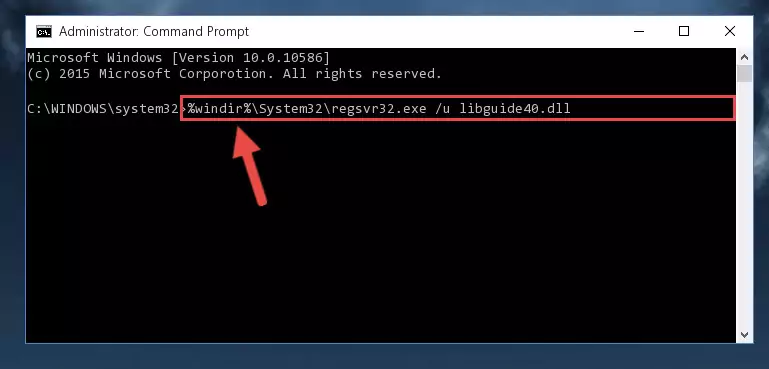
Step 1:Extracting the Libguide40.dll file - Copy the "Libguide40.dll" file you extracted and paste it into the "C:\Windows\System32" folder.
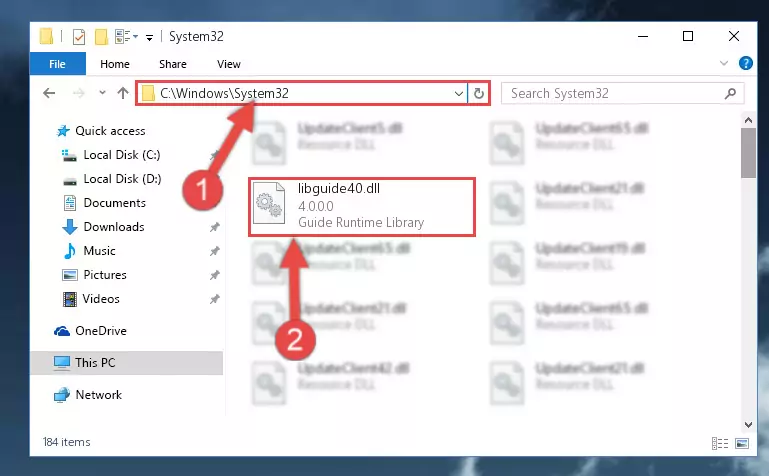
Step 2:Copying the Libguide40.dll file into the Windows/System32 folder - If your operating system has a 64 Bit architecture, copy the "Libguide40.dll" file and paste it also into the "C:\Windows\sysWOW64" folder.
NOTE! On 64 Bit systems, the dll file must be in both the "sysWOW64" folder as well as the "System32" folder. In other words, you must copy the "Libguide40.dll" file into both folders.
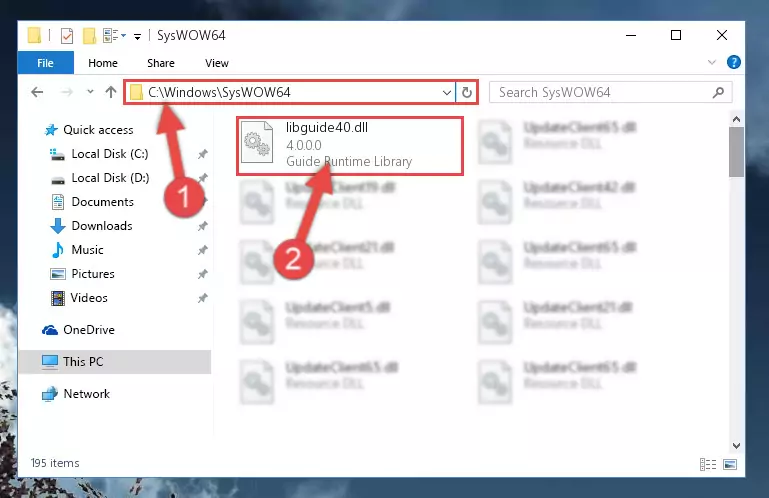
Step 3:Pasting the Libguide40.dll file into the Windows/sysWOW64 folder - In order to complete this step, you must run the Command Prompt as administrator. In order to do this, all you have to do is follow the steps below.
NOTE! We ran the Command Prompt using Windows 10. If you are using Windows 8.1, Windows 8, Windows 7, Windows Vista or Windows XP, you can use the same method to run the Command Prompt as administrator.
- Open the Start Menu and before clicking anywhere, type "cmd" on your keyboard. This process will enable you to run a search through the Start Menu. We also typed in "cmd" to bring up the Command Prompt.
- Right-click the "Command Prompt" search result that comes up and click the Run as administrator" option.

Step 4:Running the Command Prompt as administrator - Let's copy the command below and paste it in the Command Line that comes up, then let's press Enter. This command deletes the Libguide40.dll file's problematic registry in the Windows Registry Editor (The file that we copied to the System32 folder does not perform any action with the file, it just deletes the registry in the Windows Registry Editor. The file that we pasted into the System32 folder will not be damaged).
%windir%\System32\regsvr32.exe /u Libguide40.dll
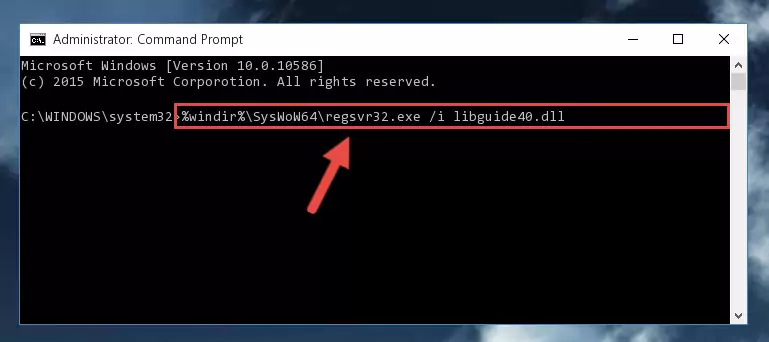
Step 5:Deleting the Libguide40.dll file's problematic registry in the Windows Registry Editor - If you are using a Windows version that has 64 Bit architecture, after running the above command, you need to run the command below. With this command, we will clean the problematic Libguide40.dll registry for 64 Bit (The cleaning process only involves the registries in Regedit. In other words, the dll file you pasted into the SysWoW64 will not be damaged).
%windir%\SysWoW64\regsvr32.exe /u Libguide40.dll
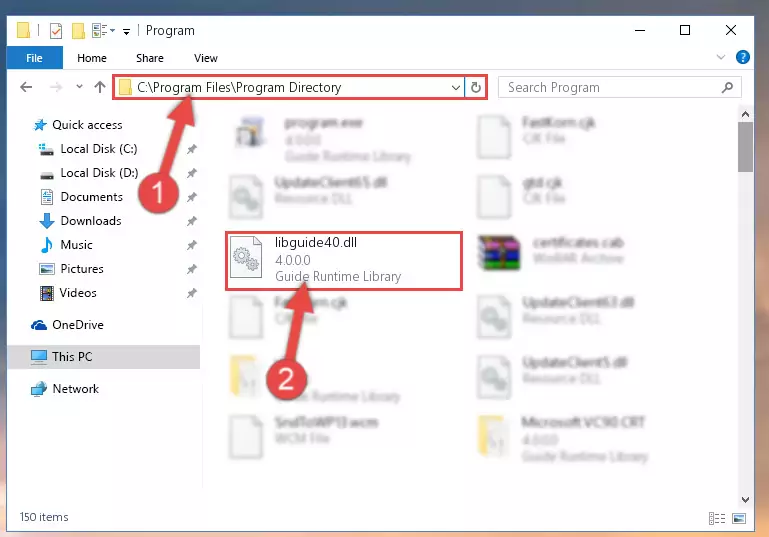
Step 6:Uninstalling the Libguide40.dll file's problematic registry from Regedit (for 64 Bit) - You must create a new registry for the dll file that you deleted from the registry editor. In order to do this, copy the command below and paste it into the Command Line and hit Enter.
%windir%\System32\regsvr32.exe /i Libguide40.dll
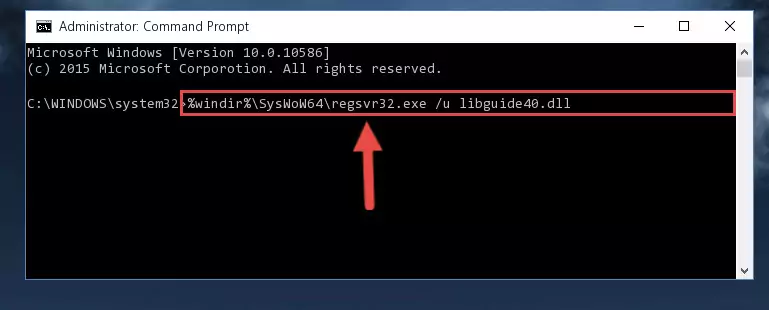
Step 7:Creating a new registry for the Libguide40.dll file - If you are using a Windows with 64 Bit architecture, after running the previous command, you need to run the command below. By running this command, we will have created a clean registry for the Libguide40.dll file (We deleted the damaged registry with the previous command).
%windir%\SysWoW64\regsvr32.exe /i Libguide40.dll
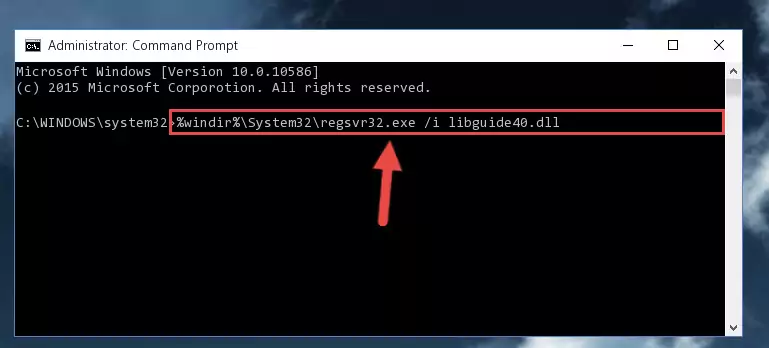
Step 8:Creating a clean registry for the Libguide40.dll file (for 64 Bit) - If you did all the processes correctly, the missing dll file will have been installed. You may have made some mistakes when running the Command Line processes. Generally, these errors will not prevent the Libguide40.dll file from being installed. In other words, the installation will be completed, but it may give an error due to some incompatibility issues. You can try running the program that was giving you this dll file error after restarting your computer. If you are still getting the dll file error when running the program, please try the 2nd method.
Method 2: Copying the Libguide40.dll File to the Software File Folder
- First, you must find the installation folder of the software (the software giving the dll error) you are going to install the dll file to. In order to find this folder, "Right-Click > Properties" on the software's shortcut.

Step 1:Opening the software's shortcut properties window - Open the software file folder by clicking the Open File Location button in the "Properties" window that comes up.

Step 2:Finding the software's file folder - Copy the Libguide40.dll file into this folder that opens.
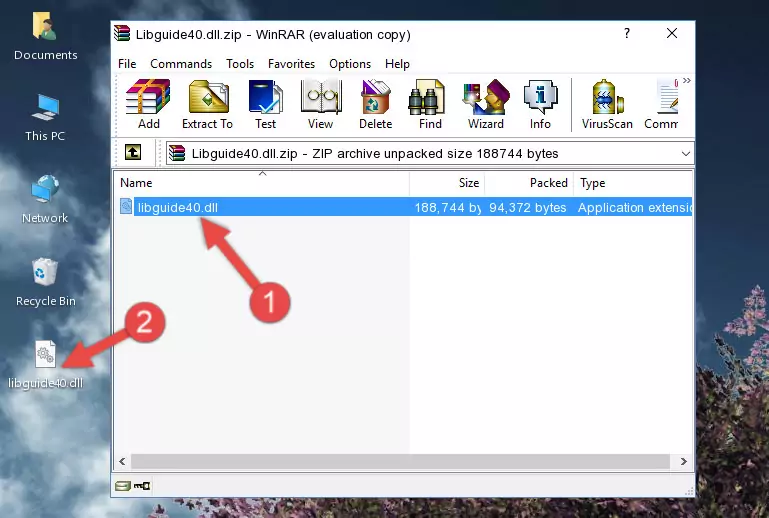
Step 3:Copying the Libguide40.dll file into the software's file folder - This is all there is to the process. Now, try to run the software again. If the problem still is not solved, you can try the 3rd Method.
Method 3: Uninstalling and Reinstalling the Software that Gives You the Libguide40.dll Error
- Open the Run tool by pushing the "Windows" + "R" keys found on your keyboard. Type the command below into the "Open" field of the Run window that opens up and press Enter. This command will open the "Programs and Features" tool.
appwiz.cpl

Step 1:Opening the Programs and Features tool with the appwiz.cpl command - The Programs and Features window will open up. Find the software that is giving you the dll error in this window that lists all the softwares on your computer and "Right-Click > Uninstall" on this software.

Step 2:Uninstalling the software that is giving you the error message from your computer. - Uninstall the software from your computer by following the steps that come up and restart your computer.

Step 3:Following the confirmation and steps of the software uninstall process - After restarting your computer, reinstall the software that was giving the error.
- This process may help the dll problem you are experiencing. If you are continuing to get the same dll error, the problem is most likely with Windows. In order to fix dll problems relating to Windows, complete the 4th Method and 5th Method.
Method 4: Solving the Libguide40.dll Error using the Windows System File Checker (sfc /scannow)
- In order to complete this step, you must run the Command Prompt as administrator. In order to do this, all you have to do is follow the steps below.
NOTE! We ran the Command Prompt using Windows 10. If you are using Windows 8.1, Windows 8, Windows 7, Windows Vista or Windows XP, you can use the same method to run the Command Prompt as administrator.
- Open the Start Menu and before clicking anywhere, type "cmd" on your keyboard. This process will enable you to run a search through the Start Menu. We also typed in "cmd" to bring up the Command Prompt.
- Right-click the "Command Prompt" search result that comes up and click the Run as administrator" option.

Step 1:Running the Command Prompt as administrator - After typing the command below into the Command Line, push Enter.
sfc /scannow

Step 2:Getting rid of dll errors using Windows's sfc /scannow command - Depending on your computer's performance and the amount of errors on your system, this process can take some time. You can see the progress on the Command Line. Wait for this process to end. After the scan and repair processes are finished, try running the software giving you errors again.
Method 5: Fixing the Libguide40.dll Error by Manually Updating Windows
Some softwares require updated dll files from the operating system. If your operating system is not updated, this requirement is not met and you will receive dll errors. Because of this, updating your operating system may solve the dll errors you are experiencing.
Most of the time, operating systems are automatically updated. However, in some situations, the automatic updates may not work. For situations like this, you may need to check for updates manually.
For every Windows version, the process of manually checking for updates is different. Because of this, we prepared a special guide for each Windows version. You can get our guides to manually check for updates based on the Windows version you use through the links below.
Windows Update Guides
Our Most Common Libguide40.dll Error Messages
The Libguide40.dll file being damaged or for any reason being deleted can cause softwares or Windows system tools (Windows Media Player, Paint, etc.) that use this file to produce an error. Below you can find a list of errors that can be received when the Libguide40.dll file is missing.
If you have come across one of these errors, you can download the Libguide40.dll file by clicking on the "Download" button on the top-left of this page. We explained to you how to use the file you'll download in the above sections of this writing. You can see the suggestions we gave on how to solve your problem by scrolling up on the page.
- "Libguide40.dll not found." error
- "The file Libguide40.dll is missing." error
- "Libguide40.dll access violation." error
- "Cannot register Libguide40.dll." error
- "Cannot find Libguide40.dll." error
- "This application failed to start because Libguide40.dll was not found. Re-installing the application may fix this problem." error
