- Download Price:
- Free
- Dll Description:
- GModule
- Versions:
-
- 2.36.1.0 (Latest) for 32 Bit (x86)
- 2.36.1.0 for 64 Bit (x64)
- 2.0.0.11 - for 32 Bit (x86)
- 2.0.0.11 for 32 Bit (x86)
- Size:
- 0.04 MB for 32 Bit (x86)
- 0.05 MB for 64 Bit (x64)
- Operating Systems:
- Developers:
- Directory:
- L
- Downloads:
- 2971 times.
About Libgmodule-2.0-0.dll
Libgmodule-2.0-0.dll, is a dynamic link library developed by The GLib developer community.
The Libgmodule-2.0-0.dll library is 0.04 MB for 32 Bit, 0.05 MB for 64 Bit. The download links are current and no negative feedback has been received by users. It has been downloaded 2971 times since release.
Table of Contents
- About Libgmodule-2.0-0.dll
- Operating Systems Compatible with the Libgmodule-2.0-0.dll Library
- Other Versions of the Libgmodule-2.0-0.dll Library
- Steps to Download the Libgmodule-2.0-0.dll Library
- How to Install Libgmodule-2.0-0.dll? How to Fix Libgmodule-2.0-0.dll Errors?
- Method 1: Copying the Libgmodule-2.0-0.dll Library to the Windows System Directory
- Method 2: Copying The Libgmodule-2.0-0.dll Library Into The Program Installation Directory
- Method 3: Doing a Clean Install of the program That Is Giving the Libgmodule-2.0-0.dll Error
- Method 4: Fixing the Libgmodule-2.0-0.dll Issue by Using the Windows System File Checker (scf scannow)
- Method 5: Fixing the Libgmodule-2.0-0.dll Error by Manually Updating Windows
- The Most Seen Libgmodule-2.0-0.dll Errors
- Other Dynamic Link Libraries Used with Libgmodule-2.0-0.dll
Operating Systems Compatible with the Libgmodule-2.0-0.dll Library
- Windows 10
- Windows 10 64 Bit
- Windows 8.1
- Windows 8.1 64 Bit
- Windows 8
- Windows 8 64 Bit
- Windows 7
- Windows 7 64 Bit
- Windows Vista
- Windows Vista 64 Bit
- Windows XP
- Windows XP 64 Bit
Other Versions of the Libgmodule-2.0-0.dll Library
The newest version of the Libgmodule-2.0-0.dll library is the 2.36.1.0 version for 32 Bit and 2.36.1.0 version for 64 Bit. There have been 3 versions released before this version. All versions of the Dynamic link library have been listed below from most recent to oldest.
- 2.36.1.0 - 32 Bit (x86) Download this version
- 2.36.1.0 - 64 Bit (x64) Download this version
- 2.0.0.11 - 32 Bit (x86) (2012-07-31) Download this version
- 2.0.0.11 - 32 Bit (x86) Download this version
Steps to Download the Libgmodule-2.0-0.dll Library
- Click on the green-colored "Download" button (The button marked in the picture below).

Step 1:Starting the download process for Libgmodule-2.0-0.dll - The downloading page will open after clicking the Download button. After the page opens, in order to download the Libgmodule-2.0-0.dll library the best server will be found and the download process will begin within a few seconds. In the meantime, you shouldn't close the page.
How to Install Libgmodule-2.0-0.dll? How to Fix Libgmodule-2.0-0.dll Errors?
ATTENTION! Before continuing on to install the Libgmodule-2.0-0.dll library, you need to download the library. If you have not downloaded it yet, download it before continuing on to the installation steps. If you are having a problem while downloading the library, you can browse the download guide a few lines above.
Method 1: Copying the Libgmodule-2.0-0.dll Library to the Windows System Directory
- The file you downloaded is a compressed file with the ".zip" extension. In order to install it, first, double-click the ".zip" file and open the file. You will see the library named "Libgmodule-2.0-0.dll" in the window that opens up. This is the library you need to install. Drag this library to the desktop with your mouse's left button.
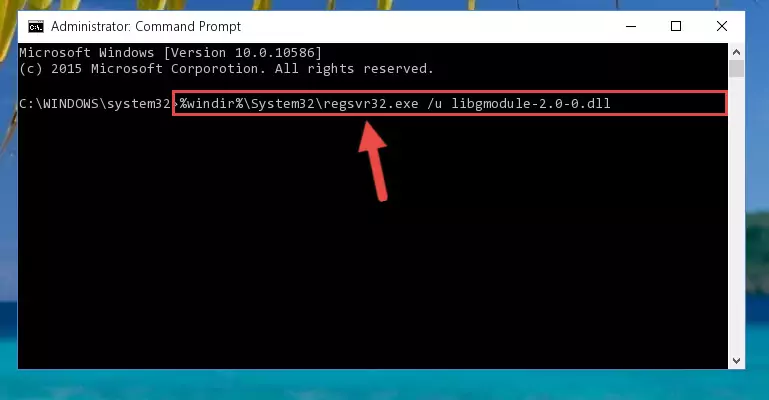
Step 1:Extracting the Libgmodule-2.0-0.dll library - Copy the "Libgmodule-2.0-0.dll" library and paste it into the "C:\Windows\System32" directory.
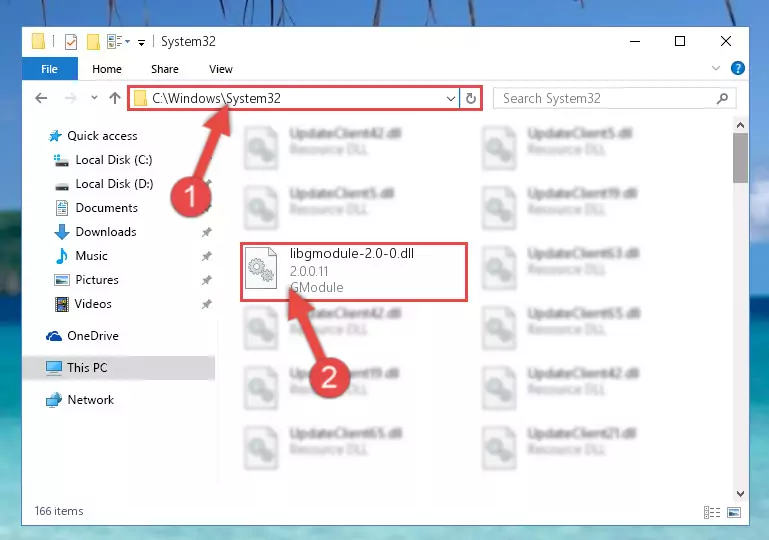
Step 2:Copying the Libgmodule-2.0-0.dll library into the Windows/System32 directory - If your system is 64 Bit, copy the "Libgmodule-2.0-0.dll" library and paste it into "C:\Windows\sysWOW64" directory.
NOTE! On 64 Bit systems, you must copy the dynamic link library to both the "sysWOW64" and "System32" directories. In other words, both directories need the "Libgmodule-2.0-0.dll" library.
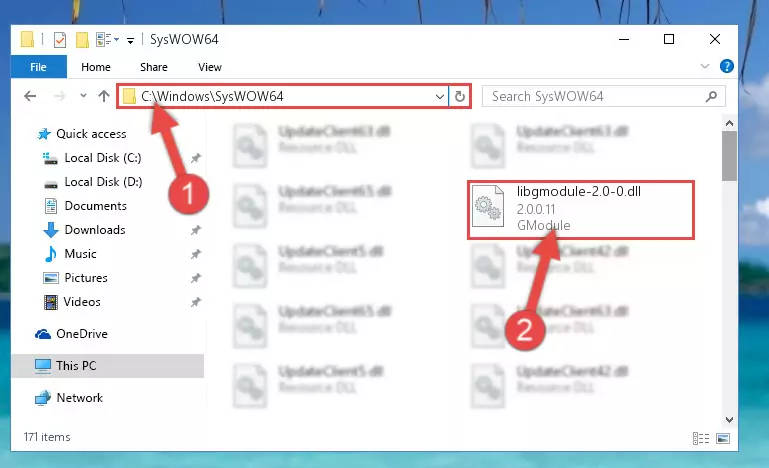
Step 3:Copying the Libgmodule-2.0-0.dll library to the Windows/sysWOW64 directory - In order to complete this step, you must run the Command Prompt as administrator. In order to do this, all you have to do is follow the steps below.
NOTE! We ran the Command Prompt using Windows 10. If you are using Windows 8.1, Windows 8, Windows 7, Windows Vista or Windows XP, you can use the same method to run the Command Prompt as administrator.
- Open the Start Menu and before clicking anywhere, type "cmd" on your keyboard. This process will enable you to run a search through the Start Menu. We also typed in "cmd" to bring up the Command Prompt.
- Right-click the "Command Prompt" search result that comes up and click the Run as administrator" option.

Step 4:Running the Command Prompt as administrator - Let's copy the command below and paste it in the Command Line that comes up, then let's press Enter. This command deletes the Libgmodule-2.0-0.dll library's problematic registry in the Windows Registry Editor (The library that we copied to the System32 directory does not perform any action with the library, it just deletes the registry in the Windows Registry Editor. The library that we pasted into the System32 directory will not be damaged).
%windir%\System32\regsvr32.exe /u Libgmodule-2.0-0.dll
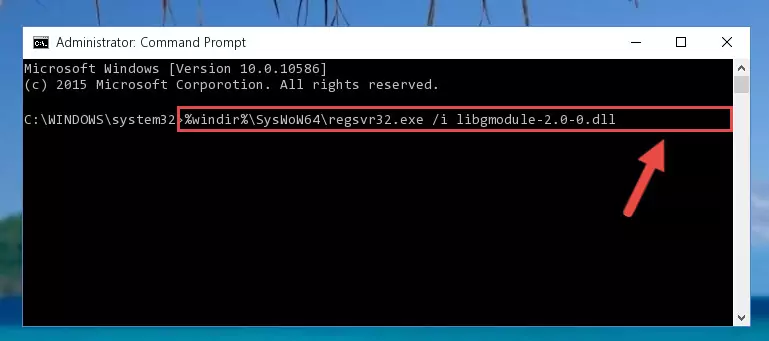
Step 5:Deleting the Libgmodule-2.0-0.dll library's problematic registry in the Windows Registry Editor - If you are using a Windows version that has 64 Bit architecture, after running the above command, you need to run the command below. With this command, we will clean the problematic Libgmodule-2.0-0.dll registry for 64 Bit (The cleaning process only involves the registries in Regedit. In other words, the dynamic link library you pasted into the SysWoW64 will not be damaged).
%windir%\SysWoW64\regsvr32.exe /u Libgmodule-2.0-0.dll

Step 6:Uninstalling the Libgmodule-2.0-0.dll library's problematic registry from Regedit (for 64 Bit) - You must create a new registry for the dynamic link library that you deleted from the registry editor. In order to do this, copy the command below and paste it into the Command Line and hit Enter.
%windir%\System32\regsvr32.exe /i Libgmodule-2.0-0.dll
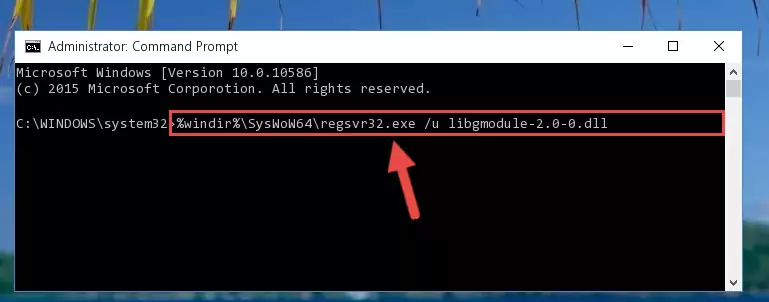
Step 7:Creating a new registry for the Libgmodule-2.0-0.dll library - If you are using a 64 Bit operating system, after running the command above, you also need to run the command below. With this command, we will have added a new library in place of the damaged Libgmodule-2.0-0.dll library that we deleted.
%windir%\SysWoW64\regsvr32.exe /i Libgmodule-2.0-0.dll
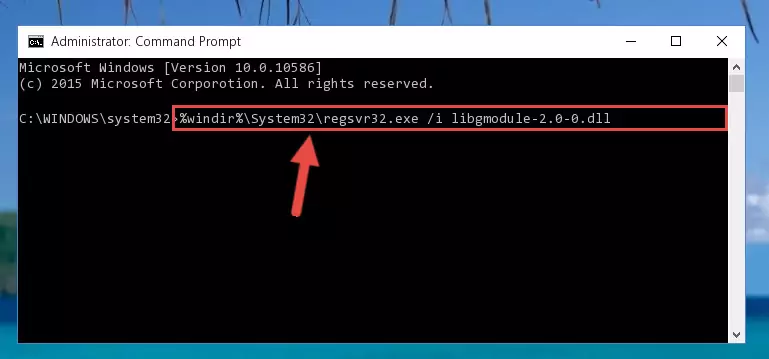
Step 8:Reregistering the Libgmodule-2.0-0.dll library in the system (for 64 Bit) - If you did the processes in full, the installation should have finished successfully. If you received an error from the command line, you don't need to be anxious. Even if the Libgmodule-2.0-0.dll library was installed successfully, you can still receive error messages like these due to some incompatibilities. In order to test whether your dll issue was fixed or not, try running the program giving the error message again. If the error is continuing, try the 2nd Method to fix this issue.
Method 2: Copying The Libgmodule-2.0-0.dll Library Into The Program Installation Directory
- First, you must find the installation directory of the program (the program giving the dll error) you are going to install the dynamic link library to. In order to find this directory, "Right-Click > Properties" on the program's shortcut.

Step 1:Opening the program's shortcut properties window - Open the program installation directory by clicking the Open File Location button in the "Properties" window that comes up.

Step 2:Finding the program's installation directory - Copy the Libgmodule-2.0-0.dll library into the directory we opened.
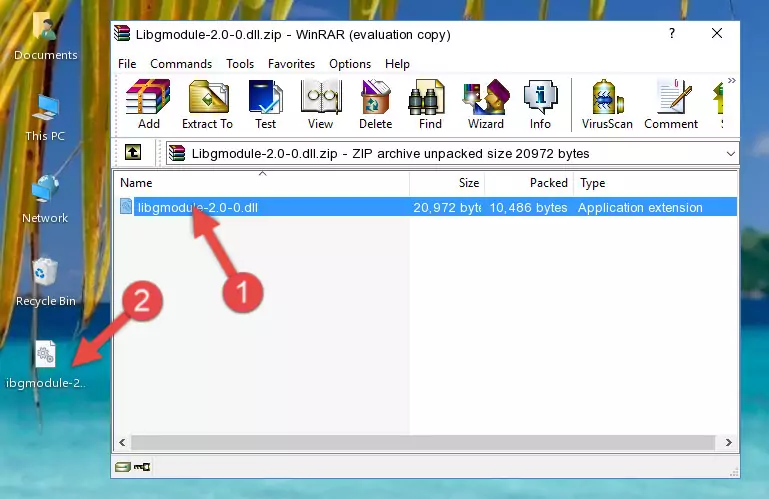
Step 3:Copying the Libgmodule-2.0-0.dll library into the installation directory of the program. - The installation is complete. Run the program that is giving you the error. If the error is continuing, you may benefit from trying the 3rd Method as an alternative.
Method 3: Doing a Clean Install of the program That Is Giving the Libgmodule-2.0-0.dll Error
- Open the Run tool by pushing the "Windows" + "R" keys found on your keyboard. Type the command below into the "Open" field of the Run window that opens up and press Enter. This command will open the "Programs and Features" tool.
appwiz.cpl

Step 1:Opening the Programs and Features tool with the appwiz.cpl command - On the Programs and Features screen that will come up, you will see the list of programs on your computer. Find the program that gives you the dll error and with your mouse right-click it. The right-click menu will open. Click the "Uninstall" option in this menu to start the uninstall process.

Step 2:Uninstalling the program that gives you the dll error - You will see a "Do you want to uninstall this program?" confirmation window. Confirm the process and wait for the program to be completely uninstalled. The uninstall process can take some time. This time will change according to your computer's performance and the size of the program. After the program is uninstalled, restart your computer.

Step 3:Confirming the uninstall process - After restarting your computer, reinstall the program.
- You can fix the error you are expericing with this method. If the dll error is continuing in spite of the solution methods you are using, the source of the problem is the Windows operating system. In order to fix dll errors in Windows you will need to complete the 4th Method and the 5th Method in the list.
Method 4: Fixing the Libgmodule-2.0-0.dll Issue by Using the Windows System File Checker (scf scannow)
- In order to complete this step, you must run the Command Prompt as administrator. In order to do this, all you have to do is follow the steps below.
NOTE! We ran the Command Prompt using Windows 10. If you are using Windows 8.1, Windows 8, Windows 7, Windows Vista or Windows XP, you can use the same method to run the Command Prompt as administrator.
- Open the Start Menu and before clicking anywhere, type "cmd" on your keyboard. This process will enable you to run a search through the Start Menu. We also typed in "cmd" to bring up the Command Prompt.
- Right-click the "Command Prompt" search result that comes up and click the Run as administrator" option.

Step 1:Running the Command Prompt as administrator - Paste the command below into the Command Line that opens up and hit the Enter key.
sfc /scannow

Step 2:Scanning and fixing system errors with the sfc /scannow command - This process can take some time. You can follow its progress from the screen. Wait for it to finish and after it is finished try to run the program that was giving the dll error again.
Method 5: Fixing the Libgmodule-2.0-0.dll Error by Manually Updating Windows
Some programs need updated dynamic link libraries. When your operating system is not updated, it cannot fulfill this need. In some situations, updating your operating system can solve the dll errors you are experiencing.
In order to check the update status of your operating system and, if available, to install the latest update packs, we need to begin this process manually.
Depending on which Windows version you use, manual update processes are different. Because of this, we have prepared a special article for each Windows version. You can get our articles relating to the manual update of the Windows version you use from the links below.
Windows Update Guides
The Most Seen Libgmodule-2.0-0.dll Errors
It's possible that during the programs' installation or while using them, the Libgmodule-2.0-0.dll library was damaged or deleted. You can generally see error messages listed below or similar ones in situations like this.
These errors we see are not unsolvable. If you've also received an error message like this, first you must download the Libgmodule-2.0-0.dll library by clicking the "Download" button in this page's top section. After downloading the library, you should install the library and complete the solution methods explained a little bit above on this page and mount it in Windows. If you do not have a hardware issue, one of the methods explained in this article will fix your issue.
- "Libgmodule-2.0-0.dll not found." error
- "The file Libgmodule-2.0-0.dll is missing." error
- "Libgmodule-2.0-0.dll access violation." error
- "Cannot register Libgmodule-2.0-0.dll." error
- "Cannot find Libgmodule-2.0-0.dll." error
- "This application failed to start because Libgmodule-2.0-0.dll was not found. Re-installing the application may fix this problem." error
