- Download Price:
- Free
- Dll Description:
- Lionhead Studios Audio Library DLL
- Versions:
- Size:
- 0.28 MB
- Operating Systems:
- Developers:
- Directory:
- L
- Downloads:
- 1616 times.
What is Lhaudiodllr.dll? What Does It Do?
Lhaudiodllr.dll, is a dynamic link library developed by LionHead Studios Ltd..
The Lhaudiodllr.dll library is 0.28 MB. The download links are current and no negative feedback has been received by users. It has been downloaded 1616 times since release.
Table of Contents
- What is Lhaudiodllr.dll? What Does It Do?
- Operating Systems That Can Use the Lhaudiodllr.dll Library
- Other Versions of the Lhaudiodllr.dll Library
- How to Download Lhaudiodllr.dll Library?
- How to Fix Lhaudiodllr.dll Errors?
- Method 1: Copying the Lhaudiodllr.dll Library to the Windows System Directory
- Method 2: Copying The Lhaudiodllr.dll Library Into The Program Installation Directory
- Method 3: Doing a Clean Install of the program That Is Giving the Lhaudiodllr.dll Error
- Method 4: Fixing the Lhaudiodllr.dll Error using the Windows System File Checker (sfc /scannow)
- Method 5: Fixing the Lhaudiodllr.dll Errors by Manually Updating Windows
- The Most Seen Lhaudiodllr.dll Errors
- Dynamic Link Libraries Similar to the Lhaudiodllr.dll Library
Operating Systems That Can Use the Lhaudiodllr.dll Library
Other Versions of the Lhaudiodllr.dll Library
The latest version of the Lhaudiodllr.dll library is 1.0.0.1 version released for use on 2012-07-31. Before this, there were 1 versions released. All versions released up till now are listed below from newest to oldest
- 1.0.0.1 - 32 Bit (x86) (2012-07-31) Download directly this version now
- 1.0.0.1 - 32 Bit (x86) Download directly this version now
How to Download Lhaudiodllr.dll Library?
- Click on the green-colored "Download" button (The button marked in the picture below).

Step 1:Starting the download process for Lhaudiodllr.dll - "After clicking the Download" button, wait for the download process to begin in the "Downloading" page that opens up. Depending on your Internet speed, the download process will begin in approximately 4 -5 seconds.
How to Fix Lhaudiodllr.dll Errors?
ATTENTION! Before starting the installation, the Lhaudiodllr.dll library needs to be downloaded. If you have not downloaded it, download the library before continuing with the installation steps. If you don't know how to download it, you can immediately browse the dll download guide above.
Method 1: Copying the Lhaudiodllr.dll Library to the Windows System Directory
- The file you downloaded is a compressed file with the ".zip" extension. In order to install it, first, double-click the ".zip" file and open the file. You will see the library named "Lhaudiodllr.dll" in the window that opens up. This is the library you need to install. Drag this library to the desktop with your mouse's left button.
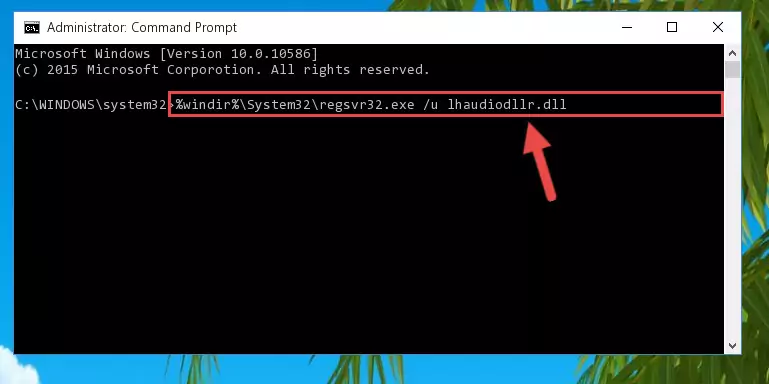
Step 1:Extracting the Lhaudiodllr.dll library - Copy the "Lhaudiodllr.dll" library file you extracted.
- Paste the dynamic link library you copied into the "C:\Windows\System32" directory.
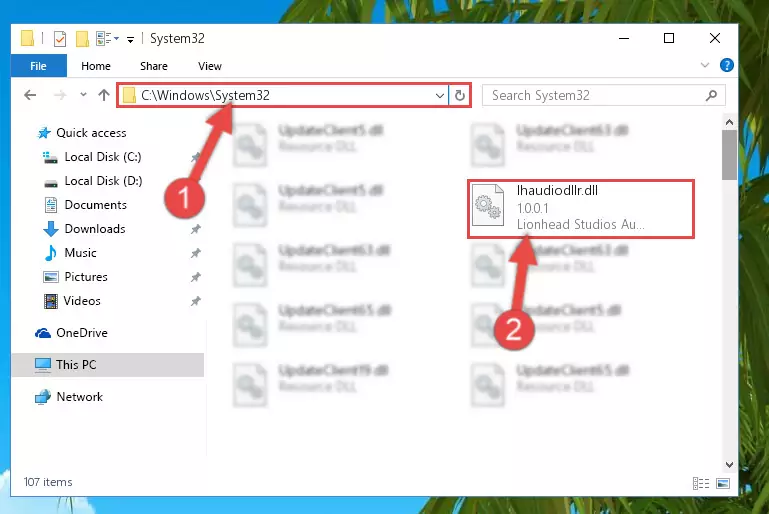
Step 3:Pasting the Lhaudiodllr.dll library into the Windows/System32 directory - If you are using a 64 Bit operating system, copy the "Lhaudiodllr.dll" library and paste it into the "C:\Windows\sysWOW64" as well.
NOTE! On Windows operating systems with 64 Bit architecture, the dynamic link library must be in both the "sysWOW64" directory as well as the "System32" directory. In other words, you must copy the "Lhaudiodllr.dll" library into both directories.
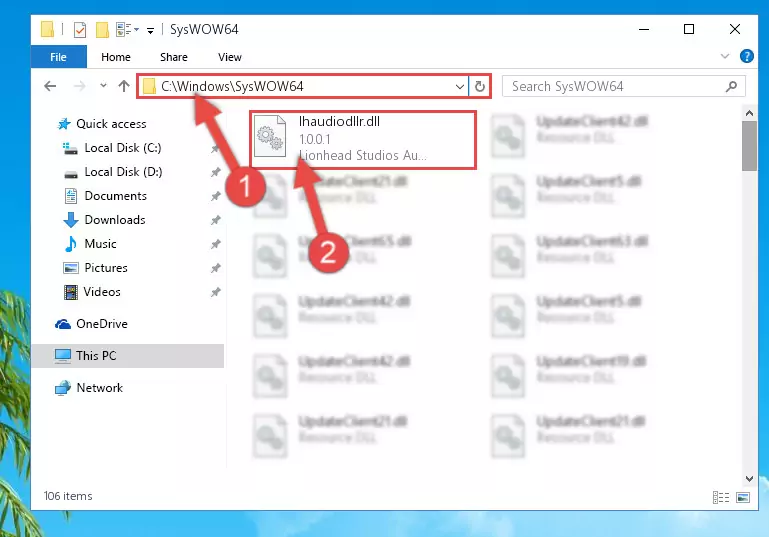
Step 4:Pasting the Lhaudiodllr.dll library into the Windows/sysWOW64 directory - First, we must run the Windows Command Prompt as an administrator.
NOTE! We ran the Command Prompt on Windows 10. If you are using Windows 8.1, Windows 8, Windows 7, Windows Vista or Windows XP, you can use the same methods to run the Command Prompt as an administrator.
- Open the Start Menu and type in "cmd", but don't press Enter. Doing this, you will have run a search of your computer through the Start Menu. In other words, typing in "cmd" we did a search for the Command Prompt.
- When you see the "Command Prompt" option among the search results, push the "CTRL" + "SHIFT" + "ENTER " keys on your keyboard.
- A verification window will pop up asking, "Do you want to run the Command Prompt as with administrative permission?" Approve this action by saying, "Yes".

%windir%\System32\regsvr32.exe /u Lhaudiodllr.dll
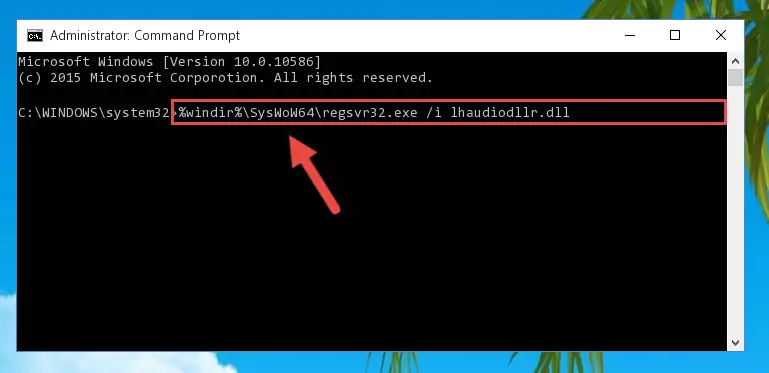
%windir%\SysWoW64\regsvr32.exe /u Lhaudiodllr.dll
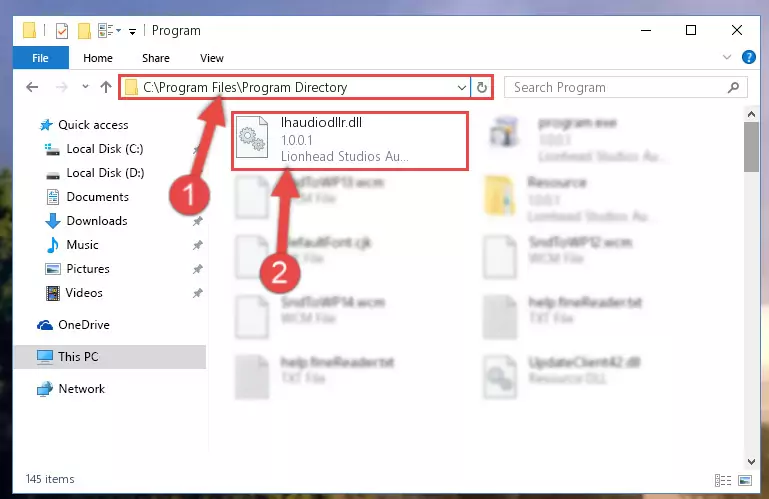
%windir%\System32\regsvr32.exe /i Lhaudiodllr.dll
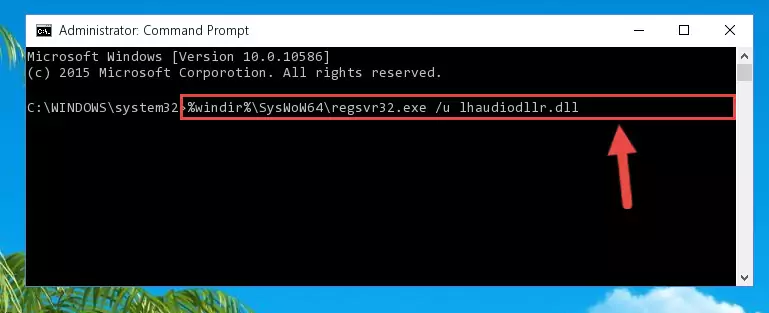
%windir%\SysWoW64\regsvr32.exe /i Lhaudiodllr.dll
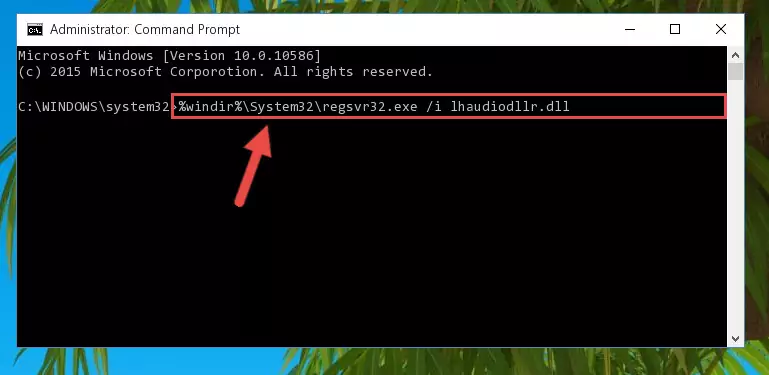
Method 2: Copying The Lhaudiodllr.dll Library Into The Program Installation Directory
- In order to install the dynamic link library, you need to find the installation directory for the program that was giving you errors such as "Lhaudiodllr.dll is missing", "Lhaudiodllr.dll not found" or similar error messages. In order to do that, Right-click the program's shortcut and click the Properties item in the right-click menu that appears.

Step 1:Opening the program shortcut properties window - Click on the Open File Location button that is found in the Properties window that opens up and choose the folder where the application is installed.

Step 2:Opening the installation directory of the program - Copy the Lhaudiodllr.dll library into the directory we opened.
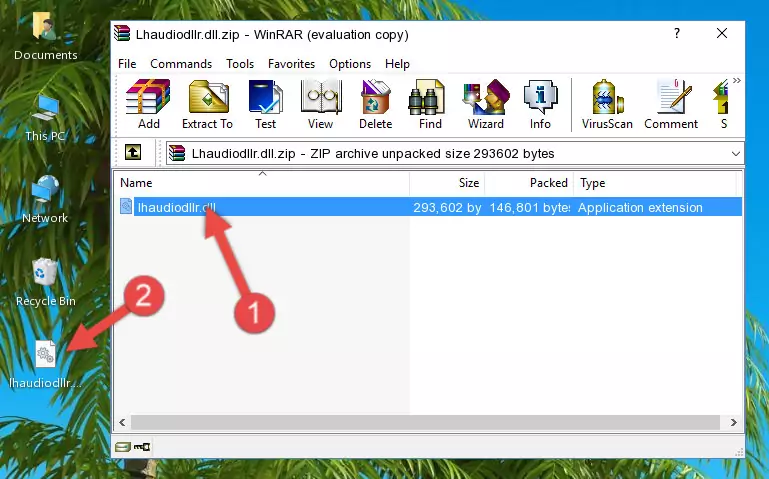
Step 3:Copying the Lhaudiodllr.dll library into the installation directory of the program. - The installation is complete. Run the program that is giving you the error. If the error is continuing, you may benefit from trying the 3rd Method as an alternative.
Method 3: Doing a Clean Install of the program That Is Giving the Lhaudiodllr.dll Error
- Open the Run tool by pushing the "Windows" + "R" keys found on your keyboard. Type the command below into the "Open" field of the Run window that opens up and press Enter. This command will open the "Programs and Features" tool.
appwiz.cpl

Step 1:Opening the Programs and Features tool with the appwiz.cpl command - On the Programs and Features screen that will come up, you will see the list of programs on your computer. Find the program that gives you the dll error and with your mouse right-click it. The right-click menu will open. Click the "Uninstall" option in this menu to start the uninstall process.

Step 2:Uninstalling the program that gives you the dll error - You will see a "Do you want to uninstall this program?" confirmation window. Confirm the process and wait for the program to be completely uninstalled. The uninstall process can take some time. This time will change according to your computer's performance and the size of the program. After the program is uninstalled, restart your computer.

Step 3:Confirming the uninstall process - After restarting your computer, reinstall the program that was giving the error.
- This method may provide the solution to the dll error you're experiencing. If the dll error is continuing, the problem is most likely deriving from the Windows operating system. In order to fix dll errors deriving from the Windows operating system, complete the 4th Method and the 5th Method.
Method 4: Fixing the Lhaudiodllr.dll Error using the Windows System File Checker (sfc /scannow)
- First, we must run the Windows Command Prompt as an administrator.
NOTE! We ran the Command Prompt on Windows 10. If you are using Windows 8.1, Windows 8, Windows 7, Windows Vista or Windows XP, you can use the same methods to run the Command Prompt as an administrator.
- Open the Start Menu and type in "cmd", but don't press Enter. Doing this, you will have run a search of your computer through the Start Menu. In other words, typing in "cmd" we did a search for the Command Prompt.
- When you see the "Command Prompt" option among the search results, push the "CTRL" + "SHIFT" + "ENTER " keys on your keyboard.
- A verification window will pop up asking, "Do you want to run the Command Prompt as with administrative permission?" Approve this action by saying, "Yes".

sfc /scannow

Method 5: Fixing the Lhaudiodllr.dll Errors by Manually Updating Windows
Most of the time, programs have been programmed to use the most recent dynamic link libraries. If your operating system is not updated, these files cannot be provided and dll errors appear. So, we will try to fix the dll errors by updating the operating system.
Since the methods to update Windows versions are different from each other, we found it appropriate to prepare a separate article for each Windows version. You can get our update article that relates to your operating system version by using the links below.
Guides to Manually Update for All Windows Versions
The Most Seen Lhaudiodllr.dll Errors
If the Lhaudiodllr.dll library is missing or the program using this library has not been installed correctly, you can get errors related to the Lhaudiodllr.dll library. Dynamic link libraries being missing can sometimes cause basic Windows programs to also give errors. You can even receive an error when Windows is loading. You can find the error messages that are caused by the Lhaudiodllr.dll library.
If you don't know how to install the Lhaudiodllr.dll library you will download from our site, you can browse the methods above. Above we explained all the processes you can do to fix the dll error you are receiving. If the error is continuing after you have completed all these methods, please use the comment form at the bottom of the page to contact us. Our editor will respond to your comment shortly.
- "Lhaudiodllr.dll not found." error
- "The file Lhaudiodllr.dll is missing." error
- "Lhaudiodllr.dll access violation." error
- "Cannot register Lhaudiodllr.dll." error
- "Cannot find Lhaudiodllr.dll." error
- "This application failed to start because Lhaudiodllr.dll was not found. Re-installing the application may fix this problem." error
