- Download Price:
- Free
- Dll Description:
- LEADTOOLS(r) DLL for Win32
- Versions:
- Size:
- 0.03 MB
- Operating Systems:
- Developers:
- Directory:
- L
- Downloads:
- 604 times.
Lfwpg12n.dll Explanation
The Lfwpg12n.dll library is a dynamic link library developed by LEAD Technologies Inc.. This library includes important functions that may be needed by programs, games or other basic Windows tools.
The Lfwpg12n.dll library is 0.03 MB. The download links for this library are clean and no user has given any negative feedback. From the time it was offered for download, it has been downloaded 604 times.
Table of Contents
- Lfwpg12n.dll Explanation
- Operating Systems Compatible with the Lfwpg12n.dll Library
- All Versions of the Lfwpg12n.dll Library
- How to Download Lfwpg12n.dll Library?
- Methods to Fix the Lfwpg12n.dll Errors
- Method 1: Copying the Lfwpg12n.dll Library to the Windows System Directory
- Method 2: Copying the Lfwpg12n.dll Library to the Program Installation Directory
- Method 3: Doing a Clean Install of the program That Is Giving the Lfwpg12n.dll Error
- Method 4: Fixing the Lfwpg12n.dll Issue by Using the Windows System File Checker (scf scannow)
- Method 5: Fixing the Lfwpg12n.dll Error by Updating Windows
- The Most Seen Lfwpg12n.dll Errors
- Dynamic Link Libraries Related to Lfwpg12n.dll
Operating Systems Compatible with the Lfwpg12n.dll Library
All Versions of the Lfwpg12n.dll Library
The last version of the Lfwpg12n.dll library is the 12.1.0.0 version.This dynamic link library only has one version. There is no other version that can be downloaded.
- 12.1.0.0 - 32 Bit (x86) Download directly this version
How to Download Lfwpg12n.dll Library?
- First, click on the green-colored "Download" button in the top left section of this page (The button that is marked in the picture).

Step 1:Start downloading the Lfwpg12n.dll library - After clicking the "Download" button at the top of the page, the "Downloading" page will open up and the download process will begin. Definitely do not close this page until the download begins. Our site will connect you to the closest DLL Downloader.com download server in order to offer you the fastest downloading performance. Connecting you to the server can take a few seconds.
Methods to Fix the Lfwpg12n.dll Errors
ATTENTION! Before continuing on to install the Lfwpg12n.dll library, you need to download the library. If you have not downloaded it yet, download it before continuing on to the installation steps. If you are having a problem while downloading the library, you can browse the download guide a few lines above.
Method 1: Copying the Lfwpg12n.dll Library to the Windows System Directory
- The file you downloaded is a compressed file with the ".zip" extension. In order to install it, first, double-click the ".zip" file and open the file. You will see the library named "Lfwpg12n.dll" in the window that opens up. This is the library you need to install. Drag this library to the desktop with your mouse's left button.
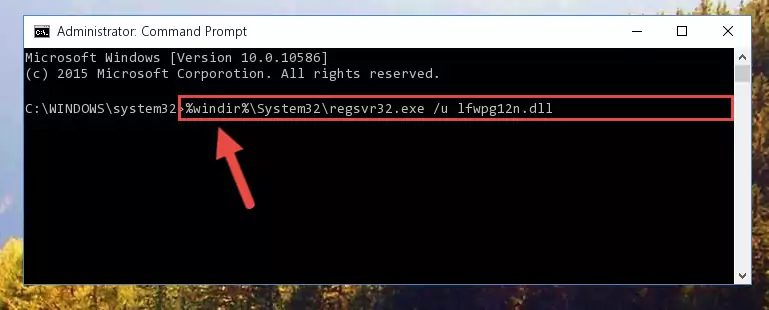
Step 1:Extracting the Lfwpg12n.dll library - Copy the "Lfwpg12n.dll" library you extracted and paste it into the "C:\Windows\System32" directory.
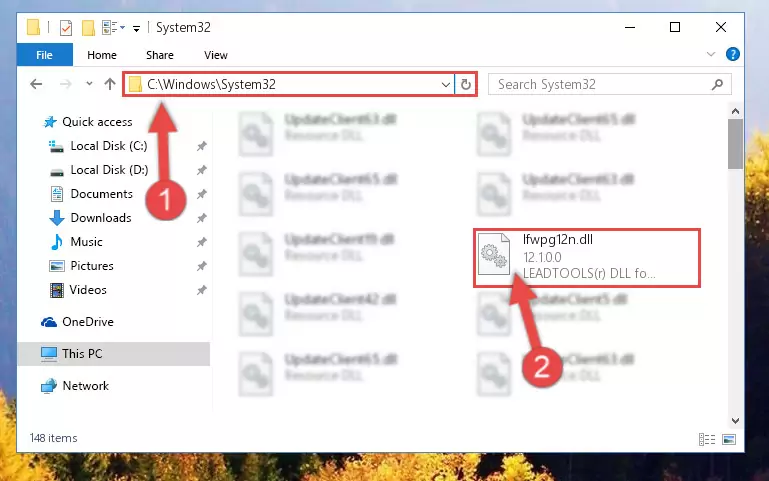
Step 2:Copying the Lfwpg12n.dll library into the Windows/System32 directory - If your operating system has a 64 Bit architecture, copy the "Lfwpg12n.dll" library and paste it also into the "C:\Windows\sysWOW64" directory.
NOTE! On 64 Bit systems, the dynamic link library must be in both the "sysWOW64" directory as well as the "System32" directory. In other words, you must copy the "Lfwpg12n.dll" library into both directories.
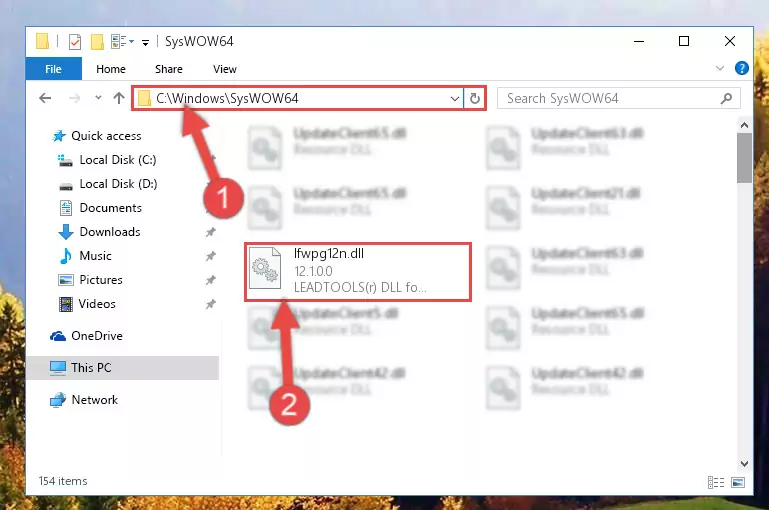
Step 3:Pasting the Lfwpg12n.dll library into the Windows/sysWOW64 directory - In order to run the Command Line as an administrator, complete the following steps.
NOTE! In this explanation, we ran the Command Line on Windows 10. If you are using one of the Windows 8.1, Windows 8, Windows 7, Windows Vista or Windows XP operating systems, you can use the same methods to run the Command Line as an administrator. Even though the pictures are taken from Windows 10, the processes are similar.
- First, open the Start Menu and before clicking anywhere, type "cmd" but do not press Enter.
- When you see the "Command Line" option among the search results, hit the "CTRL" + "SHIFT" + "ENTER" keys on your keyboard.
- A window will pop up asking, "Do you want to run this process?". Confirm it by clicking to "Yes" button.

Step 4:Running the Command Line as an administrator - Paste the command below into the Command Line window that opens up and press Enter key. This command will delete the problematic registry of the Lfwpg12n.dll library (Nothing will happen to the library we pasted in the System32 directory, it just deletes the registry from the Windows Registry Editor. The library we pasted in the System32 directory will not be damaged).
%windir%\System32\regsvr32.exe /u Lfwpg12n.dll
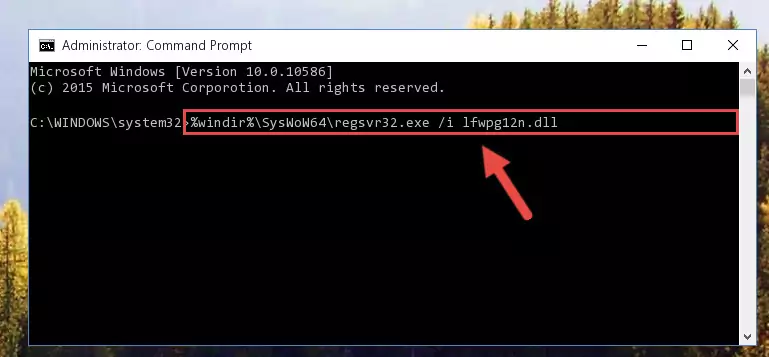
Step 5:Cleaning the problematic registry of the Lfwpg12n.dll library from the Windows Registry Editor - If you are using a 64 Bit operating system, after doing the commands above, you also need to run the command below. With this command, we will also delete the Lfwpg12n.dll library's damaged registry for 64 Bit (The deleting process will be only for the registries in Regedit. In other words, the dll file you pasted into the SysWoW64 folder will not be damaged at all).
%windir%\SysWoW64\regsvr32.exe /u Lfwpg12n.dll
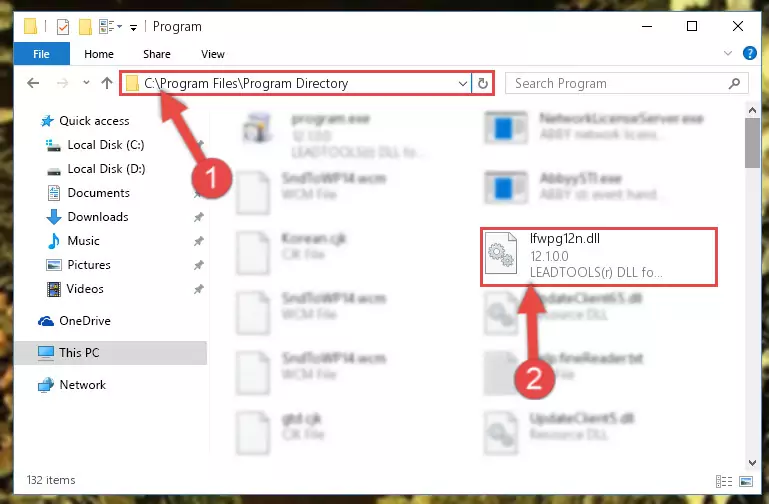
Step 6:Uninstalling the damaged Lfwpg12n.dll library's registry from the system (for 64 Bit) - In order to cleanly recreate the dll library's registry that we deleted, copy the command below and paste it into the Command Line and hit Enter.
%windir%\System32\regsvr32.exe /i Lfwpg12n.dll
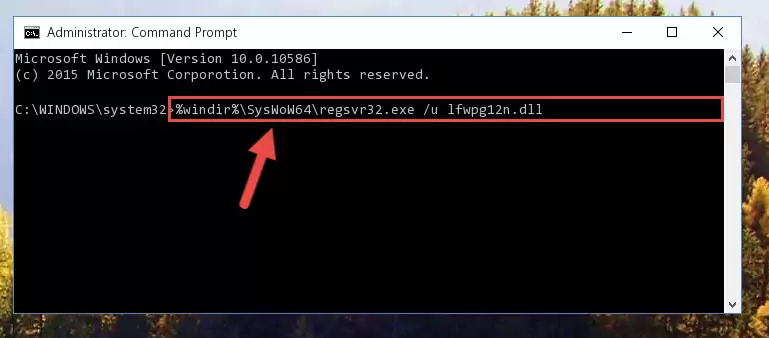
Step 7:Reregistering the Lfwpg12n.dll library in the system - If the Windows version you use has 64 Bit architecture, after running the command above, you must run the command below. With this command, you will create a clean registry for the problematic registry of the Lfwpg12n.dll library that we deleted.
%windir%\SysWoW64\regsvr32.exe /i Lfwpg12n.dll
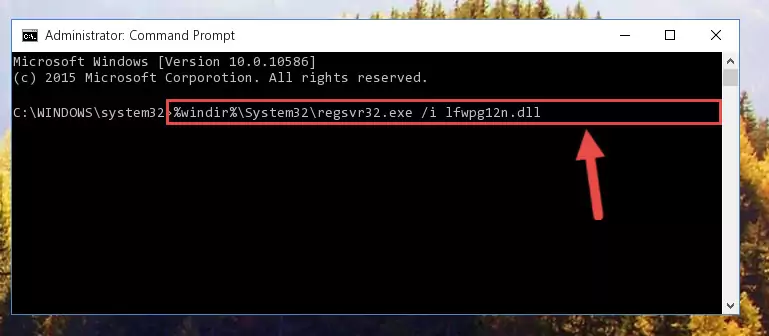
Step 8:Creating a clean registry for the Lfwpg12n.dll library (for 64 Bit) - You may see certain error messages when running the commands from the command line. These errors will not prevent the installation of the Lfwpg12n.dll library. In other words, the installation will finish, but it may give some errors because of certain incompatibilities. After restarting your computer, to see if the installation was successful or not, try running the program that was giving the dll error again. If you continue to get the errors when running the program after the installation, you can try the 2nd Method as an alternative.
Method 2: Copying the Lfwpg12n.dll Library to the Program Installation Directory
- First, you must find the installation directory of the program (the program giving the dll error) you are going to install the dynamic link library to. In order to find this directory, "Right-Click > Properties" on the program's shortcut.

Step 1:Opening the program's shortcut properties window - Open the program installation directory by clicking the Open File Location button in the "Properties" window that comes up.

Step 2:Finding the program's installation directory - Copy the Lfwpg12n.dll library into this directory that opens.
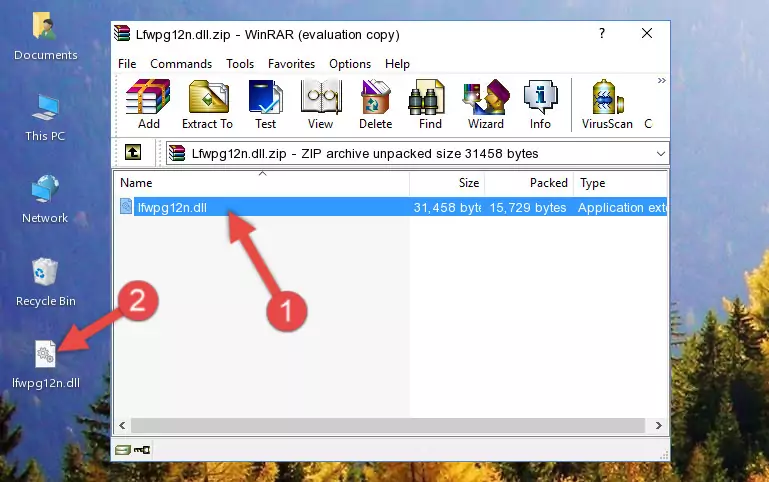
Step 3:Copying the Lfwpg12n.dll library into the program's installation directory - This is all there is to the process. Now, try to run the program again. If the problem still is not solved, you can try the 3rd Method.
Method 3: Doing a Clean Install of the program That Is Giving the Lfwpg12n.dll Error
- Open the Run window by pressing the "Windows" + "R" keys on your keyboard at the same time. Type in the command below into the Run window and push Enter to run it. This command will open the "Programs and Features" window.
appwiz.cpl

Step 1:Opening the Programs and Features window using the appwiz.cpl command - The programs listed in the Programs and Features window that opens up are the programs installed on your computer. Find the program that gives you the dll error and run the "Right-Click > Uninstall" command on this program.

Step 2:Uninstalling the program from your computer - Following the instructions that come up, uninstall the program from your computer and restart your computer.

Step 3:Following the verification and instructions for the program uninstall process - After restarting your computer, reinstall the program that was giving the error.
- You may be able to fix the dll error you are experiencing by using this method. If the error messages are continuing despite all these processes, we may have a issue deriving from Windows. To fix dll errors deriving from Windows, you need to complete the 4th Method and the 5th Method in the list.
Method 4: Fixing the Lfwpg12n.dll Issue by Using the Windows System File Checker (scf scannow)
- In order to run the Command Line as an administrator, complete the following steps.
NOTE! In this explanation, we ran the Command Line on Windows 10. If you are using one of the Windows 8.1, Windows 8, Windows 7, Windows Vista or Windows XP operating systems, you can use the same methods to run the Command Line as an administrator. Even though the pictures are taken from Windows 10, the processes are similar.
- First, open the Start Menu and before clicking anywhere, type "cmd" but do not press Enter.
- When you see the "Command Line" option among the search results, hit the "CTRL" + "SHIFT" + "ENTER" keys on your keyboard.
- A window will pop up asking, "Do you want to run this process?". Confirm it by clicking to "Yes" button.

Step 1:Running the Command Line as an administrator - After typing the command below into the Command Line, push Enter.
sfc /scannow

Step 2:Getting rid of dll errors using Windows's sfc /scannow command - Depending on your computer's performance and the amount of errors on your system, this process can take some time. You can see the progress on the Command Line. Wait for this process to end. After the scan and repair processes are finished, try running the program giving you errors again.
Method 5: Fixing the Lfwpg12n.dll Error by Updating Windows
Some programs need updated dynamic link libraries. When your operating system is not updated, it cannot fulfill this need. In some situations, updating your operating system can solve the dll errors you are experiencing.
In order to check the update status of your operating system and, if available, to install the latest update packs, we need to begin this process manually.
Depending on which Windows version you use, manual update processes are different. Because of this, we have prepared a special article for each Windows version. You can get our articles relating to the manual update of the Windows version you use from the links below.
Guides to Manually Update the Windows Operating System
The Most Seen Lfwpg12n.dll Errors
It's possible that during the programs' installation or while using them, the Lfwpg12n.dll library was damaged or deleted. You can generally see error messages listed below or similar ones in situations like this.
These errors we see are not unsolvable. If you've also received an error message like this, first you must download the Lfwpg12n.dll library by clicking the "Download" button in this page's top section. After downloading the library, you should install the library and complete the solution methods explained a little bit above on this page and mount it in Windows. If you do not have a hardware issue, one of the methods explained in this article will fix your issue.
- "Lfwpg12n.dll not found." error
- "The file Lfwpg12n.dll is missing." error
- "Lfwpg12n.dll access violation." error
- "Cannot register Lfwpg12n.dll." error
- "Cannot find Lfwpg12n.dll." error
- "This application failed to start because Lfwpg12n.dll was not found. Re-installing the application may fix this problem." error
