- Download Price:
- Free
- Dll Description:
- LEADTOOLS(r) DLL for Win32
- Versions:
- Size:
- 0.07 MB
- Operating Systems:
- Developers:
- Directory:
- L
- Downloads:
- 761 times.
Lfwmf13n.dll Explanation
The Lfwmf13n.dll library is a dynamic link library developed by LEAD Technologies Inc.. This library includes important functions that may be needed by programs, games or other basic Windows tools.
The Lfwmf13n.dll library is 0.07 MB. The download links are current and no negative feedback has been received by users. It has been downloaded 761 times since release.
Table of Contents
- Lfwmf13n.dll Explanation
- Operating Systems Compatible with the Lfwmf13n.dll Library
- All Versions of the Lfwmf13n.dll Library
- How to Download Lfwmf13n.dll Library?
- Methods for Fixing Lfwmf13n.dll
- Method 1: Installing the Lfwmf13n.dll Library to the Windows System Directory
- Method 2: Copying The Lfwmf13n.dll Library Into The Program Installation Directory
- Method 3: Doing a Clean Install of the program That Is Giving the Lfwmf13n.dll Error
- Method 4: Fixing the Lfwmf13n.dll Error using the Windows System File Checker (sfc /scannow)
- Method 5: Fixing the Lfwmf13n.dll Errors by Manually Updating Windows
- Most Seen Lfwmf13n.dll Errors
- Dynamic Link Libraries Similar to the Lfwmf13n.dll Library
Operating Systems Compatible with the Lfwmf13n.dll Library
All Versions of the Lfwmf13n.dll Library
The last version of the Lfwmf13n.dll library is the 13.0.0.47 version.This dynamic link library only has one version. There is no other version that can be downloaded.
- 13.0.0.47 - 32 Bit (x86) Download directly this version
How to Download Lfwmf13n.dll Library?
- Click on the green-colored "Download" button on the top left side of the page.

Step 1:Download process of the Lfwmf13n.dll library's - After clicking the "Download" button at the top of the page, the "Downloading" page will open up and the download process will begin. Definitely do not close this page until the download begins. Our site will connect you to the closest DLL Downloader.com download server in order to offer you the fastest downloading performance. Connecting you to the server can take a few seconds.
Methods for Fixing Lfwmf13n.dll
ATTENTION! Before continuing on to install the Lfwmf13n.dll library, you need to download the library. If you have not downloaded it yet, download it before continuing on to the installation steps. If you are having a problem while downloading the library, you can browse the download guide a few lines above.
Method 1: Installing the Lfwmf13n.dll Library to the Windows System Directory
- The file you will download is a compressed file with the ".zip" extension. You cannot directly install the ".zip" file. Because of this, first, double-click this file and open the file. You will see the library named "Lfwmf13n.dll" in the window that opens. Drag this library to the desktop with the left mouse button. This is the library you need.
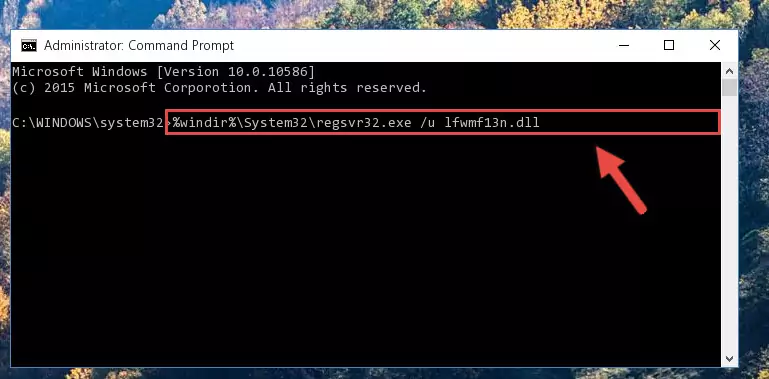
Step 1:Extracting the Lfwmf13n.dll library from the .zip file - Copy the "Lfwmf13n.dll" library you extracted and paste it into the "C:\Windows\System32" directory.
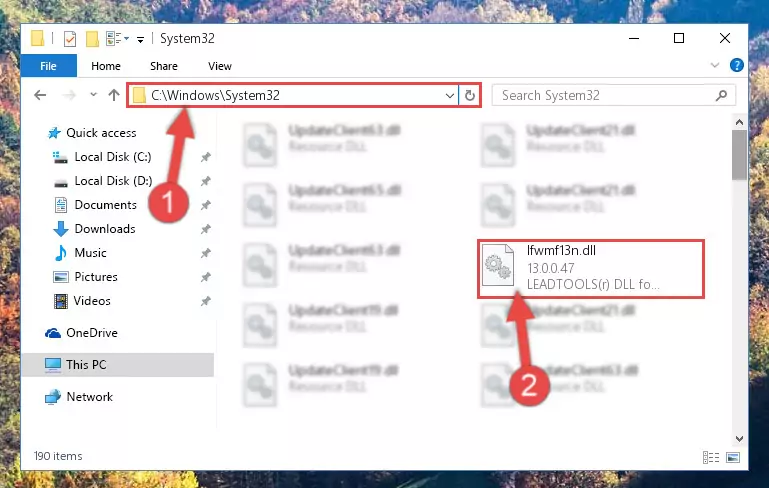
Step 2:Copying the Lfwmf13n.dll library into the Windows/System32 directory - If your system is 64 Bit, copy the "Lfwmf13n.dll" library and paste it into "C:\Windows\sysWOW64" directory.
NOTE! On 64 Bit systems, you must copy the dynamic link library to both the "sysWOW64" and "System32" directories. In other words, both directories need the "Lfwmf13n.dll" library.
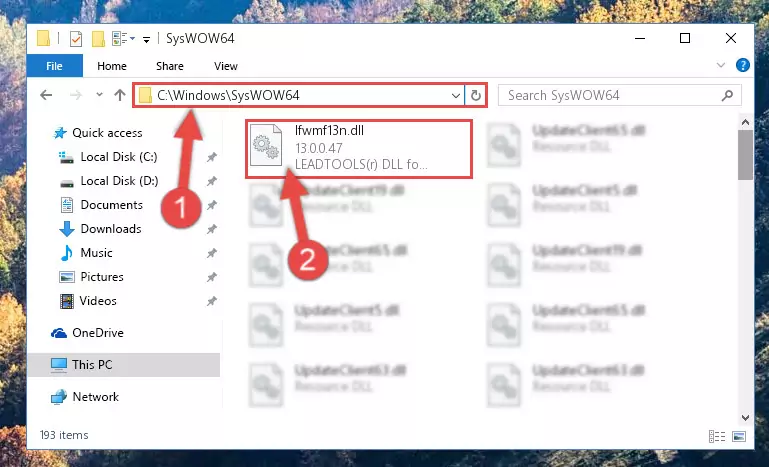
Step 3:Copying the Lfwmf13n.dll library to the Windows/sysWOW64 directory - First, we must run the Windows Command Prompt as an administrator.
NOTE! We ran the Command Prompt on Windows 10. If you are using Windows 8.1, Windows 8, Windows 7, Windows Vista or Windows XP, you can use the same methods to run the Command Prompt as an administrator.
- Open the Start Menu and type in "cmd", but don't press Enter. Doing this, you will have run a search of your computer through the Start Menu. In other words, typing in "cmd" we did a search for the Command Prompt.
- When you see the "Command Prompt" option among the search results, push the "CTRL" + "SHIFT" + "ENTER " keys on your keyboard.
- A verification window will pop up asking, "Do you want to run the Command Prompt as with administrative permission?" Approve this action by saying, "Yes".

%windir%\System32\regsvr32.exe /u Lfwmf13n.dll
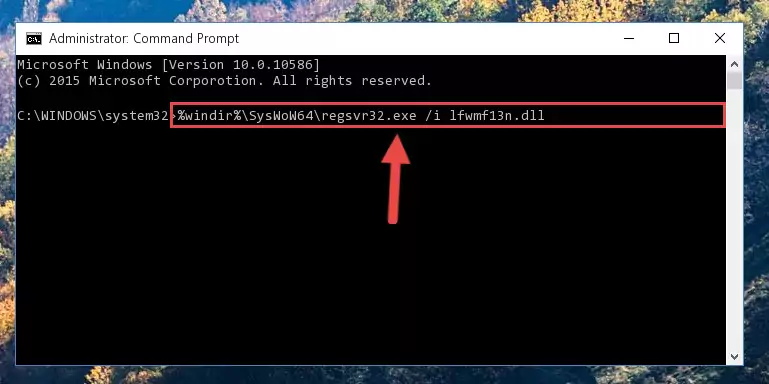
%windir%\SysWoW64\regsvr32.exe /u Lfwmf13n.dll
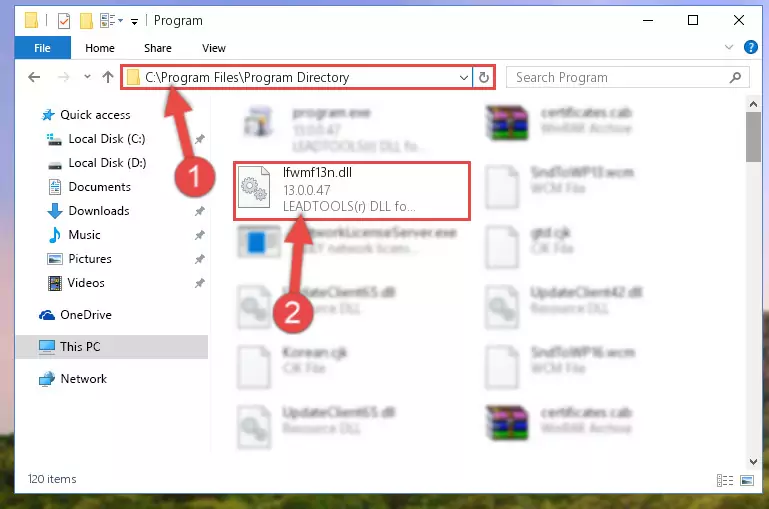
%windir%\System32\regsvr32.exe /i Lfwmf13n.dll

%windir%\SysWoW64\regsvr32.exe /i Lfwmf13n.dll
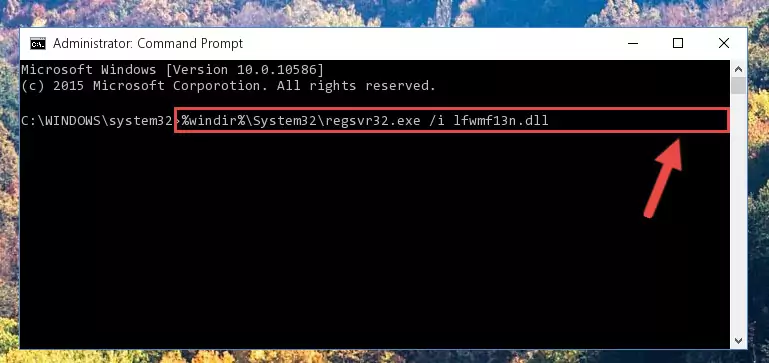
Method 2: Copying The Lfwmf13n.dll Library Into The Program Installation Directory
- First, you need to find the installation directory for the program you are receiving the "Lfwmf13n.dll not found", "Lfwmf13n.dll is missing" or other similar dll errors. In order to do this, right-click on the shortcut for the program and click the Properties option from the options that come up.

Step 1:Opening program properties - Open the program's installation directory by clicking on the Open File Location button in the Properties window that comes up.

Step 2:Opening the program's installation directory - Copy the Lfwmf13n.dll library into the directory we opened up.
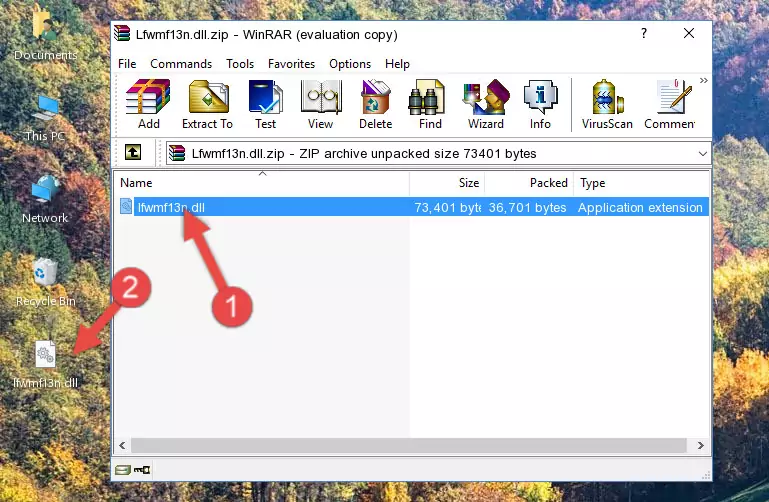
Step 3:Copying the Lfwmf13n.dll library into the program's installation directory - That's all there is to the installation process. Run the program giving the dll error again. If the dll error is still continuing, completing the 3rd Method may help fix your issue.
Method 3: Doing a Clean Install of the program That Is Giving the Lfwmf13n.dll Error
- Press the "Windows" + "R" keys at the same time to open the Run tool. Paste the command below into the text field titled "Open" in the Run window that opens and press the Enter key on your keyboard. This command will open the "Programs and Features" tool.
appwiz.cpl

Step 1:Opening the Programs and Features tool with the Appwiz.cpl command - The programs listed in the Programs and Features window that opens up are the programs installed on your computer. Find the program that gives you the dll error and run the "Right-Click > Uninstall" command on this program.

Step 2:Uninstalling the program from your computer - Following the instructions that come up, uninstall the program from your computer and restart your computer.

Step 3:Following the verification and instructions for the program uninstall process - After restarting your computer, reinstall the program that was giving the error.
- This method may provide the solution to the dll error you're experiencing. If the dll error is continuing, the problem is most likely deriving from the Windows operating system. In order to fix dll errors deriving from the Windows operating system, complete the 4th Method and the 5th Method.
Method 4: Fixing the Lfwmf13n.dll Error using the Windows System File Checker (sfc /scannow)
- First, we must run the Windows Command Prompt as an administrator.
NOTE! We ran the Command Prompt on Windows 10. If you are using Windows 8.1, Windows 8, Windows 7, Windows Vista or Windows XP, you can use the same methods to run the Command Prompt as an administrator.
- Open the Start Menu and type in "cmd", but don't press Enter. Doing this, you will have run a search of your computer through the Start Menu. In other words, typing in "cmd" we did a search for the Command Prompt.
- When you see the "Command Prompt" option among the search results, push the "CTRL" + "SHIFT" + "ENTER " keys on your keyboard.
- A verification window will pop up asking, "Do you want to run the Command Prompt as with administrative permission?" Approve this action by saying, "Yes".

sfc /scannow

Method 5: Fixing the Lfwmf13n.dll Errors by Manually Updating Windows
Some programs require updated dynamic link libraries from the operating system. If your operating system is not updated, this requirement is not met and you will receive dll errors. Because of this, updating your operating system may solve the dll errors you are experiencing.
Most of the time, operating systems are automatically updated. However, in some situations, the automatic updates may not work. For situations like this, you may need to check for updates manually.
For every Windows version, the process of manually checking for updates is different. Because of this, we prepared a special guide for each Windows version. You can get our guides to manually check for updates based on the Windows version you use through the links below.
Guides to Manually Update for All Windows Versions
Most Seen Lfwmf13n.dll Errors
If the Lfwmf13n.dll library is missing or the program using this library has not been installed correctly, you can get errors related to the Lfwmf13n.dll library. Dynamic link libraries being missing can sometimes cause basic Windows programs to also give errors. You can even receive an error when Windows is loading. You can find the error messages that are caused by the Lfwmf13n.dll library.
If you don't know how to install the Lfwmf13n.dll library you will download from our site, you can browse the methods above. Above we explained all the processes you can do to fix the dll error you are receiving. If the error is continuing after you have completed all these methods, please use the comment form at the bottom of the page to contact us. Our editor will respond to your comment shortly.
- "Lfwmf13n.dll not found." error
- "The file Lfwmf13n.dll is missing." error
- "Lfwmf13n.dll access violation." error
- "Cannot register Lfwmf13n.dll." error
- "Cannot find Lfwmf13n.dll." error
- "This application failed to start because Lfwmf13n.dll was not found. Re-installing the application may fix this problem." error
