- Download Price:
- Free
- Dll Description:
- LEADTOOLS(r) DLL for Win32
- Versions:
- Size:
- 0.17 MB
- Operating Systems:
- Developers:
- Directory:
- L
- Downloads:
- 649 times.
What is Lfpng13n.dll?
The Lfpng13n.dll file was developed by LEAD Technologies Inc..
The Lfpng13n.dll file is 0.17 MB. The download links for this file are clean and no user has given any negative feedback. From the time it was offered for download, it has been downloaded 649 times.
Table of Contents
- What is Lfpng13n.dll?
- Operating Systems Compatible with the Lfpng13n.dll File
- All Versions of the Lfpng13n.dll File
- Guide to Download Lfpng13n.dll
- Methods for Solving Lfpng13n.dll
- Method 1: Solving the DLL Error by Copying the Lfpng13n.dll File to the Windows System Folder
- Method 2: Copying the Lfpng13n.dll File to the Software File Folder
- Method 3: Uninstalling and Reinstalling the Software That Is Giving the Lfpng13n.dll Error
- Method 4: Solving the Lfpng13n.dll error with the Windows System File Checker
- Method 5: Fixing the Lfpng13n.dll Errors by Manually Updating Windows
- Common Lfpng13n.dll Errors
- Dll Files Similar to the Lfpng13n.dll File
Operating Systems Compatible with the Lfpng13n.dll File
All Versions of the Lfpng13n.dll File
The last version of the Lfpng13n.dll file is the 13.0.0.47 version. Outside of this version, there is no other version released
- 13.0.0.47 - 32 Bit (x86) Download directly this version
Guide to Download Lfpng13n.dll
- First, click the "Download" button with the green background (The button marked in the picture).

Step 1:Download the Lfpng13n.dll file - The downloading page will open after clicking the Download button. After the page opens, in order to download the Lfpng13n.dll file the best server will be found and the download process will begin within a few seconds. In the meantime, you shouldn't close the page.
Methods for Solving Lfpng13n.dll
ATTENTION! Before starting the installation, the Lfpng13n.dll file needs to be downloaded. If you have not downloaded it, download the file before continuing with the installation steps. If you don't know how to download it, you can immediately browse the dll download guide above.
Method 1: Solving the DLL Error by Copying the Lfpng13n.dll File to the Windows System Folder
- The file you will download is a compressed file with the ".zip" extension. You cannot directly install the ".zip" file. Because of this, first, double-click this file and open the file. You will see the file named "Lfpng13n.dll" in the window that opens. Drag this file to the desktop with the left mouse button. This is the file you need.
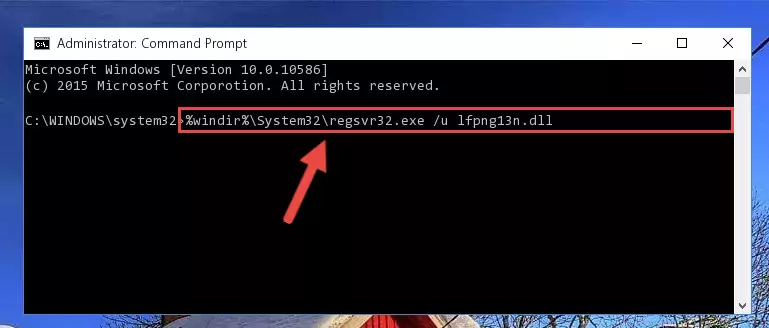
Step 1:Extracting the Lfpng13n.dll file from the .zip file - Copy the "Lfpng13n.dll" file and paste it into the "C:\Windows\System32" folder.
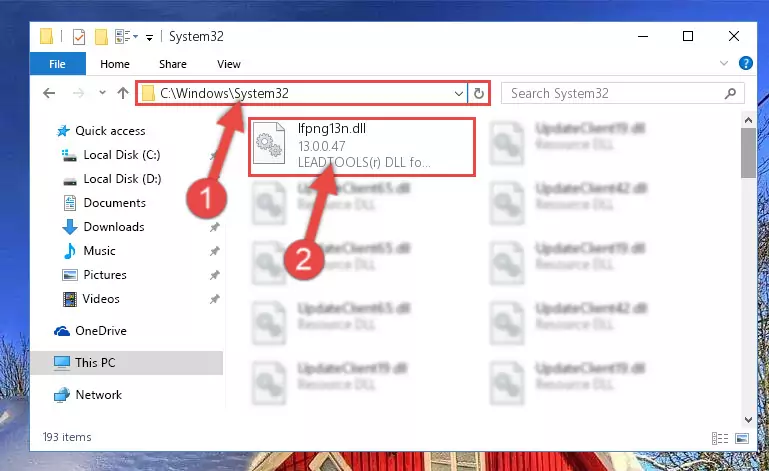
Step 2:Copying the Lfpng13n.dll file into the Windows/System32 folder - If you are using a 64 Bit operating system, copy the "Lfpng13n.dll" file and paste it into the "C:\Windows\sysWOW64" as well.
NOTE! On Windows operating systems with 64 Bit architecture, the dll file must be in both the "sysWOW64" folder as well as the "System32" folder. In other words, you must copy the "Lfpng13n.dll" file into both folders.
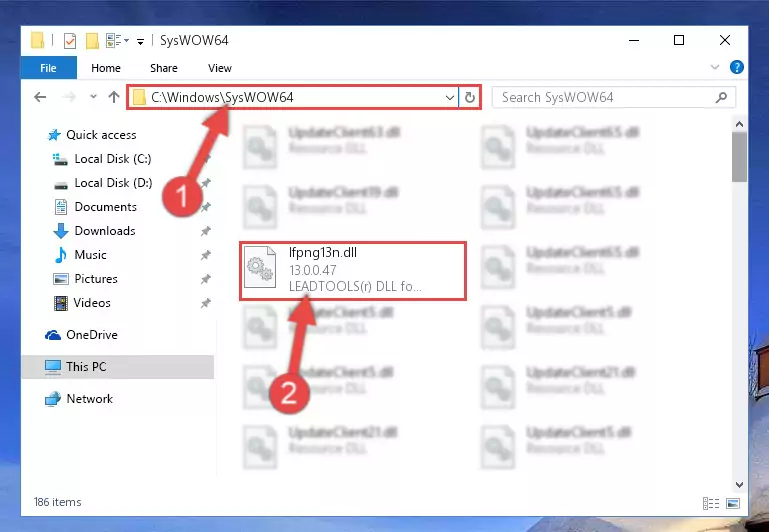
Step 3:Pasting the Lfpng13n.dll file into the Windows/sysWOW64 folder - In order to complete this step, you must run the Command Prompt as administrator. In order to do this, all you have to do is follow the steps below.
NOTE! We ran the Command Prompt using Windows 10. If you are using Windows 8.1, Windows 8, Windows 7, Windows Vista or Windows XP, you can use the same method to run the Command Prompt as administrator.
- Open the Start Menu and before clicking anywhere, type "cmd" on your keyboard. This process will enable you to run a search through the Start Menu. We also typed in "cmd" to bring up the Command Prompt.
- Right-click the "Command Prompt" search result that comes up and click the Run as administrator" option.

Step 4:Running the Command Prompt as administrator - Paste the command below into the Command Line window that opens up and press Enter key. This command will delete the problematic registry of the Lfpng13n.dll file (Nothing will happen to the file we pasted in the System32 folder, it just deletes the registry from the Windows Registry Editor. The file we pasted in the System32 folder will not be damaged).
%windir%\System32\regsvr32.exe /u Lfpng13n.dll
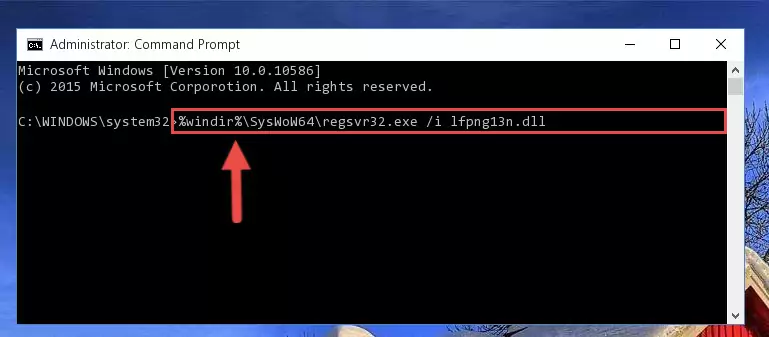
Step 5:Cleaning the problematic registry of the Lfpng13n.dll file from the Windows Registry Editor - If you have a 64 Bit operating system, after running the command above, you must run the command below. This command will clean the Lfpng13n.dll file's damaged registry in 64 Bit as well (The cleaning process will be in the registries in the Registry Editor< only. In other words, the dll file you paste into the SysWoW64 folder will stay as it).
%windir%\SysWoW64\regsvr32.exe /u Lfpng13n.dll
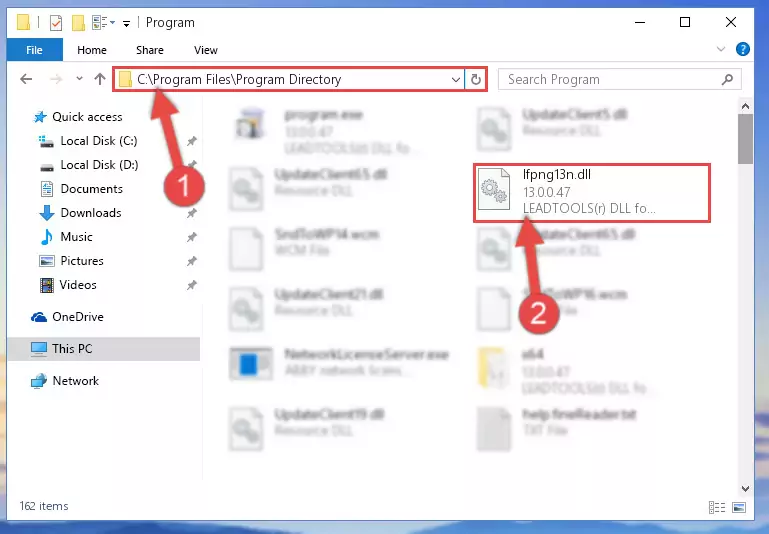
Step 6:Uninstalling the Lfpng13n.dll file's broken registry from the Registry Editor (for 64 Bit) - We need to make a new registry for the dll file in place of the one we deleted from the Windows Registry Editor. In order to do this process, copy the command below and after pasting it in the Command Line, press Enter.
%windir%\System32\regsvr32.exe /i Lfpng13n.dll
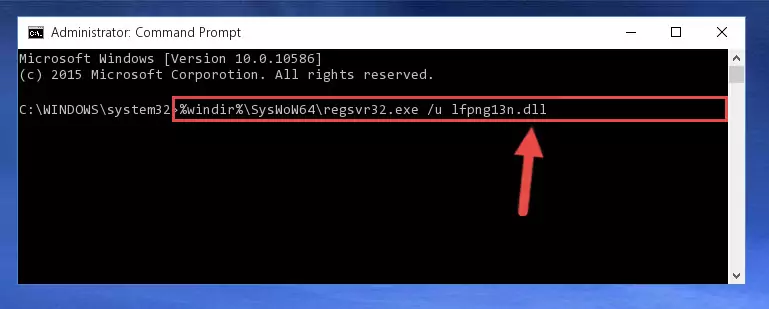
Step 7:Creating a new registry for the Lfpng13n.dll file in the Windows Registry Editor - Windows 64 Bit users must run the command below after running the previous command. With this command, we will create a clean and good registry for the Lfpng13n.dll file we deleted.
%windir%\SysWoW64\regsvr32.exe /i Lfpng13n.dll
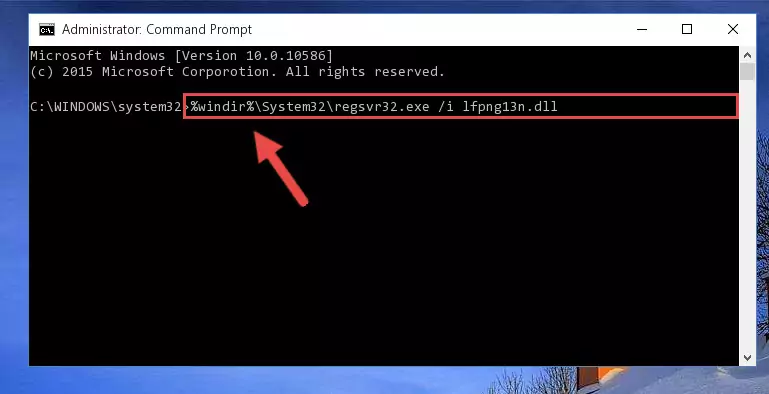
Step 8:Creating a clean and good registry for the Lfpng13n.dll file (64 Bit için) - You may see certain error messages when running the commands from the command line. These errors will not prevent the installation of the Lfpng13n.dll file. In other words, the installation will finish, but it may give some errors because of certain incompatibilities. After restarting your computer, to see if the installation was successful or not, try running the software that was giving the dll error again. If you continue to get the errors when running the software after the installation, you can try the 2nd Method as an alternative.
Method 2: Copying the Lfpng13n.dll File to the Software File Folder
- First, you must find the installation folder of the software (the software giving the dll error) you are going to install the dll file to. In order to find this folder, "Right-Click > Properties" on the software's shortcut.

Step 1:Opening the software's shortcut properties window - Open the software file folder by clicking the Open File Location button in the "Properties" window that comes up.

Step 2:Finding the software's file folder - Copy the Lfpng13n.dll file into the folder we opened.
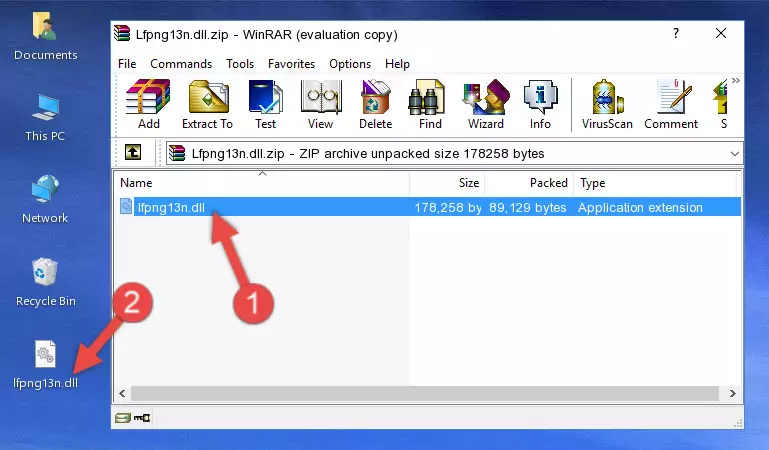
Step 3:Copying the Lfpng13n.dll file into the file folder of the software. - The installation is complete. Run the software that is giving you the error. If the error is continuing, you may benefit from trying the 3rd Method as an alternative.
Method 3: Uninstalling and Reinstalling the Software That Is Giving the Lfpng13n.dll Error
- Push the "Windows" + "R" keys at the same time to open the Run window. Type the command below into the Run window that opens up and hit Enter. This process will open the "Programs and Features" window.
appwiz.cpl

Step 1:Opening the Programs and Features window using the appwiz.cpl command - The softwares listed in the Programs and Features window that opens up are the softwares installed on your computer. Find the software that gives you the dll error and run the "Right-Click > Uninstall" command on this software.

Step 2:Uninstalling the software from your computer - Following the instructions that come up, uninstall the software from your computer and restart your computer.

Step 3:Following the verification and instructions for the software uninstall process - 4. After restarting your computer, reinstall the software that was giving you the error.
- You can solve the error you are expericing with this method. If the dll error is continuing in spite of the solution methods you are using, the source of the problem is the Windows operating system. In order to solve dll errors in Windows you will need to complete the 4th Method and the 5th Method in the list.
Method 4: Solving the Lfpng13n.dll error with the Windows System File Checker
- In order to complete this step, you must run the Command Prompt as administrator. In order to do this, all you have to do is follow the steps below.
NOTE! We ran the Command Prompt using Windows 10. If you are using Windows 8.1, Windows 8, Windows 7, Windows Vista or Windows XP, you can use the same method to run the Command Prompt as administrator.
- Open the Start Menu and before clicking anywhere, type "cmd" on your keyboard. This process will enable you to run a search through the Start Menu. We also typed in "cmd" to bring up the Command Prompt.
- Right-click the "Command Prompt" search result that comes up and click the Run as administrator" option.

Step 1:Running the Command Prompt as administrator - Type the command below into the Command Line page that comes up and run it by pressing Enter on your keyboard.
sfc /scannow

Step 2:Getting rid of Windows Dll errors by running the sfc /scannow command - The process can take some time depending on your computer and the condition of the errors in the system. Before the process is finished, don't close the command line! When the process is finished, try restarting the software that you are experiencing the errors in after closing the command line.
Method 5: Fixing the Lfpng13n.dll Errors by Manually Updating Windows
Some softwares require updated dll files from the operating system. If your operating system is not updated, this requirement is not met and you will receive dll errors. Because of this, updating your operating system may solve the dll errors you are experiencing.
Most of the time, operating systems are automatically updated. However, in some situations, the automatic updates may not work. For situations like this, you may need to check for updates manually.
For every Windows version, the process of manually checking for updates is different. Because of this, we prepared a special guide for each Windows version. You can get our guides to manually check for updates based on the Windows version you use through the links below.
Guides to Manually Update the Windows Operating System
Common Lfpng13n.dll Errors
It's possible that during the softwares' installation or while using them, the Lfpng13n.dll file was damaged or deleted. You can generally see error messages listed below or similar ones in situations like this.
These errors we see are not unsolvable. If you've also received an error message like this, first you must download the Lfpng13n.dll file by clicking the "Download" button in this page's top section. After downloading the file, you should install the file and complete the solution methods explained a little bit above on this page and mount it in Windows. If you do not have a hardware problem, one of the methods explained in this article will solve your problem.
- "Lfpng13n.dll not found." error
- "The file Lfpng13n.dll is missing." error
- "Lfpng13n.dll access violation." error
- "Cannot register Lfpng13n.dll." error
- "Cannot find Lfpng13n.dll." error
- "This application failed to start because Lfpng13n.dll was not found. Re-installing the application may fix this problem." error
