- Download Price:
- Free
- Dll Description:
- LEADTOOLS(r) DLL for Win32
- Versions:
- Size:
- 0.09 MB
- Operating Systems:
- Developers:
- Directory:
- L
- Downloads:
- 630 times.
Lfplt13n.dll Explanation
The Lfplt13n.dll file is a system file including functions needed by many softwares, games, and system tools. This dll file is produced by the LEAD Technologies Inc..
The size of this dll file is 0.09 MB and its download links are healthy. It has been downloaded 630 times already.
Table of Contents
- Lfplt13n.dll Explanation
- Operating Systems That Can Use the Lfplt13n.dll File
- All Versions of the Lfplt13n.dll File
- How to Download Lfplt13n.dll File?
- How to Fix Lfplt13n.dll Errors?
- Method 1: Installing the Lfplt13n.dll File to the Windows System Folder
- Method 2: Copying The Lfplt13n.dll File Into The Software File Folder
- Method 3: Doing a Clean Install of the software That Is Giving the Lfplt13n.dll Error
- Method 4: Solving the Lfplt13n.dll Error Using the Windows System File Checker
- Method 5: Getting Rid of Lfplt13n.dll Errors by Updating the Windows Operating System
- Our Most Common Lfplt13n.dll Error Messages
- Dll Files Related to Lfplt13n.dll
Operating Systems That Can Use the Lfplt13n.dll File
All Versions of the Lfplt13n.dll File
The last version of the Lfplt13n.dll file is the 13.0.0.30 version. Outside of this version, there is no other version released
- 13.0.0.30 - 32 Bit (x86) Download directly this version
How to Download Lfplt13n.dll File?
- Click on the green-colored "Download" button (The button marked in the picture below).

Step 1:Starting the download process for Lfplt13n.dll - After clicking the "Download" button at the top of the page, the "Downloading" page will open up and the download process will begin. Definitely do not close this page until the download begins. Our site will connect you to the closest DLL Downloader.com download server in order to offer you the fastest downloading performance. Connecting you to the server can take a few seconds.
How to Fix Lfplt13n.dll Errors?
ATTENTION! Before continuing on to install the Lfplt13n.dll file, you need to download the file. If you have not downloaded it yet, download it before continuing on to the installation steps. If you are having a problem while downloading the file, you can browse the download guide a few lines above.
Method 1: Installing the Lfplt13n.dll File to the Windows System Folder
- The file you are going to download is a compressed file with the ".zip" extension. You cannot directly install the ".zip" file. First, you need to extract the dll file from inside it. So, double-click the file with the ".zip" extension that you downloaded and open the file.
- You will see the file named "Lfplt13n.dll" in the window that opens up. This is the file we are going to install. Click the file once with the left mouse button. By doing this you will have chosen the file.
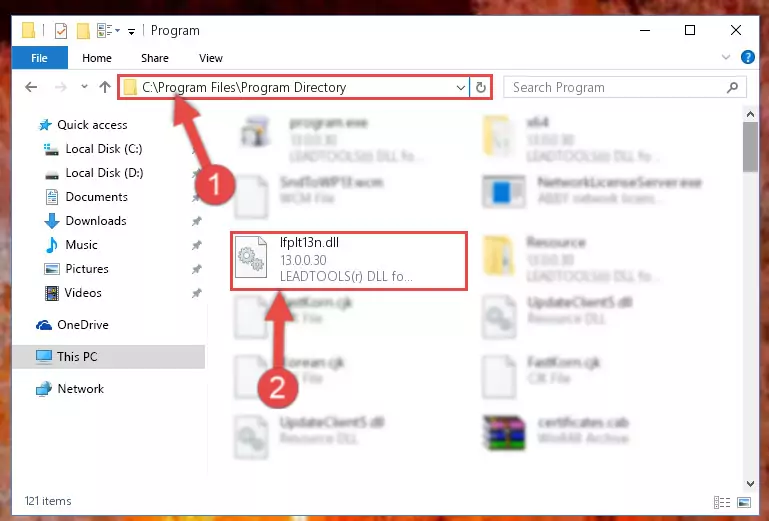
Step 2:Choosing the Lfplt13n.dll file - Click the "Extract To" symbol marked in the picture. To extract the dll file, it will want you to choose the desired location. Choose the "Desktop" location and click "OK" to extract the file to the desktop. In order to do this, you need to use the Winrar software. If you do not have this software, you can find and download it through a quick search on the Internet.
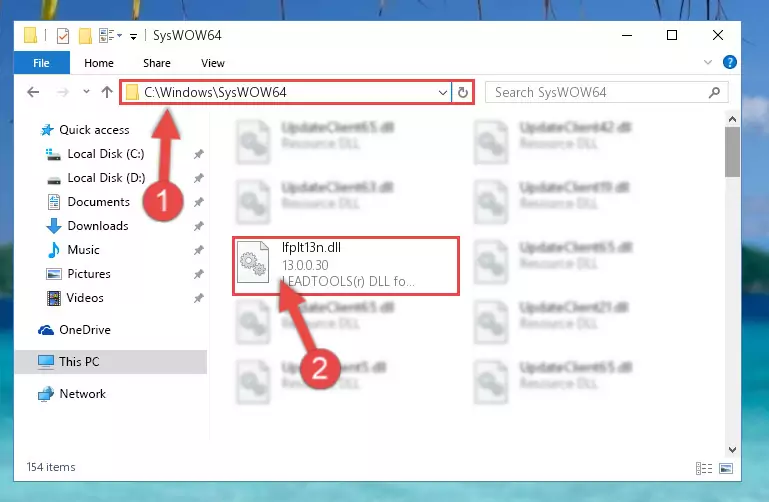
Step 3:Extracting the Lfplt13n.dll file to the desktop - Copy the "Lfplt13n.dll" file and paste it into the "C:\Windows\System32" folder.
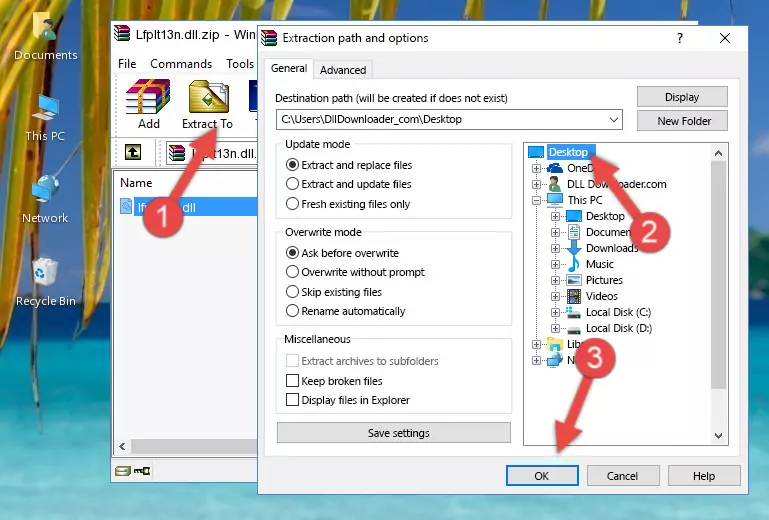
Step 4:Copying the Lfplt13n.dll file into the Windows/System32 folder - If you are using a 64 Bit operating system, copy the "Lfplt13n.dll" file and paste it into the "C:\Windows\sysWOW64" as well.
NOTE! On Windows operating systems with 64 Bit architecture, the dll file must be in both the "sysWOW64" folder as well as the "System32" folder. In other words, you must copy the "Lfplt13n.dll" file into both folders.
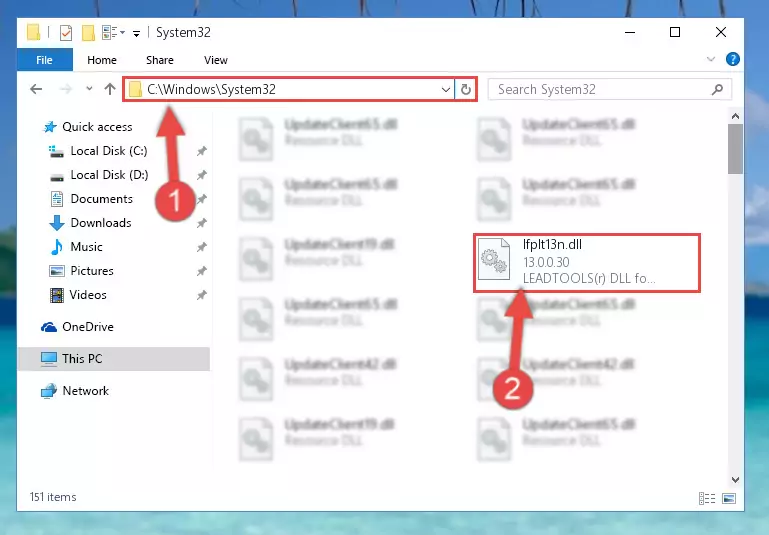
Step 5:Pasting the Lfplt13n.dll file into the Windows/sysWOW64 folder - In order to complete this step, you must run the Command Prompt as administrator. In order to do this, all you have to do is follow the steps below.
NOTE! We ran the Command Prompt using Windows 10. If you are using Windows 8.1, Windows 8, Windows 7, Windows Vista or Windows XP, you can use the same method to run the Command Prompt as administrator.
- Open the Start Menu and before clicking anywhere, type "cmd" on your keyboard. This process will enable you to run a search through the Start Menu. We also typed in "cmd" to bring up the Command Prompt.
- Right-click the "Command Prompt" search result that comes up and click the Run as administrator" option.

Step 6:Running the Command Prompt as administrator - Paste the command below into the Command Line window that opens up and press Enter key. This command will delete the problematic registry of the Lfplt13n.dll file (Nothing will happen to the file we pasted in the System32 folder, it just deletes the registry from the Windows Registry Editor. The file we pasted in the System32 folder will not be damaged).
%windir%\System32\regsvr32.exe /u Lfplt13n.dll
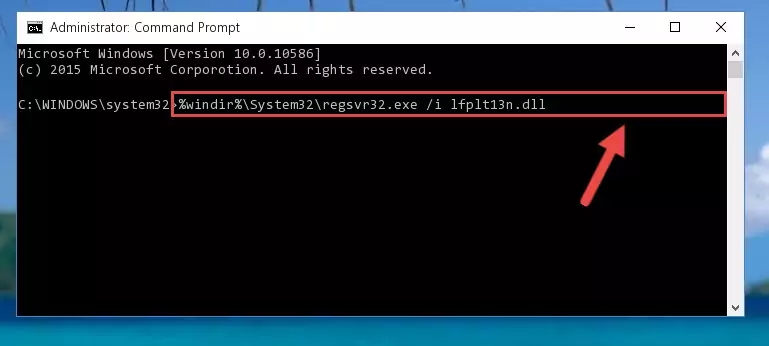
Step 7:Cleaning the problematic registry of the Lfplt13n.dll file from the Windows Registry Editor - If you have a 64 Bit operating system, after running the command above, you must run the command below. This command will clean the Lfplt13n.dll file's damaged registry in 64 Bit as well (The cleaning process will be in the registries in the Registry Editor< only. In other words, the dll file you paste into the SysWoW64 folder will stay as it).
%windir%\SysWoW64\regsvr32.exe /u Lfplt13n.dll
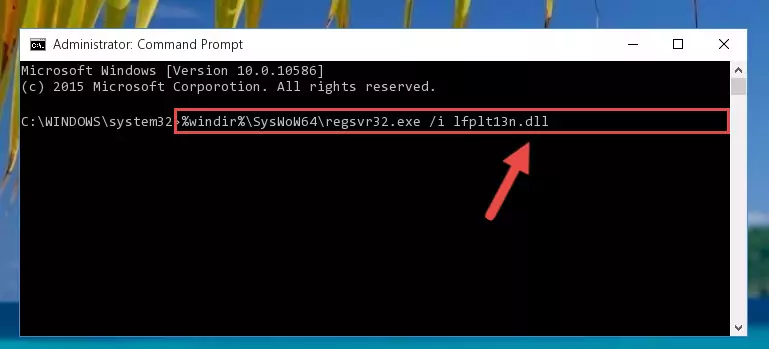
Step 8:Uninstalling the Lfplt13n.dll file's broken registry from the Registry Editor (for 64 Bit) - In order to cleanly recreate the dll file's registry that we deleted, copy the command below and paste it into the Command Line and hit Enter.
%windir%\System32\regsvr32.exe /i Lfplt13n.dll

Step 9:Reregistering the Lfplt13n.dll file in the system - If you are using a 64 Bit operating system, after running the command above, you also need to run the command below. With this command, we will have added a new file in place of the damaged Lfplt13n.dll file that we deleted.
%windir%\SysWoW64\regsvr32.exe /i Lfplt13n.dll
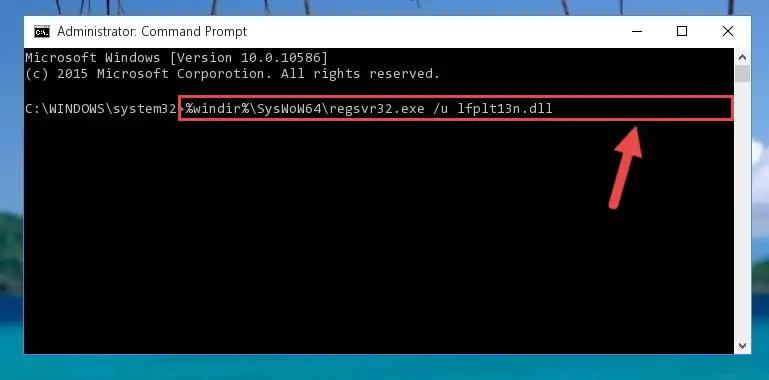
Step 10:Reregistering the Lfplt13n.dll file in the system (for 64 Bit) - If you did all the processes correctly, the missing dll file will have been installed. You may have made some mistakes when running the Command Line processes. Generally, these errors will not prevent the Lfplt13n.dll file from being installed. In other words, the installation will be completed, but it may give an error due to some incompatibility issues. You can try running the program that was giving you this dll file error after restarting your computer. If you are still getting the dll file error when running the program, please try the 2nd method.
Method 2: Copying The Lfplt13n.dll File Into The Software File Folder
- First, you need to find the file folder for the software you are receiving the "Lfplt13n.dll not found", "Lfplt13n.dll is missing" or other similar dll errors. In order to do this, right-click on the shortcut for the software and click the Properties option from the options that come up.

Step 1:Opening software properties - Open the software's file folder by clicking on the Open File Location button in the Properties window that comes up.

Step 2:Opening the software's file folder - Copy the Lfplt13n.dll file into the folder we opened up.
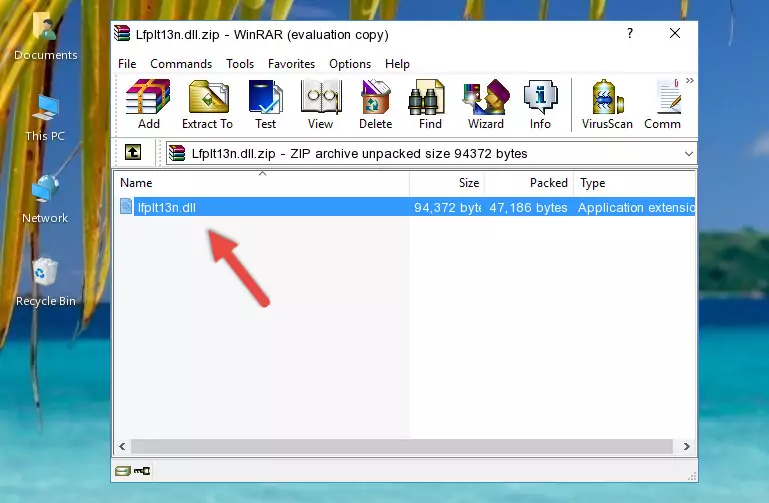
Step 3:Copying the Lfplt13n.dll file into the software's file folder - That's all there is to the installation process. Run the software giving the dll error again. If the dll error is still continuing, completing the 3rd Method may help solve your problem.
Method 3: Doing a Clean Install of the software That Is Giving the Lfplt13n.dll Error
- Open the Run tool by pushing the "Windows" + "R" keys found on your keyboard. Type the command below into the "Open" field of the Run window that opens up and press Enter. This command will open the "Programs and Features" tool.
appwiz.cpl

Step 1:Opening the Programs and Features tool with the appwiz.cpl command - On the Programs and Features screen that will come up, you will see the list of softwares on your computer. Find the software that gives you the dll error and with your mouse right-click it. The right-click menu will open. Click the "Uninstall" option in this menu to start the uninstall process.

Step 2:Uninstalling the software that gives you the dll error - You will see a "Do you want to uninstall this software?" confirmation window. Confirm the process and wait for the software to be completely uninstalled. The uninstall process can take some time. This time will change according to your computer's performance and the size of the software. After the software is uninstalled, restart your computer.

Step 3:Confirming the uninstall process - After restarting your computer, reinstall the software that was giving the error.
- You can solve the error you are expericing with this method. If the dll error is continuing in spite of the solution methods you are using, the source of the problem is the Windows operating system. In order to solve dll errors in Windows you will need to complete the 4th Method and the 5th Method in the list.
Method 4: Solving the Lfplt13n.dll Error Using the Windows System File Checker
- In order to complete this step, you must run the Command Prompt as administrator. In order to do this, all you have to do is follow the steps below.
NOTE! We ran the Command Prompt using Windows 10. If you are using Windows 8.1, Windows 8, Windows 7, Windows Vista or Windows XP, you can use the same method to run the Command Prompt as administrator.
- Open the Start Menu and before clicking anywhere, type "cmd" on your keyboard. This process will enable you to run a search through the Start Menu. We also typed in "cmd" to bring up the Command Prompt.
- Right-click the "Command Prompt" search result that comes up and click the Run as administrator" option.

Step 1:Running the Command Prompt as administrator - Paste the command in the line below into the Command Line that opens up and press Enter key.
sfc /scannow

Step 2:solving Windows system errors using the sfc /scannow command - The scan and repair process can take some time depending on your hardware and amount of system errors. Wait for the process to complete. After the repair process finishes, try running the software that is giving you're the error.
Method 5: Getting Rid of Lfplt13n.dll Errors by Updating the Windows Operating System
Most of the time, softwares have been programmed to use the most recent dll files. If your operating system is not updated, these files cannot be provided and dll errors appear. So, we will try to solve the dll errors by updating the operating system.
Since the methods to update Windows versions are different from each other, we found it appropriate to prepare a separate article for each Windows version. You can get our update article that relates to your operating system version by using the links below.
Guides to Manually Update for All Windows Versions
Our Most Common Lfplt13n.dll Error Messages
It's possible that during the softwares' installation or while using them, the Lfplt13n.dll file was damaged or deleted. You can generally see error messages listed below or similar ones in situations like this.
These errors we see are not unsolvable. If you've also received an error message like this, first you must download the Lfplt13n.dll file by clicking the "Download" button in this page's top section. After downloading the file, you should install the file and complete the solution methods explained a little bit above on this page and mount it in Windows. If you do not have a hardware problem, one of the methods explained in this article will solve your problem.
- "Lfplt13n.dll not found." error
- "The file Lfplt13n.dll is missing." error
- "Lfplt13n.dll access violation." error
- "Cannot register Lfplt13n.dll." error
- "Cannot find Lfplt13n.dll." error
- "This application failed to start because Lfplt13n.dll was not found. Re-installing the application may fix this problem." error
