- Download Price:
- Free
- Dll Description:
- LEADTOOLS(r) DLL for Win32
- Versions:
- Size:
- 0.02 MB
- Operating Systems:
- Developers:
- Directory:
- L
- Downloads:
- 664 times.
What is Lfmsp13n.dll? What Does It Do?
The Lfmsp13n.dll file is a system file including functions needed by many softwares, games, and system tools. This dll file is produced by the LEAD Technologies Inc..
The Lfmsp13n.dll file is 0.02 MB. The download links for this file are clean and no user has given any negative feedback. From the time it was offered for download, it has been downloaded 664 times.
Table of Contents
- What is Lfmsp13n.dll? What Does It Do?
- Operating Systems Compatible with the Lfmsp13n.dll File
- All Versions of the Lfmsp13n.dll File
- How to Download Lfmsp13n.dll
- How to Fix Lfmsp13n.dll Errors?
- Method 1: Copying the Lfmsp13n.dll File to the Windows System Folder
- Method 2: Copying The Lfmsp13n.dll File Into The Software File Folder
- Method 3: Doing a Clean Install of the software That Is Giving the Lfmsp13n.dll Error
- Method 4: Solving the Lfmsp13n.dll Error Using the Windows System File Checker
- Method 5: Getting Rid of Lfmsp13n.dll Errors by Updating the Windows Operating System
- Our Most Common Lfmsp13n.dll Error Messages
- Dll Files Similar to Lfmsp13n.dll
Operating Systems Compatible with the Lfmsp13n.dll File
All Versions of the Lfmsp13n.dll File
The last version of the Lfmsp13n.dll file is the 13.0.0.47 version.This dll file only has one version. There is no other version that can be downloaded.
- 13.0.0.47 - 32 Bit (x86) Download directly this version
How to Download Lfmsp13n.dll
- Click on the green-colored "Download" button on the top left side of the page.

Step 1:Download process of the Lfmsp13n.dll file's - "After clicking the Download" button, wait for the download process to begin in the "Downloading" page that opens up. Depending on your Internet speed, the download process will begin in approximately 4 -5 seconds.
How to Fix Lfmsp13n.dll Errors?
ATTENTION! Before starting the installation, the Lfmsp13n.dll file needs to be downloaded. If you have not downloaded it, download the file before continuing with the installation steps. If you don't know how to download it, you can immediately browse the dll download guide above.
Method 1: Copying the Lfmsp13n.dll File to the Windows System Folder
- The file you downloaded is a compressed file with the extension ".zip". This file cannot be installed. To be able to install it, first you need to extract the dll file from within it. So, first double-click the file with the ".zip" extension and open the file.
- You will see the file named "Lfmsp13n.dll" in the window that opens. This is the file you need to install. Click on the dll file with the left button of the mouse. By doing this, you select the file.
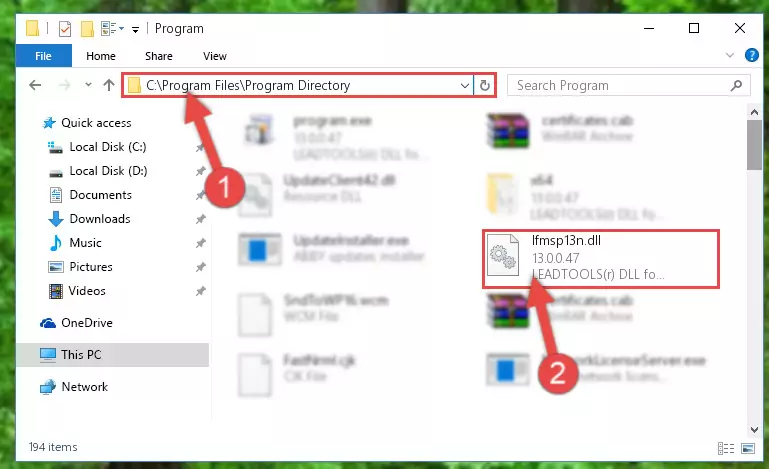
Step 2:Choosing the Lfmsp13n.dll file - Click on the "Extract To" button, which is marked in the picture. In order to do this, you will need the Winrar software. If you don't have the software, it can be found doing a quick search on the Internet and you can download it (The Winrar software is free).
- After clicking the "Extract to" button, a window where you can choose the location you want will open. Choose the "Desktop" location in this window and extract the dll file to the desktop by clicking the "Ok" button.
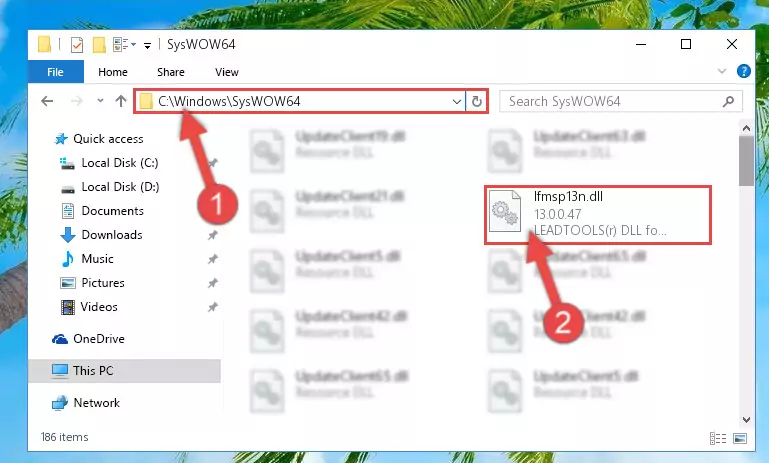
Step 3:Extracting the Lfmsp13n.dll file to the desktop - Copy the "Lfmsp13n.dll" file file you extracted.
- Paste the dll file you copied into the "C:\Windows\System32" folder.
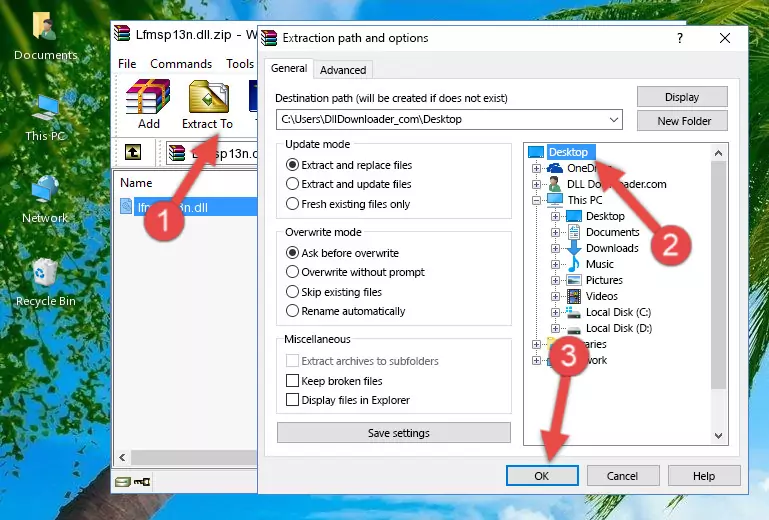
Step 4:Pasting the Lfmsp13n.dll file into the Windows/System32 folder - If you are using a 64 Bit operating system, copy the "Lfmsp13n.dll" file and paste it into the "C:\Windows\sysWOW64" as well.
NOTE! On Windows operating systems with 64 Bit architecture, the dll file must be in both the "sysWOW64" folder as well as the "System32" folder. In other words, you must copy the "Lfmsp13n.dll" file into both folders.
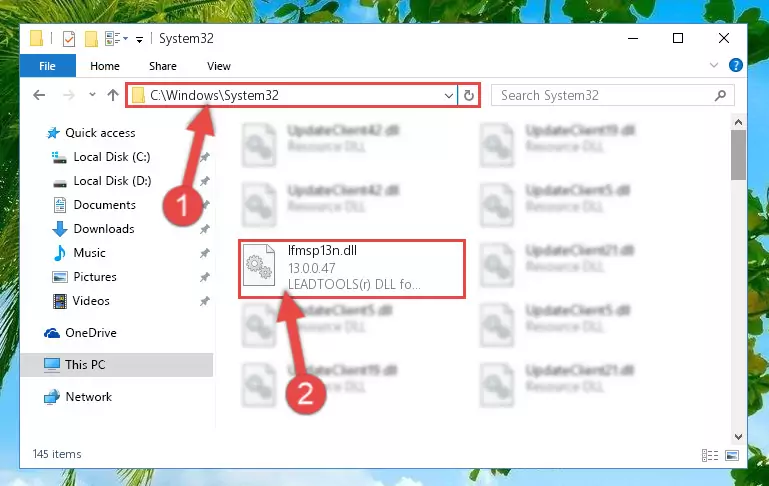
Step 5:Pasting the Lfmsp13n.dll file into the Windows/sysWOW64 folder - First, we must run the Windows Command Prompt as an administrator.
NOTE! We ran the Command Prompt on Windows 10. If you are using Windows 8.1, Windows 8, Windows 7, Windows Vista or Windows XP, you can use the same methods to run the Command Prompt as an administrator.
- Open the Start Menu and type in "cmd", but don't press Enter. Doing this, you will have run a search of your computer through the Start Menu. In other words, typing in "cmd" we did a search for the Command Prompt.
- When you see the "Command Prompt" option among the search results, push the "CTRL" + "SHIFT" + "ENTER " keys on your keyboard.
- A verification window will pop up asking, "Do you want to run the Command Prompt as with administrative permission?" Approve this action by saying, "Yes".

%windir%\System32\regsvr32.exe /u Lfmsp13n.dll
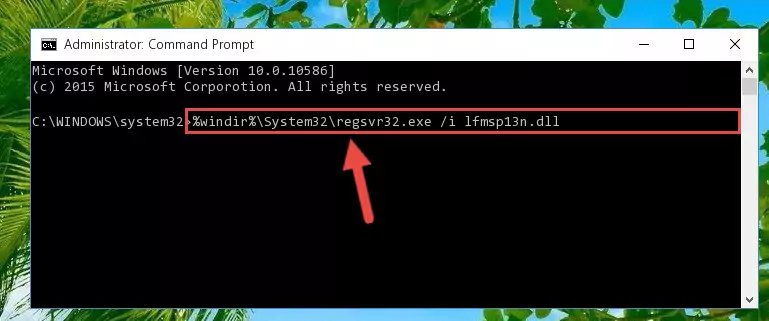
%windir%\SysWoW64\regsvr32.exe /u Lfmsp13n.dll
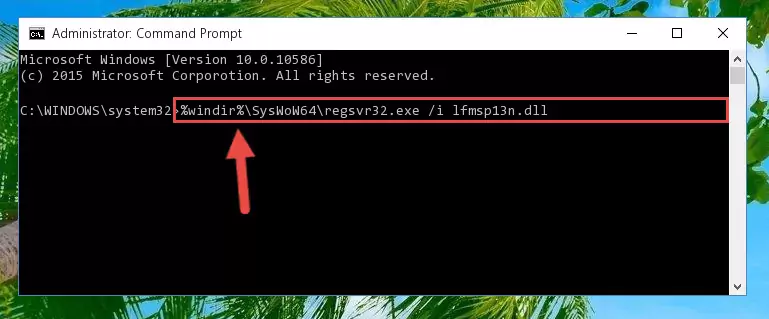
%windir%\System32\regsvr32.exe /i Lfmsp13n.dll
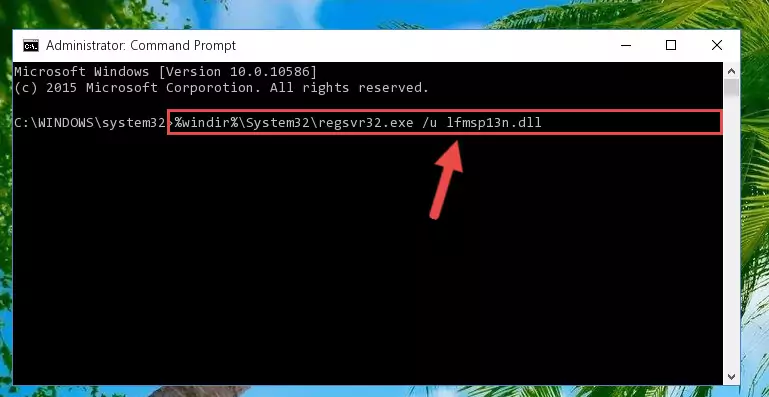
%windir%\SysWoW64\regsvr32.exe /i Lfmsp13n.dll
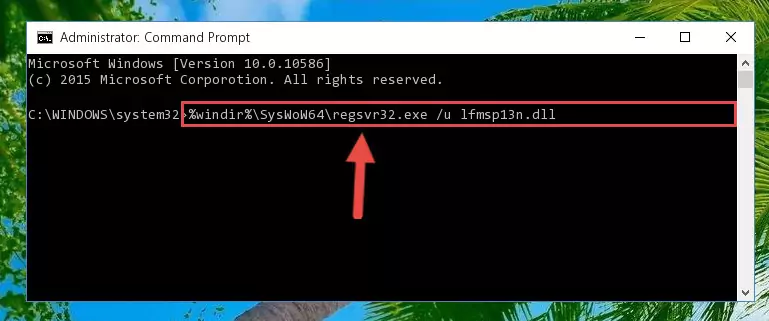
Method 2: Copying The Lfmsp13n.dll File Into The Software File Folder
- First, you must find the installation folder of the software (the software giving the dll error) you are going to install the dll file to. In order to find this folder, "Right-Click > Properties" on the software's shortcut.

Step 1:Opening the software's shortcut properties window - Open the software file folder by clicking the Open File Location button in the "Properties" window that comes up.

Step 2:Finding the software's file folder - Copy the Lfmsp13n.dll file.
- Paste the dll file you copied into the software's file folder that we just opened.
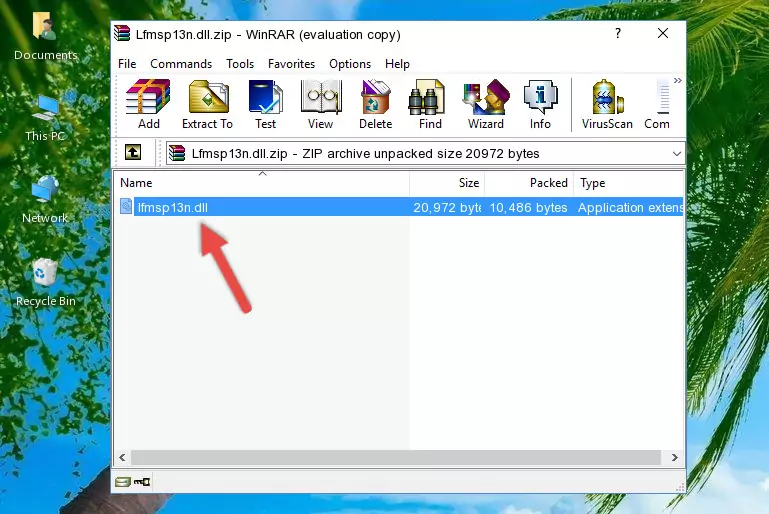
Step 3:Pasting the Lfmsp13n.dll file into the software's file folder - When the dll file is moved to the software file folder, it means that the process is completed. Check to see if the problem was solved by running the software giving the error message again. If you are still receiving the error message, you can complete the 3rd Method as an alternative.
Method 3: Doing a Clean Install of the software That Is Giving the Lfmsp13n.dll Error
- Open the Run window by pressing the "Windows" + "R" keys on your keyboard at the same time. Type in the command below into the Run window and push Enter to run it. This command will open the "Programs and Features" window.
appwiz.cpl

Step 1:Opening the Programs and Features window using the appwiz.cpl command - On the Programs and Features screen that will come up, you will see the list of softwares on your computer. Find the software that gives you the dll error and with your mouse right-click it. The right-click menu will open. Click the "Uninstall" option in this menu to start the uninstall process.

Step 2:Uninstalling the software that gives you the dll error - You will see a "Do you want to uninstall this software?" confirmation window. Confirm the process and wait for the software to be completely uninstalled. The uninstall process can take some time. This time will change according to your computer's performance and the size of the software. After the software is uninstalled, restart your computer.

Step 3:Confirming the uninstall process - After restarting your computer, reinstall the software that was giving the error.
- This process may help the dll problem you are experiencing. If you are continuing to get the same dll error, the problem is most likely with Windows. In order to fix dll problems relating to Windows, complete the 4th Method and 5th Method.
Method 4: Solving the Lfmsp13n.dll Error Using the Windows System File Checker
- First, we must run the Windows Command Prompt as an administrator.
NOTE! We ran the Command Prompt on Windows 10. If you are using Windows 8.1, Windows 8, Windows 7, Windows Vista or Windows XP, you can use the same methods to run the Command Prompt as an administrator.
- Open the Start Menu and type in "cmd", but don't press Enter. Doing this, you will have run a search of your computer through the Start Menu. In other words, typing in "cmd" we did a search for the Command Prompt.
- When you see the "Command Prompt" option among the search results, push the "CTRL" + "SHIFT" + "ENTER " keys on your keyboard.
- A verification window will pop up asking, "Do you want to run the Command Prompt as with administrative permission?" Approve this action by saying, "Yes".

sfc /scannow

Method 5: Getting Rid of Lfmsp13n.dll Errors by Updating the Windows Operating System
Most of the time, softwares have been programmed to use the most recent dll files. If your operating system is not updated, these files cannot be provided and dll errors appear. So, we will try to solve the dll errors by updating the operating system.
Since the methods to update Windows versions are different from each other, we found it appropriate to prepare a separate article for each Windows version. You can get our update article that relates to your operating system version by using the links below.
Guides to Manually Update the Windows Operating System
Our Most Common Lfmsp13n.dll Error Messages
If the Lfmsp13n.dll file is missing or the software using this file has not been installed correctly, you can get errors related to the Lfmsp13n.dll file. Dll files being missing can sometimes cause basic Windows softwares to also give errors. You can even receive an error when Windows is loading. You can find the error messages that are caused by the Lfmsp13n.dll file.
If you don't know how to install the Lfmsp13n.dll file you will download from our site, you can browse the methods above. Above we explained all the processes you can do to solve the dll error you are receiving. If the error is continuing after you have completed all these methods, please use the comment form at the bottom of the page to contact us. Our editor will respond to your comment shortly.
- "Lfmsp13n.dll not found." error
- "The file Lfmsp13n.dll is missing." error
- "Lfmsp13n.dll access violation." error
- "Cannot register Lfmsp13n.dll." error
- "Cannot find Lfmsp13n.dll." error
- "This application failed to start because Lfmsp13n.dll was not found. Re-installing the application may fix this problem." error
