- Download Price:
- Free
- Dll Description:
- LEADTOOLS® DLL for Win32
- Versions:
- Size:
- 0.02 MB
- Operating Systems:
- Developers:
- Directory:
- L
- Downloads:
- 717 times.
What is Lfmac10n.dll?
The Lfmac10n.dll library is a dynamic link library developed by LEAD Technologies Inc.. This library includes important functions that may be needed by programs, games or other basic Windows tools.
The Lfmac10n.dll library is 0.02 MB. The download links have been checked and there are no problems. You can download it without a problem. Currently, it has been downloaded 717 times.
Table of Contents
- What is Lfmac10n.dll?
- Operating Systems Compatible with the Lfmac10n.dll Library
- All Versions of the Lfmac10n.dll Library
- How to Download Lfmac10n.dll Library?
- Methods to Fix the Lfmac10n.dll Errors
- Method 1: Copying the Lfmac10n.dll Library to the Windows System Directory
- Method 2: Copying the Lfmac10n.dll Library to the Program Installation Directory
- Method 3: Doing a Clean Reinstall of the Program That Is Giving the Lfmac10n.dll Error
- Method 4: Fixing the Lfmac10n.dll Issue by Using the Windows System File Checker (scf scannow)
- Method 5: Fixing the Lfmac10n.dll Error by Updating Windows
- The Most Seen Lfmac10n.dll Errors
- Dynamic Link Libraries Similar to the Lfmac10n.dll Library
Operating Systems Compatible with the Lfmac10n.dll Library
All Versions of the Lfmac10n.dll Library
The last version of the Lfmac10n.dll library is the 10.0.0.22 version. Outside of this version, there is no other version released
- 10.0.0.22 - 32 Bit (x86) Download directly this version
How to Download Lfmac10n.dll Library?
- Click on the green-colored "Download" button on the top left side of the page.

Step 1:Download process of the Lfmac10n.dll library's - When you click the "Download" button, the "Downloading" window will open. Don't close this window until the download process begins. The download process will begin in a few seconds based on your Internet speed and computer.
Methods to Fix the Lfmac10n.dll Errors
ATTENTION! Before beginning the installation of the Lfmac10n.dll library, you must download the library. If you don't know how to download the library or if you are having a problem while downloading, you can look at our download guide a few lines above.
Method 1: Copying the Lfmac10n.dll Library to the Windows System Directory
- The file you will download is a compressed file with the ".zip" extension. You cannot directly install the ".zip" file. Because of this, first, double-click this file and open the file. You will see the library named "Lfmac10n.dll" in the window that opens. Drag this library to the desktop with the left mouse button. This is the library you need.
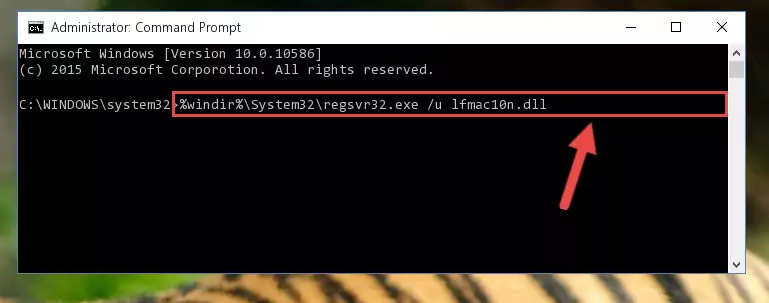
Step 1:Extracting the Lfmac10n.dll library from the .zip file - Copy the "Lfmac10n.dll" library and paste it into the "C:\Windows\System32" directory.
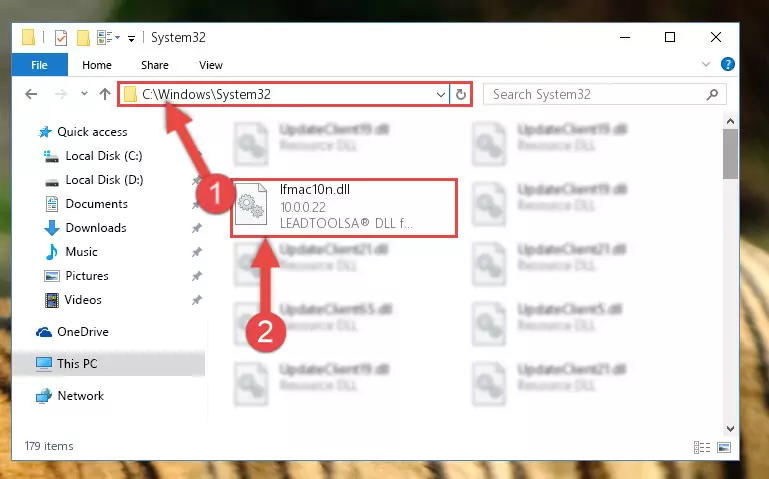
Step 2:Copying the Lfmac10n.dll library into the Windows/System32 directory - If your operating system has a 64 Bit architecture, copy the "Lfmac10n.dll" library and paste it also into the "C:\Windows\sysWOW64" directory.
NOTE! On 64 Bit systems, the dynamic link library must be in both the "sysWOW64" directory as well as the "System32" directory. In other words, you must copy the "Lfmac10n.dll" library into both directories.
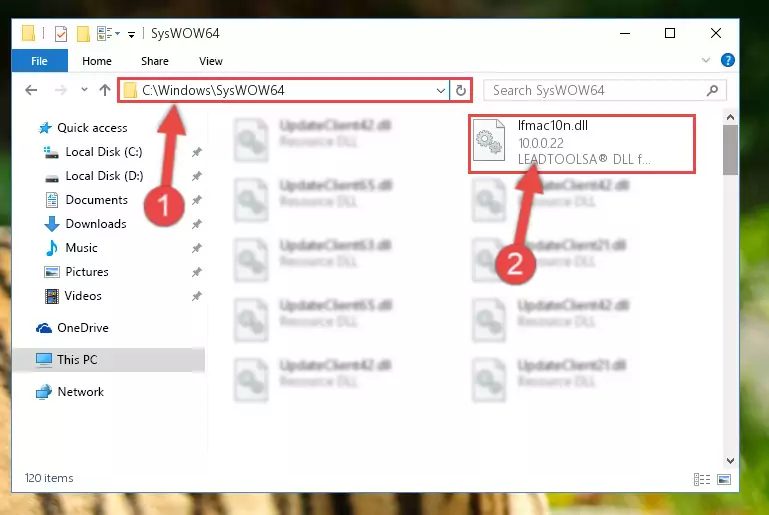
Step 3:Pasting the Lfmac10n.dll library into the Windows/sysWOW64 directory - In order to run the Command Line as an administrator, complete the following steps.
NOTE! In this explanation, we ran the Command Line on Windows 10. If you are using one of the Windows 8.1, Windows 8, Windows 7, Windows Vista or Windows XP operating systems, you can use the same methods to run the Command Line as an administrator. Even though the pictures are taken from Windows 10, the processes are similar.
- First, open the Start Menu and before clicking anywhere, type "cmd" but do not press Enter.
- When you see the "Command Line" option among the search results, hit the "CTRL" + "SHIFT" + "ENTER" keys on your keyboard.
- A window will pop up asking, "Do you want to run this process?". Confirm it by clicking to "Yes" button.

Step 4:Running the Command Line as an administrator - Paste the command below into the Command Line window that opens and hit the Enter key on your keyboard. This command will delete the Lfmac10n.dll library's damaged registry (It will not delete the file you pasted into the System32 directory, but will delete the registry in Regedit. The file you pasted in the System32 directory will not be damaged in any way).
%windir%\System32\regsvr32.exe /u Lfmac10n.dll
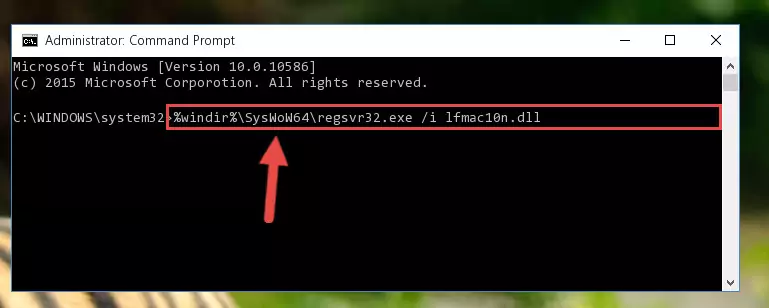
Step 5:Uninstalling the Lfmac10n.dll library from the system registry - If you are using a 64 Bit operating system, after doing the commands above, you also need to run the command below. With this command, we will also delete the Lfmac10n.dll library's damaged registry for 64 Bit (The deleting process will be only for the registries in Regedit. In other words, the dll file you pasted into the SysWoW64 folder will not be damaged at all).
%windir%\SysWoW64\regsvr32.exe /u Lfmac10n.dll
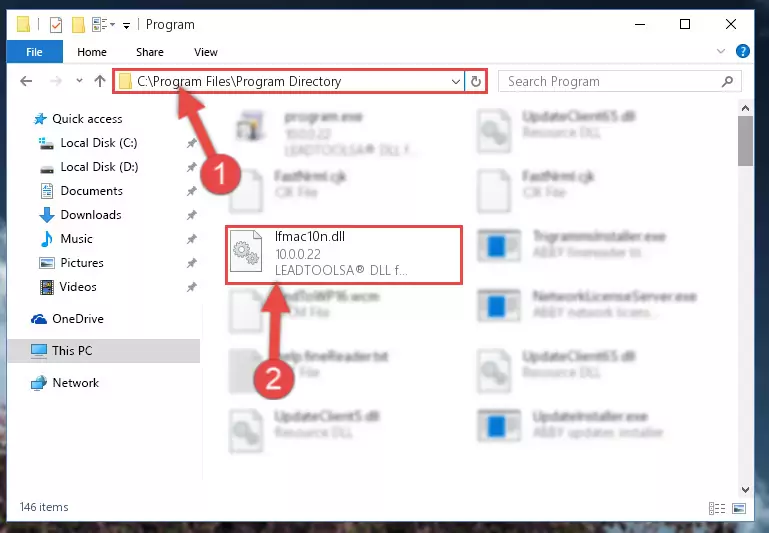
Step 6:Uninstalling the damaged Lfmac10n.dll library's registry from the system (for 64 Bit) - You must create a new registry for the dynamic link library that you deleted from the registry editor. In order to do this, copy the command below and paste it into the Command Line and hit Enter.
%windir%\System32\regsvr32.exe /i Lfmac10n.dll
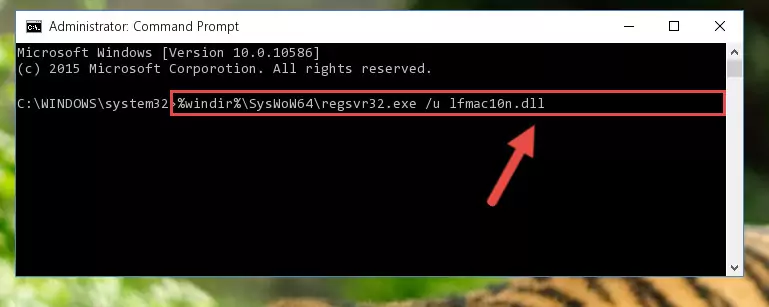
Step 7:Creating a new registry for the Lfmac10n.dll library - If you are using a Windows with 64 Bit architecture, after running the previous command, you need to run the command below. By running this command, we will have created a clean registry for the Lfmac10n.dll library (We deleted the damaged registry with the previous command).
%windir%\SysWoW64\regsvr32.exe /i Lfmac10n.dll
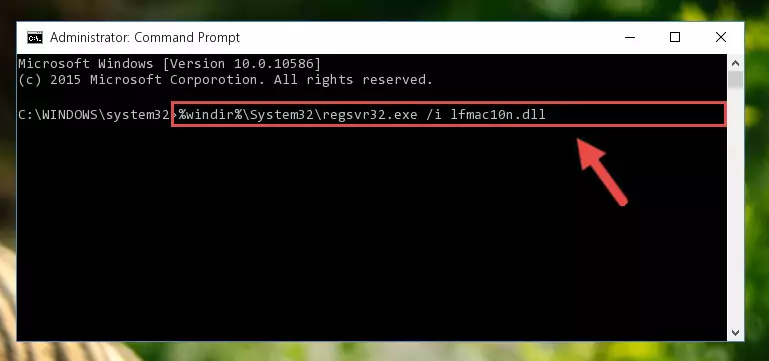
Step 8:Creating a clean registry for the Lfmac10n.dll library (for 64 Bit) - You may see certain error messages when running the commands from the command line. These errors will not prevent the installation of the Lfmac10n.dll library. In other words, the installation will finish, but it may give some errors because of certain incompatibilities. After restarting your computer, to see if the installation was successful or not, try running the program that was giving the dll error again. If you continue to get the errors when running the program after the installation, you can try the 2nd Method as an alternative.
Method 2: Copying the Lfmac10n.dll Library to the Program Installation Directory
- In order to install the dynamic link library, you need to find the installation directory for the program that was giving you errors such as "Lfmac10n.dll is missing", "Lfmac10n.dll not found" or similar error messages. In order to do that, Right-click the program's shortcut and click the Properties item in the right-click menu that appears.

Step 1:Opening the program shortcut properties window - Click on the Open File Location button that is found in the Properties window that opens up and choose the folder where the application is installed.

Step 2:Opening the installation directory of the program - Copy the Lfmac10n.dll library into the directory we opened.
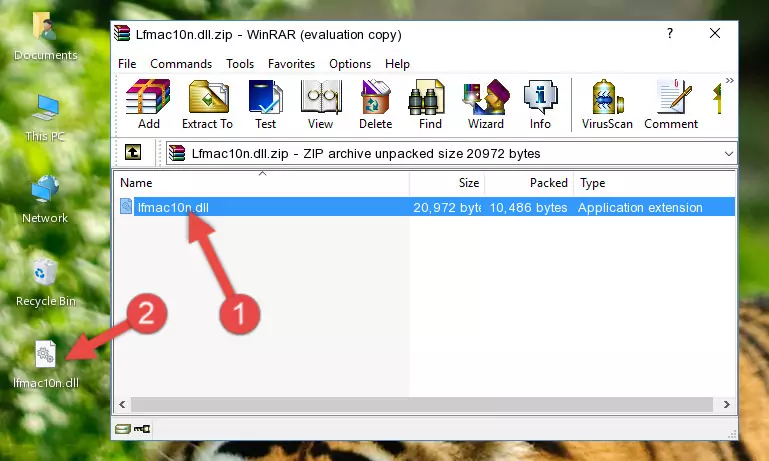
Step 3:Copying the Lfmac10n.dll library into the installation directory of the program. - The installation is complete. Run the program that is giving you the error. If the error is continuing, you may benefit from trying the 3rd Method as an alternative.
Method 3: Doing a Clean Reinstall of the Program That Is Giving the Lfmac10n.dll Error
- Push the "Windows" + "R" keys at the same time to open the Run window. Type the command below into the Run window that opens up and hit Enter. This process will open the "Programs and Features" window.
appwiz.cpl

Step 1:Opening the Programs and Features window using the appwiz.cpl command - The programs listed in the Programs and Features window that opens up are the programs installed on your computer. Find the program that gives you the dll error and run the "Right-Click > Uninstall" command on this program.

Step 2:Uninstalling the program from your computer - Following the instructions that come up, uninstall the program from your computer and restart your computer.

Step 3:Following the verification and instructions for the program uninstall process - After restarting your computer, reinstall the program.
- You may be able to fix the dll error you are experiencing by using this method. If the error messages are continuing despite all these processes, we may have a issue deriving from Windows. To fix dll errors deriving from Windows, you need to complete the 4th Method and the 5th Method in the list.
Method 4: Fixing the Lfmac10n.dll Issue by Using the Windows System File Checker (scf scannow)
- In order to run the Command Line as an administrator, complete the following steps.
NOTE! In this explanation, we ran the Command Line on Windows 10. If you are using one of the Windows 8.1, Windows 8, Windows 7, Windows Vista or Windows XP operating systems, you can use the same methods to run the Command Line as an administrator. Even though the pictures are taken from Windows 10, the processes are similar.
- First, open the Start Menu and before clicking anywhere, type "cmd" but do not press Enter.
- When you see the "Command Line" option among the search results, hit the "CTRL" + "SHIFT" + "ENTER" keys on your keyboard.
- A window will pop up asking, "Do you want to run this process?". Confirm it by clicking to "Yes" button.

Step 1:Running the Command Line as an administrator - Paste the command below into the Command Line that opens up and hit the Enter key.
sfc /scannow

Step 2:Scanning and fixing system errors with the sfc /scannow command - This process can take some time. You can follow its progress from the screen. Wait for it to finish and after it is finished try to run the program that was giving the dll error again.
Method 5: Fixing the Lfmac10n.dll Error by Updating Windows
Most of the time, programs have been programmed to use the most recent dynamic link libraries. If your operating system is not updated, these files cannot be provided and dll errors appear. So, we will try to fix the dll errors by updating the operating system.
Since the methods to update Windows versions are different from each other, we found it appropriate to prepare a separate article for each Windows version. You can get our update article that relates to your operating system version by using the links below.
Guides to Manually Update the Windows Operating System
The Most Seen Lfmac10n.dll Errors
It's possible that during the programs' installation or while using them, the Lfmac10n.dll library was damaged or deleted. You can generally see error messages listed below or similar ones in situations like this.
These errors we see are not unsolvable. If you've also received an error message like this, first you must download the Lfmac10n.dll library by clicking the "Download" button in this page's top section. After downloading the library, you should install the library and complete the solution methods explained a little bit above on this page and mount it in Windows. If you do not have a hardware issue, one of the methods explained in this article will fix your issue.
- "Lfmac10n.dll not found." error
- "The file Lfmac10n.dll is missing." error
- "Lfmac10n.dll access violation." error
- "Cannot register Lfmac10n.dll." error
- "Cannot find Lfmac10n.dll." error
- "This application failed to start because Lfmac10n.dll was not found. Re-installing the application may fix this problem." error
