- Download Price:
- Free
- Dll Description:
- LEADTOOLS® DLL for Win32
- Versions:
- Size:
- 0.03 MB
- Operating Systems:
- Developers:
- Directory:
- L
- Downloads:
- 624 times.
What is Lflmb80n.dll?
The Lflmb80n.dll file was developed by LEAD Technologies Inc..
The Lflmb80n.dll file is 0.03 MB. The download links for this file are clean and no user has given any negative feedback. From the time it was offered for download, it has been downloaded 624 times.
Table of Contents
- What is Lflmb80n.dll?
- Operating Systems Compatible with the Lflmb80n.dll File
- All Versions of the Lflmb80n.dll File
- Guide to Download Lflmb80n.dll
- Methods to Solve the Lflmb80n.dll Errors
- Method 1: Solving the DLL Error by Copying the Lflmb80n.dll File to the Windows System Folder
- Method 2: Copying the Lflmb80n.dll File to the Software File Folder
- Method 3: Doing a Clean Reinstall of the Software That Is Giving the Lflmb80n.dll Error
- Method 4: Solving the Lflmb80n.dll Error Using the Windows System File Checker
- Method 5: Getting Rid of Lflmb80n.dll Errors by Updating the Windows Operating System
- Most Seen Lflmb80n.dll Errors
- Dll Files Similar to the Lflmb80n.dll File
Operating Systems Compatible with the Lflmb80n.dll File
All Versions of the Lflmb80n.dll File
The last version of the Lflmb80n.dll file is the 8.0.0.1 version.This dll file only has one version. There is no other version that can be downloaded.
- 8.0.0.1 - 32 Bit (x86) Download directly this version
Guide to Download Lflmb80n.dll
- Click on the green-colored "Download" button on the top left side of the page.

Step 1:Download process of the Lflmb80n.dll file's - "After clicking the Download" button, wait for the download process to begin in the "Downloading" page that opens up. Depending on your Internet speed, the download process will begin in approximately 4 -5 seconds.
Methods to Solve the Lflmb80n.dll Errors
ATTENTION! Before beginning the installation of the Lflmb80n.dll file, you must download the file. If you don't know how to download the file or if you are having a problem while downloading, you can look at our download guide a few lines above.
Method 1: Solving the DLL Error by Copying the Lflmb80n.dll File to the Windows System Folder
- The file you will download is a compressed file with the ".zip" extension. You cannot directly install the ".zip" file. Because of this, first, double-click this file and open the file. You will see the file named "Lflmb80n.dll" in the window that opens. Drag this file to the desktop with the left mouse button. This is the file you need.
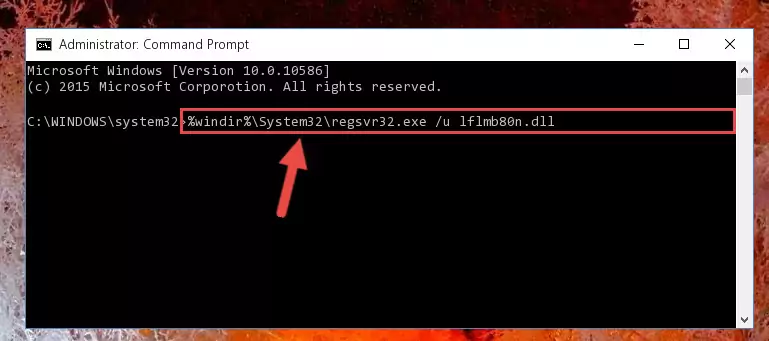
Step 1:Extracting the Lflmb80n.dll file from the .zip file - Copy the "Lflmb80n.dll" file you extracted and paste it into the "C:\Windows\System32" folder.
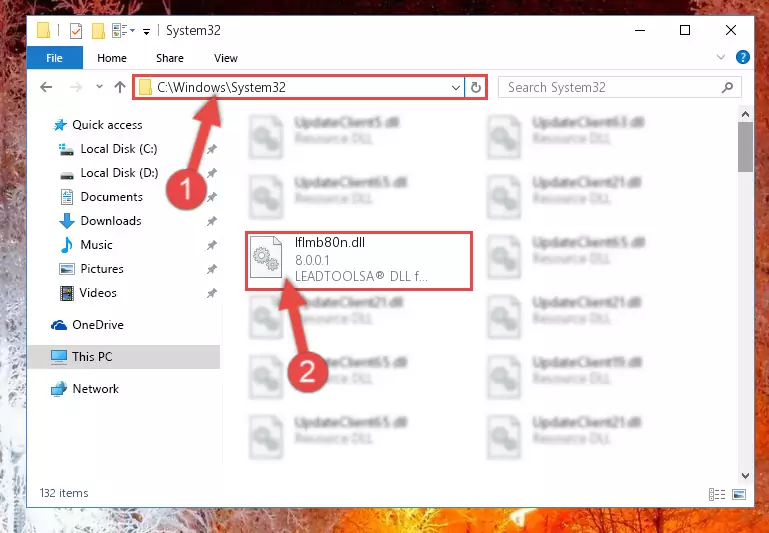
Step 2:Copying the Lflmb80n.dll file into the Windows/System32 folder - If your operating system has a 64 Bit architecture, copy the "Lflmb80n.dll" file and paste it also into the "C:\Windows\sysWOW64" folder.
NOTE! On 64 Bit systems, the dll file must be in both the "sysWOW64" folder as well as the "System32" folder. In other words, you must copy the "Lflmb80n.dll" file into both folders.
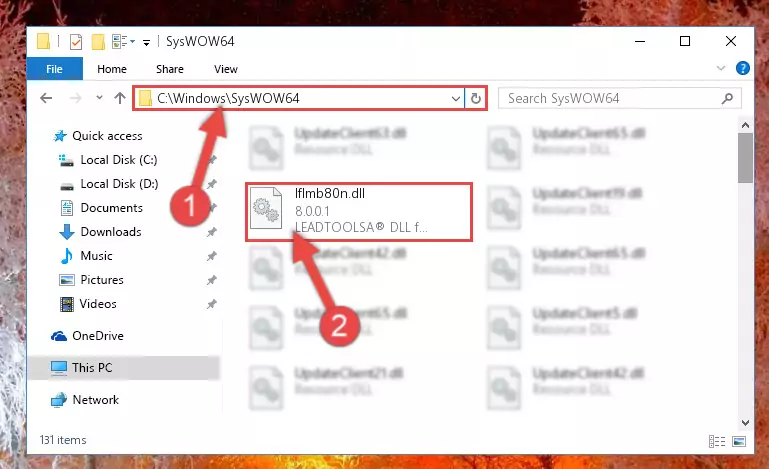
Step 3:Pasting the Lflmb80n.dll file into the Windows/sysWOW64 folder - In order to run the Command Line as an administrator, complete the following steps.
NOTE! In this explanation, we ran the Command Line on Windows 10. If you are using one of the Windows 8.1, Windows 8, Windows 7, Windows Vista or Windows XP operating systems, you can use the same methods to run the Command Line as an administrator. Even though the pictures are taken from Windows 10, the processes are similar.
- First, open the Start Menu and before clicking anywhere, type "cmd" but do not press Enter.
- When you see the "Command Line" option among the search results, hit the "CTRL" + "SHIFT" + "ENTER" keys on your keyboard.
- A window will pop up asking, "Do you want to run this process?". Confirm it by clicking to "Yes" button.

Step 4:Running the Command Line as an administrator - Paste the command below into the Command Line window that opens and hit the Enter key on your keyboard. This command will delete the Lflmb80n.dll file's damaged registry (It will not delete the file you pasted into the System32 folder, but will delete the registry in Regedit. The file you pasted in the System32 folder will not be damaged in any way).
%windir%\System32\regsvr32.exe /u Lflmb80n.dll
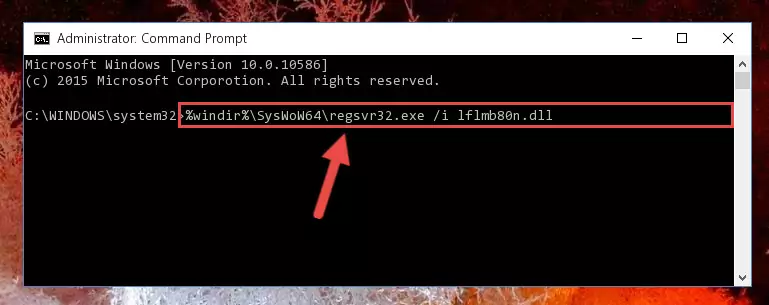
Step 5:Uninstalling the Lflmb80n.dll file from the system registry - If you are using a 64 Bit operating system, after doing the commands above, you also need to run the command below. With this command, we will also delete the Lflmb80n.dll file's damaged registry for 64 Bit (The deleting process will be only for the registries in Regedit. In other words, the dll file you pasted into the SysWoW64 folder will not be damaged at all).
%windir%\SysWoW64\regsvr32.exe /u Lflmb80n.dll

Step 6:Uninstalling the damaged Lflmb80n.dll file's registry from the system (for 64 Bit) - You must create a new registry for the dll file that you deleted from the registry editor. In order to do this, copy the command below and paste it into the Command Line and hit Enter.
%windir%\System32\regsvr32.exe /i Lflmb80n.dll
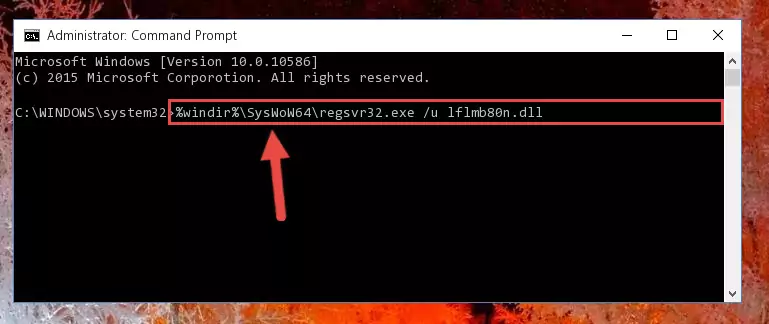
Step 7:Creating a new registry for the Lflmb80n.dll file - If the Windows version you use has 64 Bit architecture, after running the command above, you must run the command below. With this command, you will create a clean registry for the problematic registry of the Lflmb80n.dll file that we deleted.
%windir%\SysWoW64\regsvr32.exe /i Lflmb80n.dll
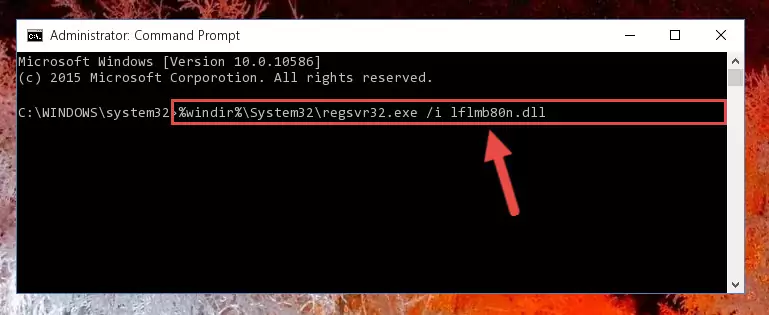
Step 8:Creating a clean registry for the Lflmb80n.dll file (for 64 Bit) - If you did all the processes correctly, the missing dll file will have been installed. You may have made some mistakes when running the Command Line processes. Generally, these errors will not prevent the Lflmb80n.dll file from being installed. In other words, the installation will be completed, but it may give an error due to some incompatibility issues. You can try running the program that was giving you this dll file error after restarting your computer. If you are still getting the dll file error when running the program, please try the 2nd method.
Method 2: Copying the Lflmb80n.dll File to the Software File Folder
- First, you must find the installation folder of the software (the software giving the dll error) you are going to install the dll file to. In order to find this folder, "Right-Click > Properties" on the software's shortcut.

Step 1:Opening the software's shortcut properties window - Open the software file folder by clicking the Open File Location button in the "Properties" window that comes up.

Step 2:Finding the software's file folder - Copy the Lflmb80n.dll file.
- Paste the dll file you copied into the software's file folder that we just opened.
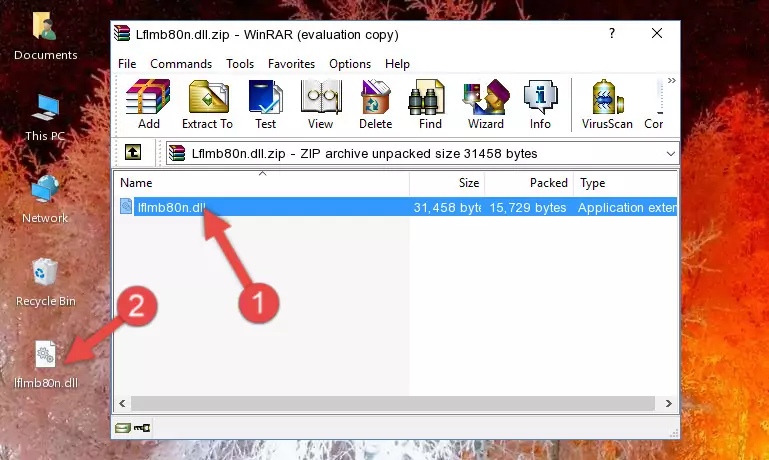
Step 3:Pasting the Lflmb80n.dll file into the software's file folder - When the dll file is moved to the software file folder, it means that the process is completed. Check to see if the problem was solved by running the software giving the error message again. If you are still receiving the error message, you can complete the 3rd Method as an alternative.
Method 3: Doing a Clean Reinstall of the Software That Is Giving the Lflmb80n.dll Error
- Open the Run window by pressing the "Windows" + "R" keys on your keyboard at the same time. Type in the command below into the Run window and push Enter to run it. This command will open the "Programs and Features" window.
appwiz.cpl

Step 1:Opening the Programs and Features window using the appwiz.cpl command - The softwares listed in the Programs and Features window that opens up are the softwares installed on your computer. Find the software that gives you the dll error and run the "Right-Click > Uninstall" command on this software.

Step 2:Uninstalling the software from your computer - Following the instructions that come up, uninstall the software from your computer and restart your computer.

Step 3:Following the verification and instructions for the software uninstall process - After restarting your computer, reinstall the software that was giving the error.
- This process may help the dll problem you are experiencing. If you are continuing to get the same dll error, the problem is most likely with Windows. In order to fix dll problems relating to Windows, complete the 4th Method and 5th Method.
Method 4: Solving the Lflmb80n.dll Error Using the Windows System File Checker
- In order to run the Command Line as an administrator, complete the following steps.
NOTE! In this explanation, we ran the Command Line on Windows 10. If you are using one of the Windows 8.1, Windows 8, Windows 7, Windows Vista or Windows XP operating systems, you can use the same methods to run the Command Line as an administrator. Even though the pictures are taken from Windows 10, the processes are similar.
- First, open the Start Menu and before clicking anywhere, type "cmd" but do not press Enter.
- When you see the "Command Line" option among the search results, hit the "CTRL" + "SHIFT" + "ENTER" keys on your keyboard.
- A window will pop up asking, "Do you want to run this process?". Confirm it by clicking to "Yes" button.

Step 1:Running the Command Line as an administrator - Type the command below into the Command Line page that comes up and run it by pressing Enter on your keyboard.
sfc /scannow

Step 2:Getting rid of Windows Dll errors by running the sfc /scannow command - The process can take some time depending on your computer and the condition of the errors in the system. Before the process is finished, don't close the command line! When the process is finished, try restarting the software that you are experiencing the errors in after closing the command line.
Method 5: Getting Rid of Lflmb80n.dll Errors by Updating the Windows Operating System
Most of the time, softwares have been programmed to use the most recent dll files. If your operating system is not updated, these files cannot be provided and dll errors appear. So, we will try to solve the dll errors by updating the operating system.
Since the methods to update Windows versions are different from each other, we found it appropriate to prepare a separate article for each Windows version. You can get our update article that relates to your operating system version by using the links below.
Guides to Manually Update for All Windows Versions
Most Seen Lflmb80n.dll Errors
If the Lflmb80n.dll file is missing or the software using this file has not been installed correctly, you can get errors related to the Lflmb80n.dll file. Dll files being missing can sometimes cause basic Windows softwares to also give errors. You can even receive an error when Windows is loading. You can find the error messages that are caused by the Lflmb80n.dll file.
If you don't know how to install the Lflmb80n.dll file you will download from our site, you can browse the methods above. Above we explained all the processes you can do to solve the dll error you are receiving. If the error is continuing after you have completed all these methods, please use the comment form at the bottom of the page to contact us. Our editor will respond to your comment shortly.
- "Lflmb80n.dll not found." error
- "The file Lflmb80n.dll is missing." error
- "Lflmb80n.dll access violation." error
- "Cannot register Lflmb80n.dll." error
- "Cannot find Lflmb80n.dll." error
- "This application failed to start because Lflmb80n.dll was not found. Re-installing the application may fix this problem." error
