- Download Price:
- Free
- Dll Description:
- LEADTOOLS(r) DLL for Win32
- Versions:
- Size:
- 0.27 MB
- Operating Systems:
- Developers:
- Directory:
- L
- Downloads:
- 711 times.
What is Lfj2k13n.dll?
The Lfj2k13n.dll library is a system file including functions needed by many programs, games, and system tools. This dynamic link library is produced by the LEAD Technologies Inc..
The Lfj2k13n.dll library is 0.27 MB. The download links for this library are clean and no user has given any negative feedback. From the time it was offered for download, it has been downloaded 711 times.
Table of Contents
- What is Lfj2k13n.dll?
- Operating Systems Compatible with the Lfj2k13n.dll Library
- All Versions of the Lfj2k13n.dll Library
- Steps to Download the Lfj2k13n.dll Library
- How to Fix Lfj2k13n.dll Errors?
- Method 1: Fixing the DLL Error by Copying the Lfj2k13n.dll Library to the Windows System Directory
- Method 2: Copying the Lfj2k13n.dll Library to the Program Installation Directory
- Method 3: Doing a Clean Reinstall of the Program That Is Giving the Lfj2k13n.dll Error
- Method 4: Fixing the Lfj2k13n.dll Issue by Using the Windows System File Checker (scf scannow)
- Method 5: Getting Rid of Lfj2k13n.dll Errors by Updating the Windows Operating System
- Most Seen Lfj2k13n.dll Errors
- Dynamic Link Libraries Similar to Lfj2k13n.dll
Operating Systems Compatible with the Lfj2k13n.dll Library
All Versions of the Lfj2k13n.dll Library
The last version of the Lfj2k13n.dll library is the 13.0.0.47 version.This dynamic link library only has one version. There is no other version that can be downloaded.
- 13.0.0.47 - 32 Bit (x86) Download directly this version
Steps to Download the Lfj2k13n.dll Library
- Click on the green-colored "Download" button (The button marked in the picture below).

Step 1:Starting the download process for Lfj2k13n.dll - When you click the "Download" button, the "Downloading" window will open. Don't close this window until the download process begins. The download process will begin in a few seconds based on your Internet speed and computer.
How to Fix Lfj2k13n.dll Errors?
ATTENTION! Before beginning the installation of the Lfj2k13n.dll library, you must download the library. If you don't know how to download the library or if you are having a problem while downloading, you can look at our download guide a few lines above.
Method 1: Fixing the DLL Error by Copying the Lfj2k13n.dll Library to the Windows System Directory
- The file you downloaded is a compressed file with the extension ".zip". This file cannot be installed. To be able to install it, first you need to extract the dynamic link library from within it. So, first double-click the file with the ".zip" extension and open the file.
- You will see the library named "Lfj2k13n.dll" in the window that opens. This is the library you need to install. Click on the dynamic link library with the left button of the mouse. By doing this, you select the library.
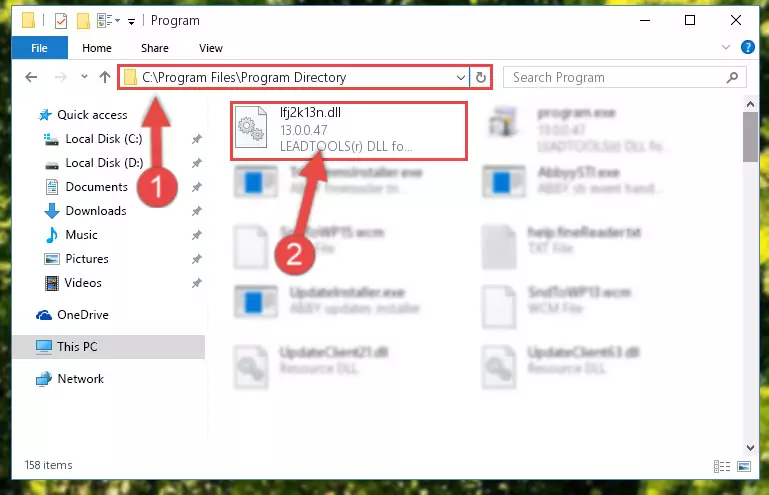
Step 2:Choosing the Lfj2k13n.dll library - Click on the "Extract To" button, which is marked in the picture. In order to do this, you will need the Winrar program. If you don't have the program, it can be found doing a quick search on the Internet and you can download it (The Winrar program is free).
- After clicking the "Extract to" button, a window where you can choose the location you want will open. Choose the "Desktop" location in this window and extract the dynamic link library to the desktop by clicking the "Ok" button.
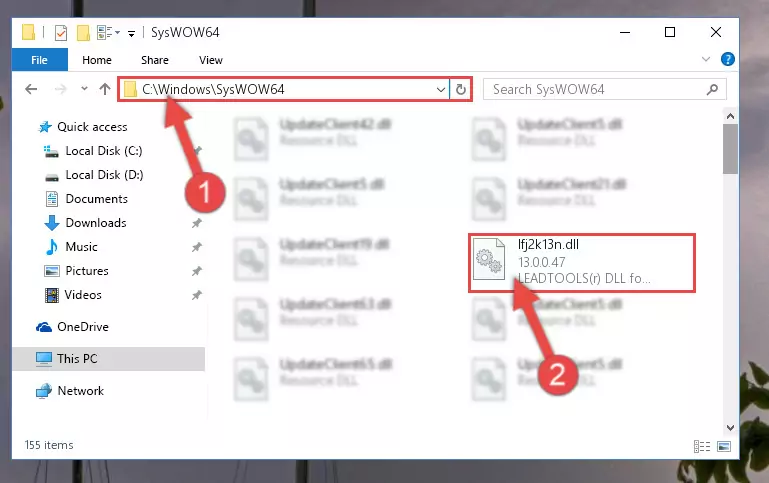
Step 3:Extracting the Lfj2k13n.dll library to the desktop - Copy the "Lfj2k13n.dll" library and paste it into the "C:\Windows\System32" directory.
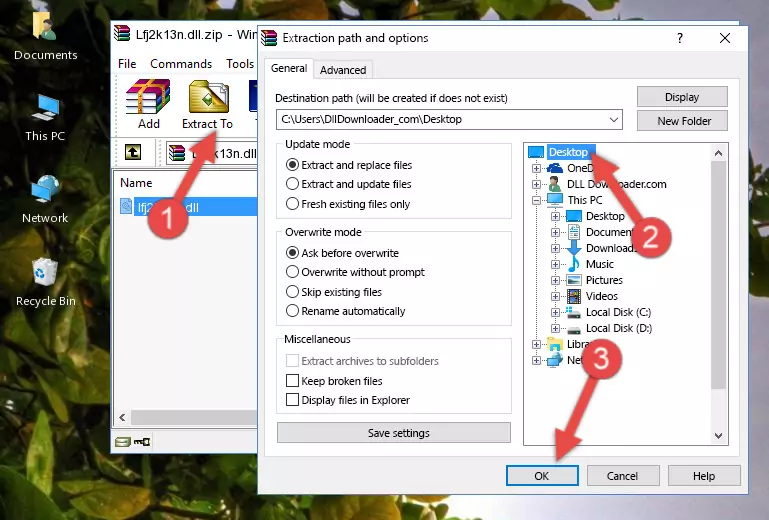
Step 3:Copying the Lfj2k13n.dll library into the Windows/System32 directory - If you are using a 64 Bit operating system, copy the "Lfj2k13n.dll" library and paste it into the "C:\Windows\sysWOW64" as well.
NOTE! On Windows operating systems with 64 Bit architecture, the dynamic link library must be in both the "sysWOW64" directory as well as the "System32" directory. In other words, you must copy the "Lfj2k13n.dll" library into both directories.
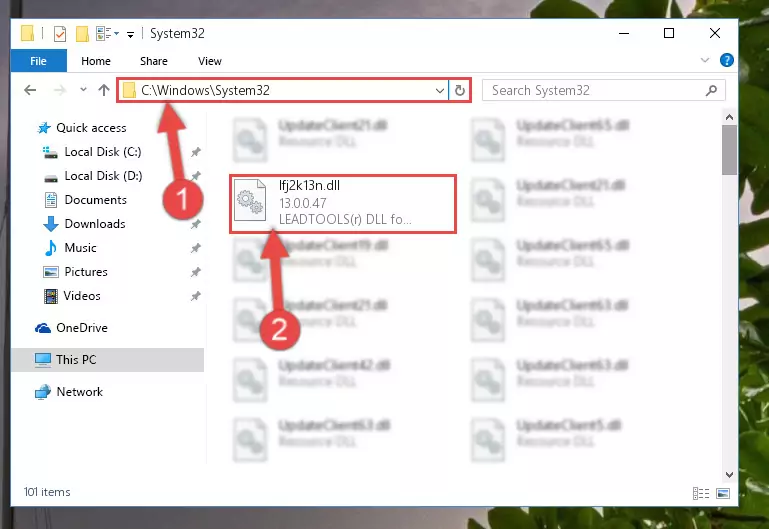
Step 4:Pasting the Lfj2k13n.dll library into the Windows/sysWOW64 directory - In order to complete this step, you must run the Command Prompt as administrator. In order to do this, all you have to do is follow the steps below.
NOTE! We ran the Command Prompt using Windows 10. If you are using Windows 8.1, Windows 8, Windows 7, Windows Vista or Windows XP, you can use the same method to run the Command Prompt as administrator.
- Open the Start Menu and before clicking anywhere, type "cmd" on your keyboard. This process will enable you to run a search through the Start Menu. We also typed in "cmd" to bring up the Command Prompt.
- Right-click the "Command Prompt" search result that comes up and click the Run as administrator" option.

Step 5:Running the Command Prompt as administrator - Paste the command below into the Command Line window that opens and hit the Enter key on your keyboard. This command will delete the Lfj2k13n.dll library's damaged registry (It will not delete the file you pasted into the System32 directory, but will delete the registry in Regedit. The file you pasted in the System32 directory will not be damaged in any way).
%windir%\System32\regsvr32.exe /u Lfj2k13n.dll
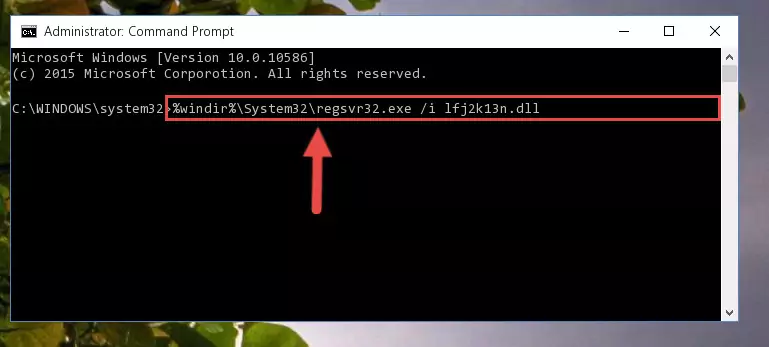
Step 6:Uninstalling the Lfj2k13n.dll library from the system registry - If the Windows you use has 64 Bit architecture, after running the command above, you must run the command below. This command will clean the broken registry of the Lfj2k13n.dll library from the 64 Bit architecture (The Cleaning process is only with registries in the Windows Registry Editor. In other words, the dynamic link library that we pasted into the SysWoW64 directory will stay as it is).
%windir%\SysWoW64\regsvr32.exe /u Lfj2k13n.dll
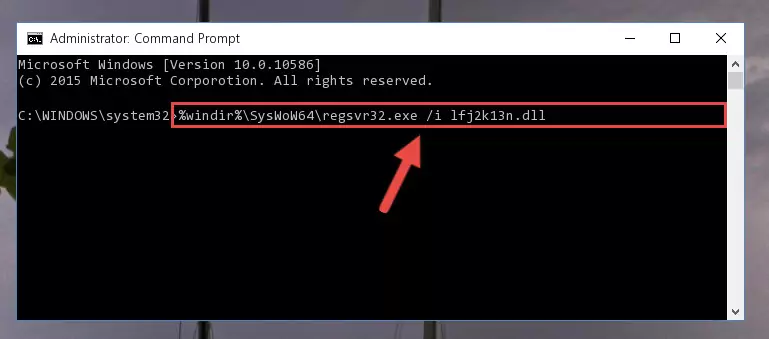
Step 7:Uninstalling the broken registry of the Lfj2k13n.dll library from the Windows Registry Editor (for 64 Bit) - We need to make a clean registry for the dll library's registry that we deleted from Regedit (Windows Registry Editor). In order to accomplish this, copy and paste the command below into the Command Line and press Enter key.
%windir%\System32\regsvr32.exe /i Lfj2k13n.dll
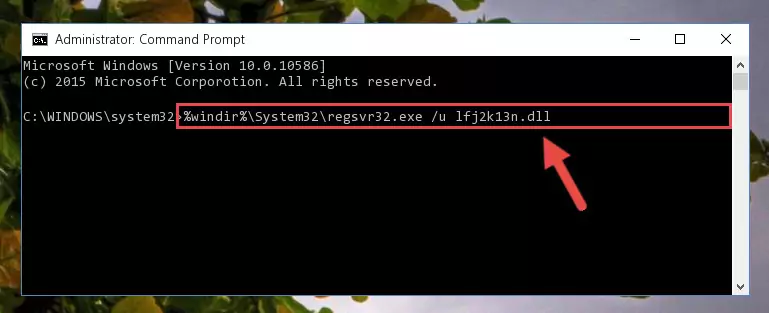
Step 8:Making a clean registry for the Lfj2k13n.dll library in Regedit (Windows Registry Editor) - Windows 64 Bit users must run the command below after running the previous command. With this command, we will create a clean and good registry for the Lfj2k13n.dll library we deleted.
%windir%\SysWoW64\regsvr32.exe /i Lfj2k13n.dll
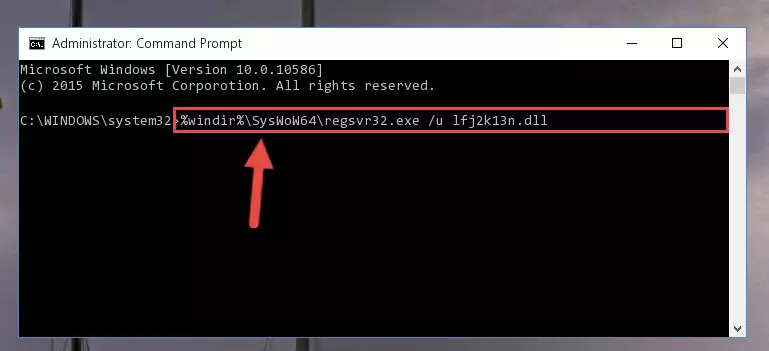
Step 9:Creating a clean and good registry for the Lfj2k13n.dll library (64 Bit için) - If you did all the processes correctly, the missing dll file will have been installed. You may have made some mistakes when running the Command Line processes. Generally, these errors will not prevent the Lfj2k13n.dll library from being installed. In other words, the installation will be completed, but it may give an error due to some incompatibility issues. You can try running the program that was giving you this dll file error after restarting your computer. If you are still getting the dll file error when running the program, please try the 2nd method.
Method 2: Copying the Lfj2k13n.dll Library to the Program Installation Directory
- First, you need to find the installation directory for the program you are receiving the "Lfj2k13n.dll not found", "Lfj2k13n.dll is missing" or other similar dll errors. In order to do this, right-click on the shortcut for the program and click the Properties option from the options that come up.

Step 1:Opening program properties - Open the program's installation directory by clicking on the Open File Location button in the Properties window that comes up.

Step 2:Opening the program's installation directory - Copy the Lfj2k13n.dll library into the directory we opened up.
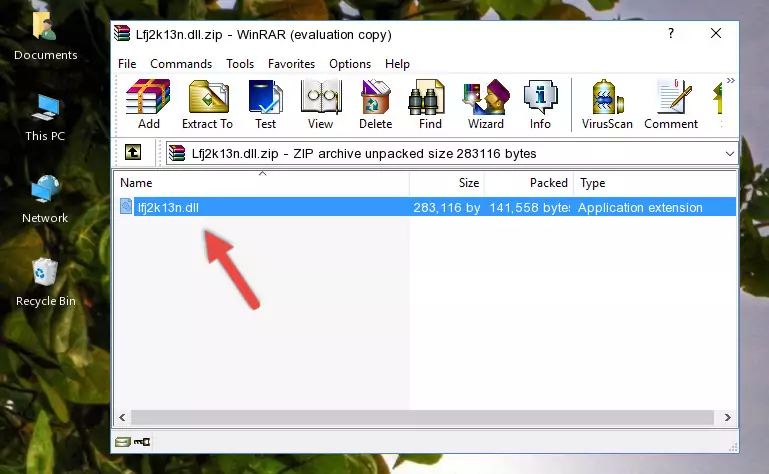
Step 3:Copying the Lfj2k13n.dll library into the program's installation directory - That's all there is to the installation process. Run the program giving the dll error again. If the dll error is still continuing, completing the 3rd Method may help fix your issue.
Method 3: Doing a Clean Reinstall of the Program That Is Giving the Lfj2k13n.dll Error
- Press the "Windows" + "R" keys at the same time to open the Run tool. Paste the command below into the text field titled "Open" in the Run window that opens and press the Enter key on your keyboard. This command will open the "Programs and Features" tool.
appwiz.cpl

Step 1:Opening the Programs and Features tool with the Appwiz.cpl command - The Programs and Features screen will come up. You can see all the programs installed on your computer in the list on this screen. Find the program giving you the dll error in the list and right-click it. Click the "Uninstall" item in the right-click menu that appears and begin the uninstall process.

Step 2:Starting the uninstall process for the program that is giving the error - A window will open up asking whether to confirm or deny the uninstall process for the program. Confirm the process and wait for the uninstall process to finish. Restart your computer after the program has been uninstalled from your computer.

Step 3:Confirming the removal of the program - After restarting your computer, reinstall the program that was giving the error.
- You can fix the error you are expericing with this method. If the dll error is continuing in spite of the solution methods you are using, the source of the problem is the Windows operating system. In order to fix dll errors in Windows you will need to complete the 4th Method and the 5th Method in the list.
Method 4: Fixing the Lfj2k13n.dll Issue by Using the Windows System File Checker (scf scannow)
- In order to complete this step, you must run the Command Prompt as administrator. In order to do this, all you have to do is follow the steps below.
NOTE! We ran the Command Prompt using Windows 10. If you are using Windows 8.1, Windows 8, Windows 7, Windows Vista or Windows XP, you can use the same method to run the Command Prompt as administrator.
- Open the Start Menu and before clicking anywhere, type "cmd" on your keyboard. This process will enable you to run a search through the Start Menu. We also typed in "cmd" to bring up the Command Prompt.
- Right-click the "Command Prompt" search result that comes up and click the Run as administrator" option.

Step 1:Running the Command Prompt as administrator - After typing the command below into the Command Line, push Enter.
sfc /scannow

Step 2:Getting rid of dll errors using Windows's sfc /scannow command - Depending on your computer's performance and the amount of errors on your system, this process can take some time. You can see the progress on the Command Line. Wait for this process to end. After the scan and repair processes are finished, try running the program giving you errors again.
Method 5: Getting Rid of Lfj2k13n.dll Errors by Updating the Windows Operating System
Some programs need updated dynamic link libraries. When your operating system is not updated, it cannot fulfill this need. In some situations, updating your operating system can solve the dll errors you are experiencing.
In order to check the update status of your operating system and, if available, to install the latest update packs, we need to begin this process manually.
Depending on which Windows version you use, manual update processes are different. Because of this, we have prepared a special article for each Windows version. You can get our articles relating to the manual update of the Windows version you use from the links below.
Guides to Manually Update for All Windows Versions
Most Seen Lfj2k13n.dll Errors
When the Lfj2k13n.dll library is damaged or missing, the programs that use this dynamic link library will give an error. Not only external programs, but also basic Windows programs and tools use dynamic link libraries. Because of this, when you try to use basic Windows programs and tools (For example, when you open Internet Explorer or Windows Media Player), you may come across errors. We have listed the most common Lfj2k13n.dll errors below.
You will get rid of the errors listed below when you download the Lfj2k13n.dll library from DLL Downloader.com and follow the steps we explained above.
- "Lfj2k13n.dll not found." error
- "The file Lfj2k13n.dll is missing." error
- "Lfj2k13n.dll access violation." error
- "Cannot register Lfj2k13n.dll." error
- "Cannot find Lfj2k13n.dll." error
- "This application failed to start because Lfj2k13n.dll was not found. Re-installing the application may fix this problem." error
