- Download Price:
- Free
- Dll Description:
- LEADTOOLS(r) DLL for Win32
- Versions:
- Size:
- 0.03 MB
- Operating Systems:
- Developers:
- Directory:
- L
- Downloads:
- 716 times.
About Lfiff13n.dll
The Lfiff13n.dll library was developed by LEAD Technologies Inc..
The Lfiff13n.dll library is 0.03 MB. The download links have been checked and there are no problems. You can download it without a problem. Currently, it has been downloaded 716 times.
Table of Contents
- About Lfiff13n.dll
- Operating Systems That Can Use the Lfiff13n.dll Library
- All Versions of the Lfiff13n.dll Library
- Steps to Download the Lfiff13n.dll Library
- Methods for Fixing Lfiff13n.dll
- Method 1: Copying the Lfiff13n.dll Library to the Windows System Directory
- Method 2: Copying The Lfiff13n.dll Library Into The Program Installation Directory
- Method 3: Uninstalling and Reinstalling the Program that Gives You the Lfiff13n.dll Error
- Method 4: Fixing the Lfiff13n.dll Issue by Using the Windows System File Checker (scf scannow)
- Method 5: Fixing the Lfiff13n.dll Errors by Manually Updating Windows
- Our Most Common Lfiff13n.dll Error Messages
- Dynamic Link Libraries Similar to Lfiff13n.dll
Operating Systems That Can Use the Lfiff13n.dll Library
All Versions of the Lfiff13n.dll Library
The last version of the Lfiff13n.dll library is the 13.0.0.47 version.This dynamic link library only has one version. There is no other version that can be downloaded.
- 13.0.0.47 - 32 Bit (x86) Download directly this version
Steps to Download the Lfiff13n.dll Library
- First, click on the green-colored "Download" button in the top left section of this page (The button that is marked in the picture).

Step 1:Start downloading the Lfiff13n.dll library - "After clicking the Download" button, wait for the download process to begin in the "Downloading" page that opens up. Depending on your Internet speed, the download process will begin in approximately 4 -5 seconds.
Methods for Fixing Lfiff13n.dll
ATTENTION! Before continuing on to install the Lfiff13n.dll library, you need to download the library. If you have not downloaded it yet, download it before continuing on to the installation steps. If you are having a problem while downloading the library, you can browse the download guide a few lines above.
Method 1: Copying the Lfiff13n.dll Library to the Windows System Directory
- The file you are going to download is a compressed file with the ".zip" extension. You cannot directly install the ".zip" file. First, you need to extract the dynamic link library from inside it. So, double-click the file with the ".zip" extension that you downloaded and open the file.
- You will see the library named "Lfiff13n.dll" in the window that opens up. This is the library we are going to install. Click the library once with the left mouse button. By doing this you will have chosen the library.

Step 2:Choosing the Lfiff13n.dll library - Click the "Extract To" symbol marked in the picture. To extract the dynamic link library, it will want you to choose the desired location. Choose the "Desktop" location and click "OK" to extract the library to the desktop. In order to do this, you need to use the Winrar program. If you do not have this program, you can find and download it through a quick search on the Internet.
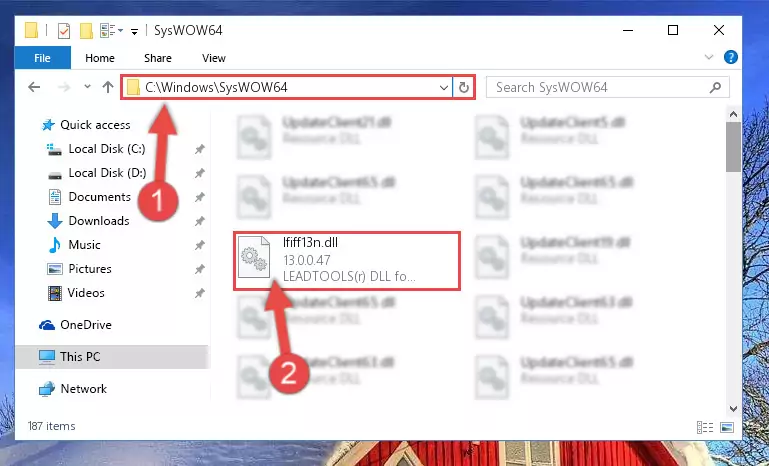
Step 3:Extracting the Lfiff13n.dll library to the desktop - Copy the "Lfiff13n.dll" library file you extracted.
- Paste the dynamic link library you copied into the "C:\Windows\System32" directory.
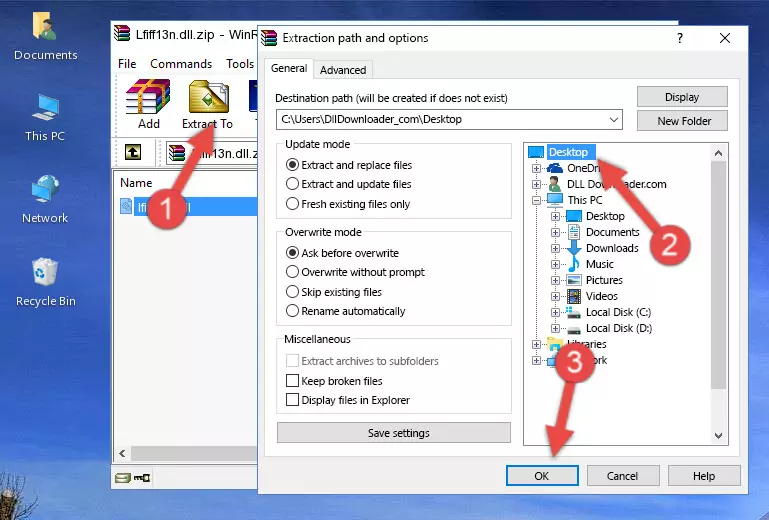
Step 5:Pasting the Lfiff13n.dll library into the Windows/System32 directory - If your system is 64 Bit, copy the "Lfiff13n.dll" library and paste it into "C:\Windows\sysWOW64" directory.
NOTE! On 64 Bit systems, you must copy the dynamic link library to both the "sysWOW64" and "System32" directories. In other words, both directories need the "Lfiff13n.dll" library.
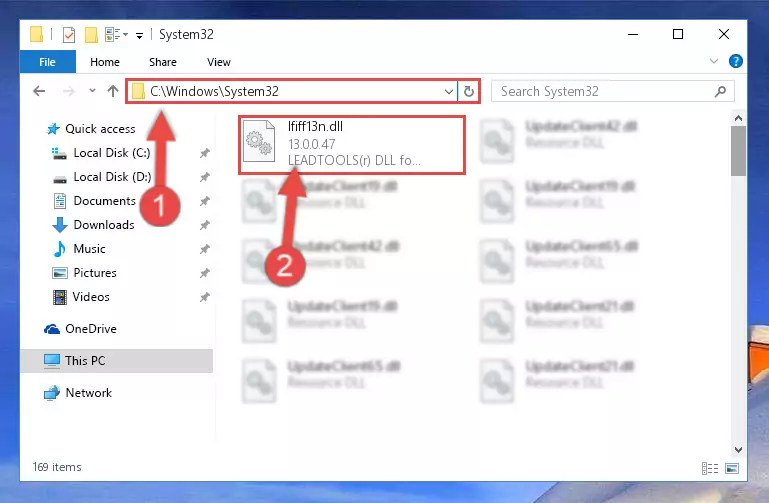
Step 6:Copying the Lfiff13n.dll library to the Windows/sysWOW64 directory - In order to complete this step, you must run the Command Prompt as administrator. In order to do this, all you have to do is follow the steps below.
NOTE! We ran the Command Prompt using Windows 10. If you are using Windows 8.1, Windows 8, Windows 7, Windows Vista or Windows XP, you can use the same method to run the Command Prompt as administrator.
- Open the Start Menu and before clicking anywhere, type "cmd" on your keyboard. This process will enable you to run a search through the Start Menu. We also typed in "cmd" to bring up the Command Prompt.
- Right-click the "Command Prompt" search result that comes up and click the Run as administrator" option.

Step 7:Running the Command Prompt as administrator - Paste the command below into the Command Line that will open up and hit Enter. This command will delete the damaged registry of the Lfiff13n.dll library (It will not delete the file we pasted into the System32 directory; it will delete the registry in Regedit. The file we pasted into the System32 directory will not be damaged).
%windir%\System32\regsvr32.exe /u Lfiff13n.dll
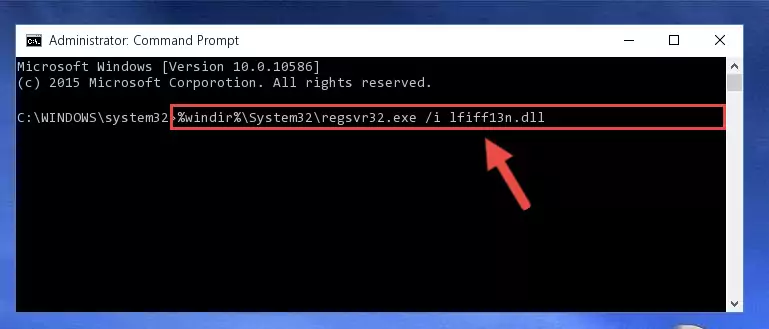
Step 8:Deleting the damaged registry of the Lfiff13n.dll - If you have a 64 Bit operating system, after running the command above, you must run the command below. This command will clean the Lfiff13n.dll library's damaged registry in 64 Bit as well (The cleaning process will be in the registries in the Registry Editor< only. In other words, the dll file you paste into the SysWoW64 folder will stay as it).
%windir%\SysWoW64\regsvr32.exe /u Lfiff13n.dll
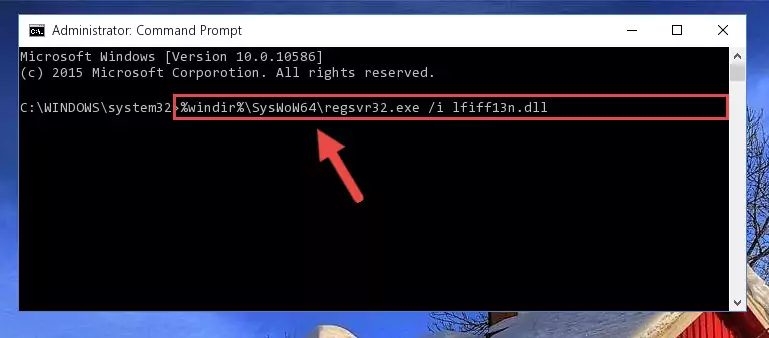
Step 9:Uninstalling the Lfiff13n.dll library's broken registry from the Registry Editor (for 64 Bit) - In order to cleanly recreate the dll library's registry that we deleted, copy the command below and paste it into the Command Line and hit Enter.
%windir%\System32\regsvr32.exe /i Lfiff13n.dll
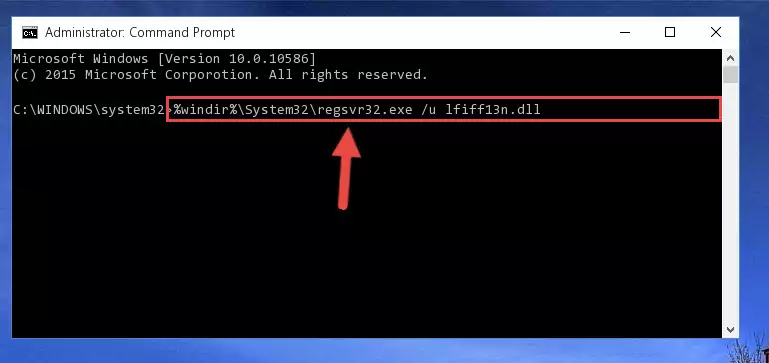
Step 10:Reregistering the Lfiff13n.dll library in the system - Windows 64 Bit users must run the command below after running the previous command. With this command, we will create a clean and good registry for the Lfiff13n.dll library we deleted.
%windir%\SysWoW64\regsvr32.exe /i Lfiff13n.dll
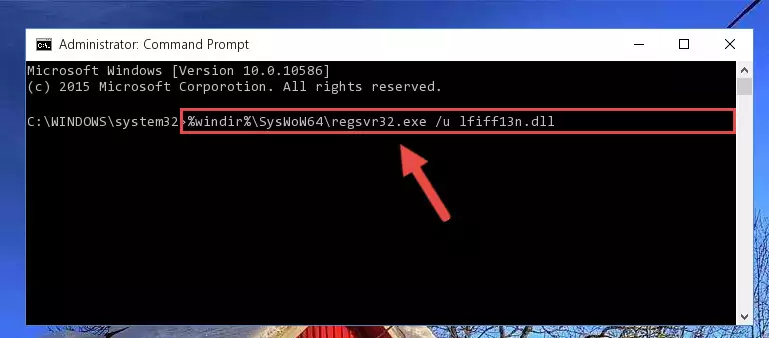
Step 11:Creating a clean and good registry for the Lfiff13n.dll library (64 Bit için) - If you did all the processes correctly, the missing dll file will have been installed. You may have made some mistakes when running the Command Line processes. Generally, these errors will not prevent the Lfiff13n.dll library from being installed. In other words, the installation will be completed, but it may give an error due to some incompatibility issues. You can try running the program that was giving you this dll file error after restarting your computer. If you are still getting the dll file error when running the program, please try the 2nd method.
Method 2: Copying The Lfiff13n.dll Library Into The Program Installation Directory
- In order to install the dynamic link library, you need to find the installation directory for the program that was giving you errors such as "Lfiff13n.dll is missing", "Lfiff13n.dll not found" or similar error messages. In order to do that, Right-click the program's shortcut and click the Properties item in the right-click menu that appears.

Step 1:Opening the program shortcut properties window - Click on the Open File Location button that is found in the Properties window that opens up and choose the folder where the application is installed.

Step 2:Opening the installation directory of the program - Copy the Lfiff13n.dll library into the directory we opened up.
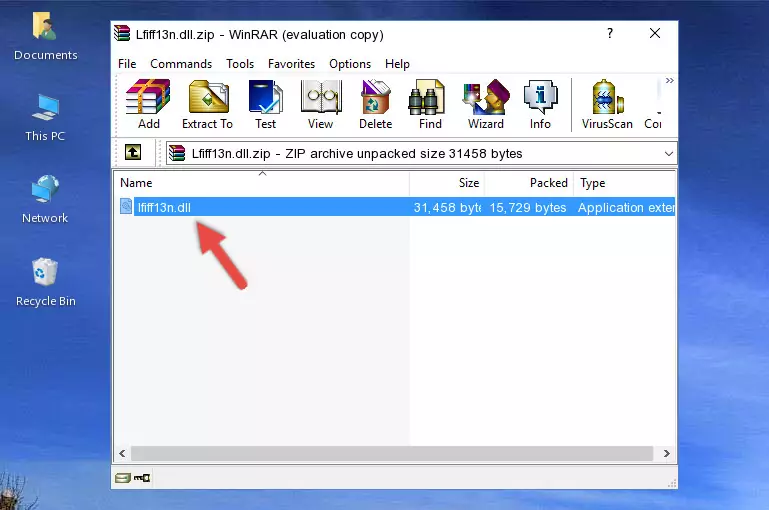
Step 3:Copying the Lfiff13n.dll library into the program's installation directory - That's all there is to the installation process. Run the program giving the dll error again. If the dll error is still continuing, completing the 3rd Method may help fix your issue.
Method 3: Uninstalling and Reinstalling the Program that Gives You the Lfiff13n.dll Error
- Open the Run tool by pushing the "Windows" + "R" keys found on your keyboard. Type the command below into the "Open" field of the Run window that opens up and press Enter. This command will open the "Programs and Features" tool.
appwiz.cpl

Step 1:Opening the Programs and Features tool with the appwiz.cpl command - The Programs and Features screen will come up. You can see all the programs installed on your computer in the list on this screen. Find the program giving you the dll error in the list and right-click it. Click the "Uninstall" item in the right-click menu that appears and begin the uninstall process.

Step 2:Starting the uninstall process for the program that is giving the error - A window will open up asking whether to confirm or deny the uninstall process for the program. Confirm the process and wait for the uninstall process to finish. Restart your computer after the program has been uninstalled from your computer.

Step 3:Confirming the removal of the program - After restarting your computer, reinstall the program that was giving the error.
- This method may provide the solution to the dll error you're experiencing. If the dll error is continuing, the problem is most likely deriving from the Windows operating system. In order to fix dll errors deriving from the Windows operating system, complete the 4th Method and the 5th Method.
Method 4: Fixing the Lfiff13n.dll Issue by Using the Windows System File Checker (scf scannow)
- In order to complete this step, you must run the Command Prompt as administrator. In order to do this, all you have to do is follow the steps below.
NOTE! We ran the Command Prompt using Windows 10. If you are using Windows 8.1, Windows 8, Windows 7, Windows Vista or Windows XP, you can use the same method to run the Command Prompt as administrator.
- Open the Start Menu and before clicking anywhere, type "cmd" on your keyboard. This process will enable you to run a search through the Start Menu. We also typed in "cmd" to bring up the Command Prompt.
- Right-click the "Command Prompt" search result that comes up and click the Run as administrator" option.

Step 1:Running the Command Prompt as administrator - Paste the command below into the Command Line that opens up and hit the Enter key.
sfc /scannow

Step 2:Scanning and fixing system errors with the sfc /scannow command - This process can take some time. You can follow its progress from the screen. Wait for it to finish and after it is finished try to run the program that was giving the dll error again.
Method 5: Fixing the Lfiff13n.dll Errors by Manually Updating Windows
Some programs need updated dynamic link libraries. When your operating system is not updated, it cannot fulfill this need. In some situations, updating your operating system can solve the dll errors you are experiencing.
In order to check the update status of your operating system and, if available, to install the latest update packs, we need to begin this process manually.
Depending on which Windows version you use, manual update processes are different. Because of this, we have prepared a special article for each Windows version. You can get our articles relating to the manual update of the Windows version you use from the links below.
Explanations on Updating Windows Manually
Our Most Common Lfiff13n.dll Error Messages
When the Lfiff13n.dll library is damaged or missing, the programs that use this dynamic link library will give an error. Not only external programs, but also basic Windows programs and tools use dynamic link libraries. Because of this, when you try to use basic Windows programs and tools (For example, when you open Internet Explorer or Windows Media Player), you may come across errors. We have listed the most common Lfiff13n.dll errors below.
You will get rid of the errors listed below when you download the Lfiff13n.dll library from DLL Downloader.com and follow the steps we explained above.
- "Lfiff13n.dll not found." error
- "The file Lfiff13n.dll is missing." error
- "Lfiff13n.dll access violation." error
- "Cannot register Lfiff13n.dll." error
- "Cannot find Lfiff13n.dll." error
- "This application failed to start because Lfiff13n.dll was not found. Re-installing the application may fix this problem." error
